LG LSP-W1000N User Manual
Browse online or download User Manual for Supplementary music equipment LG LSP-W1000N. LG LSP-W1000N Owner’s Manual [pl]
- Page / 44
- Table of contents
- BOOKMARKS



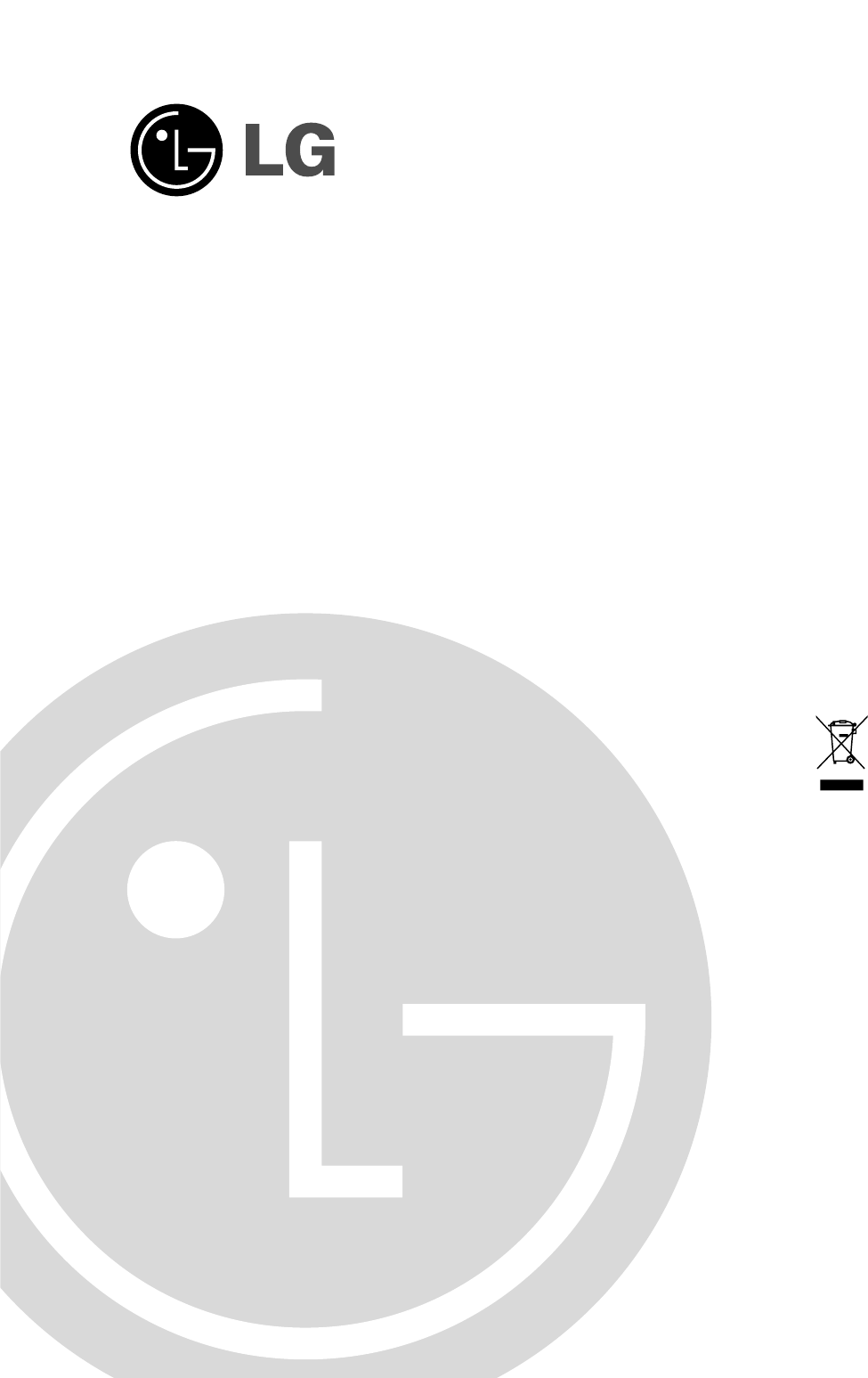
- Home Monitoring 1
- RISK OF ELECTRIC SHOCK 2
- DO NOT OPEN 2
- Canada Notice 3
- European Union 3
- France Notice 4
- Italia Notice 4
- EMC Notice 4
- IMPORTANT SAFETY INSTRUCTIONS 5
- Contents 6
- Introduction 7
- Netstation (Main unit) 8
- Accessories 9
- Remote Control 10
- Hookup and 11
- Settings 11
- Connecting the audio device 12
- Connecting the USB device 12
- Connecting to the network 13
- Connecting the power source 13
- System operation 14
- Viewing System Information 16
- Viewing the System Log List 16
- Lock function 16
- Menu configuration 17
- General settings 17
- Camera settings 17
- Audio Settings 18
- Sensitivity Setting 18
- Record settings 19
- Display settings 20
- Network settings 20
- Receiver Mail 22
- Notification 22
- Wireless 22
- System Settings 23
- Factory Reset 24
- Recording 25
- Search and 27
- Client program 28
- Logging in to the Web Viewer 29
- Netstation are connected via 29
- Using the Web Viewer 30
- AP (Access Point) settings 30
- WAN Port Configuration 31
- Access Control 32
- Denial of Service Setting 32
- Port Forwarding 33
- Special Application 33
- Config File 34
- System Log 34
- IP Filtering 34
- MAC Filtering 35
- URL Filtering 35
- Upgrade Firmware 35
- How to register the Dyndns 36
- Web site for DDNS function 36
- Reference 37
- Recommended devices 39
- Specifications 42
- P/NO: MFL40426666 44
Summary of Contents
LSP-W1000_ENG_MFL40426666Before connecting, operating or adjusting this product, please read this owner’s manual carefully and completely.Home Monitor
10Remote ControlOSDAccesses or removes the On-screen Display.LOCKDisplays the lock menu to change user type or disable system operation.SEQUENCEViews
11Hookup and Settings PrecautionsBe sure to switch off the camera before installa-tion and connection.Connecting camerasUp to 4 cameras can be connect
12VGA connectionWhen using the VGA OUT jack, set the Video Output mode select switch to VGA.Connect the VGA OUT jacks on the rear of the NetStation to
13Hookup and SettingsConnecting to the network Connect the WAN port with a straight ethernet cable.RouterModemNotes:• If you use the Router, you shou
14System operationAfter the power is inputted for the first time to turn on the unit or set the unit as factory resetting, you will set the initial Ad
15Hookup and SettingsGeneral explanation of the Live Screena Live ScreenDisplays the current surveillance live screen.b Selected Channel Displays
16Viewing System Information To view system information:1. Press INFO.The system information window is displayed.2. Press ENTER or RETURN to exit the
17Hookup and SettingsMenu configurationThe features and options of this unit are configured through the menu.The operations of this unit can be set vi
18l Quality: Selects the encoding bit rate of MPEG4 encoder in the connected camera. (High, Mid. or Low)l Res.: Selects the resolution of camera inp
19Record settingsTarget MediaSelect a media to record. The USB device should be connected to the Netstation for recording.l None: No recording.l USB
2This lightning flash with arrowhead symbol within an equilateral triangle is intended to alert the user to the presence of uninsulat-ed dangerous vol
20Display settingsLanguageSelect a language for the setup menu and informa-tion display.Dwell TimeYou can set the channel sequence time to 2 seconds,
21DDNS (Dynamic Domain Name System)l DDNS- ON: Select to enable DDNS function.This free service is very useful when com-bined with the Virtual Serve
22Receiver Maill Address (1~4): Enter the receiver mail address.You can input up to 4 E-mail addresses.Note: After change the options, select [Apply]
23System SettingsClockl Clock Mode: Select the clock setting mode. Set to [Auto] when using the NTP (Network Time Protocol) server for time adjustmen
24Buzzerl ON: Makes a sound when a motion is detected.l OFF: Turns off the motion buzzer.Factory ResetYou can reset the unit to its original factory s
25RecordingRecordingImages from a camera will be recorded on the con-nected USB memory stick or external USB HDD device. Before you start recording, f
26• You can not record in following conditions.- The USB memory stick or external USB HDD device is not attached.- A HDD of external USB HDD device
27Search and playbackSearch the recorded dataWhen the SEARCH button is pressed, the search menu is displayed.1. Use v/V to select the desired source
28Client programClient Program is the network program of the Netstation. The description pictures may differ from your OS (Operating System) type. The
294. Start the web browser on the computer.5. In the Address Box, enter "http://192.168.1.111".6. Press ENTER and then the login page wil
3Canada NoticeThis Class B digital apparatus complies with Canadian ICES-003, Issue 2, and RSS-210, Issue 4 (Dec. 2000).“To prevent radio interference
30Using the Web ViewerYou can control the live image using the Web Viewer.ab cdefg hijia Camera Status Table. Shows the camera status.b Camera channe
31Client programSystem Data: Click to show the detailed informa-tion of the system.Refresh Screen: Click to refresh all the data.WAN Port Configuratio
32User NameEnter the User Name.Password:Enter the password.Authentication Type:Select the authentication type from the pull-down menu.MPPE Encryption
33Client programPort ForwardingEnable Port Forwarding:Check to enable the Port Forwarding function.Servers: Select the server.Local IP Address:Enter
34Config FileThis feature allows you to download the current settings from the Wireless Router, and save them to a fi le on your PC.You can restore a p
35Save: After completing the settings on this page, click Save to save the settings.Reset: Click Reset to restore to default values.MAC FilteringEnab
36How to register the Dyndns Web site for DDNS functionUser must have an account of DNS service provider beforehand.Netstation supports two types of D
37ReferenceReference TroubleshootingCheck the following guide for the possible cause of a problem before contacting service.Symptoms ResolutionsThe sy
38Symptoms ResolutionsWeb client is not connected.Use the Router IP when Netstation is connected to the Router.If Netstation is connected to the Route
39Recommended devicesSupported external USB device listNo Maker Model Name Capacity USB Ver.1 FM Memorette 1GB 2.02 FM Memorette 2GB 2.03 IOCell CellD
4France NoticeFor Metropolitan departments 2.400 -2.4835 GHz for indoor use. Some areas of France have a restricted frequency band.There are few possi
40Factory default configuration settings1st 2nd 3rd Data Range DefaultCameraInformationRegistrationAudio CH 1~4 ON/OFF OFFSensitivity CH 1~4 1~10 5Rec
411st 2nd 3rd Data Range DefaultSystemClockClock Mode Auto / Manual ManualDate YYYY / MM / DD Current DateTime HH : MM Current TimeNTP ServerNorth Ame
42SpecificationsITEM LSP-W1000VideoVideo Format NTSC / PALInput 4OutputComposite 1VGA 1Resolution 640x480, 320x240AudioInput 4Output 1MotionIntput OKN
43ReferenceITEM LSP-W1000Network UserRESET button OKMode switch OKSecurityWEP Encryption 64/128Bitwireless stealth functionality ESSIDMAC address fi lt
P/NO: MFL40426666
ADDITIONAL PROGRAM51. Read these instructions. - All these safety and operating instructions should be read before the product is operated.2. Keep the
6ContentsIntroduction ... 7Features ... 7Notice Reg
7IntroductionFeatures• Simply connect the LSP-W1000 to your network cameras (sold separately) and to your TV or monitor, and you'll be able to v
8a POWER indicatorLights when the unit is turned on.b RECORD indicatorLights when recording is in progress.c ALERT indicatorLights when the camera is
9AccessoriesAC adaptor Power PlugNetStation Wireless AntennaNetStation StandRemoteControl LAN CableAAA Type BatteriesCameraFront panel Side panel Rear
 (49 pages)
(49 pages) (4 pages)
(4 pages) (2 pages)
(2 pages)







Comments to this Manuals