LG KC910 User Manual
Browse online or download User Manual for Smartphones LG KC910. LG KC910 Owner's manual
- Page / 138
- Table of contents
- BOOKMARKS


- User Guide 1
- Bluetooth QD ID B014448 2
- KC910 User Guide 3
- Contents 6
- Getting to know your phone 10
- Open view 12
- Memory card 16
- Transferring your contacts 17
- Menu map 18
- Your home screen 19
- The status bar 21
- Making a call or video call 23
- Making a call from your 23
- Answering and rejecting a 24
- In-call options 25
- Adjusting the call volume 26
- Speed dialling 26
- Making a second call 26
- Turning off DTMF 27
- Viewing your call logs 27
- Using call divert 28
- Using call barring 28
- Changing the common call 29
- Changing your video call 30
- Contacts 31
- Creating a group 33
- Changing your contact 33
- Viewing information 35
- Messaging 36
- Entering text 37
- T9 predictive 37
- Abc manual 37
- Alphabet 39
- Setting up your email 41
- Retrieving your email 43
- Sending an email using your 43
- Message folders 45
- Managing your messages 45
- Changing your multimedia 47
- Taking a quick photo 49
- After you’ve taken your photo 50
- Get creative 51
- Using the flash 52
- Choosing a shot mode 52
- Adjusting the exposure 53
- Taking a continuous shot 53
- Taking a panoramic shot 54
- Using the advanced settings 54
- Preview settings 54
- Other settings 55
- Changing the image size 57
- Choosing a colour effect 57
- Using the inner camera 58
- Viewing your saved photos 58
- Video camera 59
- Changing the video image 63
- Watching your saved videos 65
- Watching your videos on your 65
- Your photos and videos 66
- –. Use the 66
- Capturing an image from a 67
- Viewing your photos as a 67
- Adding text to a photo 69
- Crop a photo 71
- Morphing a photo 71
- Adding a colour accent to a 71
- Merging two videos together 73
- Merging a photo with a video 73
- Overlaying a photo 75
- Adding a voice recording 75
- Adding a dimming effect 77
- Multimedia 78
- Sending a photo 79
- Using an image 79
- Creating a slide show 81
- Checking your memory status 81
- Using a sound 81
- Games and Applications 83
- Downloading a game 83
- Playing a game 83
- Using the games options 83
- Transferring a file to your 85
- Transferring music onto your 87
- Creating a playlist 89
- Editing a playlist 89
- Resetting channels 91
- Listening to the radio 91
- Organiser 92
- Adding an item to your To 93
- Sharing a To do task 93
- Using date finder 93
- Voice recorder 95
- Recording a sound or voice 95
- Sending the voice recording 95
- Using the stopwatch 97
- Jogging Buddy 97
- Always ask mode 98
- Get organised 99
- Synchronising your messages 100
- Using your phone as a mass 100
- DivX Converter 101
- Accessing the web 102
- Adding and accessing your 102
- Using RSS reader 103
- Saving a page 103
- Settings 106
- Changing your phone 107
- Using flight mode 111
- Sending and receiving your 111
- Using a Bluetooth headset 113
- Software Upgrade 114
- Accessories 115
- Network service 116
- 29.Aug. 2008 117
- Seung Hyoun, Ji / Director 117
- Exposure to radio frequency 118
- Product care and 119
- WARNING 119
- Efficient phone operation 120
- Road safety 120
- Avoid damage to your 121
- Glass Parts 121
- Guidelines 122
- Trouble Shooting 124
- Trouble shooting 125
- P/N: MCDF0003903(1.0) 130
Summary of Contents
ELECTRONICS INC.KC910 User GuideKC910 User GuideENGLISHP/N : MMBB0321307 (1.0) H
8LG KC910 | User GuideGetting to know your phoneInner camera lensCall key Dials a phone number and answers incoming calls.Multitasking key End/Power
98LG KC910 | User GuideGet organisedPC Sync4 Click on File and select Save. You can now select where you would like to save your contacts to.NOTE:
990102030405060708Get organisedNOTE: Your phone must be unplugged from your PC to initiate Mass Storage.NOTE: Mass storage backs up content saved on y
100LG KC910 | User GuideThe webBrowserBrowser gives you a fast, full colour world of games, music, news, sport, entertainment and loads more, straig
1010102030405060708The webUsing RSS readerRSS (Really Simple Syndication) is a family of web feed formats used to publish frequently updated content s
102LG KC910 | User GuideThe webThe webAccessing a saved page1 From the home screen select then touch Utilities and choose Browser.2 Select Sav
1030102030405060708The webUsing the USB cable:1 Ensure you have the LG PC Suite installed on your PC.2 Connect your KC910 and your PC using the US
104LG KC910 | User GuideWithin this folder you can adapt your settings to make your KC910 personal to you.NOTE: For information on call settings see
1050102030405060708Settingsin the list, including your Voice/Video ringtone and Volume, Message alerts and more.Changing your phone settingsEnjoy the
106LG KC910 | User GuideSettingsChanging your touch settings Touch then Settings. Choose Touch settings. To reset the touchpad and make it easier
1070102030405060708SettingsGPS GPS technology uses information from earth-orbiting satellites to nd locations.A receiver estimates the distance to GP
90102030405060708Set upCharger, Cable, Handsfree connectorTIP: To connect the USB cable, wait until the phone has powered up and has registered to the
108LG KC910 | User GuideSettingsSettingsServer Sync - The Server sync function synchronises the data in a phone and the data on a server such as con
1090102030405060708SettingsTIP! See page 14 for information on Installing a memory card.Using flight modeTurn on flight mode by selecting Turn on fli
110LG KC910 | User GuideSettings3 You will see where the file has been saved and you can choose to View the file or Use as wallpaper. Files will u
1110102030405060708Settings6 You passcode protected Bluetooth connection is now ready.Using a Bluetooth headset1 Check your Bluetooth is On and Vi
112LG KC910 | User GuideSettingsWi Wi-Fi allows the phone to connect to local wireless networks, or access the Internet wirelessly. Wi- Fi is faste
1130102030405060708AccessoriesThese accessories are available to use with your KC910.Charger Data cable and CDConnect and synchronise your KC910 and P
114LG KC910 | User GuideNetwork service Technical dataThe wireless phone described in this guide is approved for use on the GSM and W-CDMA network.A
11529.Aug. 2008Seung Hyoun, Ji / Director
116LG KC910 | User GuideGuidelines for safe and ecient usePlease read these simple guidelines. Not following these guidelines may be dangerous or i
117GuidelinesProduct care and maintenance WARNINGOnly use batteries, chargers and accessories approved for use with this particular phone model. The u
10LG KC910 | User GuideSet upOpen viewBattery coverBattery USIM Card SocketFlashLight sensorCamera lens
118LG KC910 | User GuideGuidelines• Do not subject this unit to excessive smoke or dust.• Do not keep the phone next to credit cards or transpor
119Guidelines• Use a hands-free kit, if available.• Pull off the road and park before making or answering a call if driving conditions so require
120LG KC910 | User GuideGuidelinesBlasting areaDo not use the phone where blasting is in progress. Observe restrictions, and follow any regulations
121Guidelines• Do not disassemble or short-circuit the battery pack.• Keep the metal contacts of the battery pack clean.• Replace the battery wh
122LG KC910 | User GuideTrouble shootingTrouble ShootingThis chapter lists some problems that you might encounter while using your phone. Some probl
123Trouble shootingMessage Possible causes Possible Corrective measuresCharging errorBattery totally emptyTemperature out of range Contact problem N
110102030405060708Set upInstalling the USIM and battery1 Remove the battery coverPress and hold down the battery release button at the top of the pho
MP/N: MCDF0003903(1.0)
MP/N: MCDF0003903(1.0)
12LG KC910 | User GuideSet upInstalling the USIM and battery3 Install the USIM cardSlide the USIM card into the USIM card holder. Make sure that t
130102030405060708Set up5 Charging your phoneOpen up the cover of the charger socket on the side of your KC910. Insert the charger and plug into a ma
14LG KC910 | User GuideSet upMemory cardInstalling a memory cardYou can expand the memory space available on your phone using a memory card. The KC9
150102030405060708Set upNOTE: If your memory card has existing content on, it will automatically be filed in the correct folder, for example, videos w
16LG KC910 | User GuideSet upMenu mapTouch in the home screen to open a Top menu. From here you can access further menus: Communicate, Entertainme
170102030405060708Your home screenWhenever your KC910 is not in use it will return to your home screen. From here you can access all menu options, mak
Bluetooth QD ID B014448
18LG KC910 | User GuideThe quick keysThe quick keys on your home screen provide easy, one-touch access to your most used functions.Touch to bring up
190102030405060708Your home screenThe status barThe status bar uses various icons to indicate things like signal strength, new messages and battery li
20LG KC910 | User GuideYour home screenYour home screenChanging your status from the status barTouch the current status icon that represents your cu
210102030405060708CallsMaking a call or video call1 Touch to open the keypad.2 Key in the number using the keypad. To delete a digit press the c
22LG KC910 | User GuideCallsTIP! You can search your contacts from the call screen. Touch in right lower column of screen Scroll through your cont
230102030405060708The basicsIn-call optionsTIP! To scroll through a list of options or your list of contacts, touch the last item visible and slide yo
24LG KC910 | User GuideThe basicsCallsAdjusting the call volumeTo adjust the volume during a call, use the up and down button on the right side of t
250102030405060708The basicsTurning off DTMFDTMF allows you to use numerical commands to navigate menus within automated calls. DTMF is switched on as
26LG KC910 | User GuideThe basicsCallsUsing call divert1 Touch , select Settings and choose Call settings.2 Touch Call divert and choose Vide
270102030405060708The basicsChanging the common call setting1 Touch , select Settings and choose Call settings.2 Touch Common settings. From he
KC910 User GuideSome of the contents in this manual may differ from your phone depending on the software of the phone or your service provider.
28LG KC910 | User GuideThe basicsCallsChanging your video call settings1 Touch , select Settings, select Call settings and choose Video call se
290102030405060708The basicsContactsSearching for a contactThere are two ways to search for a contact:From the home screen1 From the home screen tou
30LG KC910 | User GuideThe basicsContacts5 Add an email address.6 Assign the contact to one or more groups. Choose from No group, Family, Friend
310102030405060708The basicsSend business card - Send the contact’s details to another person as a business card. Choose to send as a Text message, Mu
32LG KC910 | User GuideThe basicsContacts1 From the Communicate tab touch Contacts and select Contacts settings.2 From here you can adjust the f
330102030405060708The basicsRestore contacts - See Backing up and restoring your phone’s information on page 97.Clear contacts - Delete all your conta
34LG KC910 | User GuideThe basicsMessagingMessagingYour KC910 combines SMS, MMS and email into one intuitive and easy to use menu.There are two ways
350102030405060708The basicsEntering textThere are five ways to enter text: Keypad, Keyboard, Handwriting-Screen, Handwriting-Box, Handwriting-Double
36LG KC910 | User GuideThe basicsMessagingKeyboardIn Keyboard mode the screen flips to landscape and a full keyboard appears on screen.Simply touch
370102030405060708The basicsHandwriting recognition translates stylus gestures into letters, numbers or other character, and displays these characters
Congratulations on your purchase of the advanced and compact KC910 phone by LG, designed to operate with the latest digital mobile communication techn
38LG KC910 | User GuideThe basicsAccented charactersAccent StrokesSpace Backspace Enter Switching the text mode Punctuation marksMark St
390102030405060708The basicsSetting up your emailYou can stay in touch on the move using email on your KC910. It’s quick and simple to set up a POP3 o
40LG KC910 | User GuideThe basicsMessagingSave sent mail into - Select whether to save sent emails (when the mailbox type is set to IMAP4). When the
410102030405060708The basicsAPOP secure login - Choose to activate APOP secure login for a POP3 account. IMAP4 accounts are always set to off.Now your
42LG KC910 | User GuideThe basicsMessagingChanging your email settingsYou can change your email settings according to your own preferences.TIP! To s
430102030405060708The basicsMessage foldersYou’ll recognise the folder structure used on your KC910, which is fairly self-explanatory.Create new messa
44LG KC910 | User GuideThe basicsMove to My folders - Move the marked messages to My folders.Search - Search the messages using a date and /or a pho
450102030405060708The basicssettings can be changed according to your preferences.TIP! To scroll through a list of options, touch the last item visibl
46LG KC910 | User GuideThe basicsPriority - Choose the priority level of your MMS.Validity period - Choose how long your message is stored at the me
470102030405060708CameraTaking a quick photo TIP! The camera lens has its own cover. Twist the cover open to use the camera and quickly open the view
Set upYour home screenThe basicsGet creativeGet organisedThe webSettingsAccessories0102030405060708
48LG KC910 | User GuideGet creativeCameraAfter you’ve taken your photoYour captured photo will appear on screen. The name of the image runs along th
490102030405060708Get creativeGetting to know the viewfinderTIP! You can close all the shortcut options for a clearer viewnder screen. Simply touch t
50LG KC910 | User GuideGet creativeUsing the flashThe flash is set to auto as default, but there are other options.1 Select from the right side
510102030405060708Get creativeContinuous shot - This enables you to take seven shots automatically in very quick succession. See Taking a continuous s
52LG KC910 | User GuideGet creativeCameraTaking a panoramic shotCapture life as it appears using a panoramic shot. The camera will let you take thre
530102030405060708Get creativeColour Effect - Choose a colour tone to apply to the photo you’re taking. See Choosing a colour effect on page 55.Blink
54LG KC910 | User GuideGet creativeCameraGeo-Tagging - Choose to switch on the EXIF information for the photo to write GPS information.Zoom - Choose
550102030405060708Get creativeChanging the image sizeThe more pixels, the larger the file size, which in turn means they take up more of your memory.
56LG KC910 | User GuideGet creativeUsing the inner cameraYour LG KC910 has a 640x480 inner camera, not just for video calling but for taking picture
570102030405060708Get creativeShooting a quick video1 Press and hold the camera key on the right side of the phone.2 Alternatively, touch in th
4LG KC910 | User GuideContentsSet upGetting to know your phone ... 8Open view ...10Install
58LG KC910 | User GuideGet creativeVideo cameraAfter you’ve shot your videoA still image representing your captured video will appear on screen. The
590102030405060708Get creativeGetting to know the viewfinderTIP! You can close all the shortcut options for a clearer viewnder screen. Simply touch t
60LG KC910 | User GuideGet creativeVideo cameraAdjusting the exposureExposure defines the difference between light and dark in an image. A low contr
610102030405060708Get creativeTIP! If you choose MMS duration, try choosing a lower image quality to enable you to shoot a longer video.Inner/Outer ca
62LG KC910 | User GuideGet creativeVideo camera 320x240 - Smaller image size, therefore smaller file size. Great for saving on memory space. 176x1
630102030405060708Get creative3 After you’ve shot the video you’ll be offered all the same options available for a video shot using the main camera.
64LG KC910 | User GuideGet creativeYour photos and videosViewing your photos and videos1 Touch on your camera preview screen.2 Your gallery wi
650102030405060708Get creativeCapturing an image from a video1 Select the video you would like to capture an image from.2 Touch to pause the vid
66LG KC910 | User GuideGet creativeYour photos and videosThere are options within slideshows: Touch to skip photos. Touch to pause the slideshow on
670102030405060708Get creative Decorate your photo with stamps. Choose from the different stamps available and touch your photo wherever you’d like t
5Changing your multimedia message settings ...45Changing your other settings ...46Get c
68LG KC910 | User GuideGet creativeYour photos and videosand touch Done.4 Move the text by touching it and sliding it to the place you’d like it t
690102030405060708Get creativeTIP! You can add more than one eect to a photo.Crop a photo 1 From the editing screen touch .2 Choose the shape yo
70LG KC910 | User GuideGet creativeYour photos and videos5 Touch OK.6 All colour will be removed from the photo, apart from the section marked f
710102030405060708Get creativeMerging two videos together1 Open the video you’d like to edit, select and touch the screen to bring up the options.
72LG KC910 | User GuideGet creativeYour photos and videos4 Touch and slide the photo to merge it to the end or the beginning of the video.5 Tou
730102030405060708Get creativeOverlaying a photo1 Open the video you’d like to edit, select and touch the screen to bring up the options.2 Selec
74LG KC910 | User GuideGet creativeYour photos and videos5 Press to stop recording and playback.6 Touch to ensure you are happy with the voi
750102030405060708Get creativeAdding a dimming effect1 Open the video you’d like to edit, select and touch the screen to bring up the options.2
76LG KC910 | User GuideGet creativeMultimediaYou can store any multimedia files into your phone’s memory so that you have easy access to all of your
770102030405060708Get creativeRename - Rename an image. Smart Light - Change the lighting of your picture to improve it automatically.Print - Print th
6LG KC910 | User GuideContentsAdding a voice recording ...73Adding a soundtrack to your video ..74Changing the speed of your video
78LG KC910 | User GuideGet creativeMultimediaIncoming call - Set an image to appear during incoming calls. Outgoing call - Set an image to appear du
790102030405060708Get creativeCreating a slide showIf you want to look at all of the images on your phone, you can create a slide show to save you fro
80LG KC910 | User GuideGet creativeMultimediaVideos The My videos folder shows a list of downloaded videos and videos you have recorded on your phon
810102030405060708Get creativeGames and Applications You can download new games and applications to your phone to keep you amused when you have time t
82LG KC910 | User GuideGet creativeMultimediaViewing an SWF/ SVG file1 Touch then Entertainment.2 Touch My stuff then Flash contents.3 Selec
830102030405060708Get creativeTransferring a file to your phoneBluetooth is probably the easiest way to transfer a file from your computer to your pho
84LG KC910 | User GuideGet creativeMultimediaCreating a movie1 Touch then Entertainment.2 Touch Muvee Studio.3 Touch to add an image. Touc
850102030405060708Get creativeMusicYour LG KC910 has a built-in music player so you can play all your favourite tracks. To access the music player, to
86LG KC910 | User GuideGet creativeMultimediaPlaying a song1 Touch then Entertainment.2 Touch Music, then All tracks.3 Select the song to Pl
870102030405060708Get creativeFile info. - View information including the Name, Size, Date, Time, Type, Duration, Protection and Copyright of the song
7Adding a city to your world time ...94Using the stopwatch ...95Jogging Buddy ...
88LG KC910 | User GuideGet creativeMultimediaSend – Send a song as a message or via Bluetooth.Remove from list – Remove a song from the playlist. To
890102030405060708Get creative3 Touch Auto scan then Yes. The stations found will automatically be allocated to channel numbers in your phone.NOTE:
90LG KC910 | User GuideOrganiserAdding an event to your calendar1 From the home screen select then touch Utilities and choose Organiser.Select
910102030405060708Get organisedAdding an item to your To do list1 From the home screen select then touch Utilities and choose Organiser.2 Sele
92LG KC910 | User GuideGet organisedOrganiserSetting your alarm1 From the home screen select then touch Utilities and choose Alarms.2 Touch A
930102030405060708Get organisedVoice recorderUse your voice recorder to record voice memos or other sounds.1 Touch then Utilities.2 Touch Voice
94LG KC910 | User GuideGet organisedSend, Files, Delete, Use as (to use the recording as your ringtone), Duration, Quality, or Go to my sounds.Using
950102030405060708Get organisedUsing the stopwatch1 From the home screen select , then touch Utilities and choose Tools.2 Select Stopwatch.3
96LG KC910 | User GuideGet organisedPC SyncAlways ask modeIf you set the “Always ask mode” as default, the phone will always prompt you to select a
970102030405060708Get organisedConnecting your phone and PC1 Connect the USB cable to your phone and your PC.2 Double click on the LG PC Suite ico
More documents for Smartphones LG KC910





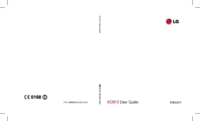




 (98 pages)
(98 pages)
 (210 pages)
(210 pages) (193 pages)
(193 pages)







Comments to this Manuals