LG SH8 User Manual
Browse online or download User Manual for Unknown LG SH8. LG SH8 Owner's manual
- Page / 24
- Table of contents
- TROUBLESHOOTING
- BOOKMARKS




- SMART Hi-Fi 1
- Safety Information 2
- Table of Contents 5
- Unpacking 6
- Front panel 7
- Rear panel 7
- Remote control 8
- Connecting to your TV 9
- Multi-Room Network Setup 10
- Simple Connection (EZ Setup) 11
- Using the Bridge 15
- 2. Grouping Mode 16
- 3. L/R Stereo Mode 16
- LG SH8(XX:XX) 17
- Troubleshooting 18
- MUSICflow system 20
- Mounting the main unit 22
- About Status LED’s Condition 23
- Specification 23
- OPEN SOURCE 23
- SOFTWARE NOTICE 23
- INFORMATION 23
- Country Telephone 24
Summary of Contents
ENGLISHSIMPLE MANUALSMART Hi-Fi AUDIOTo view the instructions of advanced features, visit http://www.lg.com and then download Owner’s Manual. Some o
3 Using Multi-RoomUsing Multi-Room10Using Multi-Room3Multi-Room Network SetupStep 1. Home Network Requirementabcda Make sure that a wireless network
Using Multi-Room 11Using Multi-Room3Step 2. Installing “Music Flow Player” App and Media ServerInstalling “Music Flow Player” AppDownload “Music Flow
Using Multi-Room12Using Multi-Room3Step 3. Initial Multi-Room SetupWhen installing the MUSIC ow product for the rst time, you can choose two types o
Using Multi-Room 13Using Multi-Room3Option 2. Wireless connection (Standard Wireless Connection)MUSIC ow products offer music streaming service withi
Using Multi-Room14Using Multi-Room3m Tip Offers music streaming service in MUSIC ow system within home router’s Wi-Fi coverage.In the below case, Sta
Using Multi-Room 15Using Multi-Room3, Note for Multi-Room Setup yYou can make all wireless/wired connection according to the location of the router. B
Using Multi-Room16Using Multi-Room3Enjoying Multiple MUSIC flow Product1. Home Cinema Mode (Surround Sound Mode)Simply add a LG MUSIC ow sound bar to
4 Using External deviceUsing External device 17Using External device4Using External device1. HDMI Input connection To the Blu-ray disc player, DVD pl
5 TroubleshootingTroubleshooting18Troubleshooting5TroubleshootingNo woofer soundYou can set up wireless connection manually, when your connection is
Troubleshooting 19Troubleshooting5Software UpdateWhen the MUSICow product is connected to your home network, rst of all, check whether the rmware v
1 Getting StartedGetting Started2Getting Started1Safety InformationCAUTIONRISK OF ELECTRIC SHOCK DO NOT OPENCAUTION: TO REDUCE THE RISK OF ELECTRIC
Troubleshooting20Troubleshooting5Music sound breaks and unstable MUSICflow system1. If speaker with breaking sound is connected through wireless conn
Troubleshooting 21Troubleshooting5No TV sound in HDMI (ARC) connectionThe ARC function enables an HDMI capable TV to send the audio streaming to HDMI
6 AppendixAppendix22Appendix6Mounting the main unit on a wallPreparation materialsUnitWall bracket install guideScrewsWall bracketScrews (A)Wall plugS
Appendix 23Appendix6About Status LED’s ConditionColor Status (Off) (White)The unit is waiting for network connectionNetwork Status (White)
LG Customer Information CenterCountry TelephoneAustria / Österreich0810-144131Slovenia / Slovenija 080-543543Benelux0900 543 5454 (NL)015 200 255 (BE)
Getting Started 3Getting Started1This device is equipped with a portable battery or accumulator.Safety way to remove the battery from the equipment: R
Getting Started4Getting Started1Declaration of ConformityHereby, LG Electronics European Shared Service Center B.V., declares that this Wireless Multi
Table of Contents 51234561 Getting Started2 Safety Information6 Unpacking6 – Wireless subwoofer connection7 Front panel7 Rear panel8 Remote co
Getting Started6Getting Started1UnpackingUnit Remote Control and BatteriesCable Holder Subwoofer Adapter and power cordSimple Manual Optical cable Wa
Getting Started 7Getting Started1A LED indicator: Shows connection status. (Page 23) yWhite (blinking): waiting for network connection yWhite (stayin
Getting Started8Getting Started1Remote controlBattery InstallationRemove the battery cover on the rear of the remote control, and insert the battery w
2 Connecting to your TVConnecting to your TV 9Connecting to your TV2Connecting to your TVMake one of the following connections, depending on the capa
More documents for Unknown LG SH8

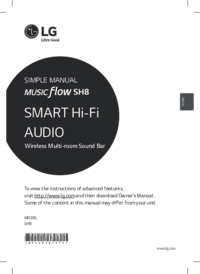
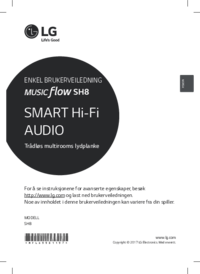

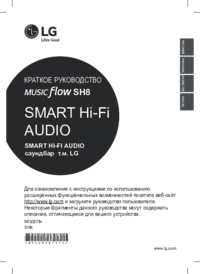


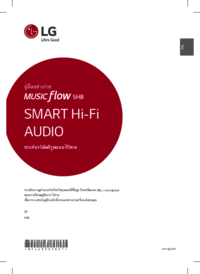


 (36 pages)
(36 pages) (22 pages)
(22 pages) (41 pages)
(41 pages) (52 pages)
(52 pages)







Comments to this Manuals