LG H635 User Manual
Browse online or download User Manual for Mobile phones LG H635. LG H635 Owner’s Manual
- Page / 90
- Table of contents
- TROUBLESHOOTING
- BOOKMARKS
- USEr GUIdE 1
- User Guide 2
- Table of contents 3
- Product care and maintenance 6
- Efficient phone operation 8
- Road safety 8
- Avoid damage to your hearing 9
- Glass Parts 9
- Blasting area 9
- In aircraft 10
- Children 10
- Emergency calls 10
- Battery information and care 10
- Laser safety statement 13
- Important notice 14
- 5. When the screen freezes 16
- Getting to know your phone 17
- WARNING 18
- 3 Insertthebattery 20
- Charging the battery 21
- Inserting a memory card 22
- Removing the memory card 23
- Your Home screen 25
- Home screen 26
- Customizing the Home screen 27
- Notifications panel 29
- On-screen keyboard 32
- Special Features 33
- Glance View 34
- Knock Code 35
- Dual window 36
- Capture+ 36
- Google account setup 38
- IMPORTANT 39
- Bluetooth 41
- Wi-Fi Direct 42
- Making a call 44
- Calling your contacts 44
- Making a second call 45
- Viewing your call logs 45
- Call settings 45
- Contacts 46
- Creating a group 47
- Messaging 48
- Conversation view 49
- Managing email accounts 50
- Working with account folders 50
- Composing and sending email 51
- Camera and Video 52
- Using the advanced settings 53
- Taking a photo 54
- Once you have taken a photo 54
- Recording a video 55
- After recording a video 56
- Multimedia 59
- Utilities 61
- Calculator 62
- Calendar 62
- Voice Recorder 63
- Voice Search 63
- Downloads 63
- FM Radio 64
- Web Browser 65
- Settings 67
- Sound & notification 69
- LG Bridge Application 79
- Phone software update 81
- About this user guide 83
- Trademarks 84
- Anti-Theft Guide 85
- Accessories 86
- Troubleshooting 87
Summary of Contents
www.lg.comMFL69477401 (1.0)ENGLISHUSEr GUIdELG-H635
9Guidelines for safe and efficient usePotentially explosive atmospheres•Donotuseyourphoneatarefuelingpoint.•Donotusenearfuelorchemical
10Guidelines for safe and efficient use•Replacethebatterywhenitnolongerprovidesacceptableperformance.Thebatterypackmayberechargedhund
11Guidelines for safe and efficient useOpen Source Software Notice Information To obtain the source code under GPL, LGPL, MPL, and other open source
12Guidelines for safe and efficient useLaser safety statementCaution!Thisproductemploysalasersystem.Toensureproperuseofthisproduct,please
13Important noticePlease read this before you start using your phone!Pleasechecktoseewhetheranyproblemsyouencounteredwithyourphonearedesc
14Important notice•Someapplicationsyoudownloadmayconsumebatterypower.•Whileusingdownloadedapplications,checkthebatterychargelevel.3.
15Important notice5. When the screen freezesIfthescreenfreezesorthephonedoesnotrespondwhenyoutrytooperateit,removethebatteryandrei
16Getting to know your phonePhone layoutNotification LEDEarpiece Proximity SensorFront Camera LensMicrophoneMicrophone Charger/USB portHeadset JackNOT
17Getting to know your phoneVolume KeysPower/Lock KeyStylus PenLaser Detection AutoFocusSpeakerRear Camera LensNFC Touch PointFlashPower/Lock Key•Tur
18Getting to know your phoneInstalling the SIM or USIM card and batteryInserttheSIMorUSIMcardprovidedbythemobiletelephoneserviceprovider,
User Guide•Somecontentsandillustrationsmaydifferfromyourdevicedependingontheregion,serviceprovider,softwareversion,orOSversion,an
19Getting to know your phone WARNINGDo not insert a memory card into the SIM card slot. If a memory card happens to be lodged in the SIM card slot, ta
20Getting to know your phoneCharging the batteryChargethebatterybeforeusingitforfirsttime.Usethechargertochargethebattery.Acomputerc
21Getting to know your phoneInserting a memory cardYourdevicesupportsuptoa2TBmicroSDcard.Dependingonthememorycardmanufacturerandtype,
22Getting to know your phoneRemoving the memory cardBeforeremovingthememorycard,firstunmountitforsaferemoval.1 Tap> > >Gene
23Getting to know your phoneNOTE •Create a Google account before setting an unlock pattern and remember the Backup PIN you created when creating your
24Your Home screenTouch screen tipsHerearesometipsonhowtonavigateonyourphone.•Tap or touch–Asinglefingertapselectsitems,links,shor
25Your Home screenHome screenTheHomescreenisthestartingpointformanyapplicationsandfunctions.Itallowsyoutoadditemslikeappshortcuts
26Your Home screenBack ButtonReturnstothepreviousscreen.Alsoclosespop-upitems,suchasmenus,dialogueboxesandtheon-screenkeyboard.Hom
27Your Home screenAdding an app to the Quick Button Area•FromtheAppsscreenorontheHomescreen,touchandholdanapplicationiconanddragitt
28Your Home screenNotifications panelNotificationsalertyoutothearrivalofnewmessages,calendareventsandalarms,aswellasongoingevents,su
2 Table of contentsGuidelines for safe and efficient use ...4Important notice ...13Getting to know your phone ...
29Your Home screenQuick Settings AreaNotificationsCLEARTapeachquicksettingbuttontotoggleiton/off.Touchandholdthedesiredbuttontodirectl
30Your Home screenTheiconsdisplayedatthetopofthescreenprovideinformationaboutthestatusofthedevice.Theiconslistedinthetablebelow
31Your Home screenOn-screen keyboardYoucanentertextusingtheon-screenkeyboard.Theon-screenkeyboardappearsonthescreenwhenyoutapanavai
32Special FeaturesGesture shotTheGestureshotfeatureallowsyoutotakeapicturewithahandgestureusingthefrontcamera.To take a photo There
33Special FeaturesGlance ViewWhenthephonescreenisoff,youcanseethestatusbar,timeanddatebydraggingyourfingerdownonthescreen.KnockO
34Special FeaturesKnock CodeTheKnockCodefeatureallowsyoutocreateyourownunlockcodeusingacombinationofknocksonthescreen.Youcanacce
35Special FeaturesDual windowThisfeatureallowsyoutomulti-taskbysplittingupthescreenintotwo,allowingyoutousetwocompatibleapplication
36Special Features2 Createamemousingthefollowingoptions:Taptoundothemostrecentaction.Taptoredothemostrecentlydeletedaction.Tapto
37Google account setupThefirsttimeyouopenaGoogleapplicationonyourphone,youwillberequiredtosigninwithyourexistingGoogleaccount.I
38Google account setupAftersigningin,yourphonewillsyncwithyourGoogleservices,suchasGmail,Contacts,andGoogleCalendar.Youcanalsouse
3 Table of contentsCamera and Video ...51Camera options on the viewfinder ...51Using the advanced settings ...
39Connecting to Networks and DevicesWi-FiYoucanusehigh-speedInternetaccesswhilewithinthecoverageofthewirelessaccesspoint(AP).Connecting
40Connecting to Networks and DevicesBluetoothBluetoothisashort-rangecommunicationstechnologythatallowsyoutoconnectwirelesslytoanumberof
41Connecting to Networks and DevicesSending data via Bluetooth1 Selectafileoritemsuchasacontactormediafile.2 Selecttheoptionforsendin
42Connecting to Networks and DevicesTransferring data between a PC and the deviceYoucancopyormovedatabetweenaPCandthedevice.Transferring d
43CallsMaking a call1 Tap > toopenthedialer.2 Enterthenumberusingthedialer.Todeleteadigit,tap.3 Afterenteringthedesirednum
44CallsMaking a second call1 Duringyourfirstcall,tap >Add callandenterthenumber.2 Taptoplacethecall.3 Bothcallsaredisplayed
45ContactsYoucanaddcontactsonyourphoneandsynchronisethemwiththecontactsinyourGoogleAccountorotheraccountsthatsupportsyncingcont
46ContactsRemoving a contact from your favourites list1 Tap > >Favouritestab.2 Chooseacontacttoviewitsdetails.3 Taptheyellowst
47MessagingYourphonecombinestextandmultimediamessagingintooneintuitive,easytousemenu.Sending a message1 Tap > > .2 Enterac
48MessagingNOTE •When you get a text message during a call, there will be an audible notification.Conversation viewMessagesexchangedwithanotherpa
4Guidelines for safe and efficient usePleasereadthesesimpleguidelines.Notfollowingtheseguidelinesmaybedangerousorillegal.Shouldafault
49E-mailYoucanusetheEmailapplicationtoreademailfromprovidersotherthanGmail.TheEmailapplicationsupportsthefollowingaccounttypes:P
50E-mailComposing and sending email1 Tap > > > tocreateanewemail.2 Enteranaddressforthemessage'sintendedrecipient.
51Camera and VideoCamera options on the viewfinderYoucanusethecameraorcamcordertotakeandsharepicturesandvideos.•Tap > > .1692
52Camera and VideoNOTE •Be sure to clean the protective lens cover with a microfiber cloth before taking pictures. A lens cover with smudges from fin
53Camera and VideoTaking a photo1 Tap > > .2 Frameyoursubjectonthescreen.3 Asquarearoundthesubjectindicatesthatthecameraha
54Camera and VideoPanorama mode Allowsyoutotakeapanoramicpicture.1 Tap> > .2 TapMode > .3 Taptostarttakingthepanoramic
55Camera and VideoAfter recording a videoTapthevideothumbnailonthescreentoviewthelastvideoyourecorded.Taptorecordanothervideoimmedia
56Camera and VideoViewing picturesTheGallerydisplaysyourpicturesinfolders.Whenanapplication,suchasE-mail,savesapicture,thedownloadfo
57Camera and VideoTaptoadjustthevideovolume. Taptolock/unlockthescreen.TaptoshareyourvideousingtheSmartSharefunction.Taptoaccess
58MultimediaMusicYourphonehasamusicplayerthatletsyouplayallyourfavoritetracks.Playing a song1 Tap > > .2 TaptheSongstab.
5Guidelines for safe and efficient use•ThisdevicemeetsRFexposureguidelineswhenusedeitherinthenormalusepositionagainsttheearorwhenp
59MultimediaTaptorestartthecurrenttrackorskiptotheprevioustrackinthealbum,playlistorshufflelist.Touchandholdtorewind.Taptoadj
60UtilitiesClockTheClockappgivesyouaccesstotheAlarms,Timer,WorldclockandStopwatchfunctions.Accessthesefunctionsbytappingthetabsa
61Utilities2 Tap andselectthedesiredcity.StopwatchTheStopwatchtaballowsyoutouseyourphoneasastopwatch.1 Tap> > >Stop
62UtilitiesVoice RecorderTheVoiceRecorderapprecordsaudiblefilesforyoutouseinavarietyofways.Recording a sound or voice1 Tap > &g
63UtilitiesNOTE •This application may not be available depending on the region or service provider.FM RadioYourphonehasabuilt-inFMRadiosoyou
64Web BrowserInternetTheinternetgivesyouafast,fullcolourworldofgames,music,news,sports,entertainment,andmuchmore,rightonyourmobil
65Web BrowserSearching the web by voiceTaptheaddressfieldandthentap .Whenprompted,sayakeywordandselectoneofthesuggestedkeywordstha
66SettingsTheSettingsapplicationcontainsmostofthetoolsforcustomizingandconfiguringyourphone.AllofthesettingsintheSettingsapplicat
67Settings•Decline with message–Whenyouwanttodeclineacall,youcansendaquickmessageusingthisfunction.Thisisusefulifyouneedtode
68Settings•Media server–SharemediacontentwithnearbyDLNA-compatibledevices.•Printing–Allowsyoutoprintthecontentofcertainscreens(su
6Guidelines for safe and efficient use•Donotchargeahandsetnearflammablematerialasthehandsetcanbecomehotandcreateafirehazard.•Usea
69Settings< SOUND >VolumeAdjustthephone’svolumesettingstosuityourneedsandenvironment.RingtoneAllowsyoutosettheringtonesforcalls
70Settings< ADVANCED SETTINGS >More•Notification sound –Allowsyoutosetthenotificationsound.Youcanalsoaddanotificationsoundbytap
71Settings•Screen swipe effect–Setsthescreenswipeeffectoptions.•Wallpaper–AllowsyoutosetyourLockscreenwallpaper.•Shortcuts–Allows
72Settings•Motion sensor calibration–Allowsyoutoimprovetheaccuracyofthetiltandspeedofthesensor.General< PERSONAL >Language &
73SettingsAccounts & syncUsetheAccounts&syncsettingsmenutoadd,remove,andmanageyourGoogleandothersupportedaccounts.Youalsou
74Settings- Notification LED–AllowsyoutoactivatetheLEDlightforincomingcallsandnotifications.- Flash alerts –Checkmarktosettheflash
75Settings< PRIVACY >SecurityUsetheSecuritymenutoconfigurehowtohelpsecureyourphoneanditsdata.•Content lock –Selectlocktypesto
76Settings•Usage access for apps –Allowsyoutoviewusageinformationofappsonyourphone.< SMART FUNCTIONS >QuickCircle caseThismenuallo
77SettingsAppsAllowsyoutoviewdetailsabouttheappsinstalledonyourphone,managetheirdata,andforcethemtostop.Default message appThismen
78LG Bridge ApplicationLGBridgeisanapplicationthathelpsyouconvenientlymanageimages,music,videos,documents,etc.savedonaLGmobiledevi
7Guidelines for safe and efficient useEfficient phone operationElectronics devicesAllmobilephonesmayreceiveinterference,whichcouldaffectperfo
79LG Bridge ApplicationMinimum system requirements for LG Bridge installationItem Windows OS Mac OSOperatingSystem WindowsXP32-bit(ServicePack3
80Phone software updateLG Mobile phone software update from the InternetFormoreinformationaboutusingthisfunction,pleasevisithttp://www.lg.co
81Phone software updateNOTE •Your personal data from internal phone storage—including information about your Google account and any other accounts, y
82About this user guideAbout this user guide•Beforeusingyourdevice,pleasecarefullyreadthisguide.Thisensuresthatyouuseyourphonesafely
83About this user guideTrademarks•LGandtheLGlogoareregisteredtrademarksofLGElectronics.•Bluetooth®isaregisteredtrademarkofBluetooth
84Anti-Theft GuideYoucansetupyourdevicetopreventotherpeoplefromusingitifit’sbeenresettofactorysettingswithoutyourpermission.For
85AccessoriesTheseaccessoriesareavailableforusewiththeyourphone.(Items described below may be optional.)•Traveladaptor•QuickStartGuide•
86TroubleshootingThischapterlistssomeproblemsyoumightencounterwhenusingyourphone.Someproblemsrequireyoutocallyourserviceprovider,
87TroubleshootingMessage Possible causes Possible corrective measuresNo applications can be setNot supported by service provider or registration requi
88TroubleshootingMessage Possible causes Possible corrective measuresNumber not allowed.The Fixed dialling number function is on.Check the Settings me
8Guidelines for safe and efficient useAvoid damage to your hearingTo prevent possible hearing damage, do not listen at high volume levels for long per

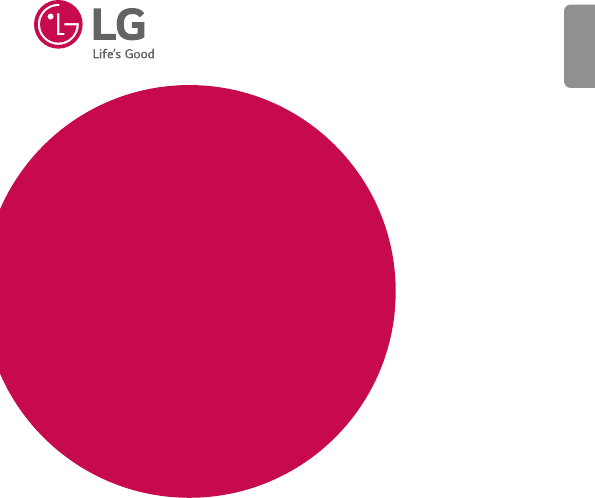
 (154 pages)
(154 pages) (99 pages)
(99 pages)
 (442 pages)
(442 pages) (91 pages)
(91 pages) (169 pages)
(169 pages)







Comments to this Manuals