LG BD550 User Manual
Browse online or download User Manual for Blu-Ray players LG BD550. LG BD550 Owner’s Manual [da]
- Page / 64
- Table of contents
- TROUBLESHOOTING
- BOOKMARKS




- Network Blu-ray Disc™/ 1
- DVD Player 1
- Safety Information 3
- 4 Safety Information 4
- 5Safety Information 5
- Contents 6
- Preparation 8
- Playable Discs 9
- File compatibility 10
- Regional Code 11
- AVCHD (Advanced Video Codec 11
- High Defi nition) 11
- Certain System Requirements 11
- Compatibility Notes 11
- Remote control 12
- Front panel 13
- Rear panel 13
- Installation 14
- What is SIMPLINK? 15
- Component Video Connection 16
- Video/Audio (Left/Right) 16
- Connection 16
- Resolution Setting 17
- Connecting to an 18
- Amplifi er 18
- Digital Audio Output 19
- 2 Channel Audio Output 19
- Connecting to your 20
- Home Network 20
- Wired Network Setup 21
- Notes on Network Connection: 22
- USB device 23
- Settings 24
- [DISPLAY] Menu 25
- [LANGUAGE] Menu 26
- [AUDIO] Menu 27
- DRC (Dynamic Range Control) 28
- DTS Neo:6 28
- [LOCK] Menu 29
- [NETWORK] Menu 30
- [OTHERS] Menu 30
- Operation 32
- Using the disc menu 33
- Resume playback 33
- Advanced Playback 34
- Marker Search 35
- Using the search menu 35
- Changing content list view 36
- Viewing content information 36
- Last Scene Memory 36
- On-Screen display 37
- Hearing a different audio 38
- Selecting a subtitle language 38
- Watching from a different 38
- Changing the TV Aspect Ratio 38
- Enjoying BD-Live™ 39
- Playing a movie fi le 40
- Selecting a subtitle fi le 41
- Changing subtitle code page 41
- Viewing a photo 42
- Options while viewing a photo 43
- Listening to music 44
- Displaying MP3 music 45
- Audio CD Recording 45
- Maintenance 47
- Troubleshooting 48
- Symptom Cause & Solution 49
- Customer Support 50
- Appendix 51
- Network Software 52
- Area Code List 54
- Language code List 55
- Trademarks and 56
- Licenses 56
- Audio Output 57
- Specifi cations 57
- Video Output 59
- Resolution 59
- Important Information 61
- Relating to Network 61
- Services 61
- Open source software 62
Summary of Contents
Please read this manual carefully before operating your set and retain it for future reference.OWNER’S MANUALNetwork Blu-ray Disc™/ DVD PlayerMODELBD5
10 PreparationPreparation 2File compatibilityOverallAvailable File extensions: “.jpg”, “.jpeg”, “.png”, “.avi”, “.divx”, “.mpg”, “.mpeg”, “.mkv”, “.mp
11PreparationPreparation 2Regional CodeThis unit has a regional code printed on the rear of the unit. This unit can play only BD-ROM or DVD discs labe
12 PreparationPreparation 2Remote control• • • • • • a • • • • • • 1 (POWER): Switches the player ON or OFF. REPEAT: Repeats a desired secti
13PreparationPreparation 2a Disc Trayb Display Window c Remote Sensord Z (OPEN/CLOSE) e N/X (PLAY / PAUSE)f x (STOP) g 1 (POWER) Buttonh USB PortF
14 InstallationInstallation 3Connecting to Your TVMake one of the following connections, depending on the capabilities of your existing equipment.• H
15InstallationInstallation 3NOTE• If a connected HDMI device does not accept the audio output of the player, the HDMI device’s audio sound may be dis
16 InstallationInstallation 3Component Video ConnectionConnect the COMPONENT VIDEO OUT jacks on the player to the corresponding input jacks on the TV
17InstallationInstallation 3Resolution SettingThe player provides several output resolutions for HDMI OUT and COMPONENT VIDEO OUT jacks. You can chang
18 InstallationInstallation 3Connecting to an Amplifi erMake one of the following connections, depending on the capabilities of your existing equipment
19InstallationInstallation 3Connecting to an Amplifi er via Digital Audio OutputConnect the player’s DIGITAL AUDIO OUT jack to the corresponding in jac
BD551-P.BAUSLLK-ENG.indd 2BD551-P.BAUSLLK-ENG.indd 2 10. 09. 01 10:4610. 09. 01 10:46
20 InstallationInstallation 3Connecting to your Home NetworkThis player can be connected to a local area network (LAN) via the LAN port on the rear pa
21InstallationInstallation 3Wired Network SetupIf there is a DHCP server on the local area network (LAN) via wired connection, this player will automa
22 InstallationInstallation 3Notes on Network Connection:• Many network connection problems during set up can often be xed by re-setting the router
23InstallationInstallation 3USB device connectionThis player can play movie, music and photo les contained in the USB device.Playback content in the
24 InstallationInstallation 3NOTE• This player supports USB ash drive/external HDD formatted in FAT16, FAT32 and NTFS when accessing les (movie,m
25InstallationInstallation 34. Use vV to select a second setup option, and press ENTER ( ) to move to the third level.5. Use vV to select a desired
26 InstallationInstallation 31080p Display ModeWhen the resolution is set to 1080p, select [24Hz] for smooth presentation of lm material (1080p/24 H
27InstallationInstallation 3 [AUDIO] Menu Each disc has a variety of audio output options. Set the player’s Audio options according to the type of aud
28 InstallationInstallation 3DRC (Dynamic Range Control) This function allows you to listen to a movie at a lower volume without losing clarity of sou
29InstallationInstallation 3 [LOCK] MenuThe [LOCK] settings a ect only BD and DVD playback.To access the any features in [LOCK] settings, you must en
3Safety InformationSafety Information 1CAUTIONRISK OF ELECTRIC SHOCK DO NOT OPENCAUTION: TO REDUCE THE RISK OF ELECTRIC SHOCK DO NOT REMOVE COVER (OR
30 InstallationInstallation 3 [NETWORK] MenuThe [NETWORK] settings are needed to use the software update and BD Live .Connection SettingIf your home n
31OperationOperation 4Auto Power OffAuto Power OffThe screen saver appears when you leave the player in Stop mode for about ve minutes. If you set t
32 OperationOperation 4General PlaybackPlaying Discs1. Press Z (OPEN/CLOSE), and place a disc on the disc tray.Insert a disc2. Press Z (OPEN/CLOSE)
33OperationOperation 4To stop playbackPress x (STOP) while playback.To pause playbackPress X (PAUSE) while playback. Press N (PLAY) to resume playback
34 OperationOperation 4Advanced PlaybackRepeat PlaybackBD DVD AVCHD ACD MUSIC MOVIEDuring playback, press REPEAT repeatedly to select a desired repeat
35OperationOperation 4Marker SearchBD DVD AVCHD MOVIEYou can start playback from up to nine memorized points.To enter a marker1. While playback, pres
36 OperationOperation 4Changing content list view MUSIC PHOTO MOVIEOn the [Movie] [Music] or [Photo] menu, you can change the content list view.Metho
37OperationOperation 4On-Screen displayYou can display and adjust various information and settings about the content.Displaying content information on
38 OperationOperation 4Hearing a different audio BD DVD AVCHD MOVIE1. During playback, press INFO/DISPLAY ( ) to display the On-Screen display. 2. U
39OperationOperation 4Changing the Picture ModeBD DVD AVCHD MOVIEYou can change the [Picture mode] option while playback.1. During playback, press IN
4 Safety InformationSafety Information 1This device is equipped with a portable battery or accumulator. Safety way to remove the battery or the batter
40 OperationOperation 43. Press HOME ( ), and set the [BD-LIVE connection] option on the [Setup] menu (page 30).Depending on a disc, the BD-Live func
41OperationOperation 4NOTE• The le requirements are described on page 10.• You can use various playback functions. Refer to pages 32-36.• Un nal
42 OperationOperation 4Viewing a photoYou can view photo les using this player.1. Press HOME ().2. Select [Photo] using Y, and press ENTER ( ).3.
43OperationOperation 4Options while viewing a photoYou can use various options during viewing a photo in full screen.1. While viewing a photo in full
44OperationOperation 48. Use vV to select a le or a folder you wish to play.Select a folder and press ENTER ( ) to display the lower directory.Sele
45OperationOperation 4NOTE• The le requirements are described on page 10.• You can use various playback functions. Refer to pages 32-36.Displaying
46OperationOperation 46. Use vVY to select [Start], and press ENTER ( ). 7. Use vVY to select the destination folder to be copied.If you want to cre
47MaintenanceMaintenance 5Notes on DiscsHandling DiscsDo not touch the playback side of the disc. Hold the disc by the edges so that ngerprints do n
48TroubleshootingTroubleshooting 66TroubleshootingGeneralSymptom Cause & SolutionThe Power does not turned on.• Plug the power cord into the wa
49TroubleshootingTroubleshooting 6PictureSymptom Cause & SolutionThere is no picture. • Select the appropriate video input mode on the TV so the
5Safety InformationSafety Information 1Notes on Copyrights• Because AACS (Advanced Access Content System) is approved as content protection system fo
50TroubleshootingTroubleshooting 6Customer SupportYou can update the Player using the latest software to enhance the products operation and/or add ne
51AppendixAppendix 7Controlling a TV with the Supplied Remote ControlYou can control your TV using the buttons below.By pressing You can1 (TV POWER)Tu
52AppendixAppendix 7Network Software UpdateNetwork update notifi cationFrom time to time, performance improvements and/or additional features or servic
53AppendixAppendix 73. Select [Update] option, and press ENTER ().The player will check for the newest update. NOTE• Pressing ENTER () while checkin
54AppendixAppendix 7Area Code ListChoose an area code from this list.Area Code Area Code Area Code Area CodeAfghanistan AFArgentina ARAustralia
55AppendixAppendix 7Language code ListUse this list to input your desired language for the following initial settings: [Disc Audio], [Disc Subtitle] a
56AppendixAppendix 7Trademarks and Licenses“Blu-ray Disc™”, “Blu-ray™” and “Blu-ray disc™” logo are trademarks of Blu-ray Disc Association.“BD-Live™”
57AppendixAppendix 7Audio Output Specifi cations*1 The secondary and interactive audio may not be included in the output bitstream if [Digital Output
58AppendixAppendix 7*5 If the [HDMI] or [Digital Output (SPDIF)] option is set to [DTS re-encode], the audio output is limited to 48 kHz and 5.1Ch. I
59AppendixAppendix 7Video Output ResolutionHDMI OUT connection• If you select a resolution manually and then connect the HDMI jack to TV and your TV
6Contents1Safety Information3 Cautions and Warnings2Preparation8 Introduction8 About the “ ” Symbol Display8 Symbols Used in this Manual8 Supplied A
60AppendixAppendix 7Specifi cationsGeneralPower requirements: AC200-240~50/60HzPower consumption: 14 W Dimensions (W x H x D): Approx. 430 x 45 x 190 m
61AppendixAppendix 7Important Information Relating to Network ServicesPLEASE READ CAREFULLY. USE OF THE NETWORK SERVICES IS SUBJECT TO THE FOLLOWING T
62AppendixAppendix 7Open source software noticeThe following GPL executables and LGPL libraries used in this product are subject to the GPL2.0/LGPL2.1
BD551-P.BAUSLLK-ENG.indd 63BD551-P.BAUSLLK-ENG.indd 63 10. 09. 01 10:4710. 09. 01 10:47
BD551-P.BAUSLLK-ENG.indd 64BD551-P.BAUSLLK-ENG.indd 64 10. 09. 01 10:4710. 09. 01 10:47
7 1 2 3 4 5 6 74Operation32 General Playback34 Advanced Playback37 On-Screen display39 Enjoying BD-Live™40 Playing a movie fi le and VR disc42 Viewin
8 PreparationPreparation 22PreparationIntroductionAbout the “ ” Symbol Display“ ” may appear on your TV display during operation and indicates that th
9PreparationPreparation 2Playable DiscsBlu-ray Disc - Discs such as movies that can be purchased or rented. - BD-R/RE discs that contain Movie, Music
More documents for Blu-Ray players LG BD550
















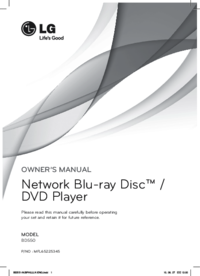






 (72 pages)
(72 pages)







Comments to this Manuals