LG W2420R-BN User Manual Page 1
Browse online or download User Manual for TVs & monitors LG W2420R-BN. LG W2420R-BN Owner's manual
- Page / 36
- Table of contents
- TROUBLESHOOTING
- BOOKMARKS




- User's Guide 1
- On Safety 2
- Important Precautions 2
- On Installation 3
- On Cleaning 4
- On Repacking 4
- Accessories 5
- Positioning your display 7
- Using the Pivot function 9
- Connecting the Display 10
- Connecting with the PC/ 10
- AV equipment 10
- To arrange the cables 12
- Control Panel Functions 16
- Front Panel Controls 16
- Screen Adjustment 18
- COLOR MODE 19
- TRACKING 20
- DVI Input 21
- HDMI(RGB) Input 21
- HDMI(YUV) Input 21
- ADOBE RGB 22
- CALIBRATION 22
- EMULATION 22
- MENU : Exit 24
- : Decrease 24
- : Increase 24
- SET : Select another sub-menu 25
- ORIGINAL 27
- HDMI Input 28
- Troubleshooting 29
- DVI-I Input) 32
- Specifications 34
- Indicator 34
- HDMI VEDIO INPUT 34
- Digitally yours 36
Summary of Contents
Make sure to read the Important Precautions before using theproduct. Keep the User's Guide(CD) in an accessible place for futurereference.See the
Connecting the Display9ABConnect DVI-I CableConnect DVI-D Cable Connect HDMI Cable 1.Before setting up the monitor, ensure that the power to the monit
10Connecting the DisplayNOTE‘ Self Image Setting Function’? This function provides the user with optimal displaysettings.When the user connects the mo
11Connecting the DisplayTo arrange the cablesConnect the power cord and the signal cable as shown in the figure and then fix themto the cable holders
12Connecting the DisplayUsing True Color Finder ProgramRequirements • Windows 2000(Service Pack 4 or higher), XP(Service Pack 2 or higher), Vista• Mac
13Connecting the DisplayConnecting the Calibrator(Spyder3) 1. Connect the Calibrator(Spyder3) to the monitor as shown below. Tilt the monitor to maxim
14Connecting the DisplayConnecting the USB(Universal Serial Bus) Cable 1. You can use the USB port at the back of the monitor to connect peripherals (
15Control Panel FunctionsFront Panel ControlsMENU ButtonUse this button to enter or exit the On Screen Display.OSD LOCKED/UNLOCKEDThis function allows
16Control Panel FunctionsUse this button to enter a selection in the On Screen Display.AUTO/SETButtonAUTO IMAGE ADJUSTMENTWhen adjusting your display
17On Screen Display (OSD) Control AdjustmentScreen AdjustmentMaking adjustments to the image size, position and operatingparameters of the display is
18On Screen Display(OSD) Selection and Adjustment The following table indicates all the On Screen Display control, adjustment,and setting menus.Main m
1This unit has been engineered and manufactured to ensure your personal safety,however improper use may result in potential electrical shock or fire
19On Screen Display(OSD) Selection and Adjustment NOTE The order of icons may differ depending on the model (18~27).LANGUAGEOSD POSITION (HORIZONTA
20On Screen Display(OSD) Selection and Adjustment The OSD screen will appear when you press the MODE button on the frontof the monitor.Main menu Des
On Screen Display(OSD) Selection and Adjustment 21Main menu DescriptionADOBE RGBColor features are set for Adobe RGBspecification. Color Temperature,
22On Screen Display(OSD) Selection and Adjustment You were introduced to the procedure of selecting and adjusting an itemusing the OSD system. Listed
23On Screen Display(OSD) Selection and Adjustment Main menu Sub menu DescriptionPICTUREMENU : Exit: Decrease: IncreaseSET : Select another sub-men
24On Screen Display(OSD) Selection and Adjustment COLOR TEMPPRESET Select either PRESET or USER toadjust the screen color. Select the preset color tem
25On Screen Display(OSD) Selection and Adjustment TRACKINGMain menu Sub menu DescriptionMENU : Exit: Decrease: IncreaseSET : Select anothersub-men
26On Screen Display(OSD) Selection and Adjustment SETUPMain menu Sub menu DescriptionTo choose the language in which thecontrol names are displayed.To
27On Screen Display(OSD) Selection and Adjustment Restore all factory default settings except'LANGUAGE' and the color settings of'CALIB
28TroubleshootingNo image appearsCheck the following before calling for service.No image appearsDo you see a "OSD LOCKED" message on the scr
2Important PrecautionsOn InstallationDo not allow anything to rest upon or roll over the power cord, and do not placethe display where the power cord
29TroubleshootingDisplay image is incorrect● Display Position isincorrect.● On the screenbackground, verticalbars or stripes arevisible.● Any horizont
30TroubleshootingDisplay image is incorrect● The screen color ismono or abnormal.● The screen blinks.• Check if the signal cable is properly connected
31Specifications 24.0 inches (60.96 cm) Flat Panel Active matrix-TFT LCD Anti-Glare coating Visib
32Specifications Operating ConditionsTemperature 10˚C to 35 ˚CHumidity 10 % to 80 % non-Condensin
33SpecificationsPreset Modes (Resolution) - DVI INPUTDisplay Modes (Resolution) Horizontal Freq. (kHz) Vertical Freq. (Hz)12345678910111213 14 1516
34Installing the Wall mount plateThis monitor satisfies the specifications of the Wall mount plate orthe interchange device.Wall mount plate (Separat
Digitally yours
Important Precautions3On CleaningUnplug the display before cleaning the face of the display screen.Use a slightly damp (not wet) cloth. Do not use an
4Accessories!!! Thank for selecting LGE products !!! Please make sure the following items are included with yourmonitor. If any items are missing, con
5Connecting the DisplayBefore setting up the monitor, ensure that the power to the monitor,the computer system, and other attached devices are turned
6Connecting the DisplayIMPORTANTThis illustration depicts the general model of connection. Your monitor may differ from the itemsshown in the picture.
7Connecting the DisplaySwivel Range : 350˚350Height Range : maximum 3.94 inches (100.0 mm)* Please be sure to remove the Locking pin to adjust
8Connecting the Display-The pivot function allows you to rotate the screen 90 degrees clockwise. 1.Lift the monitor to its highest height to utilize t
More documents for TVs & monitors LG W2420R-BN







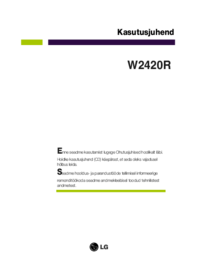
 (58 pages)
(58 pages) (20 pages)
(20 pages) (25 pages)
(25 pages) (24 pages)
(24 pages) (22 pages)
(22 pages) (27 pages)
(27 pages) (34 pages)
(34 pages)









Comments to this Manuals