LG E615-Optimus-L5-Dual User Manual Page 106
- Page / 162
- Table of contents
- TROUBLESHOOTING
- BOOKMARKS
Rated. / 5. Based on customer reviews


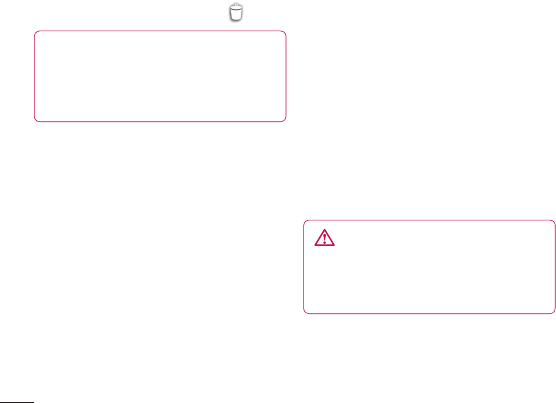
22
The multiple panels of the Home screen 2
and items in Apps, Downloads, Widgets
or Wallpapers will be displayed on the
Edit mode screen.
Scroll left or right to the panel that 3
contains the item, and then tap and hold
an item you want to move and drag the
item to the desired location or panel.
To remove an item from the Home
screen:
Home screen• > touch and hold the icon
you want to remove > drag it to .
TIP! To add an application icon to the
Home screen from the Applications
menu, touch and hold the application
you want to add.
Add or remove panels to the
Home screen
You can add or remove panels of the Home
screen to organise widgets according to your
preferences and needs.
Place two fingers on the screen and 1
pinch to switch to Edit mode. Then you
can add, remove or change the order of
the panels.
Returning to recently-used
applications
Touch and hold the 1 Home key. The
screen displays a pop-up with icons of
applications you used recently.
Touch an icon to open the application. 2
Or touch the Back key to return to your
current application.
Using Dual SIM
When two SIM cards are inserted on your
phone, the SIM cards information are
displayed on your notification drawer. When
you touch the SIM switch key, currently
active SIM is switched.
NOTE: If only one SIM card is inserted or
one SIM is off, SIM switching is not available,
and the SIM switch key has no action.
During a call, sending a message or using a
data service, the other SIM’s RSSI might be
displayed as ‘No service’ due to the network
service status.
WARNING
If you are outside of the service area,
it may cause your device to consume
more battery power.
Notification drawer
The notification drawer runs across the top
of your screen.
YourHomescreen
- คู่มือการใช้ 1
- User Guide 1
- โปรแกรมรับรองผลิตภัณฑ์ LG 2
- คู่มือการใช้LG-E615 3
- การทำงานอย่างมีประสิทธิภาพ 8
- ของโทรศัพท์ 8
- ความปลอดภัยบนท้องถนน 8
- การโทรฉุกเฉิน 10
- ข้อมูลเกี่ยวกับแบตเตอรี่และ 10
- การดูแลรักษา 10
- 1. หน่วยความจำโทรศัพท์ 12
- 2. การยืดอายุแบตเตอรี่ 12
- 3. การใช้โฟลเดอร์ 13
- OS โอเพ่นซอร์ส 13
- 5. การใช้ Hard Reset 13
- (รีเซ็ตค่าจากโรงงาน) 13
- 7. การติดตั้ง PC Software 14
- (LG PC Suite) 14
- 8. การซิงโครไนซ์โทรศัพท์ของ 15
- คุณกับคอมพิวเตอร์ 15
- คอมพิวเตอร์ผ่าน USB 16
- 10. ถือโทรศัพท์ตั้งขึ้น 16
- 11. เมื่อหน้าจอค้าง 17
- ส่วนประกอบอุปกรณ์ 18
- การใส่ซิมการ์ดและแบตเตอรี่ 20
- การชาร์จโทรศัพท์ 21
- การใช้การ์ดหน่วยความจำ 21
- การล็อคและปลดล็อคหน้าจอ 22
- การรักษาความปลอดภัยการล็อค 23
- หากคุณลืมPINหรือรหัสผ่าน 24
- คุณต้องทำการHardReset 24
- หน้าจอหลักของคุณ 25
- แถบการแจ้ง 27
- การปรับแต่งพาเนลการแจ้ง 27
- การดูแถบสถานะ 27
- การตั้งค่าแอคเคาท์ Google 30
- โทรศัพท์ 33
- การใช้งาน Wi-Fi Direct 34
- เพื่อแบ่งปันผ่าน SmartShare 34
- การใช้ SmartShare 35
- เคเบิลข้อมูลคอมพิวเตอร์ 36
- การโทรออก 38
- การโทรออกโดยใช้รายชื่อ 38
- การปรับระดับเสียงสายสนทนา 38
- การใช้สายที่สอง 38
- การดูบันทึกการโทร 39
- ตั้งค่าการโทร 39
- การค้นหารายชื่อ 41
- การเพิ่มรายชื่อใหม่ 41
- เพื่อนสนิท 41
- การย้ายรายชื่อจากอุปกรณ์ 42
- เก่าไปยังอุปกรณ์ใหม่ 42
- การส่งข้อความ 43
- กล่องเธรด 43
- การใช้สไมลีย์ 43
- การจัดการแอคเคาท์อีเมล์ 44
- หน้าจอแอคเคาท์อีเมล์ 44
- การทำงานกับโฟลเดอร์แอคเคาท์ 44
- การเขียนและส่งอีเมล์ 44
- กล้องถ่ายรูป 46
- การใช้การตั้งค่าขั้นสูง 47
- การถ่ายภาพด่วน 47
- กล้องวิดีโอ 50
- การถ่ายวิดีโอด่วน 51
- เล่นวิดีโอ 51
- มัลติมีเดีย 53
- เครื่องเล่น เพลง 55
- LG SmartWorld 58
- ยูทิลิตี 59
- เว็บไซต์ 60
- เข้าถึงเมนูตั้งค่า 61
- ตั้งค่าการเชื่อมต่อ 61
- อัปเดตซอฟต์แวร์โทรศัพท์ 70
- เกี่ยวกับคู่มือผู้ใช้นี้ 71
- อุปกรณ์เสริม 72
- การแก้ปัญหา 73
- คำถามที่พบบ่อย 76
- LG-E615UserGuide 85
- Contents 86
- Exposure to radio frequency 88
- Product care and maintenance 88
- Efficient phone operation 90
- Road safety 90
- Avoid damage to your hearing 90
- Glass Parts 90
- 6. Opening and switching 95
- 7. Installing PC software 95
- 10. Hold your phone upright 97
- 11. When the screen freezes 97
- Gettingtoknowyourphone 100
- Charging your phone 101
- Using the memory card 101
- Secure your lock screen 103
- YourHomescreen 105
- Viewing the status bar 107
- Entering accented letters 109
- Googleaccountsetup 110
- Connecting to Wi-Fi networks 111
- Bluetooth 111
- Using SmartShare 114
- Making a call 118
- Calling your contacts 118
- Adjusting call volume 118
- Making a second call 118
- Viewing your call logs 119
- Call settings 119
- Contacts 121
- Messaging 123
- Managing an email account 124
- Email account screen 124
- Working with account folders 124
- Composing and sending email 124
- Taking a quick photo 127
- Using the advanced settings 127
- View a photo 128
- Videocamera 130
- Shooting a quick video 131
- Play a video 131
- Multimedia 133
- Music player 135
- LGSmartWorld 138
- Utilities 139
- Internet 141
- Using the web toolbar 141
- Using options 141
- Settings 142
- Phonesoftwareupdate 150
- Aboutthisuserguide 151
- Accessories 152
- Troubleshooting 153
 (173 pages)
(173 pages) (208 pages)
(208 pages) (87 pages)
(87 pages)
 (172 pages)
(172 pages)







Comments to this Manuals