LG 42PA4500 User Manual
Browse online or download User Manual for LED TVs LG 42PA4500. LG 42PA4500 Owner's manual [en]
- Page / 136
- Table of contents
- TROUBLESHOOTING
- BOOKMARKS



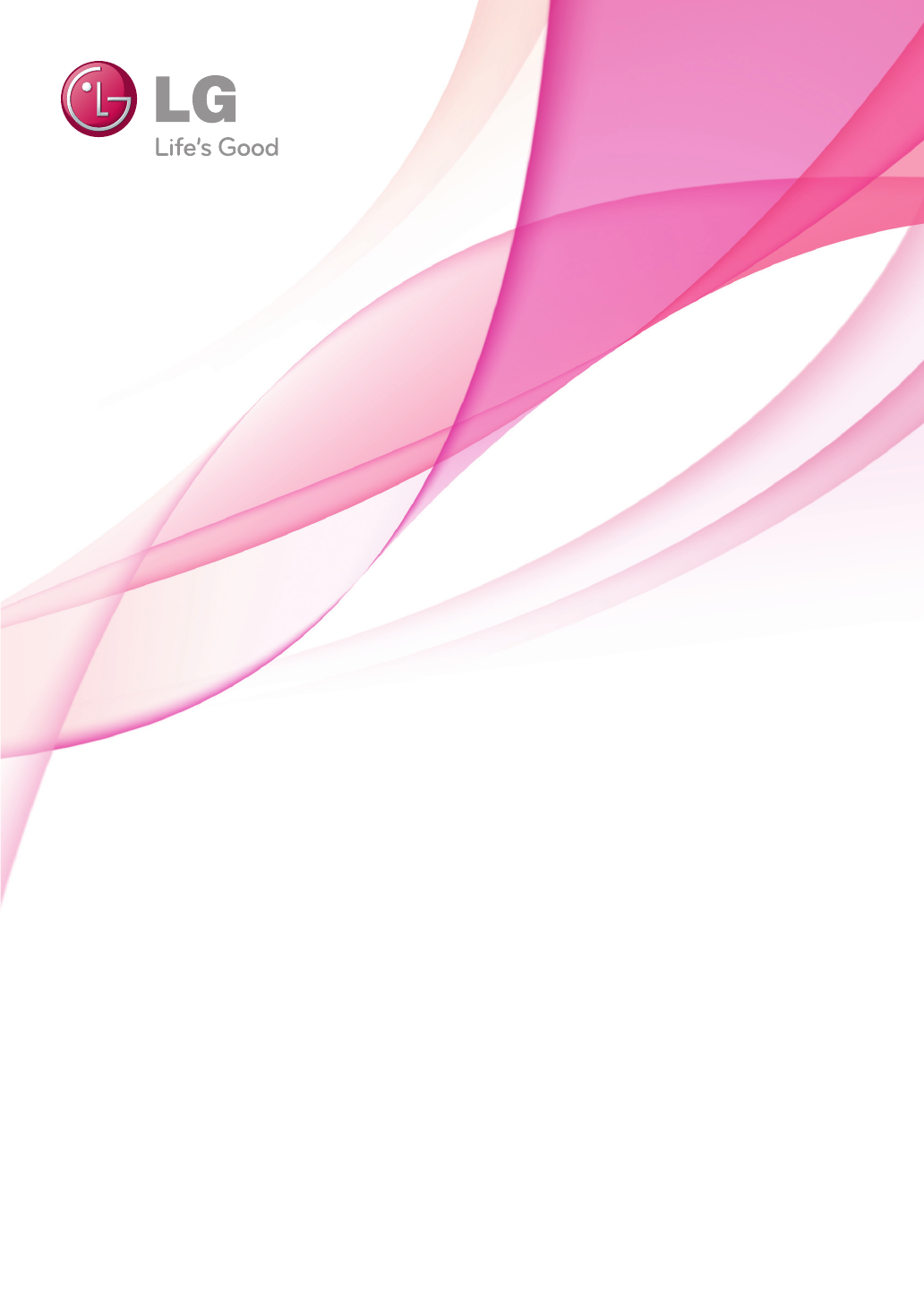
- PLASMA TV 1
- LICENSES 2
- TABLE OF CONTENTS 4
- ASSEMBLING AND PREPARING 6
- INSTALLATION PROCEDURE 6
- Parts and buttons 9
- Separate purchase 9
- Lifting and moving the TV 11
- Attaching the stand 12
- Mounting on a table 14
- Mounting on a wall 15
- Tidying cables 16
- REMOTE CONTROL 17
- WATCHING TV 19
- Automatically setting up pro 20
- Editing your programme list 24
- Selecting the programme list 27
- EPG (Electronic Programme 28
- Guide) (In digital mode) 28
- NOW/NEXT Guide Mode 29
- Extended Description Box 29
- Date Change Mode 29
- Remind Setting Mode 29
- 8 Day Guide Mode 29
- Schedule List Mode 30
- Adjusting aspect ratio 30
- Full Wide 31
- Changing AV modes 32
- Using the input list 32
- (Child Lock) 33
- Using the quick menu 34
- Testing Software Update 35
- Using Signal Test 36
- Testing the Picture / Sound 36
- (Only PENTOUCH TV) 37
- System Requirements 38
- Step of using the Pentouch 38
- Removing the Pentouch Program 39
- 1 Charging on the cradle 42
- 2 Charging directly 42
- Using the Pentouch Function 43
- Pentouch 43
- PENTOUCH 44
- Using Toolbar 46
- Using Sketchbook 47
- Sketchbook 47
- Using Photo Editor 49
- Specialized toolbar functions 50
- Using Gallery 51
- Using Family Diary 51
- Using Internet 52
- Using the My Office function 53
- Connecting to a wired network 54
- Network Status 55
- ENTERTAINMENT 56
- Photo List 57
- Page 1/1 57
- Viewing movies 58
- Slideshow 62
- Timeelapsed/Duration 64
- DivX® VOD Guide 65
- CUSTOMIZING TV SETTING 66
- Customizing settings 67
- Advanced image options 70
- AUDIO settings 72
- SETUP settings 75
- TIME settings 76
- LOCK settings 77
- OPTION settings 78
- NETWORK Settings 80
- MAKING CONNECTIONS 81
- Connection overview 82
- /DVI IN 2 83
- DVI to HDMI Connection 84
- Component Connection 85
- Euro Scart connection 86
- Composite Connection 87
- Connecting to a PC 88
- OPTICAL 90
- AUDIO IN 90
- Connecting to a USB 91
- Connecting to a CI Module 91
- SIMPLINK connection 92
- Page selection 93
- Direct Page Selection 93
- Text Option 94
- DIGITAL TELETEXT 95
- Screen and frame 96
- Cabinet and stand 96
- Power cord 96
- TROUBLESHOOTING 98
- SPECIFICATIONS 100
- ENGENGLISH 101
- Video supported mode 102
- IR CODES 103
- EXTERNAL CONTROL DEVICE SETUP 104
- Command reference list 105
- Communication Parameters 105
- OPEN SOURCE LICENSE 111
- GNU GENERAL PUBLIC LICENSE 112
- OpenSSL License 128
- Original SSLeay License 128
- Expat license 130
- The FreeType Project LICENSE 130
- JPEG license 132
- X.net license 132
- RSA Data Security license 134
Summary of Contents
www.lg.comOWNER’S MANUALPLASMA TVPlease read this manual carefully before operating the set and retain it for future reference.PA45**PA49**PA55**PA65*
10ENGENGLISHASSEMBLING AND PREPARINGScreenConnection panel (See p.81)Speakers1 Intelligent sensor - Adjusts the image quality corresponding to the s
100ENGENGLISHSPECIFICATIONSSPECIFICATIONS MODELS42PA45** 42PA49**42PA4500-ZA / 42PA450T-ZA42PA450N-ZA / 42PA450A-ZA42PA4510-ZA / 42PA451T-ZA42PA451N-
101ENGENGLISHSPECIFICATIONSHDMI/DVI-DTV supported modeComponent port connecting informationComponent ports on theTVY PBPRVideo output portson DVD play
102ENGENGLISHSPECIFICATIONSVideo supported mode File Extension nameVideo Decoder Audio Codec Max Resolutionmpg, mpeg MPEG1, MPEG2 MP2,MP3,Dolby Digita
103ENGENGLISHIR CODESCode (Hexa)Function Note08(POWER)Remote control Button (Power On/Off)95 ENERGY SAVING Remote control Button0B INPUT Remote contro
104ENGENGLISHEXTERNAL CONTROL DEVICE SETUPEXTERNAL CONTROL DEVICE SETUPRS-232C SetupConnect the RS-232C (serial port) input jack to an external contro
105ENGENGLISHEXTERNAL CONTROL DEVICE SETUPCommand reference listCommunication Parameters Baud rate: 9600 bps (UART) Data length: 8 bits Parity :
106ENGENGLISHEXTERNAL CONTROL DEVICE SETUPTransmission / Receiving ProtocolTransmission[Command1][Command2][ ][Set ID][ ][Data][Cr][Command 1] : Fi
107ENGENGLISHEXTERNAL CONTROL DEVICE SETUP08. Colour (Command: k i) ► To adjust the screen colour. You can also adjust colour in the PICTURE menu.Dat
108ENGENGLISHEXTERNAL CONTROL DEVICE SETUP12. Remote control lock mode (Command: k m) ► To lock the front panel controls on the monitor and remote con
109ENGENGLISHEXTERNAL CONTROL DEVICE SETUP20. Tune Command (Command: m a) ► Select channel to following physical number.Data00 : High channel dataDat
11ENGENGLISHASSEMBLING AND PREPARINGLifting and moving the TVWhen moving or lifting the TV, read the following to prevent the TV from being scratched
110ENGENGLISHEXTERNAL CONTROL DEVICE SETUP* Real data mapping 00 :Step 0A : Step 10 (Set ID 10)F : Step 15 (Set ID 15)10 : Step 16 (Set ID 16)64 : St
111ENGENGLISHOPEN SOURCE LICENSEOPEN SOURCE LICENSEOpen source software noticePlease be informed that LG Electronics products may contain open source
112ENGENGLISHOPEN SOURCE LICENSEPreambleThe licenses for most software are designed to take away your freedom to share and change it. By contrast, the
113ENGENGLISHOPEN SOURCE LICENSE1. You may copy and distribute verbatim copies of the Program’s source code as you receive it, in any medium, provid-e
114ENGENGLISHOPEN SOURCE LICENSEThe source code for a work means the preferred form of the work for making modifications to it. For an executable work
115ENGENGLISHOPEN SOURCE LICENSEapplies to it and “any later version”, you have the option of following the terms and conditions either of that versio
116ENGENGLISHOPEN SOURCE LICENSErender these rights. These restrictions translate to certain responsibilities for you if you distribute copies of the
117ENGENGLISHOPEN SOURCE LICENSEA “library” means a collection of software functions and/or data prepared so as to be conveniently linked with applica
118ENGENGLISHOPEN SOURCE LICENSELibrary) on a volume of a storage or distribution medium does not bring the other work under the scope of this License
119ENGENGLISHOPEN SOURCE LICENSEor source code, so that the user can modify the Library and then relink to produce a modified executable containing th
12ENGENGLISHASSEMBLING AND PREPARINGSetting up the TVImage shown may differ from your TV.Attaching the stand Put your TV on a pedestal stand and mou
120ENGENGLISHOPEN SOURCE LICENSEfy simultaneously your obligations under this License and any other pertinent obligations, then as a consequence you m
121ENGENGLISHOPEN SOURCE LICENSEEND OF TERMS AND CONDITIONSHow to Apply These Terms to Your New LibrariesIf you develop a new library, and you want it
122ENGENGLISHOPEN SOURCE LICENSEMozilla Public License 1.1 (MPL 1.1)1. Definitions.1.0.1. “Commercial Use” means distribution or otherwise making the
123ENGENGLISHOPEN SOURCE LICENSEmeans the preferred form of the Covered Code for making modifications to it, including all modules it contains, plus a
124ENGENGLISHOPEN SOURCE LICENSE3.1. Application of License. The Modifications which You create or to which You contribute are governed by the terms o
125ENGENGLISHOPEN SOURCE LICENSE3.6. Distribution of Executable Versions.You may distribute Covered Code in Executable form only if the requirements o
126ENGENGLISHOPEN SOURCE LICENSEYOU. SHOULD ANY COVERED CODE PROVE DEFECTIVE IN ANY RESPECT, YOU (NOT THE INITIAL DEVELOPER OR ANY OTHER CONTRIBUTOR)
127ENGENGLISHOPEN SOURCE LICENSEheld to be unenforceable, such provision shall be reformed only to the extent necessary to make it enforceable. This L
128ENGENGLISHOPEN SOURCE LICENSEOpenSSL LicenseCopyright (c) 1998-2008 The OpenSSL Project. All rights reserved. Redistribution and use in source and
129ENGENGLISHOPEN SOURCE LICENSE3. All advertising materials mentioning features or use of this software must display the following acknowledgement:“T
13ENGENGLISHASSEMBLING AND PREPARING CAUTION Tighten the screws firmly to prevent the TV from tilting forward. Do not over tighten.M4 x 304 EA12To d
130ENGENGLISHOPEN SOURCE LICENSESOFTWARE. Exc
131ENGENGLISHOPEN SOURCE LICENSEthus encourage you to use the following text:Portions of this software are copyright <year> The FreeType Project
132ENGENGLISHOPEN SOURCE LICENSEDiscusses bugs, as well as engine internals, design issues, specific licenses, porting, etc.Our home page can be found
133ENGENGLISHOPEN SOURCE LICENSEtation files (the “Software”), to deal in the Software without restriction, including without limitation the rights to
134ENGENGLISHOPEN SOURCE LICENSE1. Redistributions of source code must retain the above copyright notice, this list of conditions and the following di
The model and serial numbers of the TV is located on the back of the TVRecord it below should you ever need service.MODELSERIALTrade Mark of the DVB D
14ENGENGLISHASSEMBLING AND PREPARINGMounting on a tableImage shown may differ from your TV.1 Lift and tilt the TV into its upright position on a ta
15ENGENGLISHASSEMBLING AND PREPARINGMounting on a wallAttach a wall mount bracket at the rear of the TV carefully and install the wall mount bracket o
16ENGENGLISHASSEMBLING AND PREPARINGTidying cables Image shown may differ from your TV.Do not move the TV by holding the Cable Holder & Power
17ENGENGLISHREMOTE CONTROLREMOTE CONTROLThe descriptions in this manual are based on the buttons on the remote control. Please read this manual carefu
18ENGENGLISHREMOTE CONTROLSETTINGSAccesses the main menus, or saves your input and exit the menus.Q. MENU (See p.34)Accesses the quick menus.Navigatio
19ENGENGLISHWATCHING TVWATCHING TVFor optimum picture quality, adjust antenna direction.In poor signal areas, to achieve better picture quality it
2ENGENGLISHLICENSESENGENGLISHLICENSESSupported licenses may differ by model. For more information about licenses, visit www.lg.com.Manufactured under
20ENGENGLISHWATCHING TVFor those countries without confirmed DTV broadcasting standards, some DTV features might not work, depending on the DTV broa
21ENGENGLISHWATCHING TV1 Press SETTINGS to access the main menus.2 Press the Navigation buttons to scroll to SETUP and press OK.3 Press the Navigat
22ENGENGLISHWATCHING TVCable DTV Setting (In Cable mode only)The range that a user can select from the Service Operator menu differs depending on numb
23ENGENGLISHWATCHING TVNOTE If the TV scans a blocked programme, you will be prompted to enter your password to keep the programme scanned. L : S
24ENGENGLISHWATCHING TVEditing your programme list1 Press SETTINGS to access the main menus.2 Press the Navigation buttons to scroll to SETUP and pr
25ENGENGLISHWATCHING TVIn TV mode1 Press the Navigation buttons to scroll to select a programme number to be deleted.2 Press Red button to turn the
26ENGENGLISHWATCHING TVCI [Common interface] Information 1 Press SETTINGS to access the main menus.2 Press the Navigation buttons to scroll to SETUP
27ENGENGLISHWATCHING TVSelecting the programme list 1 Press Navigation buttons to select pro-gramme.2 Press OK to switch to the chosen programme nu
28ENGENGLISHWATCHING TVEPG (Electronic Programme Guide) (In digital mode)This system has an Electronic Programme Guide (EPG) to help your navigation t
29ENGENGLISHWATCHING TVNOW/NEXT Guide ModeYou can view a programme being broadcasted and one scheduled to follow.Button DescriptionRed button Change E
3ENGENGLISHLICENSES
30ENGENGLISHWATCHING TVSchedule List ModeIf you’ve created a schedule list, a scheduled programme is displayed at the scheduled time even when you are
31ENGENGLISHWATCHING TV- 4:3: Resizes images to the previous standard 4:3.- Full Wide: When TV receives the wide screen signal, it will let you adj
32ENGENGLISHWATCHING TVChanging AV modes(Depending on model)Each AV mode has the optimized image and sound settings. Press AV MODE repeatedly to selec
33ENGENGLISHWATCHING TVAdding an Input labelAdd a label to an input source so that you can easily identify a device connected to each input source.1
34ENGENGLISHWATCHING TVUsing the quick menuCustomize the frequently used menus.1 Press Q. MENU to access the quick menus.2 Press Navigation buttons
35ENGENGLISHWATCHING TVUsing the customer supportTesting Software UpdateTo download software through the digital terrestrial broadcasting system.1 Pr
36ENGENGLISHWATCHING TVUsing Signal TestTo view information on the Manufacturer, Model/Type, Serial Number and Software Version.1 Press SETTINGS to a
37ENGENGLISHPENTOUCHPentouch allows you to use touch pen supported features like Sketchbook, Photo Editor, Family Diary, Gallery, Internet and My Offi
38ENGENGLISHPENTOUCHWhen multiple people use the touch pen and cradle, make sure that sufficient space is available. Collisions can cause injury or
39ENGENGLISHPENTOUCHRemoving the Pentouch ProgramIf there is a problem with the Pentouch program or if an error occurs while using the program, follow
4ENGENGLISHTABLE OF CONTENTSTABLE OF CONTENTS2 LICENSES6 INSTALLATION PROCEDURE6 ASSEMBLING AND PREPAR-ING6 Unpacking9 Separate purchase9 Parts
40ENGENGLISHPENTOUCHTouch Pen1Indicator LEDDongle For more information, please refer to the user manual(Touch Pen,Dongle). Touch pens, dongles and
41ENGENGLISHPENTOUCHUnpairing (Resetting touch pen) 1 Pairing fails if the dongle driver is not installed on the computer. 2 Pairing fails if the
42ENGENGLISHPENTOUCH After an hour 30 minutes of a continu-ous charge, you can use the touch pen for about 2 hours. Pentouch operation may not
43ENGENGLISHPENTOUCHImage shown may differ from your TV. You need the following items to use the Pentouch functions:- Computer with RGB or HDMI outp
44ENGENGLISHPENTOUCHThe method of changing display resolution settings may vary according to the computer’s configuration.Pentouch does not suppor
45ENGENGLISHPENTOUCHChecking the Pentouch FunctionsImage shown may differ from your TV. You see the home screen shown below when you start the Pento
46ENGENGLISHPENTOUCH* Descriptions for the specialized toolbar functions are provided in the menu function description section.1 35768924:No. Descript
47ENGENGLISHPENTOUCHMenu Description1Select image for background.2Insert basic figures.Select the desired icon, then short tap to create a default siz
48ENGENGLISHPENTOUCH4When dragging a line, pen or shape, you can only move or resize a single object at a time.If you short tap an object and drag, th
49ENGENGLISHPENTOUCHNo. Description1Enter Gallery.2Open Photo list3Previews of all photos and videos in the folder are shown here. (from new to old)4T
5ENGENGLISHTABLE OF CONTENTS56 ENTERTAINMENT56 - Connecting USB storage devices57 - Browsing files58 - Viewing movies61 - Viewing photos63 -
50ENGENGLISHPENTOUCHSpecialized toolbar functions321No. Description1Frame for image.2Move an object. If you select an object, a mini pop-up win-dow wi
51ENGENGLISHPENTOUCHNo. Description1Enter the Pentouch Home menu2Start slideshow from the first image on the current page.To stop the slide show, touc
52ENGENGLISHPENTOUCHYou can capture Web content to draw or write mem-os on it. 1 Touch the screen with the touch pen to select Internet.2 Touch the
53ENGENGLISHPENTOUCHSpecialized toolbar functionsYou can draw or write in Microsoft Office or PDF files. Applications that support Microsoft Office
54ENGENGLISHNETWORK SETTINGNETWORK SETTINGConnecting to a wired network(Depending on model)Connect the TV to a local area network (LAN) via the LAN po
55ENGENGLISHNETWORK SETTING If you want to access the Internet directly on your TV, the broadband internet con-nection should always be on. If yo
56ENGENGLISHENTERTAINMENTTips for using USB storage devices Only a USB storage device is recognizable. If the USB storage device is connected thro
57ENGENGLISHENTERTAINMENT If your USB memory device has multiple partitions, or if you use a USB multi-card reader, you can use up to 4 partitions o
58ENGENGLISHENTERTAINMENTSupported file formatType Supported file formatMovieDAT,MPG,MPEG,VOB,AVI,DIVX,MP4,MKV,TS,TRP,TP,ASF,WMV,FLV)Movie(*.mpg/*.mpe
59ENGENGLISHENTERTAINMENT8 Control playback by using the following buttons.►01:02:30 / 02:30:25OptionQ.MENU◄► ►II◄◄►►Hide ExitButton DescriptionrStop
6ENGENGLISHASSEMBLING AND PREPARINGRemote control,Batteries (AAA)(See p.17)Owner’s manual,CD manualCable Holder(See p.16) x 3 x 4
60ENGENGLISHENTERTAINMENTSync Adjusts the time synchronisation of the subtitle from -10 secs to +10 secs by steps of 0.5 secs during movie play.Positi
61ENGENGLISHENTERTAINMENTWhen you select the Set Video.1 Press the Navigation buttons to scroll to make appropriate adjustments. (See p.67)When you s
62ENGENGLISHENTERTAINMENTPhoto options1 Press Q. MENU or SETTINGS to show the Op-tion menus.2 Press the Navigation buttons to scroll to Set Photo Vi
63ENGENGLISHENTERTAINMENTWhen you select the Set Video.1 Press the Navigation buttons to scroll to make appropriate adjustments. (See p.67)When you s
64ENGENGLISHENTERTAINMENT1 PressQ. MENUtoaccessthePop-Upmenus.2 PresstheNavigationbuttonstoscrolltoSet Audio Play. or Set Audio. andpr
65ENGENGLISHENTERTAINMENTDivX® VOD GuideDivX® VOD RegistrationIn order to play purchased or rented DivX® VOD contents, you should register your device
66ENGENGLISHCUSTOMIZING SETTINGSCUSTOMIZING TV SETTINGAccessing main menus1 Press SETTINGS to access the main menus.2 Press the Navigation buttons t
67ENGENGLISHCUSTOMIZING SETTINGSPICTUREOKMove● Energy Saving : Intelligent Sensor● Picture Mode : ● Cont
68ENGENGLISHCUSTOMIZING SETTINGSSetting DescriptionPicture Wizard II Adjusts the image quality and calibrates the screen by following the on-screen i
69ENGENGLISHCUSTOMIZING SETTINGSBasic image optionsSetting DescriptionContrast Increases or decreases the gradient of the video signal. You may use Co
7ENGENGLISHASSEMBLING AND PREPARINGOnly 42/50PA49**Remote control,Batteries (AAA)(See p.17)Owner’s manual,CD manualPentouch Caution Guidelines
70ENGENGLISHCUSTOMIZING SETTINGSAdvanced image options Setting DescriptionDynamic Contrast Adjusts the contrast to keep it at the best level according
71ENGENGLISHCUSTOMIZING SETTINGSAdvanced image optionsSetting DescriptionColour Temperature Adjusts the overall color of the screen by changing the wh
72ENGENGLISHCUSTOMIZING SETTINGSSetting DescriptionAuto Volume Activates the Auto Volume feature to keep the volume level consistent whenever you chan
73ENGENGLISHCUSTOMIZING SETTINGSSetting DescriptionDigital Audio OutThis function allows you to select your preferred Digital Audio Output.When Dolby
74ENGENGLISHCUSTOMIZING SETTINGSStereo/Dual Reception (In Analogue Mode Only)When a programme is selected, the sound information for the station appea
75ENGENGLISHCUSTOMIZING SETTINGSSETUP● Auto Tuning● Manual Tuning● Programme Edit● CI Information OKMoveThe available Programme settings are described
76ENGENGLISHCUSTOMIZING SETTINGSSetting DescriptionClock Sets the time, date, time zone, and daylight-saving time feature.The time will be set automat
77ENGENGLISHCUSTOMIZING SETTINGSSetting DescriptionSet Password Changes the 4-digit password. The default PIN is “0 0 0 0”.When France is selected for
78ENGENGLISHCUSTOMIZING SETTINGSOPTION settings1 Press SETTINGS to access the main menus.2 Press the Navigation buttons to scroll to OPTION and pres
79ENGENGLISHCUSTOMIZING SETTINGSSetting DescriptionCountry Selects a desired country.If you do not finish the set-up Installation Guide by pressing
8ENGENGLISHASSEMBLING AND PREPARINGThe items supplied with your product may vary depending on the model.Product specifications or contents of this
80ENGENGLISHCUSTOMIZING SETTINGSNETWORK Settings(Depending on model)1 Press SETTINGS to access the main menus.2 Press the Navigation buttons to scro
81ENGENGLISHMAKING CONNECTIONSMAKING CONNECTIONSConnect various external devices to the TV and switch input modes to select an external device. For mo
82ENGENGLISHMAKING CONNECTIONSConnection overviewConnect various external devices to the ports on the TV back panel.1 Find an external device you wan
83ENGENGLISHMAKING CONNECTIONS This part of MAKING CONNECTIONS mainly uses picture for 50/60PA65**Connecting to a HD receiver, DVD, or VCR playerCon
84ENGENGLISHMAKING CONNECTIONSDVI to HDMI ConnectionTransmits the digital video signal from an external device to the TV. Connect the external device
85ENGENGLISHMAKING CONNECTIONSComponent ConnectionTransmits the analog video and audio signals from an external device to the TV. Connect the external
86ENGENGLISHMAKING CONNECTIONSEuro Scart connectionTransmits the video and audio signals from an external device to the TV set. Connect the external d
87ENGENGLISHMAKING CONNECTIONS Output Type Current input modelAV1(TV Out1)Digital TV OAnalogue TV, AV Analogue TVCompone
88ENGENGLISHMAKING CONNECTIONSConnecting to a PCHDMI Connection, DVI to HDMI Connection or RGB ConnectionChoose method A, B, or C to make connection.M
89ENGENGLISHMAKING CONNECTIONSMethod C: RGB Connection(*Not Provided)(*Not Provided)PC(*Not Provided)Method B: DVI to HDMI ConnectionPC(*Not Provided)
9ENGENGLISHASSEMBLING AND PREPARINGParts and buttons TV can be placed in standby mode in order to reduce the power consumption. And TV should be tur
90ENGENGLISHMAKING CONNECTIONSConnecting to an Audio SystemUse an optional external audio system instead of the built-in speaker. NOTE If you use an
91ENGENGLISHMAKING CONNECTIONSConnecting to a USBConnect a USB storage device such as a USB flash memory, external hard drive, or a USB memory card re
92ENGENGLISHMAKING CONNECTIONSSIMPLINK connectionUse the TV remote control to play and control the AV device connected with the HDMI cable through HDM
93ENGENGLISHTELETEXTTELETEXT This feature is not available in all countries.Teletext is a free service broadcast by most TV stations which gives up-
94ENGENGLISHTELETEXTFastextSpecial Teletext FunctionSelect the each index page.When viewing a TV programme, select this menu to display the time at th
95ENGENGLISHDIGITAL TELETEXTDIGITAL TELETEXT This function works in UK, Ireland only.The TV gives you access to digital teletext which is greatly im
96ENGENGLISHMAINTENANCEMAINTENANCEUpdate and clean your TV regularly to keep the best performance and to extend the product lifespan.Cleaning your TV
97ENGENGLISHMAINTENANCEPreventing “Image burn” or “Burn-in” on your TV screenIf a fixed image displays on the TV screen for a long period of time, i
98ENGENGLISHTROUBLESHOOTINGTROUBLESHOOTINGProblem ResolutionCannot control the TV with the remote control.Check the remote control sensor on the pro
99ENGENGLISHTROUBLESHOOTINGProblem ResolutionAn image displays in black and white or the colour quality is poor.Adjust the colour setting in the PIC
More documents for LED TVs LG 42PA4500
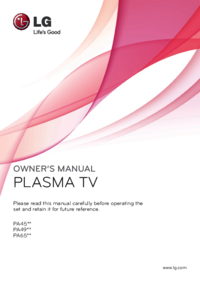
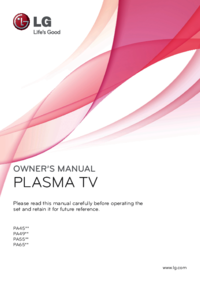
 (40 pages)
(40 pages) (31 pages)
(31 pages)




 (336 pages)
(336 pages)
 (392 pages)
(392 pages)







Comments to this Manuals