LG 42PA4500 User Manual
Browse online or download User Manual for LED TVs LG 42PA4500. LG 42PA4500 Owner’s Manual [en]
- Page / 134
- Table of contents
- TROUBLESHOOTING
- BOOKMARKS




- PLASMA TV 1
- LICENSES 2
- TABLE OF CONTENTS 4
- ASSEMBLING AND PREPARING 6
- INSTALLATION PROCEDURE 6
- 10 mm(+ / - 5 mm) 8
- Parts and buttons 9
- Separate purchase 9
- /DVI IN 2 10
- Lifting and moving the TV 11
- Attaching the stand 12
- Mounting on a table 14
- Mounting on a wall 15
- Tidying cables 16
- REMOTE CONTROL 17
- SETTINGS 20
- WATCHING TV 21
- Watching TV 22
- Automatically setting up 23
- Editing your programme list 25
- Selecting the programme list 27
- Switch on/off EPG 28
- Select a programme 28
- Teletext in Digital Service 30
- Programme Listing Mode 31
- Switch on/off MHEG 31
- NOW/NEXT Guide Mode 31
- Adjusting aspect ratio 32
- Using the input list 33
- Changing AV modes 33
- (Child Lock) 34
- Using the quick menu 35
- Testing Software Update 36
- Using Signal Test 37
- Using the product or service 37
- Testing the Picture / Sound 37
- PENTOUCH 38
- (ONLY PENTOUCH TV) 38
- System Requirements 39
- Step of using the Pentouch 39
- Removing the Pentouch Program 40
- Using the Pentouch Function 44
- Pentouch 44
- Checking the Pentouch 46
- Functions 46
- Using Toolbar 47
- Using Sketchbook 48
- Using Photo Editor 50
- Using Gallery 52
- Using Family Diary 52
- Using Internet 53
- Using the My Office function 54
- ENTERTAINMENT 55
- Browsing files 56
- Viewing movies 57
- 7 Play a movie 58
- Viewing photos 60
- Music List 62
- DivX® VOD Guide 64
- PICTURE SETUP TIMEAUDIO 65
- OPTIONLOCK 65
- MY MEDIA 65
- Customizing settings 66
- Preferred 68
- Advanced image options 70
- AUDIO settings 72
- SETUP settings 75
- TIME settings 76
- LOCK settings 77
- OPTION settings 78
- MAKING CONNECTIONS 80
- Connection Overview 81
- HDMI Connection 82
- DVI to HDMI Connection 83
- Component Connection 84
- Composite Connection 85
- Connecting to a PC 86
- OPTICAL 88
- AUDIO IN 88
- Connecting to a USB 89
- SIMPLINK connection 90
- Page selection 91
- Direct Page Selection 91
- Screen and frame 93
- Cabinet and stand 93
- Power cord 93
- TROUBLESHOOTING 94
- SPECIFICATIONS 96
- Video supported mode 100
- IR CODES 101
- EXTERNAL CONTROL DEVICE SETUP 102
- Command reference list 103
- Communication Parameters 103
- ENGENGLISH 105
- Command: x 108
- (Main Picture Input) 108
- . Input select ( 108
- OPEN SOURCE LICENSE 109
- GNU GENERAL PUBLIC LICENSE 110
- OpenSSL License 126
- Original SSLeay License 126
- Expat license 128
- The FreeType Project LICENSE 128
- JPEG license 130
- X.net license 130
- RSA Data Security license 132
- (Only DTV) 134
Summary of Contents
www.lg.comOWNER’S MANUALPLASMA TVPlease read this manual carefully before operating the set and retain it for future reference.PA45**PA49**PA65**
10ENGENGLISHASSEMBLING AND PREPARINGButton Description/I Turns the power on or offINPUT Changes the input sourceSETTINGS Accesses the main menus, or s
100ENGENGLISHSPECIFICATIONSVideo supported mode File Extension nameVideo Decoder Audio Codec Max Resolutionmpg, mpeg MPEG1, MPEG2
101ENGENGLISHIR CODESCode (Hexa)Function Note08 (POWER) Remote control Button (Power On/Off)95 ENERGY SAVING Remote control Button30 AV MODE Remote co
102ENGENGLISHEXTERNAL CONTROL DEVICE SETUPEXTERNAL CONTROL DEVICE SETUPRS-232C SetupConnect the RS-232C (serial port) input jack to an external contro
103ENGENGLISHEXTERNAL CONTROL DEVICE SETUPCommand reference listCommunication Parameters y Baud rate: 9600 bps (UART) y Data length: 8 bits y Parity :
104ENGENGLISHEXTERNAL CONTROL DEVICE SETUPTransmission / Receiving ProtocolTransmission[Command1][Command2][ ][Set ID][ ][Data][Cr][Command 1] : Fi
105ENGENGLISHEXTERNAL CONTROL DEVICE SETUP08. Colour (Command: k i) ► To adjust the screen colour. You can also adjust colour in the PICTURE menu.Dat
106ENGENGLISHEXTERNAL CONTROL DEVICE SETUP12. Remote control lock mode (Command: k m) ► To lock the front panel controls on the monitor and remote con
107ENGENGLISHEXTERNAL CONTROL DEVICE SETUP20. Tune Command (Command: m a) ► Select channel to following physical number.Data00 : High channel dataDat
108ENGENGLISHEXTERNAL CONTROL DEVICE SETUP* Real data mapping 00 :Step 0A : Step 10 (Set ID 10)F : Step 15 (Set ID 15)10 : Step 16 (Set ID 16)64 : St
109ENGENGLISHOPEN SOURCE LICENSEOPEN SOURCE LICENSEOpen source software noticePlease be informed that LG Electronics products may contain open source
11ENGENGLISHASSEMBLING AND PREPARINGButtonsLifting and moving the TVWhen moving or lifting the TV, read the following to prevent the TV from being scr
110ENGENGLISHOPEN SOURCE LICENSEPreambleThe licenses for most software are designed to take away your freedom to share and change it. By contrast, the
111ENGENGLISHOPEN SOURCE LICENSE1. You may copy and distribute verbatim copies of the Program’s source code as you receive it, in any medium, provid-e
112ENGENGLISHOPEN SOURCE LICENSEThe source code for a work means the preferred form of the work for making modifications to it. For an executable work
113ENGENGLISHOPEN SOURCE LICENSEapplies to it and “any later version”, you have the option of following the terms and conditions either of that versio
114ENGENGLISHOPEN SOURCE LICENSErender these rights. These restrictions translate to certain responsibilities for you if you distribute copies of the
115ENGENGLISHOPEN SOURCE LICENSEA “library” means a collection of software functions and/or data prepared so as to be conveniently linked with applica
116ENGENGLISHOPEN SOURCE LICENSELibrary) on a volume of a storage or distribution medium does not bring the other work under the scope of this License
117ENGENGLISHOPEN SOURCE LICENSEor source code, so that the user can modify the Library and then relink to produce a modified executable containing th
118ENGENGLISHOPEN SOURCE LICENSEfy simultaneously your obligations under this License and any other pertinent obligations, then as a consequence you m
119ENGENGLISHOPEN SOURCE LICENSEEND OF TERMS AND CONDITIONSHow to Apply These Terms to Your New LibrariesIf you develop a new library, and you want it
12ENGENGLISHASSEMBLING AND PREPARINGSetting up the TVPut your TV on a pedestal stand and mount the TV on a table or wall.Attaching the stand If you ar
120ENGENGLISHOPEN SOURCE LICENSEMozilla Public License 1.1 (MPL 1.1)1. Definitions.1.0.1. “Commercial Use” means distribution or otherwise making the
121ENGENGLISHOPEN SOURCE LICENSEmeans the preferred form of the Covered Code for making modifications to it, including all modules it contains, plus a
122ENGENGLISHOPEN SOURCE LICENSE3.1. Application of License. The Modifications which You create or to which You contribute are governed by the terms o
123ENGENGLISHOPEN SOURCE LICENSE3.6. Distribution of Executable Versions.You may distribute Covered Code in Executable form only if the requirements o
124ENGENGLISHOPEN SOURCE LICENSEYOU. SHOULD ANY COVERED CODE PROVE DEFECTIVE IN ANY RESPECT, YOU (NOT THE INITIAL DEVELOPER OR ANY OTHER CONTRIBUTOR)
125ENGENGLISHOPEN SOURCE LICENSEheld to be unenforceable, such provision shall be reformed only to the extent necessary to make it enforceable. This L
126ENGENGLISHOPEN SOURCE LICENSEOpenSSL LicenseCopyright (c) 1998-2008 The OpenSSL Project. All rights reserved. Redistribution and use in source and
127ENGENGLISHOPEN SOURCE LICENSE3. All advertising materials mentioning features or use of this software must display the following acknowledgement:“T
128ENGENGLISHOPEN SOURCE LICENSESOFTWARE. Exc
129ENGENGLISHOPEN SOURCE LICENSEthus encourage you to use the following text:Portions of this software are copyright <year> The FreeType Project
13ENGENGLISHASSEMBLING AND PREPARING12To detach the stand,Protection Cover3 yWhen attaching the stand to the TV set, place the screen facing down on a
130ENGENGLISHOPEN SOURCE LICENSEDiscusses bugs, as well as engine internals, design issues, specific licenses, porting, etc.Our home page can be found
131ENGENGLISHOPEN SOURCE LICENSEtation files (the “Software”), to deal in the Software without restriction, including without limitation the rights to
132ENGENGLISHOPEN SOURCE LICENSE1. Redistributions of source code must retain the above copyright notice, this list of conditions and the following di
The model and serial numbers of the TV is located on the back of the TVRecord it below should you ever need service.MODELSERIALTrade Mark of the DVB D
14ENGENGLISHASSEMBLING AND PREPARING y Swivel 20 degrees to the left or right and adjust the angle of the TV to suit your view.NOTE yDo not place the
15ENGENGLISHASSEMBLING AND PREPARING y Use the screws that are listed on the VESA standard screw specifications. y The wall mount kit includes an ins
16ENGENGLISHASSEMBLING AND PREPARINGTidying cables1 Install the Power Cord Holder and Power Cord. It will help prevent the power cable from being rem
17ENGENGLISHREMOTE CONTROLPOWERENERGYSAVINGINFOLISTSETTINGSOKQ.MENUEXITPAGEMUTEFAV Q.VIEWRATIO INPUTGUIDETV/RADPOnly 42PA45** (POWER)Tur
18ENGENGLISHREMOTE CONTROLPOWERENERGYSAVINGINFOLISTSETTINGSOKQ.MENUEXITPAGEMUTEFAV Q.VIEWRATIO INPUTGUIDETV/RADP + -Adjusts the volume l
19ENGENGLISHREMOTE CONTROLENERGY1 2 34 5 67 809PAGESAVINGRATIOINPUTFAVMUTELISTQ.VIEWEXITOKQ.MENUSETTINGSINFOGUIDETV/RADAV MODEPOnly 50PA45**, 42/50PA4
2ENGENGLISHLICENSES NOTE y Image shown may differ from your TV. y Your TV's OSD (On Screen Display) may differ slightly from that shown in this m
20ENGENGLISHREMOTE CONTROLENERGY1 2 34 5 67 809PAGESAVINGRATIOINPUTFAVMUTELISTQ.VIEWEXITOKQ.MENUSETTINGSINFOGUIDETV/RADAV MODEP + -Adjusts the volume
21ENGENGLISHWATCHING TVWATCHING TVConnecting an antennaConnect an antenna to watch TV while referring to the following. To prevent damage do not conne
22ENGENGLISHWATCHING TV4 When the basic settings are complete, press OK. y If you do not complete the Initial setting, it will appear whenever the TV
23ENGENGLISHWATCHING TVManaging programmesUse this to automatically find and store all avail-able programmes.When you start auto programming, all prev
24ENGENGLISHWATCHING TVNOTE y If the TV scans a blocked programme, you will be prompted to enter your password to keep the programme scanned. y BG :
25ENGENGLISHWATCHING TVEditing your programme list1 Press SETTINGS to access the main menus.2 Press the Navigation buttons to scroll to SETUP and pr
26ENGENGLISHWATCHING TVIn TV mode1 Press the Navigation buttons to scroll to select a programme number to be deleted.2 Press Red button to turn the
27ENGENGLISHWATCHING TVSelecting the programme list 1 Press the Navigation buttons to select pro-gramme.2 Press OK to switch to the chosen programme
28ENGENGLISHWATCHING TVEPG (Electronic Programme Guide) (In digital mode) y Press INFO to show current programme information.Displayed with a TV or DT
29ENGENGLISHWATCHING TVNOW/NEXT Guide ModeYou can view a programme being broadcasted and one scheduled to follow.Button DescriptionRed button Change E
3ENGENGLISHLICENSES
30ENGENGLISHWATCHING TVMHEG (Multimedia and Hypermedia Information coding Expert Group) (In digital mode)This feature is not available for all country
31ENGENGLISHWATCHING TVThis feature is enabled only in New Zea-land.- In New Zealand, pressing the Guide key will display MHEG EPG provided by New Zea
32ENGENGLISHWATCHING TVUsing additional optionsAdjusting aspect ratioResize an image to view at its optimal size by pressing RATIO while you are watch
33ENGENGLISHWATCHING TVMode Description Off Changes to the previously customized settings Cinema Use the optimized image and sound setting for the ci
34ENGENGLISHWATCHING TVAdding an Input labelAdd a label to an input source so that you can easily identify a device connected to each input source.1
35ENGENGLISHWATCHING TVUsing the quick menuCustomize the frequently using menus.1 Press Q. MENU to access the quick menus.2 Press Navigation buttons
36ENGENGLISHWATCHING TVUsing customer Support.Testing Software Update(Only DTV)To download software through the digital terrestrial broadcasting syste
37ENGENGLISHWATCHING TVUsing Signal Test(Only DTV)To view information on the Manufacturer, Model/Type, Software Versionn and information of Programme.
38ENGENGLISHPENTOUCHPentouch allows you to use touch pen supported features like Sketchbook, Photo Editor, Family Diary, Gallery, Internet and My Offi
39ENGENGLISHPENTOUCH yWhen multiple people use the touch pen and cradle, make sure that sufficient space is available. Collisions can cause injury or
4ENGENGLISHTABLE OF CONTENTS2 LICENSES4 TABLE OF CONTENTS6 INSTALLATION PROCEDURE6 ASSEMBLING AND PREPAR-ING6 Unpacking9 Separate purchase9 Par
40ENGENGLISHPENTOUCHRemoving the Pentouch ProgramIf there is a problem with the Pentouch program or if an error occurs while using the program, follow
41ENGENGLISHPENTOUCHTouch Pen1Indicator LEDDongle y For more information, please refer to the user manual(Touch Pen,Dongle). y Touch pens, dongles and
42ENGENGLISHPENTOUCHUnpairing (Resetting touch pen) 1 Pairing fails if the dongle driver is not installed on the computer. 2 Pairing fails if the
43ENGENGLISHPENTOUCH y After an hour 30 minutes of a continu-ous charge, you can use the touch pen for about 2 hours. y Pentouch operation may not
44ENGENGLISHPENTOUCH yImage shown may differ from your TV. You need the following items to use the Pentouch functions:- Computer with RGB or HDMI outp
45ENGENGLISHPENTOUCH yThe method of changing display resolution settings may vary according to the computer’s configuration. yPentouch does not suppor
46ENGENGLISHPENTOUCHChecking the Pentouch Functions yImage shown may differ from your TV. You see the home screen shown below when you start the Pento
47ENGENGLISHPENTOUCH* Descriptions for the specialized toolbar functions are provided in the menu function description section.1 35768924:No. Descript
48ENGENGLISHPENTOUCHMenu Description1Select image for background.2Insert basic figures.Select the desired icon, then short tap to create a default siz
49ENGENGLISHPENTOUCH4When dragging a line, pen or shape, you can only move or resize a single object at a time.If you short tap an object and drag, th
5ENGENGLISHTABLE OF CONTENTS50 - Using Photo Editor52 - Using Family Diary52 - Using Gallery53 - Using Internet 54 - Using the My Office fun
50ENGENGLISHPENTOUCHNo. Description1Enter Gallery.2Open Photo list3Previews of all photos and videos in the folder are shown here. (from new to old)4T
51ENGENGLISHPENTOUCHNo. Description1Frame for image.2Move an object. If you select an object, a mini pop-up win-dow will display. Bring to Front. Send
52ENGENGLISHPENTOUCHNo. Description1Enter the Pentouch Home menu2Start slideshow from the first image on the current page.To stop the slide show, touc
53ENGENGLISHPENTOUCHYou can capture Web content to draw or write mem-os on it. 1 Touch the screen with the touch pen to select Internet.2 Touch the
54ENGENGLISHPENTOUCHYou can draw or write in Microsoft Office or PDF files. yApplications that support Microsoft Office and PDF files must be install
55ENGENGLISHENTERTAINMENTENTERTAINMENTTips for using USB storage devices y Only a USB storage device is recognizable. y If the USB storage device is c
56ENGENGLISHENTERTAINMENTpower source. We do not guarantee an USB cable for an external power source. y If your USB memory device has multiple partiti
57ENGENGLISHENTERTAINMENTViewing moviesPlay video files on the TV. Your TV displays all ofthe video files saved in a USB storage device orshared folde
58ENGENGLISHENTERTAINMENT8 Control playback by using the following buttons.►01:02:30 / 02:30:25OptionQ.MENU◄► ►II◄◄►►Hide ExitButton DescriptionrStop
59ENGENGLISHENTERTAINMENTSync Adjusts the time synchronisation of the subtitle from -10 secs to +10 secs by steps of 0.5 secs during movie play.Positi
6ENGENGLISHINSTALLATION PROCEDURE / ASSEMBLING AND PREPARINGASSEMBLING AND PREPARINGUnpackingCheck your product box for the following items. If there
60ENGENGLISHENTERTAINMENTWhen you select the Set Video.1 Press the Navigation buttons to scroll to make appropriate adjustments. (See p.66)When you s
61ENGENGLISHENTERTAINMENTPhoto options1 Press Q. MENU or SETTINGS to show the Op-tion menus.2 Press the Navigation buttons to scroll to Set Photo Vi
62ENGENGLISHENTERTAINMENTWhen you select the Set Video.1 Press the Navigation buttons to scroll to make appropriate adjustments. (See p.66)When you s
63ENGENGLISHENTERTAINMENT1 Press Q. MENU to access the Pop-Up menus.2 Press the Navigation buttons to scroll to Set Audio Play. or Set Audio. and pr
64ENGENGLISHENTERTAINMENTDivX® VOD GuideDivX® VOD RegistrationIn order to play purchased or rented DivX® VOD contents, you should register your device
65ENGENGLISHCUSTOMIZING SETTINGSCUSTOMIZING TV SETTINGSAccessing main menus1 Press SETTINGS to access the main menus.2 Press the Navigation buttons
66ENGENGLISHCUSTOMIZING SETTINGSPICTURE settings1 Press SETTINGS to access the main menus.2 Press the Navigation buttons to scroll to PICTURE and pr
67ENGENGLISHCUSTOMIZING SETTINGSSetting DescriptionPicture Mode Selects one of the preset image or customizes options in each mode for the best TV scr
68ENGENGLISHCUSTOMIZING SETTINGSSetting DescriptionPicture Wizard II Adjusts the image quality and calibrates the screen by following the on-screen
69ENGENGLISHCUSTOMIZING SETTINGSBasic image options (Depending on model)Setting DescriptionContrast Increases or decreases the gradient of the video s
7ENGENGLISHASSEMBLING AND PREPARINGRemote control,Batteries (AAA)(See p.17~20)Owner’s manual,CD manual (Included Pen-touch Software)Pentouch Caution G
70ENGENGLISHCUSTOMIZING SETTINGSAdvanced image options Setting DescriptionDynamic Contrast Adjusts the contrast to keep it at the best level according
71ENGENGLISHCUSTOMIZING SETTINGSAdvanced image options Setting DescriptionColour Gamut Advanced Control Maximizes the utilization of colour to increa
72ENGENGLISHCUSTOMIZING SETTINGSSetting DescriptionAuto Volume Activates the Auto Volume feature to keep the volume level consistent whenever you chan
73ENGENGLISHCUSTOMIZING SETTINGSSetting DescriptionDigital Audio OutIt is possible to use in DTV, HDMI, DivX mode.This function allows you to select y
74ENGENGLISHCUSTOMIZING SETTINGSStereo/Dual Reception (In Analogue Mode Only)When a programme is selected, the sound information for the station appea
75ENGENGLISHCUSTOMIZING SETTINGSSETUP● Auto Tuning● Manual Tuning● Programme Edit OKMoveSETUP settings1 Press SETTINGS to access the main menus.2 Pr
76ENGENGLISHCUSTOMIZING SETTINGSTIME settings1 Press SETTINGS to access the main menus.2 Press the Navigation buttons to scroll to TIME and press OK
77ENGENGLISHCUSTOMIZING SETTINGSSetting DescriptionSet Password Changes the 4-digit password. The default PIN is “0 0 0 0”.If you forget your password
78ENGENGLISHCUSTOMIZING SETTINGSSetting DescriptionLanguage Selects a language for the display or audio.OptionMenu Language Select your desired langua
79ENGENGLISHCUSTOMIZING SETTINGSSetting DescriptionCountry (Except for Israel)Selects a desired country.Hard of Hearing( ) (In Digital mode only)Thi
8ENGENGLISHASSEMBLING AND PREPARING yDo not use any pirated items to ensure the safety and product life span. yAny damages or injuries by using pirate
80ENGENGLISHMAKING CONNECTIONSMAKING CONNECTIONSConnect various external devices to the TV and switch input modes to select an external device. For mo
81ENGENGLISHMAKING CONNECTIONSConnection OverviewConnect various external devices to the ports on the TV back panel.1 Find an external device you wan
82ENGENGLISHMAKING CONNECTIONS y This part of MAKING CONNECTIONS mainly uses picture for 50/60PA65**.Connecting to a HD receiver, DVD, or VCR playerCo
83ENGENGLISHMAKING CONNECTIONSDVI to HDMI ConnectionTransmits the digital video signal from an external device to the TV. Connect the external device
84ENGENGLISHMAKING CONNECTIONSComponent ConnectionTransmits the analog video and audio signals from an external device to the TV. Connect the external
85ENGENGLISHMAKING CONNECTIONSComposite ConnectionTransmits the analog video and audio signals from an external device to the TV. Connect the external
86ENGENGLISHMAKING CONNECTIONSHDMI Connection, DVI to HDMI Connection or RGB ConnectionChoose method A, B, or C to make connection.Method A: HDMI Conn
87ENGENGLISHMAKING CONNECTIONSMethod C: RGB ConnectionAUDIO OUTDVI OUTRGB OUT (PC)AUDIO OUTHDMI/DVI IN2 RGB IN (PC) IN1/DVI IN2 IN 3AUDIO IN(RGB/DVI)
88ENGENGLISHMAKING CONNECTIONSConnecting to an Audio SystemUse an optional external audio system instead of the built-in speaker. NOTE y If you use an
89ENGENGLISHMAKING CONNECTIONSConnecting to a USBConnect a USB storage device such as a USB flash memory, external hard drive, or a USB memory card re
9ENGENGLISHASSEMBLING AND PREPARINGParts and buttons y The TV can be placed in standby mode in order to reduce the power consumption. And the TV shoul
90ENGENGLISHMAKING CONNECTIONS4 Control the selected AV device.- Direct Play: After connecting AV devices to the TV, you can directly control the de
91ENGENGLISHTELETEXTTELETEXT y This feature is not available in all countries.Teletext is a free service broadcast by most TV stations which gives up
92ENGENGLISHTELETEXTFastextSpecial Teletext FunctionSelect the each index page.When viewing a TV programme, select this menu to display the time at th
93ENGENGLISHMAINTENANCEMAINTENANCEUpdate and clean your TV regularly to keep the best performance and to extend the product lifespan.Cleaning your TV
94ENGENGLISHTROUBLESHOOTINGTROUBLESHOOTINGProblem SolutionCannot control the TV with the remote control. yCheck the remote control sensor on the produ
95ENGENGLISHTROUBLESHOOTINGVideoProblem SolutionAn image displays in black and white or the colour quality is poor. yAdjust the colour setting in the
96ENGENGLISHSPECIFICATIONSSPECIFICATIONSMODELS42PA49**(42PA4900-TE)50PA49**(50PA4900-TE)Dimensions(W x H x D)With stand983.6 mm x 655.0 mm x 246.7 mm1
97ENGENGLISHSPECIFICATIONSDigital TV Analogue TVNew Zealand, SingaporeTelevision SystemDVB-T PAL/SECAM-B/G/D/K, PAL-IProgramme CoverageUHF 21 to 69BG
98ENGENGLISHSPECIFICATIONSDigital TV Analogue TVAlgeria, TunisiaTelevision SystemDVB-T PAL/SECAM-B/G/D/K, PAL-I, NTSC-MProgramme CoverageVHF 5 to 12,
99ENGENGLISHSPECIFICATIONSHDMI/DVI-DTV supported modeComponent port connecting informationComponent ports on theTVY PBPRVideo output portson DVD playe
More documents for LED TVs LG 42PA4500
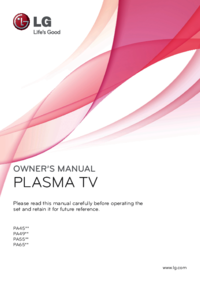

 (38 pages)
(38 pages)




 (152 pages)
(152 pages)







Comments to this Manuals