Lg LGLX265 User Manual
Browse online or download User Manual for Mobile phones Lg LGLX265. LG LGLX265 User Manual
- Page / 438
- Table of contents
- BOOKMARKS
- P/NO : MMBB0362901(1.0) 1
- LG-LX265 1
- Printed in Korea 1
- Table of Contents 4
- Introduction 9
- Your Phone’s Menu 10
- 7. Photos 11
- 8. Calculator 11
- 9. Settings 11
- *. My Stuff 13
- 0. Media Player 14
- #. Tools 14
- Getting Started 15
- Setting Up Service 16
- Setting Up Your Voicemail 18
- Getting Help 19
- Your Phone: The Basics 22
- FrontView of Your Phone 23
- Key Functions 24
- Menu > 28
- Phone Basics 29
- Featuresof Your Phone 31
- Turning Your Phone On and Off 34
- Turning Your Phone Off 35
- Battery Capacity 35
- Installing the Battery 36
- Removing the Battery 37
- Charging the Battery 37
- Using the Charger 38
- Selecting Menu Items 39
- DisplayingYour Phone Number 40
- Making Calls 41
- TALK twice 41
- Dialing Options 42
- Answering Calls 43
- Missed Call Notification 44
- Making an Emergency Call 45
- In-Call Options 46
- End-of-Call Options 47
- Saving a Phone Number 48
- Finding a Phone Number 49
- Using Abbreviated Dialing 50
- 2. Press 51
- Dialing From Contacts 52
- Using Speed Numbers 52
- Entering Text 53
- (Shift) key to change letter 54
- PresetMessages 57
- Ringer Types 61
- Assigning Ringers to Contacts 62
- Selecting a Key Tone 63
- Alert Notification 65
- Silence All 65
- Changing the Text Greeting 66
- Changing the Display Screen 67
- Changing the Clock Display 69
- Changing the Text Input Font 69
- Display Language 70
- LocationSettings 71
- Messages Settings 72
- Callback Number 73
- Adding a Customized Signature 73
- Managing PresetMessages 73
- Airplane/Music Mode 75
- 2. Press 76
- Your Phone’s Settings 77
- Phone Setup Options 78
- Auto-Answer Mode 79
- Abbreviated Dialing 79
- Call Answer Mode 80
- Contacts Match 80
- TextEntry 81
- Setting Your Phone’s Security 82
- Locking Your Phone 83
- Your Phone’s Security 83
- Unlocking Your Phone 84
- Changing the Lock Code 84
- Calling in Lock Mode 84
- Erasing Phone Content 86
- Resetting Default Settings 88
- Controlling Your Roaming 90
- Experience 90
- Understanding Roaming 91
- Using Call Guard 94
- 2. Select Ye s 95
- 2. Select Yes 95
- Using Data Roam Guard 96
- Managing History 97
- Viewing History 98
- History Options 99
- Making a Call From History 100
- Viewing History Thread 100
- No ID or Restricted 102
- ErasingHistory 103
- Using Contacts 104
- Adding a New Contact Entry 105
- Finding Contact Entries 106
- Contact Entry Options 107
- 1. Open a Contact entry 109
- Contacts 109
- Assigning Speed Dial Numbers 110
- Send All Contacts 111
- Editing a Contact Entry 112
- Dialing Services 113
- Using the Phone’s Calendar 114
- Using Your Phone’s Calendar 115
- EventAlerts 116
- Event Alert Menu 117
- Viewing Events 117
- Erasing a Day’s Events 118
- Purging Events 119
- Purging All Events 119
- Using Your Phone’s Notepad 121
- Using EZ Tip Calculator 122
- Using the Calculator 122
- Using the World Clock 123
- Using the D-Day Counter 123
- Using the Unit Converter 124
- In This Section 125
- Recording Voice Memos 126
- Voice Memo Options 127
- Erasing Voice Memos 128
- Using the microSD™ Card 129
- Using the microSD 130
- Formatting the microSD™ Card 132
- Connecting Your Phone to Your 134
- Computer 134
- Using the Built-in Camera 136
- Taking Pictures 137
- Camera Mode Options 138
- Setting the Self-timer 139
- Using the Zoom 140
- Selecting Camera Settings 141
- Setting Storage Options 143
- In Phone Folder 143
- Memory Card Folders 144
- Built-in Camera 145
- Online Albums 146
- Sending a Picture Message 148
- Using Bluetooth 151
- Turning Bluetooth On and Off 152
- Bluetooth Profiles 156
- Pairing Bluetooth Devices 158
- Service Features 159
- Service Features: The Basics 160
- Setting UpYour Voicemail 161
- Voicemail Notification 162
- New Voicemail Message Alerts 162
- 4during the header 164
- Voicemail Options 165
- Callback 166
- Continue Recording 168
- Extended Absence Greeting 168
- Clearing the Message Icon 169
- Voicemail Menu Key 169
- Composing SMS Text Messages 171
- Accessing SMS Text Messages 172
- Keyboard 173
- Using Preset Messages 174
- 7 0 before the number of the 175
- Using Call Forwarding 177
- Data Services 178
- Data Service Applications 179
- Your User Name 180
- Launching the Web Browser 181
- Connect (left softkey) 181
- NetGuard 182
- Navigating Data Services 184
- Selecting 185
- Downloading Content 186
- Downloading an Item 187
- Exploring the Web 188
- Using the Browser Menu 189
- Going to a Specific Web site 190
- Resetting the Browser 190
- Data Services FAQs 191
- Music and Your Player 193
- Playing Music on Your Phone 194
- Safety and Warranty 195
- Information 195
- Important Safety Information 196
- General Precautions 197
- Your Phone 198
- Caring for the Battery 201
- Radiofrequency (RF) Energy 203
- FCC Radiofrequency Emission 204
- Owner’s Record 205
- Manufacturer’s Warranty 206
- 3. WHAT LG WILL DO: 209
- 4. STATE LAW RIGHTS: 209
- Tabla de contenidos 217
- Introducción 222
- El menú de su teléfono 223
- 6. Historial 224
- 7. Fotos 224
- 8. Calculadora 224
- 9. Configuración 224
- *. Mis Cosas 226
- 0. Reproductor 226
- #. Herramientas 226
- Para empezar 228
- Configuración del servicio 229
- Su teléfono 234
- Su teléfono: aspectos básicos 235
- Vista frontal de su teléfono 236
- Funciones de las teclas 237
- Glosario de iconos 241
- Aspectos básicos 242
- Apagar y encender el teléfono 247
- Apagar el teléfono 248
- Capacidad de la batería 248
- Instalación de la batería 249
- Extracción de la batería 250
- Carga de la batería 250
- Uso del cargador 251
- Regresar dentro de un menú 253
- Para hacer llamadas 254
- Opciones de marcado 255
- Para contestar llamadas 256
- Finalizar una llamada 257
- Opciones durante la llamada 260
- Guardar un número de teléfono 261
- Uso de marcación abreviada 265
- Marcar desde Contactos 266
- 1. Oprima la primera cifra 267
- Introducción de texto 268
- Abc > ABC> abc) 269
- En esta sección 275
- Tipos de timbre 276
- Notificación de alertas 280
- Silenciar todo 280
- Cambiar el saludo de texto 281
- Idioma de pantalla 285
- Configuración de la ubicación 286
- Configuración de mensajes 287
- Modo de Avión/Música 290
- Uso de TTY con el servicio 291
- Llamadas de emergencia al 911 292
- Marca Abreviado 295
- Encontrar Contactos 296
- Entrada de texto 296
- La seguridad de su teléfono 298
- Bloqueo del teléfono 299
- Desbloqueo del teléfono 299
- Cambiar el código de bloqueo 300
- Llamadas en modo de bloqueo 300
- Uso de números especiales 301
- Borrar contenido de teléfono 302
- Restablecer la configuración 303
- Comprensión de roaming 306
- Configurar el modo 308
- Protección de llamada 309
- 2. Seleccione Sí 310
- Administración del historia 311
- Historial de llamadas 312
- Opciones del historial 313
- Sin ID o Restringido 314
- Historial 315
- Uso de los contactos 319
- Encontrar Entradas de Grupo 321
- Contactos 322
- Enviar todos los contactos 327
- Marcación a Servicios 330
- Calendario y herramientas 332
- Alertas de eventos 333
- Menú de alertas de eventos 334
- Ver los eventos 334
- Borrar los eventos de un día 335
- Sípara borrar los eventos 335
- Borrar eventos 336
- Borrar todos los eventos 336
- Despertador 337
- Uso de Calculadora de Propina 339
- Uso de la calculadora 340
- Usando el reloj mundial 341
- El uso de la Día-D Contador 341
- Servicios de voz 344
- Opciones de memorándum de voz 345
- Borrar memorándums de voz 346
- Uso de la Tarjeta microSD™ 347
- Icono de Indicadores microSD™ 349
- Configuración microSD™ 350
- Formatear la Tarjeta microSD™ 351
- Uso de la Cámara 354
- Tomando Fotos 355
- Opciones de modo de camara 357
- Ajustar el temporizador 358
- Usando el zoom 359
- En teléfono 362
- Álbumes en Línea 366
- Envío de mensajes de foto 367
- Uso de Bluetooth 371
- Apagar y encender Bluetooth 372
- Bluetooth 373
- Perfiles de Bluetooth 377
- Agregar Aparato 379
- Características del servicio 380
- Uso del correo de voz 382
- Notificación de correo de voz 383
- Acceso Del Mensaje) 384
- 4durante el encabezado 385
- Opciones de correo de voz 386
- Devolución de llamada 387
- Seguir grabando 389
- Borrado del icono de mensaje 390
- Uso de Id. de Llamada 396
- Responder a Llamada en espera 397
- Uso de desvío de llamadas 399
- Servicio de datos 400
- Su nombre de usuario 402
- Conectar (tecla 403
- Navegación de la Web 405
- Teclas suaves 406
- Desplazamiento 406
- Ir." 407
- Regresar 408
- Ir al inicio 408
- Descarga de un elemento 409
- Data service 410
- Uso del menú del navegador 411
- Abrir el menú del navegador 412
- Ir a un sitio Web determinado 413
- Reinicio del Navegador Web 413
- Preguntas frecuentes sobre 414
- Música y su reproductor 416
- Lineamientos de 418
- Lineamientos de seguridad 419
- Precauciones generales 420
- Dispositivo 424
- Cuidado de la batería 425
- Bluetooth QD ID B014503 428
- Registro del propietario 429
- Garantía del fabricante 430
- Garantía 432
- 206 Sección 4B: Garantía 433
- 3. LO QUE HARÁ LG: 433
Summary of Contents
P/NO : MMBB0362901(1.0)GLG-LX265Rumor2Printed in Korea
iiYour Phone’s MenuThe following list outlines your phone’s menu structure. Formore information about using your phone’s menus, see“Navigating Through
86 Section 2E: Managing Call HistoryMaking a Call From HistoryTo place a call from Call History:1. Press >History.2. Highlight an entry and press
Section 2E: Managing Call History 87Saving a Phone Number From HistoryYour phone can store up to 600 Contact entries. Contactentries can store up to a
88 Section 2E: Managing Call History7. Press Done (left softkey) to save the entry.After you have saved the number, the new Contact entry isdisplayed.
Section 2E: Managing Call History 89ErasingHistoryTo erase individual History entries, see “History Options”onpage 85. To erase the all History items,
90 Section 2F: Using ContactsUsing ContactsIn This Sectionl Adding a New Contact Entryl Finding Contact Entriesl Contact Entry Optionsl Adding a Phone
Section 2F: Using Contacts 91Adding a New Contact EntryYour phone can store up to 600 Contact entries. Contactentries can store up to a total of seven
92 Section 2F: Using ContactsAfter you have saved the number, the new Contact entry isdisplayed. (See “Contact Entry Options”on page 96.)Finding Conta
Section 2F: Using Contacts 93Contact Entry OptionsTo access a Contact entry’s options, press Menu > Contacts,highlight the contact, press Options(r
94 Section 2F: Using ContactsAdding a Phone Number to a Contact EntryTo add a phone number to an entry:1. Open a Contacts entry. (See “Finding Contact
Section 2F: Using Contacts 95Editing a Contact Entry’s Phone NumberTo edit an entry’s phone number:1. Open a Contact entry.2. Highlight the number ent
iii7. Photos1. Camera2. Picture Messaging Inbox/ Sent Mail/ Saved Mail/ PendingMessages3. My Albums In Phone / Memory Card / Online Albums4. Setting
96 Section 2F: Using ContactsAssigning Speed Dial NumbersYour phone can store up to 98 phone numbers in speed diallocations. For details on how to mak
Section 2F: Using Contacts 973. Highlight Set Speed Dial and press .4. Select an available speed dial location and press .5. Scroll to Set Speed Dia
98 Section 2F: Using ContactsEditing a Contact EntryTo make changes to an entry:1. Go to the Contact List and highlight a Contact entry.2. Press Optio
Section 2F: Using Contacts 996. Highlight a ringer and press . 7. Press DONE (left softkey) to save the new ringer type.Dialing ServicesYour Contact
100 Section 2G: Using the Phone’s Calendar and ToolsUsing the Phone’s Calendar and ToolsIn This Sectionl Using Your Phone’s Calendarl Using Your Phone
Section 2G: Using the Phone’s Calendar and Tools 101Using Your Phone’s CalendarAdding an Event to the CalendarYour Calendar helps organize your time a
102 Section 2G: Using the Phone’s Calendar and Tools5. Select a repetition type for the event by highlightingthe repeat field and pressing . nHighlig
Section 2G: Using the Phone’s Calendar and Tools 103Event Alert MenuWhen your phone is turned on and you have an event alarmscheduled, your phone can
104 Section 2G: Using the Phone’s Calendar and ToolsGoing to Today’s Calendar DateTo go to the Calendar menu for today’s date:©Select Menu > Tools
Section 2G: Using the Phone’s Calendar and Tools 105Purging EventsTo delete events scheduled before a specific time and date:1. Select Menu > Tools
iv2. Out of Service / 3. Connect / 4. Signal Fade/Call Drop5. Keytones 1. Tone Length / 2. Tone Volume3. Airplane/Music Mode4. Bluetooth1. On/Off On /
106 Section 2G: Using the Phone’s Calendar and ToolsUsing Your Phone’s Alarm ClockYour phone comes with a built-in alarm clock with multiple alarm cap
Section 2G: Using the Phone’s Calendar and Tools 107Using Your Phone’s NotepadYour phone comes with a notepad you can use to composeand store reminder
108 Section 2G: Using the Phone’s Calendar and ToolsUsing Your Phone’s ToolsIn addition to helping you be more efficient and organized,your phone offe
Section 2G: Using the Phone’s Calendar and Tools 109nPress Clear (left softkey) to clear all numbers.3. Press for the total.©Navigation Key Function
110 Section 2G: Using the Phone’s Calendar and Tools3. Select a date for the event by highlighting the date fieldand pressing .nUse the directional ke
Section 2H: Using Your Phone’s Voice Services 111Using Your Phone’s Voice ServicesIn This Sectionl Managing Voice MemosThis section includes easy-to-f
112 Section 2H: Using Your Phone’s Voice ServicesManaging Voice MemosYou can use your phone’s recording capability to record briefmemos to remind you
Section 2H: Using Your Phone’s Voice Services 113Voice Memo OptionsTo play the voice memos you have recorded:1. Press Menu > Tools > Voice Memo.
114 Section 2H: Using Your Phone’s Voice ServicesErasing Voice MemosTo erase all voice memos:1. Select Menu > Tools > Voice Memo.2. Scroll to
microSD™ CardSection 2I: Using the microSD™ Card 115Using the microSD™ CardIn This Sectionl Using Your Phone’s microSD™ Card and Adapterl microSD™ Set
v3. Version / 4. Advanced9. More...1. Accessibility 1. TTY / 2. Font Size2. Call Setup 1. Auto-Answer / 2. Abbreviated Dialing / 3. Call Answer / 4.
116 Section 2I: Using the microSD™ CardUsing Your Phone’s microSD™ Card andAdapterUsing the microSDTMCardYour phone is not equipped with memory card.
Section 2I: Using the microSD™ Card 117microSD™ CardmicroSD™ Icon IndicatorsThe following icon will be displayed on your phone’s displayscreen when a
118 Section 2I: Using the microSD™ CardmicroSD™SettingsCreating Folders in the microSD™ CardThe following steps allow your phone to create defaultfold
Section 2I: Using the microSD™ Card 119microSD™ Card1. With the microSD™ inserted, press Menu > Tools >Memory Card Manager.2. Press OPTIONS (rig
120 Section 2I: Using the microSD™ CardConnecting Your Phone to YourComputerBefore using your phone’s mass storage capabilities, youneed to prepare yo
Section 2I: Using the microSD™ Card 121microSD™ CardNote: No driver installation is required for Windows 2000/ME/XP,Windows Vista and Windows 7 users.
122 Section 2J: Using the Built-in CameraUsing the Built-in CameraIn This Sectionl Taking Picturesl Storing Pictures l Sending A Picture MessageYour
Built-in CameraSection 2J: Using the Built-in Camera 123Taking PicturesTaking pictures with your phone’s built-in camera is assimple as choosing a sub
124 Section 2J: Using the Built-in Camera4. Press OPTIONS(right softkey) for more options:nSendto send your picture. nUploadto upload the picture to y
Built-in CameraSection 2J: Using the Built-in Camera 125vImage Controls to select from the following options:nBrightnessto select the Auto or Manualbr
vi0. Media Player1. Launch#. Tools1. Memory Card Manager2. Alarm Clock 1. Alarm 1 / 2. Alarm 2 / 3. Alarm 3 / 4. Alarm 4 / 5. Alarm 5 /6. Walk the Do
126 Section 2J: Using the Built-in Camera3. Press START (left softkey) when you are ready to startthe timer. (A countdown is displayed in themiddle of
Built-in CameraSection 2J: Using the Built-in Camera 1273. Press CAPTURE (left softkey), , or the side camerabutton to take the picture. (The picture
128 Section 2J: Using the Built-in CameraViewing Your Camera’s Status Area DisplayCameramodeResolutionCamera StorageRemainingStorage LocationCamera Op
Built-in CameraSection 2J: Using the Built-in Camera 129Storing PicturesYour phone’s picture storage area is called My Albums. There are three folders
130 Section 2J: Using the Built-in CameraMemory Card FoldersYou can save pictures directly to the microSD™ card usingyour phone’s pictures settings. T
Built-in CameraSection 2J: Using the Built-in Camera 131nPicture ID to display the currently highlightedpicture for incoming calls from specific Cont
132 Section 2J: Using the Built-in CameravEffects to display the following options:nImage Effects to apply effects such as Antique,Emboss, Fog, Gray S
Built-in CameraSection 2J: Using the Built-in Camera 1333. Highlight an option and press . Options are:vSend to send your picture.vAssign to assign a
134 Section 2J: Using the Built-in CameranCopy All to copy all pictures in the current album toanother album.nMove This to move the selected pictures
Built-in CameraSection 2J: Using the Built-in Camera 1352. Select a picture to send and press . (The check boxin the lower right corner will be marke
Getting StartedSection 1
136 Section 2J: Using the Built-in Camera8. If you wish to include a voice memo message with thepicture, select the Audio: field and press . PressDO
Section 2K: Using Bluetooth 137Using BluetoothIn This Sectionl Turning Bluetooth On and Offl Using the Bluetooth Settings Menul Bluetooth Profilesl Pa
138 Section 2K: Using BluetoothTurning Bluetooth On and OffBy default, your device’s Bluetooth functionality is turned off. Turning Bluetooth on makes
Section 2K: Using Bluetooth 139Using the Bluetooth Settings MenuThe Bluetooth Settings menu allows you to set up many ofthe characteristics of your ph
140 Section 2K: Using BluetoothnSelect Exchange Folders to display your phone'sBluetooth® destination for files communicatedbetween your phone an
Section 2K: Using Bluetooth 141Bluetooth Settings: My Device NameThe Device Name section of the Bluetooth settings menuallows you to select a Bluetoot
142 Section 2K: Using Bluetooth2. During the call, transfer the phone's sound outputfrom the phone to the headset (selectTransfer toBluetooth); o
Section 2K: Using Bluetooth 143vDUN: Dial-Up Network Profile – This profile functions as awireless data cable, connecting a PC or PDA to a networkthro
144 Section 2K: Using BluetoothPairing Bluetooth DevicesAdd DeviceThe Bluetooth pairing process allows you to establishtrusted connections between you
Section 3Service Features
2 Section 1A: Setting Up ServiceSetting Up ServiceIn This Sectionl Getting Startedl Setting Up Your Voicemaill Getting HelpSetting up service on your
146 Section 3A: Service Features: The BasicsService Features: The BasicsIn This Sectionl Using Voicemaill Using SMS Text Messagingl Using Caller IDl R
Section 3A: Service Features: The Basics 147Using VoicemailSetting UpYour VoicemailAll unanswered calls to your phone are automaticallytransferred to
148 Section 3A: Service Features: The BasicsVoicemail NotificationThere are several ways your phone can alert you to a newmessage:vBy displaying a mes
Section 3A: Service Features: The Basics 149Retrieving Your Voicemail MessagesYou can review your messages directly from your phone orfrom any other t
150 Section 3A: Service Features: The BasicsUsing Another Touch-Tone Phone to Access Messages1. Dial your wireless phone number.2. When your voicemail
Section 3A: Service Features: The Basics 151Voicemail OptionsYour phone offers several options for organizing andaccessing your voicemail.Using Expert
152 Section 3A: Service Features: The BasicsSetting Up Group Distribution ListsCreate up to 20 separate group lists, each with up to 20customers.1. Pr
Section 3A: Service Features: The Basics 153Voicemail-to-Voicemail MessageRecord and send a voice message to other Voicemail users.1. From the main v
154 Section 3A: Service Features: The BasicsVoicemail-to-Voicemail Receipt RequestReceive confirmation that your voice message has beenlistened to whe
Section 3A: Service Features: The Basics 1552. Press for Greetings.3. Press to record an Extended Absence Greetingand follow the voice prompts to sav
Section 1A: Setting Up Service 3Getting StartedUnlocking Your PhoneIf your phone is locked, the main display will say "-Locked-"after it is
156 Section 3A: Service Features: The BasicsForward MessageEraseReturn CallSaveOptionsSend a MessagePersonal OptionsSettingsSkip PasscodeAuto-PlayMess
Section 3A: Service Features: The Basics 157DisconnectUsing SMS Text MessagingWith SMS Text Messaging, you can send instant textmessages from your pho
158 Section 3A: Service Features: The Basics3. Highlight OPTIONS and highlight and select Mark AsUrgent/Mark Not Urgentto set the outgoing message&apo
Section 3A: Service Features: The Basics 1592. Follow steps 3-6 under "Composing SMS TextMessages" on page 157 to complete and send yourrepl
160 Section 3A: Service Features: The BasicsUsing Preset MessagesPreset messages make sending text messages to yourfriends, family, and coworkers easi
Section 3A: Service Features: The Basics 161Responding to Call WaitingWhen you’re on a call, Call Waiting alerts you to incomingcalls by sounding two
162 Section 3A: Service Features: The BasicsTo make a Three-Way Call:1. Enter a number you wish to call and press .2. Once you have established the c
Section 3A: Service Features: The Basics 163Using Call ForwardingCall Forwarding lets you forward all your incoming calls toanother phone number – eve
164 Section 3B: Data ServicesData ServicesIn This Sectionl Data Service Applicationsl Getting Started With Data Servicesl Downloading Contentl Explori
Section 3B: Data Services 165Data Service ApplicationsHere is a brief list of the application types available throughyour phone. For more information,
4 Section 1A: Setting Up ServiceSetting Up Your VoicemailAll unanswered calls to your phone are automaticallytransferred to your voicemail, even if yo
166 Section 3B: Data ServicesGetting Started With Data ServicesThis section will help you learn the basics of using your data service, including manag
Section 3B: Data Services 167To find your user name:vYou can find your user name under the Phone Informationoption in your phone’s Settings menu (Menu
168 Section 3B: Data ServicesNetGuardWhen you first launch data services, the Net Guard willappear to confirm that you want to connect. This featurehe
Section 3B: Data Services 169Connection Status and IndicatorsYour phone’s display lets you know the current status of yourdata connection through indi
170 Section 3B: Data ServicesNavigating Data ServicesNavigating data services is easy once you’ve learned a fewbasics. For more information on Web bro
Section 3B: Data Services 171To scroll line by line:©Press the navigation key up and down.To scroll page by page:©Press the volume buttons on the side
172 Section 3B: Data ServicesGoing BackTo go back one page:©Press the key on your phone. Note: The BACK key is also used for deleting text (like a BA
Section 3B: Data Services 1732. Select the type of content you wish to download(Games, Ringers, ScreenSavers, or Applications), andthen selectGet New.
174 Section 3B: Data ServicesnSelect Use/Run/View to assign the downloadeditem (or to start it, in the case of a game orapplication). Your data sessio
Section 3B: Data Services 175In addition to the features already covered in this section, theData service home page offers access to these colorful,gr
Section 1A: Setting Up Service 5Getting HelpDirectory AssistanceYou have access to a variety of services and informationthrough Directory Assistance,
176 Section 3B: Data ServicesvFORWARDto move to a previously viewed page (afterhaving used BACK option).vMY HOMEPAGE to go back to the home page.vMY P
Section 3B: Data Services 177To reset the browser:1. Press OPTIONS (right softkey) to open the browsermenu.2. Select OPTIONS > Advanced > Reset
178 Section 3B: Data ServicesCan I make calls and use data services at the same time?You cannot use voice and data services simultaneously. If yourec
Section 3C: Music and Your Player 179Music and Your PlayerIn This Sectionl Playing Music on Your PhoneWith Rumor2you have your music in the palm of yo
180 Section 3C: Music and Your PlayerPlaying Music on Your PhoneThe Media Player allows you use your phone to play themusic files you have saved on yo
Section 4Safety and WarrantyInformation
182 Section 4A: Important Safety InformationImportant Safety InformationIn This Sectionl General Precautionsl Maintaining Safe Use of and Access to Yo
Section 4A: Important Safety Information 183General PrecautionsThere are several simple guidelines to operating your phone properly andmaintaining saf
184 Section 4A: Important Safety InformationMaintaining Safe Use of and Access to Your PhoneDo Not Rely on Your Phone for Emergency CallsMobile phones
Section 4A: Important Safety Information 185signals. Also check with the manufacturer regarding any equipment thathas been added to your vehicle.Consu
Copyright ©2010 LG Electronics, Inc. All rights reserved.LG and the LG logo are registered trademarks of LGGroup and its related entities. All other t
186 Section 4A: Important Safety InformationvAreas where the air contains chemicals or particles such as grain, dust,or metal powders.vAny other area
Section 4A: Important Safety Information 187that have been rated have a label located on the box. Your Rumor2has anM3 and a T3 rating. These ratings a
188 Section 4A: Important Safety InformationvIn order to avoid damage, charge the battery only in temperatures thatrange from 32° F to 113° F (0° C to
Section 4A: Important Safety Information 189Radiofrequency (RF) EnergyUnderstanding How Your Phone OperatesYour phone is basically a radio transmitter
190 Section 4A: Important Safety InformationFor more information about RF exposure, visit the FCC Web site atwww.fcc.g ov. Specific Absorption Rate (S
Section 4A: Important Safety Information 191Note: Bluetooth QD ID (Qualified Design ID) is mandatory marking byBluetooth SIG (Bluetooth Special Inter
192 Section 4B: Manufacturer’s WarrantyManufacturer’s WarrantyIn This Sectionl Manufacturer’s WarrantyYour phone has been designed to provide you with
Section 4B: Manufacturer’s Warranty 193Manufacturer’s Warranty1. WHAT THIS WARRANTY COVERS:LG offers you a limited warranty that the enclosed subscrib
194 Section 4B: Manufacturer’s Warranty2. WHAT THIS WARRANTY DOES NOT COVER:(1) Defects or damage resulting from use of the product in ways otherthan
Section 4B: Manufacturer’s Warranty 1953. WHAT LG WILL DO:LG will, at its sole option, either repair, replace or refund the purchaseprice of any unit
Section 2Your Phone
196 Section 4B: Manufacturer’s Warranty5. HOW TO GET WARRANTY SERVICE:To obtain warranty service, please call the following telephone numberfrom anywh
Index 197AAdding a New ContactsEntry 91Adding a Phone Number 94Airplane/Music Mode 61Alarm Clock 106Answering Calls 29Assigning Speed DialNumbers
198 IndexPreset Messages 43Symbols 43Ez Tip Calculator 108FFeatures 17Finding Contacts Entries 92Front View 9GGetting Help 5Getting Started 3I
Index 199Selecting a RingerType for anEntry 98Send All Contacts 97Sending a Picture Message134Setting Up Service 2Setting Up Your Voicemail 4Setti
RRuummoorr22MMaannuuaall ddeell uussuuaarriioo
Tabla de contenidosIntroducción . . . . . . . . . . . . . . . . . . . . . . . . . . . . . . . . . . . . . .iEl menú de su teléfono . . . . . . . . .
Configuración de mensajes . . . . . . . . . . . . . . . . . . . . . . . . . . . . . . . . .60Modo de Avión/Música . . . . . . . . . . . . . . . . . .
Uso de los contactos . . . . . . . . . . . . . . . . . . . . . . . . . . . . . . . . . .92Agregar una nueva entrada de contactos . . . . . . . . . .
8 Section 2A: Your Phone: The BasicsYour Phone: The BasicsIn This Sectionl FrontView of Your Phone l Viewing the Display Screenl Features of Your Phon
El almacenamiento de fotos . . . . . . . . . . . . . . . . . . . . . . . . . . . . . . .135Envío de mensajes de foto . . . . . . . . . . . . . . . .
Lineamientos de seguridad e información de la garantía . . . . . . . . . . . . . . . . . . . . . . . . . . . . . . . . . . . . . . .191Lineamientos d
iIntroducciónEsta Guía del teléfono lo introduce al servicio y todas lasfunciones de su nuevo teléfono. Está dividida en cuatrosecciones:l Sección 1:
iiEl menú de su teléfonoLa lista siguiente delinea la estructura de menús de suteléfono. Para obtener más información sobre el uso de losmenús de su t
iii6. Historial7. Fotos1. Cámara2. Correo de Imagen Bandeja de Entrada / Correo Enviado / Correo Guardado / Msjs Pendientes3. Mis Álbumes En teléfon
iv5. Tonos de tecla 1. Longitud de Tono / 2. Volumen de Tono3. Modo de Avión/Música4. Bluetooth1. Encender/Apagar Encender / Apagar2. Visibilidad Esc
v4. Encontrar Contactos3. Config. de contactos 1. Números Rápidos /2. Esconder Secreto /3. Mi Tarjeta de Nombre / 4. Servicios4. Datos 1. Encender/Ap
vi4. Calendario5. Reloj Mundial6. USB Modo 1. Transferir Música / 2. Memoria de Gran Capacidad / 3. Teléfono Como Modem7. Calculadora de Propina8. Con
Para empezarSección 1
2 Sección 1A: Configuración del servicioConfiguración del servicioEn esta secciónl Para empezar l Configuración de su correo de vozl Para obtener ayud
Section 2A: Your Phone: The Basics 9FrontView of Your PhonePhone Basics17. BACK Key16. Navigation Key2. Signal StrengthIndicator1. Earpiece10. Microph
Sección 1A: Configuración del servicio 3Para empezarDesbloqueo del teléfonoPara desbloquear el teléfono, siga estos sencillos pasos:Si enciende su tel
4 Sección 1A: Configuración del servicioConfiguración de su correo de vozTodas las llamadas a su teléfono no respondidas se transfierenautomáticament
Sección 1A: Configuración del servicio 5Para obtener más información sobre el uso de su correo devoz, vea "Uso del correo de voz" en la pági
6
Sección 2Su teléfono
8 Sección 2A: Su teléfono: aspectos básicosSu teléfono: aspectos básicosEn esta secciónl Vista frontal de su teléfonol Ver la pantalla de visualizació
Sección 2A: Su teléfono: aspectos básicos 9Vista frontal de su teléfonoAspectos básicos17. TeclaBACK16.Tecla de navegación2.Indicador depotencia de la
10 Sección 2A: Su teléfono: aspectos básicosFunciones de las teclas 1. Auricular le permite escuchar a quien le llama eindicaciones automatizadas.2. I
Sección 2A: Su teléfono: aspectos básicos 118. Tecla TALK le permite hacer o recibir llamadas, respondera Llamada en espera, usar Llamada Tripartita.9
12 Sección 2A: Su teléfono: aspectos básicos15. Enchufe para audífonos le permite conectar un auricularopcional para mantener conversaciones cómodas d
10 Section 2A: Your Phone: The BasicsKey Functions1. Earpiecelets you hear the caller and automated prompts.2. Signal Strength Indicator represents th
Sección 2A: Su teléfono: aspectos básicos 1321. Tecla Emoticons Le permite introducir smileys usando elteclado QWERTY cuando el teléfono está en modo
14 Sección 2A: Su teléfono: aspectos básicosVer la pantalla de visualizaciónLa pantalla del teléfono proporcionar gran cantidad deinformación acerca d
Sección 2A: Su teléfono: aspectos básicos 15indica Timbre Sólo.indica Sólo Vibración.indica 1 Bip.indica 1 Bip & Vibración.indica Vibrar Todo.indi
16 Sección 2A: Su teléfono: aspectos básicosindica Altavoz. indica Tarjeta de Memoria. indica Bluetooth Activado(Escondido).indica Bluetooth Activado(
Sección 2A: Su teléfono: aspectos básicos 17indica Tono de Color.indica Marcos de diversión.indica Guardando para Tarjeta de Memoria.indica Guardando
18 Sección 2A: Su teléfono: aspectos básicosv El teclado deslizante QWERTY hace ingresar el textorápido y fácil(Página 46) .v Se pueden descargar jueg
Sección 2A: Su teléfono: aspectos básicos 19v Puede emparejar de modo inalámbrico su teléfonohabilitado para Bluetooth con otros dispositivosBluetooth
20 Sección 2A: Su teléfono: aspectos básicosApagar y encender el teléfonoEncender el teléfonoPara encender el teléfono:©Mantenga oprimida durante apr
Sección 2A: Su teléfono: aspectos básicos 21Apagar el teléfonoPara apagar el teléfono:©Mantenga oprimida durante dos segundos hastaque vea la animaci
22 Sección 2A: Su teléfono: aspectos básicosminutos de tiempo de conversación restantes, el teléfonohace sonar una alerta sonora y se apaga.Nota: Las
Section 2A: Your Phone: The Basics 118. TALK Key allows you to place or receive calls, answer CallWaiting, and use Three-Way Calling.9. Camera Key Fro
Sección 2A: Su teléfono: aspectos básicos 23Extracción de la bateríaPara quitar la batería:©Asegúrese de que esté apagado el teléfono para noperder ni
24 Sección 2A: Su teléfono: aspectos básicospantalla del teléfono. Si la carga de la batería está demasiadobaja, el icono de batería ( ) parpadea y el
Sección 2A: Su teléfono: aspectos básicos 25Navegación por los menús del teléfonoLa tecla de navegación de su teléfono le permite desplazarsepor los m
26 Sección 2A: Su teléfono: aspectos básicos3. Seleccione una llamada del historial y oprima . Regresar dentro de un menúPara ir al menú anterior:©
Sección 2A: Su teléfono: aspectos básicos 27Hacer y recibir llamadasPara hacer llamadasHacer una llamada desde su teléfono es tan fácil comohacela des
28 Sección 2A: Su teléfono: aspectos básicosllamadas, vea "Hacer una llamada des de el Historial" en lapágina 87.Opciones de marcadoAl intro
Sección 2A: Su teléfono: aspectos básicos 29Para contestar llamadasPara contestar una llamada entrante:1. Asegúrese de que el teléfono esté encendido.
30 Sección 2A: Su teléfono: aspectos básicosSi la llamada entrante es de un número almacenado en suscontactos, se muestra el nombre de la entrada de l
Sección 2A: Su teléfono: aspectos básicos 31Notificación de Llamada perdidaCuando no se contesta una llamada entrante, el registro deLlamada perdida a
32 Sección 2A: Su teléfono: aspectos básicosvContactospara mostrar su lista de contactos.vMemo de Voz para grabar la conversación actual.vInfo de tel
12 Section 2A: Your Phone: The Basicsaccessory into the incorrect jack may damage the phone.16. Navigation Key scrolls through the phone’s menu option
Sección 2A: Su teléfono: aspectos básicos 33emergencia designados, que se llaman Puntos de Contestación deSeguridad Pública (PSAP) pueden no estar equ
34 Sección 2A: Su teléfono: aspectos básicos¡Advertencia!Debido a los más elevados niveles de volumen, no coloqueel teléfono cerca de su oído al utili
Sección 2A: Su teléfono: aspectos básicos 35de cada entrada puede contener 64 caracteres. El teléfonoorganiza automáticamente loscontactos en orden al
36 Sección 2A: Su teléfono: aspectos básicosEncontrar un número de teléfonoPuede buscar entradas entre los contactos por nombre.1. En el modo de esper
Sección 2A: Su teléfono: aspectos básicos 37Para marcar o guardar números de teléfono con pausas:1. Introduzca el número de teléfono.2. Desplácese a P
38 Sección 2A: Su teléfono: aspectos básicosUso de marcación abreviadaMarcación abreviada es similar a la función de marcaciónrápida. Puede utilizar c
Sección 2A: Su teléfono: aspectos básicos 39Para realizar una llamada mediante marcación abreviada :1. Introduzca los últimos cuatro o cinco dígitos d
40 Sección 2A: Su teléfono: aspectos básicosUso del marcado rápido de una o dos teclasUsted puede almacenar hasta 98 números en la función demarcado r
Sección 2A: Su teléfono: aspectos básicos 41Introducción de textoIntroducción de texto con el teclado numéricoSu teléfono le proporciona formas conven
42 Sección 2A: Su teléfono: aspectos básicosnConfiguración para entrar en la configuración de losmensajes.Sugerencia: Al introducir texto, oprima la t
Section 2A: Your Phone: The Basics 1321. Emoticons Key allows you to enter smileys when enteringtext using the QWERTY keyboard.22. SHIFTKey lets you c
Sección 2A: Su teléfono: aspectos básicos 43Si la palabra que desea no se muestra después de haberintroducido todas las letras, oprima para desplazar
44 Sección 2A: Su teléfono: aspectos básicosIntroducción de caracteres usando el modo ABC1. Seleccione el modo Abc, vea "Introducción de texto&qu
Sección 2A: Su teléfono: aspectos básicos 45Introducción de números, símbolos, emoticonosy mensajes pregrabadosPara introducir números:©Seleccione el
46 Sección 2A: Su teléfono: aspectos básicosPara introducir mensajes pregrabados:1. Seleccione el modo Mensajes preestablecidos, vea"Introducción
Sección 2A: Su teléfono: aspectos básicos 472. Use su dedo pulgar para introducir texto.nPara cambiar entre minúsculas y mayúsculas,presione . nPara
48 Sección 2B: Control de la configuración de su teléfonoControl de la configuración de suteléfonoEn esta secciónl Configuración de sonidol Configurac
Sección 2B: Control de la configuración de su teléfono 49Configuración de sonidoTipos de timbreLos tipos de timbre le ayudan a identificar las llamada
50 Sección 2B: Control de la configuración de su teléfononTodos los contactos permite establecer un tipo detimbre para todas las llamadas provenientes
Sección 2B: Control de la configuración de su teléfono 51Selección de tipos de timbre para mensajesPara seleccionar un tipo de timbre para mensajes:1.
52 Sección 2B: Control de la configuración de su teléfononLongitud de tonos para seleccionar una longitud declave de tono. (Más largas longitudes de t
14 Section 2A: Your Phone: The BasicsViewing the Display ScreenYour phone’s display screen provides a wealth of informationabout your phone’s status a
Sección 2B: Control de la configuración de su teléfono 53Notificación de alertasSu teléfono puede alertarle con un tono audible cuandocambie de área d
54 Sección 2B: Control de la configuración de su teléfonoConfiguración de pantallaCambiar el saludo de textoEl saludo de texto puede ser de hasta 12 c
Sección 2B: Control de la configuración de su teléfono 55Cambio del tiempo de luz de fondoLa configuración de luz de fondo le permite seleccionarcuánt
56 Sección 2B: Control de la configuración de su teléfonoPara cambiar las imágenes de la pantalla:1. Oprima Menú > Configuración > Pantalla >
Sección 2B: Control de la configuración de su teléfono 572. Seleccione Cuadrícula para ver el menú principal comoicono animado o Lista para ver el men
58 Sección 2B: Control de la configuración de su teléfonoPara cambiar la fuente de introducción de caracteres:1. Oprima Menú > Configuración > P
Sección 2B: Control de la configuración de su teléfono 59Configuración de la ubicaciónSu teléfono está equipado con una función de Ubicación parausars
60 Sección 2B: Control de la configuración de su teléfonoCuando está activada la función Ubicación, la pantalla deespera de su teléfono mostrará el ic
Sección 2B: Control de la configuración de su teléfono 61Número de devolución de llamada1. Seleccione Menú > Configuración > Mensajes > Númer
62 Sección 2B: Control de la configuración de su teléfonoPara editar o borrar un mensaje preestablecido:1. Seleccione Menú > Configuración > Men
Section 2A: Your Phone: The Basics 15indicates Vibrate All.indicates Ringer Off.indicates Silence All.indicates Ringer & Vibrate.indicates New Mes
Sección 2B: Control de la configuración de su teléfono 63Modo de Avión/MúsicaEl Modo avión le permite usar muchas de las funciones de suteléfono, como
64 Sección 2B: Control de la configuración de su teléfonoUso de TTY con el servicioUn TTY (también conocido como TDD o Teléfono de texto) es undisposi
Sección 2B: Control de la configuración de su teléfono 653. Seleccione Activa y oprima para activar el modoTTY o seleccione Desactivarpara apagar la
66 Sección 2B: Control de la configuración de su teléfonoOpciones de configuración del teléfonoAtajoSu teléfono le ofrece la opción de asignar un ataj
Sección 2B: Control de la configuración de su teléfono 67Modo de contestación automáticaPuede configurar su teléfono para que contesteautomáticamente
68 Sección 2B: Control de la configuración de su teléfonoMarca AbreviadoEsto le permite marcar un número usando sólo cinco o seisdígitos, asi usted so
Sección 2B: Control de la configuración de su teléfono 69Encontrar ContactosEsto le permite activar o desactivar la función decoincidencia de contacto
70 Sección 2C: Configuración de la seguridad de su teléfonoConfiguración de la seguridad de suteléfonoEn esta secciónl Acceder al menú Seguridadl Uso
Sección 2C: Configuración de la seguridad de su teléfono 71Acceder al menú SeguridadTodos los ajustes de seguridad de su teléfono estándisponibles med
72 Sección 2C: Configuración de la seguridad de su teléfonoUso de la función de bloqueo del teléfonoBloqueo del teléfonoCuando el teléfono está bloque
RRuummoorr22bbyy LLGG®®UUsseerr GGuuiiddee
16 Section 2A: Your Phone: The Basicsindicates Voice Guide & Speaker On.indicates Voice Guide & Speaker Off.indicates Missed Calls.indicates I
Sección 2C: Configuración de la seguridad de su teléfono 73Cambiar el código de bloqueoPara cambiar su código de bloqueo:1. Seleccione Menú > Confi
74 Sección 2C: Configuración de la seguridad de su teléfonoUso de números especialesLos números especiales son números importantes que hadesignado par
Sección 2C: Configuración de la seguridad de su teléfono 75Borrar contenido de teléfonoUtilice el menú Seguridad para borrar rápidamente todo elconten
76 Sección 2C: Configuración de la seguridad de su teléfonoRestablecer la cuenta de correo de imagenEsta opción permite restablecer Picture Messaging.
Sección 2C: Configuración de la seguridad de su teléfono 772. Seleccione Borrar/Reajustar > Reajustar Configuración.(Aparecerá la exención de respo
78 Section 2D: Controlling Your Roaming ExperienceControl de su experiencia en roamingEn esta secciónl Comprensión de roamingl Configuración del modo
Section 2D: Controlling Your Roaming Experience 79Comprensión de roamingSeleccione el icono de Roaming en la pantalla principalLa pantalla de su teléf
80 Sección 2D: Control de su experiencia en roamingComprobación de mensajes de correo de voz en roamingCuando esté roaming fuera de la red suya, no re
Sección 2D: Control de su experiencia en roaming 81Configuración del modo roaming de suteléfonoSu teléfono le permite controlar sus capacidades de roa
82 Sección 2D: Control de su experiencia en roamingControl de los cargos por roaming conProtección de llamadaSu teléfono tiene dos formas de alertarle
Section 2A: Your Phone: The Basics 17Featuresof Your PhoneCongratulations on the purchase of your phone. The Rumor2by LG is an easy-to-use, lightweigh
Sección 2D: Control de su experiencia en roaming 83Para contestar llamadas entrantes de roaming con Guardia dellamada activada:1. Oprima . (Aparecerá
84 Sección 2E: Administración del historial de llamadasAdministración del historiaEn esta secciónl Ver el historiall Opciones del historiall Hacer una
Sección 2E: Administración del historial de llamadas 85Ver el historialEncontrará muy útil la función de Historial de llamadas. Esuna lista de los últ
86 Sección 2E: Administración del historial de llamadasOpciones del historialResalte una entrada del historial y presione . paramostrar la fecha y h
Sección 2E: Administración del historial de llamadas 87Hacer una llamada desde el Historial Para hacer una llamada desde el Historial de llamadas:1. S
88 Sección 2E: Administración del historial de llamadasGuardar un número de teléfono delHistorial Su teléfono puede almacenar hasta 600 entradas deCon
Sección 2E: Administración del historial de llamadas 894. Use la tecla de navegación para resaltar un tipodenúmero de teléfono (Móvil, Casar, Trabajo,
90 Sección 2E: Administración del historial de llamadasAgregar prefijo a un número de teléfonodel HistorialSi tiene que hacer una llamada desde el His
Sección 2E: Administración del historial de llamadas 91Borrar el historialPara borrar entradas individuales del Historial de llamadas,vea "Opcion
92 Sección 2F: Uso de los contactosUso de los contactosEn esta secciónl Agregar una nueva entrada de contactosl Búsqueda de contactos de las entradasl
18 Section 2A: Your Phone: The Basicsv Games, ringers, screen savers, and other applications canbe downloaded to make your phone as unique as you are(
Sección 2F: Uso de los contactos 93Agregar una nueva entrada de contactosEl teléfono puede almacenar hasta 600 entradas decontactos. Las entradas de c
94 Sección 2F: Uso de los contactosBúsqueda de contactos de las entradasHay varias maneras de encontrar las entradas de contacto.Siga los pasos descri
Sección 2F: Uso de los contactos 95Opciones de entradas de contactosPara acceder a las opciones de una entrada de contacto,oprima Menú> Contactos,
96 Sección 2F: Uso de los contactosv[URL] para agregar la dirección URL de un sitioWeb ala entrada.Agregar un número a una entrada decontactos1. Muest
Sección 2F: Uso de los contactos 97Editar los números de una entrada decontactos1. Muestre una entrada de contacto.2. Presione OPCIONES (tecla suave d
98 Sección 2F: Uso de los contactosAsignación de números de marcadorápidoEl teléfono puede almacenar hasta 98 números de teléfonoen ubicaciones de mar
Sección 2F: Uso de los contactos 995. Presione HECHO (tecla suave izquierda) para guardar elnuevo número de marcado rápido.Para asignarle un número de
100 Sección 2F: Uso de los contactosEnviar todos los contactosDespués de buscar los dispositivos Bluetooth disponibles,esta función le permite enviar
Sección 2F: Uso de los contactos 101Edición de una entrada de contactoPara realizar cambios en una entrada:1. Vaya a Contactos y sobresalte una entrad
102 Sección 2F: Uso de los contactosSelección de un tipo de timbre para unaentradaAsigne un tipo de timbre a una entrada de contacto parapoder identif
Section 2A: Your Phone: The Basics 19v You can wirelessly pair your Bluetooth-enabled phone to certain Bluetooth devices, including headsets andhands
Sección 2F: Uso de los contactos 103Marcación a ServiciosSu lista de contactos está preprogramada con números decontacto para varios servicios.Para ma
104 Sección 2G: Uso del calendario y herramientas del teléfonoUso del calendario y herramientasdel teléfonoEn esta secciónl Uso del calendario del tel
Sección 2G: Uso del calendario y herramientas del teléfono 105Uso del calendario del teléfonoAgregar un evento al calendarioEl calendario le ayuda a o
106 Sección 2G: Uso del calendario y herramientas del teléfono5. Seleccione un estado de repetición para el sucesoresaltando el campo de repetición y
Sección 2G: Uso del calendario y herramientas del teléfono 107Menú de alertas de eventosCuando su teléfono está encendido y tiene programada unaalarma
108 Sección 2G: Uso del calendario y herramientas del teléfono3. Para mostrar los detalles de un evento incluido en laagenda, resáltelo y oprima .Ir
Sección 2G: Uso del calendario y herramientas del teléfono 109Borrar eventosPara borrar los eventos programados antes de una hora y fechadeterminados:
110 Sección 2G: Uso del calendario y herramientas del teléfonoDespertadorSu teléfono viene con un reloj de alarma que tiene múltiplescapacidades de al
Sección 2G: Uso del calendario y herramientas del teléfono 111Bloc de notasEl teléfono viene con un bloc de notas que puede usar paracrear y almacena
112 Sección 2G: Uso del calendario y herramientas del teléfonoUso de las herramientas del teléfonoAdemás, para ayudarle a ser más eficiente y estar me
20 Section 2A: Your Phone: The BasicsTurning Your Phone On and OffTurning Your Phone OnTo turn your phone on:©Press and hold for approximately two se
Sección 2G: Uso del calendario y herramientas del teléfono 113Uso de la calculadoraSu teléfono viene con una calculadora interconstruida.Para usar la
114 Sección 2G: Uso del calendario y herramientas del teléfonoUsando el reloj mundialPara ver la hora en más de 50 lugares distintos:1. Seleccione Men
Sección 2G: Uso del calendario y herramientas del teléfono 1155. Resalte el campo de visualización y seleccione (usandola tecla direccional) si desea
116 Sección 2H: Uso de los servicios de voz de su teléfonoUso de los servicios de voz de suteléfonoEn esta secciónl Administración de los memorándums
Sección 2H: Uso de los servicios de voz de su teléfono 117Administración de los memorándums de vozPuede usar los Servicios de voz de su teléfono para
118 Sección 2H: Uso de los servicios de voz de su teléfonoOpciones de memorándum de vozPara reproducir los memorándums de voz que ha grabado:1. Selecc
Sección 2H: Uso de los servicios de voz de su teléfono 119Borrar memorándums de vozPara borrar todos los memorándums de voz:1. SeleccioneMenú > Her
120 Sección 2I: Uso de la Tarjeta microSD™Uso de la Tarjeta microSD™En esta secciónl Uso del teléfono y la tarjeta microSD™ Adapterl Configuración mic
Sección 2I: Uso de la Tarjeta microSD™ 121Uso del telefono y la tarjeta microSD™AdapterUso de la Tarjeta microSD™El teléfono no está equipado con tarj
122 Sección 2I: Uso de la Tarjeta microSD™Extracción de la Tarjeta microSD™1. Abra la ranura de acceso microSD™ situada en la partederecha del teléfon
Section 2A: Your Phone: The Basics 21Turning Your Phone OffTo turn your phone off:©Press and hold for two seconds until you see thepowering-down anim
Sección 2I: Uso de la Tarjeta microSD™ 123Configuración microSD™Creación de carpetas en la tarjeta microSD™Los siguientes pasos permiten crear carpeta
124 Sección 2I: Uso de la Tarjeta microSD™Formatear la Tarjeta microSD™Al formatear una tarjeta microSD™ permanentementeelimina todos los archivos alm
Sección 2I: Uso de la Tarjeta microSD™ 1252. Seleccione la carpeta y pulse .Conexión del teléfono a su ordenadorAntes de utilizar su teléfono para la
126 Sección 2I: Uso de la Tarjeta microSD™Nota: No se requiere la instalación de drivers especiales para Windows2000/ME/XP usuarios. Para evitar la pé
Uso de la CámaraSección 2J: Uso de la Cámara 127Uso de la CámaraEn esta secciónl Tomando Fotosl El almacenamiento de fotosl Envío de mensajes de fotoL
128 Sección 2J: Uso de la CámaraTomando FotosTomar fotografias con el teléfono es tan simple como elegirun objetivo, apuntar la lente, y presionar un
Sección 2J: Uso de la Cámara 129Uso de la CámaranCargarpara subir la imagen a su proveedor deservicios del sitio web.nAsignar Para asignar la imagen.S
130 Sección 2J: Uso de la CámaraOpciones de modo de camaraCuando el telefono esta abierto y en modo de camara, pulseOpciones(tecla suave derecha) para
Sección 2J: Uso de la Cámara 131Uso de la CámaravMarcos de diversión para tomar una fotografía con uncuadro divertido.vConfiguración Para seleccionar
132 Sección 2J: Uso de la CámaraNota: Cuando el temporizador se activa, todas las teclas estandeshabilitadas, excepto las teclas BACK, END, y la tecla
22 Section 2A: Your Phone: The BasicsNote: Long backlight settings, searching for service, vibrate mode, andbrowser use affect the battery’s talk and
Sección 2J: Uso de la Cámara 133Uso de la CámaraNota: El indicador de zoom no se muestran cuando la resoluciónseleccionada es la de 1.3M (960 * 1280).
134 Sección 2J: Uso de la CámaraViendo el estado de su cámara área devisualizaciónModoCámaraResoluciónConfig. deAlmacenamientoCámara dealmacenamientor
Sección 2J: Uso de la Cámara 135Uso de la CámaraEl almacenamiento de fotosEl telefono de imagen y video que se llama area dealmacenamiento Mis albumes
136 Sección 2J: Uso de la CámaraCarpetas de tarjetas de memoriaPuede guardar imagenes y videos directamente a la tarjetamicroSD™. Para revisar su foto
Sección 2J: Uso de la Cámara 137Uso de la CámaravAsignar para asignar como:nSalvapantallaPara mostrar la foto o video como unprotector de pantalla. nI
138 Sección 2J: Uso de la CámaranVoltearPara voltear la dirección de la foto.nAvanzado Para editar la foto con las siguientesopciones: Mejora, brillo,
Sección 2J: Uso de la Cámara 139Uso de la CámaraÁlbumes en LíneaPicture Mail te permite guardar tus imágenes y vídeos aálbumes en línea que lo hacen f
140 Sección 2J: Uso de la CámaravEditarpara mostrar las opciones siguientes: nCopiar/Mover Para copiar o mover imágenes entrela carpeta seleccionada a
Sección 2J: Uso de la Cámara 141Uso de la CámaraEnvío de imágenes y vídeos de en el teléfonoCarpeta o la tarjeta de memoria1. Presione Menú > Fotos
142 Sección 2J: Uso de la Cámara6. Si desea incluir un asunto, seleccione Subj: ypresioneADD (Agregar) (tecla suave derecha) o . Introduzcael asunto
Section 2A: Your Phone: The Basics 23Removing the BatteryTo remove the battery:©To remove, push gently the cover of the battery up, anduse your finger
Sección 2J: Uso de la Cámara 143Uso de la CámaranPara cambiar el mensaje de texto, seleccioneelcampoText o: y presione CHANGE (Cambiar) (teclasuave de
144 Sección 2K: Uso de BluetoothUso de BluetoothEn esta secciónl Apagar y encender Bluetoothl Uso del menú de configuración de Bluetoothl Perfiles de
Sección 2K: Uso de Bluetooth 145Apagar y encender BluetoothDe manera predeterminada, la funcionalidad Bluetooth desu dispositivo está desactivada. Al
146 Sección 2K: Uso de BluetoothIndicadores de estado de BluetoothLos iconos siguientes muestran el estado de su conexión deBluetooth de una mirada:in
Sección 2K: Uso de Bluetooth 147Para acceder al menú Configuración de Bluetooth:1. Seleccione Menú > Bluetooth > Más...> Configuración.2. Est
148 Sección 2K: Uso de BluetoothConfiguración de Bluetooth: VisibilidadLa sección Visibilidaddel menú de Configuración deBluetooth le permite administ
Sección 2K: Uso de Bluetooth 149Configuración de Bluetooth: Mi nombres deBluetoothLa sección Mi nombre de Bluetooth del menú deConfiguración de Blueto
150 Sección 2K: Uso de BluetoothFunción de transferencia de audio de BluetoothPara usar la función de transferencia de audio de Bluetoothdurante una l
Sección 2K: Uso de Bluetooth 151vPerfil de manos libres – Este perfil funciona como un kitpara automóvil inalámbrico. Las llamadas entrantessuenan en
152vPerfil de acceso a la libreta de teléfonos (PBAP) – Este perfilactiva el intercambio de información de Contactos entredispositivos. Probablemente
24 Section 2A: Your Phone: The BasicsKeeping track of your battery’s charge is important. If yourbattery level becomes too low, your phone automatical
Sección 3Características del servicio
154 Sección 3A: Características del servicio: aspectos básicosCaracterísticas del servicio: aspectosbásicosEn esta secciónl Uso del correo de vozl Uso
Sección 3A: Características del servicio: aspectos básicos 155Uso del correo de vozConfiguración de su correo de vozTodas las llamadas no respondidas
156 Sección 3A: Características del servicio: aspectos básicosNotificación de correo de vozHay varias formas en que su teléfono le alerta de un nuevom
Sección 3A: Características del servicio: aspectos básicos 157Recuperación de sus mensajes de correo de vozPuede revisar sus mensajes directamente des
158 Sección 3A: Características del servicio: aspectos básicosUso de un teléfono distinto de su teléfono para acceder alos mensajes1. Marque su número
Sección 3A: Características del servicio: aspectos básicos 159Opciones de correo de vozSu teléfono ofrece varias opciones para organizar su correode v
160 Sección 3A: Características del servicio: aspectos básicosConfiguración de listas de distribución de grupoCrea hasta 20 listas de grupos independi
Sección 3A: Características del servicio: aspectos básicos 161Mensaje de Correo de voz-a-Correo de vozGrabe y envíe un mensaje de voz a otros usuarios
162 Sección 3A: Características del servicio: aspectos básicos2. Siga las indicaciones de voz para introducir el númerode teléfono.3. Siga las indicac
Section 2A: Your Phone: The Basics 25Navigating Through Phone MenusThe navigation key on your phone allows you to scroll throughmenus quickly and easi
Sección 3A: Características del servicio: aspectos básicos 163Saludo de ausencia prolongadaCuando se apaga su teléfono o está fuera de la Red duranteu
164 Sección 3A: Características del servicio: aspectos básicosTeclas del menú de correo de vozSiguiendo las indicaciones del sistema de correo de voz,
Sección 3A: Características del servicio: aspectos básicos 165Cambiar código de paseLista de distribución de grupoPáginas numéricas.Volver al menú de
166 Sección 3A: Características del servicio: aspectos básicosRedacción de mensajes de texto SMS1. Presione Menu > Mensajes > Enviar Mensaje &g
Sección 3A: Características del servicio: aspectos básicos 167Acceso a mensajes SMS de textoPara leer un mensaje SMS de texto:©Al recibir un mensaje d
168 Sección 3A: Características del servicio: aspectos básicos– o –n Use la tecla de navegación para seleccionar uncontacto y pulse .4. Use el teclado
Sección 3A: Características del servicio: aspectos básicos 169Uso de Id. de LlamadaId. de llamada le permite a la gente identificar a quien llamaantes
170 Sección 3A: Características del servicio: aspectos básicosResponder a Llamada en esperaEn el transcurso de una llamada, Llamada en espera le avisa
Sección 3A: Características del servicio: aspectos básicos 171Hacer una Llamadaa tres (Convocatoria detres vías)Con las llamadas de conferencia, puede
172 Sección 3A: Características del servicio: aspectos básicosUso de desvío de llamadas El desvío de llamadas le permite desviar todas las llamadasent
Table of ContentsIntroduction . . . . . . . . . . . . . . . . . . . . . . . . . . . . . . . . . . . . . .iYour Phone’s Menu . . . . . . . . . . . .
26 Section 2A: Your Phone: The BasicsFor example, if you want to view your last incoming call :1. Press to access the main menu.2. Select History by
Sección 3B: Servicio de datos 173Servicio de datosEn esta secciónl Servicio de Aplicación de datosl Para empezarl Descarga de contenido de servicios P
174 Sección 3B: Servicio de datosServicio de Aplicación de datosÉsta es una breve lista de los tipos de aplicacionesdisponibles mediante su teléfono.
Sección 3B: Servicio de datos 175Para empezarEsta sección le ayudará a conocer los aspectos básicos del usode sus servicios, entre ellos la administra
176 Sección 3B: Servicio de datosPara encontrar su nombre de usuario:vInfo de teléfono Puede encontrar su nombre de usuariobajo la opción Informaciónd
Sección 3B: Servicio de datos 177NetGuardCuando se conecta por primera vez a la Web, Net Guardaparecerá para confirmar que desea conectarse. Esta func
178 Sección 3B: Servicio de datosSu conexión de Servicio de datos está activa (se estántransfiriendo datos); el símbolo de transmitir y recibirdestell
Sección 3B: Servicio de datos 179Teclas suavesDurante una sesión de Servicio de datos, la línea inferior de lapantalla de su teléfono contiene una o m
180 Sección 3B: Servicio de datosPara desplazarse página a página por los sitios Web:©Oprima los botones de volumen que están en un ladodel teléfono.S
Sección 3B: Servicio de datos 181Para seleccionar enlaces:©Resalte el enlace y oprima la tecla suave correspondiente. RegresarPara regresar una página
182 Sección 3B: Servicio de datosLos pasos básicos necesarios para acceder a contenido deservicio Premium y descargarlo se delinean abajo.Acceso a los
Section 2A: Your Phone: The Basics 27Making and Answering CallsMaking CallsPlacing a call from your phone is as easy as making a call fromany landline
Sección 3B: Servicio de datos 183detalla las Condiciones de uso de los servicios Premium y suresponsabilidad de pago.Para descargar un artículo selecc
184 Sección 3B: Servicio de datosExploración de la WebCon acceso a la Web en su teléfono Servicio de datos, puedever versiones gráficas a todo color d
Sección 3B: Servicio de datos 185Abrir el menú del navegadorEl menú del navegador puede abrirse en cualquier momentoen que tenga una sesión activa, de
186 Sección 3B: Servicio de datosIr a un sitio Web determinadoPara ir directamente a un sitio Web introduciendo su URL(dirección de sitio Web):1. Sele
Sección 3B: Servicio de datos 187Preguntas frecuentes sobre Cómo sé cuando mi teléfono está listo para los servicios ?Su nombre de Usuario se mostrará
188 Sección 3B: Servicio de datosCuándo está activa mi conexión de datos?Su conexión está activa cuando se están transfiriendo datos.Llamadas entrante
Sección 3C: Música y su reproductor 189Música y su reproductorEn esta secciónl Reproducción de música en tu teléfonoCon Rumor2tienes toda tu música en
190 Sección 3C: Música y su reproductorReproducción de música en tu teléfonoEl Media Player te permite utilizar el teléfono para reproducirlos archivo
Sección 4Lineamientos deseguridad e informaciónde la garantía
192 Sección 4A: Lineamientos de seguridadLineamientos de seguridadEn esta secciónl Precauciones generalesl Mantener el uso seguro y el acceso a su tel
28 Section 2A: Your Phone: The BasicsDialing OptionsWhen you enter numbers in standby mode and pressOPTIONS(right softkey), you will see a variety of
Sección 4A: Lineamientos de seguridad 193Precauciones generalesHay varios lineamientos sencillos para operar correctamente su teléfono ymantener un se
194 Sección 4A: Lineamientos de seguridadMantener el uso seguro y el acceso a suteléfonoNo dependa de su teléfono para las llamadas de emergenciaLos c
Sección 4A: Lineamientos de seguridad 195blindados. Consulte al fabricante o a uno de sus representantes paradeterminar si estos sistemas están adecua
196 Sección 4A: Lineamientos de seguridadincluso la muerte. Estas áreas están marcadas con frecuencia, pero nosiempre. Incluyen:vLas áreas de abasteci
Sección 4A: Lineamientos de seguridad 197Uso del teléfono con un audífonoDispositivo Varios de los teléfonos de han sido probados para audífono dispos
198 Sección 4A: Lineamientos de seguridadmejor / mayor de las dos puntuaciones.) T-Valoración: Telefonos valoradosT3 o T4 satisfacer los requisitos de
Sección 4A: Lineamientos de seguridad 199vEs mejor reemplazar la batería cuando ya no tenga un desempeñoaceptable. Puede recargarse cientos de veces a
200 Sección 4A: Lineamientos de seguridadConocer la seguridad de las frecuencias de radioEl diseño de su teléfono cumple con los estándares actualizad
Sección 4A: Lineamientos de seguridad 201El valor SAR de un teléfono es resultado de un amplio proceso de pruebas,mediciones y cálculos. No representa
202 Sección 4A: Lineamientos de seguridadRegistro del propietarioEl número de modelo, el número regulatorio y el número de serie seubican en una placa
Section 2A: Your Phone: The Basics 29Answering CallsTo answer an incoming call:1. Make sure your phone is on. (If your phone is off,incoming calls go
Sección 4B: Garantía 203Garantía del fabricanteEn esta secciónl Garantía del fabricanteSu teléfono se ha diseñado para proporcionarle un servicioconfi
204 Sección 4B: GarantíaGarantía del fabricante1. LO QUE CUBRE ESTA GARANTÍA:LG le ofrece una garantía limitada de que la unidad de suscriptor adjunta
Sección 4B: Garantía 2052. LO QUE NO CUBRE ESTA GARANTÍA: (1) Defectos o daños al producto por el uso de una forma distinta a lanormal acostumbrada.(2
206 Sección 4B: Garantía(10) Productos utilizados u obtenidos en un programa de arrendamiento.(11) Consumibles (como seria el caso de los fusibles). 3
Sección 4B: Garantía 207exclusiones no se le apliquen a usted. Esta garantía le concede derechoslegales concretos y es posible que tambien tenga otros
208 ÍndiceAAgregar un númeroa unaentrada de contactos 96Apagar el teléfono 21Atajo 66BBloc de notas 111Bluetooth 144-152Apagar y encenderBluetoot
Índice 209Introducción de texto 41-47123 45Abc 44Mensajes preestablecidos46Símbolos 45LLista Llam 84-91Borrar 91Guardar 88Hacer una llamada 87
210 ÍndiceTTarjeta microSD™ 120Tomando Fotos 128TTY 64UUso de la batería y cargadorde su teléfono 21-24Capacidad de la batería21-24Carga de la bat
30 Section 2A: Your Phone: The Basicsv Silenceto mute the ringer.v Ignoreto send the call to your voicemail box.Note: When your phone is off, incoming
Section 2A: Your Phone: The Basics 31Making an Emergency CallYou can place calls to 911 (dial ), even ifyour phone is locked or your account is restr
32 Section 2A: Your Phone: The BasicsEnhanced 911 (E911) InformationThis phone features an embedded Global Positioning System(GPS) chip necessary for
Section 2A: Your Phone: The Basics 33vContactDetails to display the contact details. (If thecontact is saved in the Contacts.)vMain Menu to display th
34 Section 2A: Your Phone: The BasicsNote: Not all End-of-Call options are displayed for calls identified as No IDor Restricted.Saving a Phone NumberY
Section 2A: Your Phone: The Basics 35– or –Search for an existing contact name and press tosave the new number.6. Press DONE (left softkey) to save th
Display Settings . . . . . . . . . . . . . . . . . . . . . . . . . . . . . . . . . . . . . . . . . . . .52Location Settings . . . . . . . . . . . . .
36 Section 2A: Your Phone: The BasicsThere are two types of pauses available on your phone:vHard Pause sends the next set of numbers only after youpre
Section 2A: Your Phone: The Basics 37vContacts Match – Retrieve any number saved in yourContacts by entering only three consecutive digits of thenumb
38 Section 2A: Your Phone: The BasicsDialing From ContactsShortcut :From standby mode, press Contacts (right softkey) to listentries.1. Press Menu >
Section 2A: Your Phone: The Basics 39To use Two-Touch Dialing for speed dial locations 10-99:1. Press the first digit.2. Press and hold the second dig
40 Section 2A: Your Phone: The BasicsnPredictive Textto enter text using a predictive textentering system that reduces the amount of keysthat need to
Section 2A: Your Phone: The Basics 412. Press the corresponding keys once per letter to enter a word. (For example, to enter the word “Bill,”press .)
42 Section 2A: Your Phone: The BasicsEntering Characters Using ABC Mode1. Select Abc Mode. (See "To change the character inputmode:" on page
Section 2A: Your Phone: The Basics 43Entering Numbers, Symbols, Smileys, Emoticons,PresetMessages To enter numbers:©Select 123 mode and press the appr
44 Section 2A: Your Phone: The BasicsNote: Preset messages make composing text messages even easier byallowing you to enter preset messages. You can a
Section 2A: Your Phone: The Basics 45nFor additional text entry options, includingPredictive Text, Symbols, and Settings, pressOptions(right softkey),
Saving a Phone Number From History . . . . . . . . . . . . . . . . . . . . . . .87Prepend a Phone Number From History . . . . . . . . . . . . . . . .
46 Section 2B: Controlling Your Phone’s SettingsControlling Your Phone’s SettingsIn This Sectionl Sound Settingsl Display Settingsl Location Settingsl
Section 2B: Controlling Your Phone’s Settings 47Sound SettingsRinger TypesRinger types help you identify incoming calls and messages.You can assign ri
48 Section 2B: Controlling Your Phone’s Settingsn Unknown #snYou can set a ringer type for anonymous calls.3. Select a category, and then use your n
Section 2B: Controlling Your Phone’s Settings 493. Use your navigation to scroll through the availableringer types. To select a specific tone, highlig
50 Section 2B: Controlling Your Phone’s SettingsAdjusting the Phone’s Volume SettingsYou can adjust your phone’s volume settings to suit yourneeds and
Section 2B: Controlling Your Phone’s Settings 51Alert NotificationYour phone can alert you with an audible tone when youchange service areas, once a m
52 Section 2B: Controlling Your Phone’s SettingsDisplay SettingsChanging the Text GreetingThe text greeting can be up to 12 characters and is displaye
Section 2B: Controlling Your Phone’s Settings 53Changing the Backlight Time LengthThe backlight setting lets you select how long the displayscreen and
54 Section 2B: Controlling Your Phone’s Settings3. Use the navigation key to select an image and pressto view the image. (Once an image is displayed,y
Section 2B: Controlling Your Phone’s Settings 55Changing the Clock DisplayChoose whether you want your phone’s clock to be displayedin analog mode, di
microSD™Settings . . . . . . . . . . . . . . . . . . . . . . . . . . . . . . . . . . . . . . . .118microSD™Folders . . . . . . . . . . . . . . . . . .
56 Section 2B: Controlling Your Phone’s SettingsChanging the Status Light ModeThis feature shows your phone status by blinking a statuslight to the ri
Section 2B: Controlling Your Phone’s Settings 57LocationSettingsYour phone is equipped with a Location feature for use inconnection with location-base
58 Section 2B: Controlling Your Phone’s SettingsWhen the Location feature is on, your phone’s standbyscreen will display the icon. When Location is t
Section 2B: Controlling Your Phone’s Settings 59Callback Number1. Press Menu > Settings > Messages > Callback Number.2. Select None, My Phone
60 Section 2B: Controlling Your Phone’s SettingsTo edit or delete a preset message:1. Select Menu > Settings > Messages > Preset Messages.(Th
Section 2B: Controlling Your Phone’s Settings 61Airplane/Music ModeAirplane/Music Mode allows you to use many of yourphone’s features, such as Games,
62 Section 2B: Controlling Your Phone’s SettingsTTYUse A TTY (also known as a TDD or Text Telephone) is atelecommunications device that allows people
Section 2B: Controlling Your Phone’s Settings 63Note:In TTY Mode, your phone will display the TTY access icon when a TTYdevice is connected to the hea
64 Section 2B: Controlling Your Phone’s SettingsPhone Setup OptionsShortcuts Using the Navigation KeyYour phone offers you the option of assigning sho
Section 2B: Controlling Your Phone’s Settings 65Auto-Answer ModeYou may set your phone to automatically pick up incomingcalls when connected to an opt
Downloading Content . . . . . . . . . . . . . . . . . . . . . . . . . . . . . . . . . . . .172Exploring the Web . . . . . . . . . . . . . . . . . .
66 Section 2B: Controlling Your Phone’s Settings2. Select On and enter a five- or six-digit number (forexample, area code and prefix) and press .Call
Section 2B: Controlling Your Phone’s Settings 67TextEntryThis allows you to customize text entry.1. Select Menu > Settings > Text Entry.2. Selec
68 Section 2C: Setting Your Phone’s SecuritySetting Your Phone’s SecurityIn This Sectionl Accessing the Security Menul Using Your Phone’s Lock Feature
Section 2C: Setting Your Phone’s Security 69Accessing the Security MenuAll of your phone’s security settings are available throughthe Security menu. Y
70 Section 2C: Setting Your Phone’s SecurityUnlocking Your PhoneTo unlock your phone:1. From standby mode, press UNLOCK(right softkey).2. Enter your l
Section 2C: Setting Your Phone’s Security 71Using Special NumbersSpecial numbers are important numbers that you havedesignated as being “always availa
72 Section 2C: Setting Your Phone’s SecurityErasing Phone ContentUse the Security menu to quickly erase all the content youhave created or stored in y
Section 2C: Setting Your Phone’s Security 73Resetting Your Picture MessagingAccountThis option resets your Picture Messaging account.To reset your Pic
74 Section 2C: Setting Your Phone’s SecurityResetting Default SettingsResetting the current default settings restores all the factorydefaults, includi
Section 2C: Setting Your Phone’s Security 75Resetting Your PhoneResetting the phone restores all the factorydefaults,including the ringer types and di
iIntroductionThis User Guide introduces you to your wireless service andall the features of your new phone. It’s divided into foursections:l Section 1
76 Section 2D: Controlling Your Roaming ExperienceControlling Your RoamingExperienceIn This Sectionl Understanding Roamingl Setting Your Phone’s Roam
Section 2D: Controlling Your Roaming Experience 77Understanding RoamingRecognizing the Roaming Icon on the Display ScreenYour phone’s display screen a
78 Section 2D: Controlling Your Roaming ExperienceChecking for Voicemail Messages While RoamingWhen you are roaming off the available network, you may
Section 2D: Controlling Your Roaming Experience 79Setting Your Phone’s Roam ModeYour phone allows you to control your roaming capabilities.By using th
80 Section 2D: Controlling Your Roaming ExperienceUsing Call GuardYour phone has two ways of alerting you when you areroaming off the available networ
Section 2D: Controlling Your Roaming Experience 81To place roaming calls with Call Guard on:1. From standby mode, dial 1 + area code + the seven-digit
82 Section 2D: Controlling Your Roaming ExperienceUsing Data Roam GuardWhen Data Roam Guard is enabled, you will be asked if youwant to continue using
Section 2E: Managing Call History 83Managing HistoryIn This Sectionl Viewing Historyl History Optionsl Making a Call From Historyl Viewing History Thr
84 Section 2E: Managing Call HistoryViewing HistoryYou’ll find the Call History feature very helpful. It is a list ofphone numbers (or Contact entries
Section 2E: Managing Call History 85History OptionsFor additional information and options on a particular call,highlight a Call History and press .Thi
More documents for Mobile phones LG LGLX265
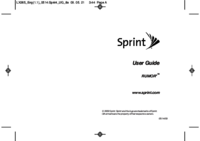


 (157 pages)
(157 pages) (692 pages)
(692 pages) (185 pages)
(185 pages)







Comments to this Manuals