LG KF750 User Manual
Browse online or download User Manual for Mobile phones LG KF750. LG KF750 Owner's manual
- Page / 90
- Table of contents
- BOOKMARKS




- KF750 User Guide ENGLISH 1
- Bluetooth QD ID B013855 2
- KF750 User Guide 3
- Contents 6
- Getting to know your phone 10
- Memory card 14
- Menu map 15
- Your standby screen 17
- Making a voice call 19
- Making a video call 19
- Contacts 19
- Making international calls 20
- Speed dialling 20
- Making a second call 20
- DTMF Tone 21
- Viewing your call logs 21
- Using call divert 21
- Using call barring 22
- Changing the common call 22
- Changing your video call 23
- Contact options 25
- Creating a group 25
- Messaging 28
- Abc manual 29
- Setting up your email 29
- Managing your messages 31
- Using templates 31
- Changing your other settings 33
- Taking a quick photo 34
- After you’ve taken your photo 34
- Using the flash 35
- Adjusting the brightness 35
- Choosing a shot mode 35
- Using Continuous shot mode 36
- Using a frame shot mode 36
- Taking a panoramic shot 36
- Using the advanced settings 37
- Changing the image size 38
- Choosing a colour tone 39
- Viewing your saved photos 39
- Video camera 40
- Changing the video image size 41
- Your photos and videos 43
- Editing your photos 45
- Adding an effect to a photo 45
- Trimming the length of your 47
- Merging two videos together 47
- Merging a photo with a video 47
- Adding a soundtrack to your 49
- Changing the speed of your 49
- Adding a dimming effect 49
- Multimedia 50
- Sending a photo 51
- Downloading images 51
- Using an image 51
- Organising your images 51
- Creating a slide show 53
- Checking your memory status 53
- Using a sound 53
- Downloading sounds 53
- Using the video options menu 55
- Games and Applications 55
- M-Toy menu 55
- Transferring music onto your 59
- Playing a song 59
- Using options while playing 59
- Searching for stations 61
- Editing the channels 61
- Using Jukebox menu 63
- Organiser & Tools 64
- Sharing a to do item 65
- Setting your alarm 65
- Adding a memo 65
- Recording a sound or voice 67
- Sending the voice recording 67
- Using your stopwatch 67
- Connecting your phone and PC 68
- Viewing your phone files on 69
- Synchronising your contacts 69
- Synchronising your messages 69
- Synchronising your music 69
- Using your phone as a mass 70
- Accessing the web 71
- Adding and accessing your 71
- Saving a page 72
- Accessing a saved page 72
- Viewing your browser history 72
- Changing the web browser 72
- Using your phone as a modem 73
- Using Bluetooth 73
- Settings 74
- Changing your phone settings 75
- Changing your connectivity 75
- Using flight mode 77
- Using a Bluetooth headset 78
- Accessories 79
- Exposure to radio frequency 82
- Product care and maintenance 82
- WARNING 82
- Efficient phone operation 83
- Road safety 84
- Avoid damage to your hearing 84
- Glass Parts 84
- Blasting area 84
- LIMITED WARRANTY STATEMENT 87
- 3. CONDITIONS : 88
Summary of Contents
ENGLISHwww.lgmobile.comELECTRONICS INC.KF750 User GuideKF750 User Guide ENGLISHP/N : MMBB0274822 (1.2) H
8LG KF750 | User GuideSet upMain LCD• Top: Signal strength, battery level and various functions• Bottom: Media/Menu/web’n’walk indicationsLeft sof
90102030405060708Set upCharger, USB Cable, Handsfree connectorTIP: To connect the USB cable, wait until the phone has powered up and has registered to
10LG KF750 | User GuideSet upInstalling the SIM and battery1 Remove the battery coverPress and hold down the battery release button at the top of t
110102030405060708Set up4 Install the batteryInsert the top of the battery first into the top edge of the battery compartment. Ensure that the batter
12LG KF750 | User GuideSet upMemory cardInstalling a memory cardYou can expand the memory space available on your phone using a memory card. The KF7
130102030405060708Set upMenu mapCamera1 Camera2 Video cameraMobile TVSettings1 Phone settings2 Display settings3 Profiles4 Call settings5 Con
14LG KF750 | User GuideSet upMenu mapMedia1 My images2 My sounds3 My videos4 Games & apps5 Flash contents6 Documents7 Others8 My memor
150102030405060708Your standby screenYour standby screenWhenever your KF750 isn’t in use it will return to your standby screen. From here you can acce
16LG KF750 | User GuideYour standby screenYour standby screenAdvice to the customerIn order to allow better antenna sensitivity LG suggest that you
170102030405060708The basicsCallsMaking a voice call1 Enter the number including the full area code. To delete a digit press .To delete all digits
Bluetooth QD ID B013855
18LG KF750 | User GuideThe basicsCallsMaking international calls1 Press and hold 0 for the international prefix. The ‘+’ character prefixes the in
190102030405060708The basicsDTMF ToneDTMF allows you to use numerical commands to navigate menus within automated messages. DTMF is switched on as def
20LG KF750 | User GuideThe basicsCallsUsing call barring1 Press , select Settings and choose Call settings.2 Select Call barring and choose Voi
210102030405060708The basicsSave new number - Saves numbers you use that aren’t already stored in Contacts.Slide close setting - Select End call to be
22LG KF750 | User GuideThe basicsContactsSearching for a contactThere are two ways to search for a contact:From the standby screen1 From the stand
230102030405060708The basicsContact optionsThere are many things you can do when viewing a contact. Here’s how to access and use the options menu:1
24LG KF750 | User GuideThe basicsUsing service dial numbersYou can view the list of Service Dialling Numbers (SDN) assigned by your service provider
250102030405060708The basicsMove - This works in the same way as Copy, but the contact will only be saved to the location you’ve moved it to, so if yo
26LG KF750 | User GuideThe basicsMessagingMessagingYour KF750 combines SMS, MMS and email into one intuitive and easy-to-use menu.Sending a message1
270102030405060708The basicsAbc manualIn Abc mode you must press the key repeatedly to enter a letter. For example, to write ‘hello’, press 4 twice, 3
KF750 User GuideSome of the contents in this manual may differ from your phone depending on the software of the phone or your service provider.KF750_T
28LG KF750 | User GuideThe basicsSMTP authentication - Choose the security settings for the outgoing mail serverSMTP username - Enter the SMTP usern
290102030405060708The basicsManaging your messagesYou can use your Inbox to manage your messages.1 Select Messaging then Inbox.2 Select Options an
30LG KF750 | User GuideThe basicsUsing emoticonsLiven up your messages using emoticons. You’ll find some commonly used emoticons already on your pho
310102030405060708The basicsPriority - Choose the priority level of your MMS.Validity period - Choose how long your message is stored at the message c
32LG KF750 | User GuideGet creativeCameraTaking a quick photo 1 Press and hold the capture button on the right hand side of the handset and the ca
330102030405060708Get creative Delete the photo you have just taken and confirm by touching Ye s . The viewfinder will reappear.TIP! In camera mode s
34LG KF750 | User GuideGet creativeCameraPanorama - This shot type is great for taking a photo of a large group of people or for capturing a panoram
350102030405060708Get creative4 In the photo album, the photos will be saved as three separate images and one panoramic image.NOTE: Due to the image
36LG KF750 | User GuideGet creativeFocus mode - Set the camera to focus automatically.Macro - Macro mode allows you to take extreme close-ups. If yo
370102030405060708Get creative4 Select the size option you’d like to use and touch Select to implement your changes. The settings menu will automati
Congratulations on your purchase of the advanced and compact KF750 phone by LG, designed to operate with the latest digital mobile communication techn
38LG KF750 | User GuideGet creativeVideo cameraShooting a quick video1 Move the camera mode switch to . Press the capture button. The video camera
390102030405060708Get creativeMusic video shot - This shot type allows to take a shot with music or voice. Quality - Change the quality of the video t
40LG KF750 | User GuideGet creativeVideo camera3 Select the size option you’d like to use and touch Save to implement your changes. The settings m
410102030405060708Get creativeYour photos and videosPhoto album options menu You can view and edit your images using the Options menu in the photo alb
42LG KF750 | User GuideGet creativeYour photos and videosCapturing an image from a video1 Select the video you would like to capture an image from
430102030405060708Get creativeViewing your photos as a slide showSlide show mode will show all the photos in your album one at a time as a slide show.
44LG KF750 | User GuideGet creativeYour photos and videosFrame effect - Add a frame to your photo. Select the desired frame type. Select OK to have
450102030405060708Get creativeTrimming the length of your video1 Choose the video you’d like to edit, and touch Options.2 Select Edit and choose T
46LG KF750 | User GuideGet creativeAdding text to a video1 Choose the video you’d like to edit, and select Options.2 Select Edit and choose Te x
470102030405060708Get creative3 Select Ye s to continue.4 Press Play to view your video. When you get to the part you’d like to record your voice
Set upYour standby screenThe basicsGet creativeGet organisedThe webSettingsAccessories0102030405060708KF750_TMO_UK_0603.indd 3F750 TMO UK 0603 indd
48LG KF750 | User GuideGet creativeMultimediaYou can store any multimedia files on your phone’s memory so that you have easy access to all of your p
490102030405060708Get creativeSending a photo1 Select Media then choose My images.2 Select a photo and choose the Options.3 Select Send and choo
50LG KF750 | User GuideGet creativeMultimediaDeleting an image1 Select Media then My images.2 Select an image and select the Options.3 Select
510102030405060708Get creative3 A box will appear to the left of each image. Select the image and a tick will appear in the box marking it.4 To un
52LG KF750 | User GuideGet creativeNOTE: An additional cost is incurred when using this service. Check your data charges with your network provider.
530102030405060708Get creativeIf you choose Bluetooth, you will be prompted to turn Bluetooth on and your phone will search for a device to send the v
54LG KF750 | User GuideGet creativeOptions in setting up each game1 Select a game you want to play.2 Select Menu and then choose to:Resume - Con
550102030405060708Get creativeFlash contentsThe Flash contents folder contains all of your default and downloaded flash contents.Viewing an SWF/SVG fi
56LG KF750 | User GuideGet creativeOthersThe Others folder is used to store files which are not pictures, sounds, videos, games or applications. It
570102030405060708Get creativePlaylists - Contains any playlists you have created.Artists - Browse through your music collection by artist.Albums - Br
4LG KF750 | User GuideContentsSet upGetting to know your phone ... 8Installing the SIM and battery ...10Memory card ..
58LG KF750 | User GuideGet creativeFile info. - View the information in details.Send - Send the song as a message or via Bluetooth.Delete - Delete t
590102030405060708Get creativeSearching for stationsYou can tune radio stations into your phone by searching for them either manually or automatically
60LG KF750 | User GuideGet creativeResetting channels1 Select FM radio then Options.2 Select Channel list then Options.3 Choose Reset channel
610102030405060708Get creativeUsing Jukebox menu (Dependent on network service)Search and download your favourite songs enroute using Jukebox, a servi
62LG KF750 | User GuideGet organisedOrganiser & ToolsAdding an event to your calendar1 From the standby screen press and choose Organiser. Se
630102030405060708Get organisedTIP! You can edit an item by selecting it, and pressing Options. Now select Edit. Con rm your amends by selecting Save
64LG KF750 | User GuideGet organisedOrganiser & ToolsTIP! You can edit an existing memo. Select the one you want to edit and select Edit.Using y
650102030405060708Get organisedDuration – Set the recording duration. Choose from MMS mag. size, 30 secs, 1 minute No limit.Quality – Select the sound
66LG KF750 | User GuideGet organisedPC SyncYou can synchronise your PC with your phone to make sure all your important details and dates match, and
670102030405060708Get organisedViewing your phone files on your PC1 Connect your phone to your PC as outlined above.2 Click on the Contents icon.3
5Using the ash ...33Adjusting the brightness ...33Choosing a shot mode ...
68LG KF750 | User GuideGet organisedPC SyncNOTE: The following conditions must be met in order to use Music.· Windows XP Service Pack 2 or higher.
690102030405060708The webAccessing the web1 From the standby screen press and choose Applications.2 Choose Browser, select Enter address and type
70LG KF750 | User GuideThe webThe webSaving a page1 Access your required webpage as described above.2 Select Options and select Save items - Sav
710102030405060708The webUsing your phone as a modemYour KF750 can double as a modem for your PC, giving you email and internet access even when you c
72LG KF750 | User GuideSettingsSettingsWithin this folder you can adapt your settings to personalise your KF750.NOTE: For information on call settin
730102030405060708SettingsChanging your phone settingsEnjoy the freedom of adapting your KF750 so that it works in a way which suits you best.1 From
74LG KF750 | User GuideSettingsSynchronisation - See page 66 for more information on synchronisation.USB connection mode - Choose Data service and s
750102030405060708SettingsTIP! See page 12 for information on Installing a memory card.Using flight modeTurn on flight mode by pressing from the stan
76LG KF750 | User GuideSettingsMy device name - Enter a name for your KF750.Supported services - Search for services supported by the KF750. See Usi
770102030405060708AccessoriesThese accessories were supplied with KF750.ChargerData cable and CDConnect and synchronise your KF750 and PC.Battery User
6LG KF750 | User GuideContentsSounds ... 51Using a sound ...
78LG KF750 | User GuideNetwork service Technical dataThe wireless phone described in this guide is approved for use on the GSM 900, DCS 1800, PCS190
KF750_TMO_UK_0603.indd 79F750 TMO UK 0603 indd 79 6/3/08 3:38:02 PM6/3/08 3:38:02 PM
80LG KF750 | User GuideGuidelinesPlease read these simple guidelines. Not following these guidelines may be dangerous or illegal. Exposure to radio
81Guidelines• Keep away from electrical appliances such as TVs, radios, and personal computers.• The unit should be kept away from heat sources such
82LG KF750 | User GuideGuidelinesGuidelines for safe and e cient useRoad safetyCheck the laws and regulations on the use of mobile phones in the a
83GuidelinesPotentially explosive atmospheres• Do not use the phone at a refueling point.• Do not use near fuel or chemicals.• Do not transport or
84LG KF750 | User GuideGuidelines• Do not expose the battery charger to direct sunlight or use it in high humidity, such as in the bathroom.• Do n
LIMITED WARRANTY STATEMENT1. WHAT THIS WARRANTY COVERS :LG o ers you a limited warranty that the enclosed phone and its enclosed accessories will be
(3) Breakage or damage to antennas unless caused directly by defects in material or workmanship.(4) A warranty repair if the Customer Service
KF750_TMO_UK_0603.indd 87F750 TMO UK 0603 indd 87 6/3/08 3:38:05 PM6/3/08 3:38:05 PM
7Recording a sound or voice ...65Sending the voice recording ...65Using your stopwatch ...65PC Sync ..
KF750_TMO_UK_0603.indd 88F750 TMO UK 0603 indd 88 6/3/08 3:38:06 PM6/3/08 3:38:06 PM
More documents for Mobile phones LG KF750





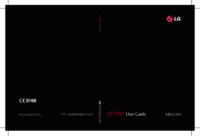







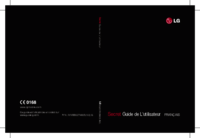



 (222 pages)
(222 pages) (73 pages)
(73 pages) (121 pages)
(121 pages) (2 pages)
(2 pages) (62 pages)
(62 pages)







Comments to this Manuals