LG GW520 User Manual
Browse online or download User Manual for Mobile phones LG GW520. LG GW520 Owner's manual
- Page / 106
- Table of contents
- BOOKMARKS




- GW520 User Guide ENGLISH 1
- Bluetooth QD ID B015130 2
- GW520GW520 User Guide 3
- Contents 6
- Exposure to radio frequency 11
- FCC SAR information 13
- 6 FCC Notice & Caution 13
- Getting to know your phone 20
- Open view 21
- Open view In 22
- Memory card 26
- Transferring your contacts 27
- Menu map 28
- Your standby screen 29
- The status bar 31
- Making a call 33
- Changing the dialling keypad 33
- Making a second call 35
- Turning off DTMF 35
- Viewing your call logs 35
- Contacts 39
- Changing your contact 41
- Viewing information 41
- Messaging 43
- Abc manual 45
- Qwerty keypad 45
- Retrieving your emails 47
- Sending an email using your 47
- Changing your email settings 47
- Managing your messages 49
- Using templates 49
- Using emoticons 49
- Changing your other settings 51
- Taking a quick photo 52
- After taking a photo 52
- P210208_00.13.jgp 53
- Choosing a shot type 54
- Adjusting the exposure 54
- Using the advanced settings 54
- Viewing your saved photos 55
- Video camera 56
- After making a video 57
- Your photos and videos 61
- Editing your photos 63
- Merging a photo with a video 65
- Adding text to a video 65
- Adding a soundtrack to your 67
- Changing the video speed 67
- My stu 68
- Printing an image 69
- Moving or copying an image 69
- Creating a slide show 69
- Documents 71
- Transferring a file to your 71
- Viewing a file 71
- Transferring music onto your 73
- Playing a song 73
- Creating a playlist 73
- Searching for stations 75
- Resetting channels 75
- Using Muvee studio 75
- Organiser 77
- Recording a sound or voice 79
- Sending the voice recording 79
- Adding a memo 79
- Using your calculator 79
- Adding a city to your world 81
- Viewing the contents of your 82
- Synchronising your messages 83
- Using your phone as a mass 83
- Using your phone as a Music 84
- Sync device 84
- Using your phone as a 84
- Internet 86
- Using the RSS reader 87
- Saving a page 87
- Accessing a saved page 87
- Settings 89
- Changing your touch settings 91
- Changing your connectivity 91
- Pairing with another 93
- Bluetooth device 93
- Accessories 95
- Declaration of Conformity 97
- Trouble shooting 98
- LIMITED WARRANTY STATEMENT 101
- 3. CONDITIONS : 102
Summary of Contents
ELECTRONICS INC.GW520 User GuideGW520 User Guide ENGLISHwww.lgmobile.com P/N : MMBB0340364 (1.0) HGeneral Inquiries<LG Customer Information Center&
8LG GW520 | User GuideGuidelines for safe and e cient useSymbol DescriptionRead the Safety Information section of this user guide on page 9Do not
LIMITED WARRANTY STATEMENT1. WHAT THIS WARRANTY COVERS :LG offers you a limited warranty that the enclosed phone and its enclosed accessories will be
M(3) Breakage or damage to antennas unless caused directly by defects in material or workmanship.(4) A warranty repair if the Customer Service
MEMO
MEMOM
MEMO
MEMO
9Symbol DescriptionOnly use approved accessoriesPlease read these simple guidelines. Not following these guidelines may be dangerous or illegal.Exposu
10LG GW520 | User GuideGuidelines for safe and e cient usereach the network. In general, the closer you are to a base station, the lower the power
11k. a e. d. ve ic t m.FCC SAR informationYour mobile device is also designed to meet the requirements for exposure to radio waves established by the
12LG GW520 | User GuideGuidelines for safe and e cient useProduct care and maintenance WARNINGOnly use batteries, chargers and accessories approve
13al er t • The phone should be charged in a well ventilated area.• Do not subject this unit to excessive smoke or dust.• Do not keep the phone nex
14LG GW520 | User GuideTo ensure this, use the phone at the opposite ear to your pacemaker and do not carry it in a breast pocket.HospitalsSwitch of
15e ss y st at ur e o se that music and call volumes are set to a reasonable level.Glass PartsSome parts of your mobile device are made of glass. This
16LG GW520 | User GuideChildrenKeep the phone in a safe place out of the reach of small children. It includes small parts which may cause a choking
17y or • There is risk of explosion if the battery is replaced by an incorrect type.• Dispose of used batteries according to the manufacturer’s inst
Bluetooth QD ID B015130
18LG GW520 | User GuideGetting to know your phoneCharger, cable and handsfree connectorCall key• Dials a phone number and answers incoming calls.Mu
19mory keyChange the text input mode (capital/ small)Alpha numeric keysSpace keyUse to enter a space when editing.Clear key • Clears a character eac
20LG GW520 | User GuideOpen view In1 2 Battery SIM card socketCamera lensBattery cover
21Installing the SIM and battery1 Remove the battery coverSlide the battery cover towards the top and away from the phone.2 Remove the batteryUsing
22LG GW520 | User GuideInstalling the SIM and battery3 Install the SIM cardSlide the SIM card into the SIM card holder making sure that the gold c
23y il 5 Charging your phoneLift and twist the charger socket cover on the top of your GW520. Insert the charger and plug it into a mains socket. You
24LG GW520 | User GuideMemory cardInstalling a memory cardYou can increase the memory space on your phone by using a Micro SD memory card. NOTE: A
25dNOTE: If your memory card already contains files, they will automatically be put in the correct folder; for example, videos will be stored in the M
26LG GW520 | User GuideMenu mapTouch on the standby screen to open the Main menu. From here you can access further menus: Communication, Entertain
27Your standby screenFrom here you can access all the menu options, make a quick call, view the status of your phone and much more.Touch screen tipsTh
GW520GW520 User GuideSome of the contents in this manual may differ from your phone depending on the software of the phone or your service provider.
28LG GW520 | User GuideYour standby screenThe quick keysThe quick keys provide easy, one-touch access to your most used functions.Touch it to bring
29s.. e ng ch o The status barThe status bar uses various icons to indicate things like signal strength, new messages and battery life, as well as tel
30LG GW520 | User GuideYour standby screenChanging your status from the status barTouch the status bar to open the Status Summary. It shows the curr
31e CallsMaking a call1 Touch to open the keypad.2 Key in the number using the keypad. To delete a digit touch the clear key.3 Press on the
32LG GW520 | User GuideCalling your contacts1 From the standby screen touch to open the Contacts.2 Tap the search field box and enter the first
33e r Making a second call1 During your initial call, touch and select the number you want to call.2 Dial the number or search your contacts.3
34LG GW520 | User GuideCallsReceived - View a list of all the numbers that have called you.Missed - View a list of all the calls you have missed.
35e Incoming when abroadDeactivate all4 Enter the call barring password. Please check with your network operator about this service. Fixed dial numb
36LG GW520 | User GuideCallsCall reject - Slide the switch to On to highlight the Reject list. You can touch the text box to choose from all calls,
37o Searching for a contactThere are two ways to search for a contact:From the standby screen1 From the standby screen touch to open the contacts.
Contacts38LG GW520 | User GuideContact optionsThere are many things you can do when viewing a contact. Here is how to access and use the options men
39on p a to ll Changing your contact settingsYou can adapt your contact settings so that your contacts suits your own preferences.1 From the standby
40LG GW520 | User GuideContacts3 From here you can view your Service dial numbers, your Own number, your Memory info. (how much memory space you’v
41MessagingMessagingYour GW520 combines SMS and MMS into one intuitive and easy to use menu.There are two ways to enter the messaging centre:Touch fr
42LG GW520 | User GuideEntering textThere are three ways to enter text:T9 text mode/ Normal text mode/Qwerty keypad. Touch to turn T9 predictive te
43e e Spell you can then enter the word using Abc manual mode and your word or name will be added to the dictionary.Abc manualIn Abc mode, you will se
Messaging44LG GW520 | User GuideSetting up your emailYou can stay in touch on the move using email on your GW520. It’s quick and simple to set up a
45ail n Retrieving your emailsYou can automatically or manually check your account for new emails. 1 Touch then select from the Communication me
46LG GW520 | User GuideMessagingInclude message in Fwd & Reply - Select whether to include the original message in your reply.Include attachment
47e y e Managing your messagesYou can use your Inbox to manage your messages.1 Touch then select and . 2 Select Inbox.3 Touch and then ch
Congratulations on your purchase of the advanced and compact GW520 phone by LG, designed to operate with the latest digital mobile communication techn
48LG GW520 | User GuideMessaging1 Touch then choose Emoticons from the Communication menu.2 Touch to Add new, Delete or Delete all emoticons
49d.g d Touch , select then . Choose Settings and Multimedia message. You can make change the following:Retrieval mode - Choose Home network or R
50LG GW520 | User GuideGTttTaking a quick photo 1 Press and hold down the key on the right side of the phone.2 The viewfinder will appear on s
51Getting to know the viewfinderTIP! You can bring up the options by tapping the screen. They automatically turn o after a few seconds.Settings - To
52LG GW520 | User GuideChoosing a shot type1 Touch to open the available shot types.2 Choose from two options:Normal shot - This is the defaul
53s.o o, k Self-timer - The self-timer allows you to set a delay after the capture button is pressed before the camera takes the picture. Choose from
54LG GW520 | User GuideVideo cameraMaking a quick video1 Press and hold down the camera key on the right-hand side of the phone.2 In Camera prev
55r o.s e After making a videoA still image representing your captured video will appear on the screen. The name of the video runs along the bottom of
56LG GW520 | User GuideGetting to know the viewfinderTIP! You can close all shortcut options for a clearer view nder screen. Simply touch the view
57y to Adjusting the exposureExposure defines the difference between light and dark (contrast) in a video. A low contrast video will appear fuzzy, whe
4LG GW520 | User GuideContentsGuidelines for safe and e cient use ... 8Getting to know your phone ...
58LG GW520 | User GuideVideo cameraView Mode - Choose between Full screen or Full image. In Full screen, the image may be cropped to fit the screen.
59w e Your photos and videosViewing your photos and videos1 Touch on the camera preview screen.2 Your gallery will appear on the screen.3 Touc
60LG GW520 | User Guide WARNING: Some functions will not work properly if the multimedia le has not been recorded on the phone.Viewing your photos
61ws:e.w rt r de Editing your photosYou can do lots of great things to your photos to change them, add to them or liven them up.1 Open the photo you
62LG GW520 | User GuideYour photos and videos Touch to return to the gallery.Trimming the length of the video1 Open the video you want to edit, s
63t, Merging a photo with a video1 Open the video you want to edit, select and touch .2 Select and choose Image merge.3 The My stuff folder
64LG GW520 | User GuideYour photos and videosOverlaying a photo1 Open the video you want to edit, select and touch .2 Select and choose Imag
65t, e e.e s Adding a soundtrack to your video1 Open the video you want to edit, select and touch .2 Select and choose Audio dubbing.3 The M
66LG GW520 | User GuideMy stu You can store any multimedia files on your phone’s memory so that you have easy access to all of your pictures, sound
67e ur e Wallpaper - Set a wallpaper for the standby screen.Contacts image - Allocate an image to a particular person in your contacts list so that th
5343434353535353535373737383839394141414242434344454545Message folders ...46Managing your messages ...
68LG GW520 | User GuideMy stu Using a sound1 Touch then .2 Touch then Sounds.3 Select a sound and and it will start to play.4 Touch
69e e, , te l. ll or DocumentsFrom the Documents menu, you can view all of your document files. From here, you can view your Excel, PowerPoint, Word,
70LG GW520 | User GuideMy stu Installing a game/application via a local install1 Touch then .2 Touch and Others or My memory card if exte
71n, e.y c c . er Artists - Browse your music collection by artist.Albums - Browse your music collection by album.Genres - Browse your music collectio
72LG GW520 | User GuideMy stu 3 Touch Add new playlist, enter the playlist name and touch Save.4 The All tracks folder will show all the songs
73m.te NOTE: You will need to attach your headphones to listen to the radio. Insert them into the headphone socket (this is the same socket that you p
74LG GW520 | User GuideMy stu 5 Touch Default sound to change the sound.6 Touch to see what you’ve created.7 If you want to save what you’v
75OrganiserAdding an event to your calendar1 From the standby screen, select , then touch and choose .Select Calendar.2 Select the date to whi
76LG GW520 | User Guide4 Set the number of days in the After tab.5 The Target date will be shown below.Setting your alarm1 From the standby sc
77se n s s.Quality – Select the sound quality. Choose from Super fine, Fine or Normal.Memory in use - Choose whether to save recorded sounds to the Ex
6LG GW520 | User GuideContentsFlash contents...68Documents ...6
78LG GW520 | User GuideOrganiser3 Touch the number keys to enter numbers.4 For simple calculations, touch the function you require (+, –, x or ÷
79rt Adding a city to your world clock1 From the standby screen select , then press and select .2 Select World clock3 Touch , followed by
80LG GW520 | User GuidePC SyncYou can synchronise your PC with your phone to make sure all your important details and dates match. You can also back
81 d 3 Click on the Contacts icon.4 Your PC will now import and display all the contacts saved on your SIM card and handset.5 Click on File and
82LG GW520 | User GuidePC SyncUsing your phone as a Music Sync deviceYour Phone can be used as a Music Sync device for Sync Music Files only.Music S
83s. or e t Using Bluetooth:1 Ensure Bluetooth is switched On and is Visible to both your PC and GW520.2 Pair your PC and GW520 so that a passcode
84LG GW520 | User GuideInternetVodafone live!Vodafone live! gives you a fast, full colour world of games, music, news, sport, entertainment and lots
85t.t. Using the RSS readerRSS (Really Simple Syndication) is a family of web feed formats used to publish frequently updated content, such as blog en
86LG GW520 | User GuideInternetViewing your browser history1 From the standby screen, select , then touch and choose .Select History.2 A lis
87SettingsThis folder lets you adapt your settings to personalise your GW520.Personalising your profilesYou can quickly change your profile on the sta
77777777878787980808080808181828284848484858585Viewing your browser history ...86Changing the web browsersettings ...
88LG GW520 | User GuideChanging your phone settingsEnjoy the freedom of adapting the GW520 to your own preferences.1 Touch then choose .2 Touc
89.s, nd y u y).Reset settings - Restores all settings to their factory defaults.Information - View the technical information for your GW520.Changing
90LG GW520 | User GuideSettingsusing the Options Menu. However, you cannot delete or edit default configurations depending on country variant.Access
91h r n t.5 Your file will be sent.TIP! Check the progress bar to make sure your le is sent.To receive a file:1 To receive files, your Bluetooth
92LG GW520 | User GuideSettingscompleted, Retry will appear on the screen.4 Choose the device you want to pair with and enter the passcode, then t
93t ur n e ty n These accessories are supplied with the GW520.ChargerBatteryData cableStereo headsetUser GuideLearn more about your GW520.GW520 User
94LG GW520 | User GuideThe wireless phone described in this guide is approved for use on the GSM 850, E-GSM 900, DCS 1800, PCS 1900 and W-CDMA netwo
Declaration of ConformityDeclaration of ConformityGW520The conformity to above standards is veri ed by the following Noti ed Body(BABT)BABT, Balfou
96LG GW520 | User GuideTrouble shootingThis chapter lists some problems you might encounter while using your phone. Some problems require you to cal
97Message Possible causes Possible SolutionsCharging errorBattery totally emptyTemperature out of rangeContact problemNo mains voltageCharger defectiv
More documents for Mobile phones LG GW520
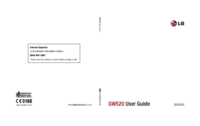




 (45 pages)
(45 pages) (169 pages)
(169 pages)
 (154 pages)
(154 pages) (165 pages)
(165 pages)









Comments to this Manuals