LG 42LC2RR User Manual
Browse online or download User Manual for LCD TVs LG 42LC2RR. LG 42LC2RR Owner’s Manual
- Page / 101
- Table of contents
- TROUBLESHOOTING
- BOOKMARKS




- PLASMA TV 1
- OWNER’s MANUAL 1
- ¢KHU“ DCL 1
- ¢KHU“ AMSALP 1
- ACCESSORIES 3
- CONTENTS 4
- CONNECTION OPTION 7
- INTRODUCTION 10
- REMOTE CONTROL KEY FUNCTIONS 11
- INSTALLATION 14
- BASIC CONNECTION (42PC1RR 15
- TECT THE SET TUMBLING 17
- CONNECTIONS & SETUP 19
- VCR SETUP 21
- DVD SETUP 23
- COMPONENT IN 24
- STB(SET-TOP BOX) SETUP 25
- PC SETUP 27
- BASIC OPERATION 30
- SPECIAL FUNCTIONS 31
- RECORDED TV 37
- RECORDED PROGRAM SELECTION 37
- AND POPUP MENU 37
- USING THE REMOTE CONTROL 39
- SCHEDULED LIST 41
- VIDEO QUALITY 41
- TOP TEXT (OPTION) 47
- SIMPLE TEXT (OPTION) 47
- Setting up TV stations 50
- MANUAL PROGRAMME TUNING 51
- FINE TUNING 52
- ASSIGNING A STATION NAME 53
- BOOSTER (OPTION) 54
- PROGRAMME EDIT 55
- FAVOURITE PROGRAMME 56
- CALLING THE PROGRAMME TABLE 57
- Picture Menu Options 58
- CSM (COLOUR STATUS MEMORY) 59
- (CSM - USER OPTION) 60
- FUNCTION 61
- PIP PR + 63
- MANUAL PICTURE CONTROL 64
- Sound Menu Options 65
- AVL (AUTO VOLUME LEVELER) 66
- TV SPEAKER 67
- ADJUSTING SOUND CONTROL 67
- STEREO/DUAL RECEPTION 68
- NICAM RECEPTION (OPTION) 69
- SOUND OUTPUT SELECTION 69
- Time Menu Options 70
- SETTING THE ON/OFF TIME 71
- SLEEP TIMER 72
- AUTO SLEEP 72
- Special Menu Options 73
- LOW POWER 75
- INDEX (OPTION) 76
- Screen Menu Options 77
- MANUAL CONFIG 78
- SELECTING WIDE XGA/VGA MODE 79
- SETTING PICTURE FORMAT 80
- NR (NOISE REDUCTION) 82
- INITIALIZING 82
- Command Reference List 85
- REMOTE CONTROL IR CODES 91
- PROGRAMMING CODES 93
- TROUBLESHOOTING CHECKLIST 97
- MAINTENANCE 99
- APPENDIX 100
- PRODUCT SPECIFICATIONS 101
Summary of Contents
3377LLCC22RRRR**4422PPCC11RRRR**4422LLCC22RRRR**5500PPBB22RRRR**PPlleeaassee rreeaadd IInnffoorrmmaattiioonn Maannuuaall iinncclluuddeeddttooggeet
INTRODUCTION8INTRODUCTIONCONNECTION OPTIONThis is the back panel of 50PB2RR* sets.HDMI/DVI InputConnect a HDMI signal to HDMI/DVI.RGB/Audio InputConne
APPENDIX98APPENDIX The specifications shown above may be changed without prior notice for quality improvement.PRODUCT SPECIFICATIONSAC100-240V~ 50/60H
APPENDIX99 The specifications shown above may be changed without prior notice for quality improvement.PRODUCT SPECIFICATIONSAC100-240V~ 50/60Hz200W
INTRODUCTION9REMOTE CONTROL KEY FUNCTIONSWhen using the remote control, aim it at the remote control sensor on the set.There maybe a defect in consecu
INTRODUCTION10INTRODUCTIONInstalling Batteries Use a remote control 7 meter distance and 30degree (left/right)within the receiving unit scope. Dispos
INTRODUCTION11INTRODUCTIONHOME MENUThis menu is a contents guide. In Home Menu, you enter the Recorded list of DVR, Manual Rec, Scheduled List orTV Me
INSTALLATION 12INSTALLATIONUNFOLDING THE BASE STAND (42PC1RR*) This feature is not available for all models.Figures shown here may be slightly differ
INSTALLATION 13BASIC CONNECTION (42PC1RR *, 50PB2RR *) Arrange the cables as shown picture.Hold the CCAABBLLEE MMAANNAAGGEEMMEENNTT with bothhands
INSTALLATION 14INSTALLATIONBASIC CONNECTION (37LC2RR*, 42LC2RR*) Hold the CCAABBLLEE MMAANNAAGGEEMMEENNTTwith bothhands and pull it upward.NOTE!GG D
INSTALLATION 15HOW TO JOIN THE SET ASSEMBLY TO THE WALL TO PRO-TECT THE SET TUMBLING2 1 Set it up close to the wall so the set doesn’t fall over when
INSTALLATION 16STAND INSTALLATIONDesktop Pedestal Installation4 inches4 inches4 inches4 inchesPRVOLOKMENUINPUTFor proper ventilation, allow a clearanc
CONNECTIONS & SETUP17CONNECTIONS & SETUPANTENNA CONNECTION To prevent the equipment damage, never plug in any power cords until you have finis
CONNECTIONS & SETUP18CONNECTIONS & SETUPVCR SETUP To avoid picture noise (interference), leave an adequate distance between the VCR and TV. Ty
CONNECTIONS & SETUP19VCR SETUPWhen connecting with an S-Video cableS-VIDEOOUTIN(R) AUDIO (L) VIDEO34OUTPUTSWITCHANT OUTANT INAV IN 4L/MONORAUDIOVI
CONNECTIONS & SETUP20CONNECTIONS & SETUPEXTERNAL EQUIPMENT CONNECTIONSRLAUDIO VIDEOAV IN 2L/MONORAUDIOAUDIOVIDEOVIDEOS-VIDEOS-VIDEOCamcorderVi
CONNECTIONS & SETUP21DVD SETUPWhen connecting with a S-Video cableAV IN 4L/MONORAUDIOVIDEOS-VIDEO(R) AUDIO (L)RGB INRGB(PC/DTV)ANTENNAIN(
CONNECTIONS & SETUP22CONNECTIONS & SETUPDVD SETUPWhen connecting with a component cableConnect the video outputs (Y, PB, PR) of theDVD to th
CONNECTIONS & SETUP23 This set can receive Digital Over-the-air/Cable signals without an external digital set-top box. However, ifyou do receive D
CONNECTIONS & SETUP24CONNECTIONS & SETUPSTB(SET-TOP BOX) SETUPWhen connecting with a component cableConnect the video outputs (Y, PB, PR) of t
CONNECTIONS & SETUP25PC SETUPWhen connecting with a D-sub 15 pin cableConnect the RGB output of the PC to theRRGGBB IINN ((PPCC//DDTTVV)) jack
CONNECTIONS & SETUP26CONNECTIONS & SETUPNOTE!GTo enjoy vivid picture and sound, connect a PC tothe set.GAvoid keeping a fixed image on the set
2731. 4 6837.86131. 4 6937.92731. 4 6935.00037.86137.50043.26931.50 037.79939.37531.50 037.79939.37535.15637.87948.07746.87553.67449.72548.36356.47660
ACCESSORIES1ACCESSORIES2-Wall brackets2-eye-boltsFFoorr 4422PPCC11RRRR**2-bolts for stand assembly(Refer p.11)This feature is not availablefor all mo
BASIC OPERATION28BASIC OPERATIONTURNING THE SET ONIf your set will be turned on, you will be able to use its features.First, connect power cord corre
SPECIAL FUNCTIONS29SPECIAL FUNCTIONSDVR (Digital Video Recorder)TIMESHIFT- This function allows the unit to automatically recordlive TV and make it av
SPECIAL FUNCTIONS30SPECIAL FUNCTIONSDVR (Digital Video Recorder)PROGRESSING THE TIMESHIFT FUNCTIONAfter selecting the TTiimmeesshhiifftt OOnn, press
SPECIAL FUNCTIONS31Progressing the Timeshift function, play- On progressing Timeshift, it can do a diversified playing.Indicates that the current broa
SPECIAL FUNCTIONS32SPECIAL FUNCTIONSDVR (Digital Video Recorder)Select the desired programme to record and then press the button.During recording is
SPECIAL FUNCTIONS33NOTE!When recording, if the available storage spacebecomes low, the recording will be automaticallystopped.Recordings of less than
SPECIAL FUNCTIONS34SPECIAL FUNCTIONSDVR (Digital Video Recorder)WATCHING & RECORDscreen being recorded- While recording, you can change programmes
SPECIAL FUNCTIONS35RECORDED TV- You can watch the recorded program list at a glance.- This function is available to use in DVR menu.Press the button t
SPECIAL FUNCTIONS36SPECIAL FUNCTIONSDVR (Digital Video Recorder) If the HDD has a problem performing a function(Recording) related to the DVR, this me
SPECIAL FUNCTIONS37When playing, repeatedly, press the RREEWW(( ))button to speed up -> ->-> ->
CONTENTS2CONTENTSAccessories . . . . . . . . . . . . . . . . . . . . . . . . . . . . . . . . . . . . . . . . . . . . 1INTRODUCTIONControls / Connecti
SPECIAL FUNCTIONS38SPECIAL FUNCTIONSDVR (Digital Video Recorder)MANUAL RECORDING-This function is easy to register to reserved recording.-This functio
SPECIAL FUNCTIONS39SCHEDULED LIST-You can store up to 8 programmes.-This function is available to use in DVR menu.Press the button to display HHoommee
SPECIAL FUNCTIONS402 3To setTimeshiftRecorded TVManual RecordingScheduled ListVideo QualityFormat hard diskFormat Hard DiskGGPress the MMEENNUUbutton
SPECIAL FUNCTIONS41NOTE!When the sub picture size is 1/2 of the main picture,the picture quality may decrease.The motion of the sub picture can be unn
SPECIAL FUNCTIONS42SPECIAL FUNCTIONSPIP / POP / Twin PictureSELECTING AN INPUT SIGNAL SOURCE FOR THE PIPPress the PPIIPP IINNPPUUTTbutton to select t
SPECIAL FUNCTIONS43POP (PICTURE-OUT-OF-PICTURE: CHANNEL SCAN)Use POP to search the programmes of all the memorized channels one-by-one on the 3 PIP sc
SPECIAL FUNCTIONS44Press the TTEEXXTTbutton to switch to teletext. The initial page or last page appears on the screen.Two page numbers, TV station na
SPECIAL FUNCTIONS45TOP TEXT (OPTION)- The user guide displays four fields-red, green, yellow and blue at the bottom of the screen. The yellow fieldden
SPECIAL FUNCTIONS46SPECIAL TELETEXT FUNCTIONSREVEALPress this button to display concealed information, such as solutionsof riddles or puzzles.Press th
TV MENU47TV MENUSSOOUUNNDD mmeennuuTTIIMMEE mmeennuuSSCCRREEEENN mmeennuuSSPPEECCIIAALL mmeennuuPress the MMEENNUUbutton and thenDD/ EEbutton to d
CONTENTS3TV MENUOn Screen Menus Selection and Adjustment . . . . . . . 47Setting up TV stationsAuto programme Tuning . . . . . . . . . . . . . . . . .
TV MENU48AUTO PROGRAMME TUNINGMODEAUDIOPIP PR -PIP PR +SWAPPIP INPUTSTBMENUOKVOL PRCABLEEXITMARKLIVE TV TIMESHIFT TIMESHIFTTIME MACHINE- All stations
TV MENU49MANUAL PROGRAMME TUNING- Manual programme lets you manually tune and arrange the stationsin whatever order you desire. Also you can assign a
TV MENU50TV MENUSetting up TV stationsFINE TUNING- Normally fine tuning is only necessary if reception is poor.Press the MMEENNUUbutton and then DD//
TV MENU51ASSIGNING A STATION NAME- You can assign a station name with five characters to each programme number.Press the MMEENNUUbutton and then DD//
TV MENU52TV MENUSetting up TV stationsTV MENUSetting up TV stations- In some models, BBoooosstteerris an optional function. Only a setwith BBoooosstte
TV MENU53- This function enables you to delete or skip the stored programmes.Also you can move some stations to other programme numbers orcopy a blank
TV MENU54Setting up TV stationsTV MENUPress the MMEENNUUbutton and then DD// EEbutton to selectthe STATION menu.Press the GGbutton and then DD// E
TV MENU55-You can check the programmes stored in the memory by displaying the programme table.CALLING THE PROGRAMME TABLEAADDiissppllaayyiinngg pprro
TV MENU56TV MENUPicture Menu OptionsPSM (PICTURE STATUS MEMORY)Press the MMEENNUUbutton and then DD// EEbutton to select the PICTURE menu.Press the G
TV MENU57CSM (COLOUR STATUS MEMORY)- To initialize values (reset to default settings), select theNNoorrmmaalloption.- When adjusting colour temperatur
INTRODUCTION4INTRODUCTIONCONTROLSThis manual explains the features available on the 42PC1RR*set.AThis is a simplified representation of a front panel.
TV MENU58TV MENUPicture Menu Options- You can adjust red, green, blue to any colour temperature youprefer.MANUAL COLOUR TEMPERATURE CONTROL (CSM - USE
TV MENU59Press the MMEENNUUbutton and then DD// EEbutton to select the PICTURE menu.Press the GGbutton and then DD// EEbutton to select XD. Press
TV MENU60TV MENUPicture Menu Options- When the set is connected to external equipment with thesRGB function, the colour difference is adjusted the equ
TV MENU61- Adjust the ACM to select the desired skin colour option.- This function works in the following mode:TV, AV1, AV2, COMPONENT, RGB[DTV], HDMI
TV MENU62- You can adjust picture contrast, brightness, colour, sharpnessand tint (NTSC input only) to the levels you prefer.- It’s not available to u
TV MENU63TV MENUSound Menu OptionsSSM (SOUND STATUS MEMORY)- This function lets you enjoy the best sound without any specialadjustment because the set
TV MENU64TV MENUSound Menu OptionsPress the MMEENNUUbutton and then DD// EEbutton to select the SOUND menu.Press theGGbutton and then DD// EEbutto
TV MENU65Press the MMEENNUUbutton and then DD// EEbutton to select the SOUND menu.Press theGGbutton and then DD// EEbutton to select TVSpeaker. Pr
TV MENU66TV MENUSound Menu OptionsOn Screen DisplayPress the I/II button to received broadcast state.Mono sound selectionIn stereo reception if the st
TV MENU67When NICAM mono is received, you can select NICAM MONO or FM MONO.When NICAM stereo is received, you can select NICAM STEREO or FM MONO. If t
INTRODUCTION5CONNECTION OPTIONThis is the back panel of 42PC1RR* sets.HDMI/DVI InputConnect a HDMI signal to HDMI/DVI.RGB/Audio InputConnect the monit
TV MENU68TV MENUTime Menu OptionsPress the MENU button and then use DD// EEbutton to select the TIME menu.Press the GGbutton and then use DD// EEb
TV MENU69Press the MENU button and then use DD// EEbutton to select the TIME menu.Press the GGbutton and then use DD// EEbutton to select Off time
TV MENU70To check the remaining sleep timer, press the SLEEP buttononce.To cancel the sleep timer, repeatedly press the SLEEP buttonuntil the display
TV MENU7112 3OnOffTV MENUSpecial Menu Options- The set can be set so that the remote control handset isneeded to control it.- This feature can be used
TV MENU72TV MENUSpecial Menu OptionsPress the MENU button and then use DD// EEbutton to select the SPECIAL menu.Press the GGbutton and then DD// EEb
TV MENU73LOW POWER- This is the function to reduce the power consumption of the set.-It’s not available to use this function in LCD TV models.Press t
TV MENU7412 3OnOff- You can switch FRONT DISPLAY on or off.Press the MENU button and then use DD// EEbutton to select the SPECIAL menu.Press the GGb
75TV MENUTV MENUScreen Menu OptionsPress the MENU button and then use DD/ EEbutton to select the SCREEN menu.Press the GGbutton and then use DD/ EEbut
76TV MENUScreen Menu OptionsTV MENUMANUAL CONFIG.- If the picture isn’t clear after auto adjustment and espe-cially if characters are still trembling,
77TV MENU- To see a normal picture, match the resolution of RGB modeand selection of VGA/XGA mode.- In some models, it’s not available for selecting V
INTRODUCTION6INTRODUCTIONCONTROLSThis is the front panel of models3377LLCC22RRRR*, 4422LLCC22RRRR*, 5500PPBB22RRRR**sets. This is a simplified represe
78TV MENUScreen Menu OptionsTV MENU12 3Auto config.Manual config.XGA ModeARCCinemaNRResetSTATIONOPICTUREOSOUNDOTIMEOSPECIALOSCREEN{PIP/DWODVROMenuMENU
79TV MENU2 3Auto config.Manual config.XGA ModeARCCinemaNRResetCinemaGG OnOff- When you watch the movie, this function adjusts the set tothe best pictu
80TV MENU- You can select 3D NR or MPEG NR to reduce the picturenoise which may appear on the screen during watching the set.- This function is not av
APPENDIX81APPENDIXRS-232C Setup- Connect the RS-232C input jack to an external control device (such as a computer or anA/V control system) and control
APPENDIX82APPENDIXCommunication Parameters Baud rate : 9600 bps (UART) Data length : 8 bits Parity : None Use a crossed (reverse) cable. Stop bit : 1
APPENDIX83Transmission / Receiving ProtocolCommand Reference ListTTrraannssmmiissssiioonn[Command 1] : First command to control set. (j, k, m or x)
APPENDIX84APPENDIX0011.. PPoowweerr ((CCoommmmaanndd22::aa))To control Power On/Off of the set.Data 0 : Power Off Data 1 : Power OnTransmission [k][a
APPENDIX851122.. OOSSDD SSeelleecctt ((CCoommmmaanndd22::ll))To select OSD (On Screen Display) on/off when con-trolling remotely.Data 0: OSD offDat
APPENDIX86APPENDIX** RReeaall ddaattaa mmaappppiinngg 110 : Step 0A : Step 10 (Set ID 10)F : Step 15 (Set ID 15)10 : Step 16 (Set ID 16)64 : Step
APPENDIX87MSB LSB00 0 0 0 0 0 0External InputData0001Analog0010AV0100Component0101RGB-DTV0110RGB-PCExternal Input Input Number1001HDMI/DVIAcknowledgem
INTRODUCTION7CONNECTION OPTIONThis is the back panel of models3377LLCC22RRRR*, 4422LLCC22RRRR*sets.HDMI/DVI InputConnect a HDMI signal to HDMI/DVI.RGB
APPENDIX88APPENDIX Configuration of frame 1st frameRepeat frame Lead code Repeat code BBiitt ddeessccrriippttiioonn FFrraammee iinntteerrvvaall:: T
APPENDIX89REMOTE CONTROL IR CODESCodeFunction Note(Hexa)CodeFunction Note(Hexa)00 PR DR/C Button01 PR ER/C Button02 VOL DR/C Button03 VOL ER/C Button4
APPENDIX90APPENDIXPROGRAMMING THE REMOTEProgramming a code into a remote modeTo find out whether your remote can operate the device without programmin
APPENDIX91PROGRAMMING CODESVCRsBrand Codes Brand Codes Brand CodesAIWA 034AKAI 016 043 046 12412 5 146AMPRO 072ANAM 031 033 103AUDIO DYNAMICS012 023 0
APPENDIX92APPENDIXPROGRAMMING CODESCATVBrand Codes Brand Codes Brand CodesABC 003 004 039 042046 052 053AJIN 112ANTRONIK 014ARCHER 005 007 014 024CABL
APPENDIX93HDSTBBrand Codes Brand Codes Brand CodesBrand Codes Brand Codes Brand CodesDVDAPEX DIGITAL 022DENON 020 014GE 005 006HARMAN KARDON 027JVC 01
APPENDIX94APPENDIXPROGRAMMING CODESAudioBrand Codes Brand Codes Brand CodesAIWA 014 028 070 09612 5 129 13 9 2 2 9230AKAI 163ANAM 003 014 017 023059 1
APPENDIX95TROUBLESHOOTING CHECKLISTTThhee ooppeerraattiioonn ddooeess nnoott wwoorrkk nnoorrmmaallllyy..TThhee ooppeerraattiioonn ddooeess nno
APPENDIX96APPENDIXTROUBLESHOOTING CHECKLIST Press the VOL DD// EEbutton. Sound muted? Press MUTE button. Try another programme. The problem may be w
APPENDIX97MAINTENANCEEarly malfunctions can be prevented. Careful and regular cleaning can extend the amount of time you willhave your new set. Be sur
More documents for LCD TVs LG 42LC2RR





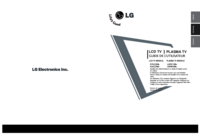
 (46 pages)
(46 pages) (40 pages)
(40 pages) (30 pages)
(30 pages) (128 pages)
(128 pages)







Comments to this Manuals