LG HLS36W User Manual
Browse online or download User Manual for Unknown LG HLS36W. LG HLS36W Owner’s Manual [it]
- Page / 23
- Table of contents
- TROUBLESHOOTING
- BOOKMARKS




- Speaker Sound Bar 1
- Safety Information 2
- Table of Contents 4
- 4 Troubleshooting 5
- 5 Appendix 5
- Unique Features 6
- Accessories 6
- Introduction 7
- Playable file 7
- Remote control 8
- Front panel 9
- Rear panel 9
- Mounting the main 10
- Power cord cable 11
- Setting up 12
- Optional Equipment 13
- Connection 13
- USB Playback 14
- Basic Operations 15
- Other Operations 15
- Sound adjustment 17
- Controlling a TV with 18
- Troubleshooting 19
- Maintenance 20
- Trademarks and 21
- Licenses 21
- Specifications 22
Summary of Contents
Please read this manual carefully before operating your set and retain it for future reference.HLS36W (HLS36W, SHS36-D)OWNER’S MANUALSpeaker Sound Ba
2 ConnectingConnecting10Connecting2Mounting the main unit on a wallYou can mount the main unit on a wall. Prepare screws and brackets.PreperationUni
Connecting 11Connecting23. Remove the WALL BRACKET INSTALL GUIDE.4. Fix it with screws (not supplied) as shown in the illustration below.Step 4Detac
Connecting12Connecting2Setting upPairing wireless subwooferLED indicator of wireless subwooferLED Color StatusBlue The wireless subwoofer is receiving
Connecting 13Connecting2Optional Equipment ConnectionAUDIO (PORT. IN) In ConnectionPORT.IN ConnectionMP3 player, etc...Listening to music from your po
3 OperatingConnecting14Connecting2USB PlaybackInsert USB memory device to the USB port on the front of the unit.USB ConnectionRemoving the USB Device
Operating 15Operating3Basic OperationsUSB Operation1. Connect the USB device to the USB port.2. Select the USB function by pressing INPUT.3. Select
Operating16Operating3Sleep Timer SettingPress SLEEP one or more times to select delay time between 10 and 180 minutes, after the unit will turn o.To
Operating 17Operating3Sound adjustmentSetting the surround modeThis system has a number of pre-set surround sound elds. You can select a desired soun
4 TroubleshootingOperating18Operating3Controlling a TV with the Supplied Remote ControlYou can control your TV using the buttons below.Button Operati
4 TroubleshootingTroubleshooting 19Troubleshooting4TroubleshootingPROBLEM CORRECTIONNo PowerPlug in the power cord.Check the condition by operating o
1 Getting StartedGetting Started2Getting Started1Safety InformationCAUTIONRISK OF ELECTRIC SHOCK DO NOT OPENCAUTION: TO REDUCE THE RISK OF ELECTRIC
5 AppendixAppendix20Appendix5MaintenanceHandling the UnitWhen shipping the unitPlease save the original shipping carton and packing materials. If you
Appendix 21Appendix5Trademarks and LicensesManufactured under license from Dolby Labo-ratories. Dolby and the double-D symbol are trademarks of Dolby
Appendix22Appendix5SpecificationsGeneralPower requirements Refer to main label.Power consumption Refer to main label.Dimensions (W x H x D) 1 000 x 80
HLS36W-N0_DSGPLLK_ENG_0458.indd 23 2011-08-05 �� 12:08:42
Getting Started 3Getting Started1RF Radiation Exposure Statement This equipment should be installed and operated with minimum distance 20 cm between
Table of Contents4Table of Contents1 Getting Started2 Safety Information6 Unique Features6 – Portable In6 – Speaker ez (easy) Setup6 Accessori
Table of Contents 5123454 Troubleshooting19 Troubleshooting5 Appendix20 Maintenance20 – Handling the Unit21 Trademarks and Licenses22 Specifica
Getting Started6Getting Started1Unique FeaturesPortable InListen to music from your portable device. (MP3, Notebook, etc)Speaker ez (easy) SetupListen
Getting Started 7Getting Started1IntroductionSymbols Used in this Manual ,NoteIndicates special notes and operating features. ,TipIndicates tip and hi
Getting Started8Getting Started1Remote controlBattery InstallationRemove the battery cover on the rear of the Remote Control, and insert two (size AAA
Getting Started 9Getting Started1A DisplayB USB PortC F FUNCTIONPress it repeatedly to select other function.D I STOPE T PLAY / PAUSE F – VOL + Ad
More documents for Unknown LG HLS36W
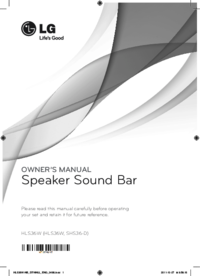

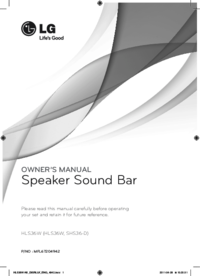

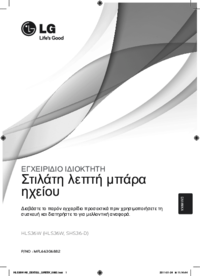
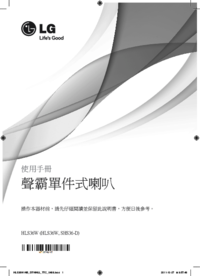






 (38 pages)
(38 pages) (2 pages)
(2 pages) (40 pages)
(40 pages) (66 pages)
(66 pages) (41 pages)
(41 pages) (93 pages)
(93 pages) (30 pages)
(30 pages) (480 pages)
(480 pages)







Comments to this Manuals