LG GC900 User Manual Page 1
Browse online or download User Manual for Unknown LG GC900. LG GC900 Owner's manual
- Page / 162
- Table of contents
- BOOKMARKS


- User Guide 1
- Bluetooth QD ID B015267 2
- GC900GC900 User Guide 3
- Contents 6
- Get creative 7
- Getting to know your phone 10
- Open view 12
- Charging your phone 15
- Memory card 16
- Formatting the memory card 17
- Transferring your contacts 17
- Menu map 18
- Your home screen 19
- Quick keys 21
- Making a call or a video call 27
- Calling your contacts 27
- In-call options 28
- Adjusting call volume 29
- Speed dialling 29
- Making a second call 29
- Turning off DTMF 30
- Viewing your call logs 30
- Using call divert 31
- Using call barring 31
- Changing the common call 32
- Changing your video call 33
- Contacts 34
- Creating a group 35
- Viewing information 37
- Messaging 38
- Entering text 39
- T9 predictive 39
- Abc manual 39
- Sending an email using your 41
- Message folders 43
- Using templates 43
- Changing your multimedia 45
- Taking a quick photo 47
- Once you’ve taken the photo 48
- Using the flash 50
- Adjusting the exposure 50
- Taking a continuous shot 51
- Using the advanced settings 51
- Changing the image size 54
- Choosing a colour effect 54
- Using the inner camera 55
- Viewing your saved photos 55
- Video camera 56
- After shooting a video 57
- Changing the video image 61
- Watching your saved videos 63
- Your photos and videos 64
- Setting a photo as wallpaper 65
- Editing your photos 65
- Adding text to a photo 67
- Adding an effect to a photo 67
- Cropping a photo 67
- Editing your videos 69
- Trimming the length of the 69
- Merging two videos 69
- Adding text to a video 71
- Overlaying a photo 71
- Changing the video speed 73
- Adding a dimming effect 73
- Creating a movie 73
- Multimedia 74
- Using an image 75
- Printing an image 75
- Using a sound 77
- Transferring music onto your 81
- Deleting a playlist 83
- Using the radio 83
- Searching for stations 83
- Organiser 85
- Adding a memo 87
- Setting your alarm 87
- Using your calculator 89
- Converting a unit 89
- Using the stopwatch 89
- PC Suite 91
- Synchronising your messages 93
- Music Sync 93
- Transferring music using 93
- Windows Media Player 93
- DivX Converter 95
- Accessing the web 96
- Adding and accessing 96
- Using the RSS reader 97
- Accessing a saved page 97
- Viewing your browser history 97
- Changing web browser 98
- Using your phone as a 98
- Access to Google Maps 99
- Settings 100
- Changing your phone 101
- Using memory manager 105
- Changing your Bluetooth 107
- Pairing with another 107
- Bluetooth device 107
- 1. How to set up Wi-Fi 109
- 2. Wi-Fi network profile 110
- 3. How to obtain MAC 111
- Phone Software update 112
- Accessories 113
- DivX VOD registration 114
- Seung Hyoun, Ji / Director 115
- Exposure to radio frequency 116
- Product care and 117
- WARNING 117
- Efficient phone operation 118
- Road safety 118
- Avoid damage to your 119
- Glass Parts 119
- Trouble Shooting 122
- SERVICE CENTER LIST 126
- CONTACT PERSON 127
- MemoMemo 158
Summary of Contents
ELECTRONICS INC.GC900 User GuideGC900 User GuideENGLISHP/N : MMBB0341135 (1.0) H
8LG GC900 | User GuideGetting to know your phone WARNING: Putting a heavy object on the phone or sitting on it can damage its LCD and touch screen f
98LG GC900 | User GuideSettingsThis folder lets you adapt your settings to personalise your GC900.Changing your screen settingsFrom the home screen,
99You can then change all sounds and alert options available in the list, including your Voice/Video ringtone, Volume, Message alerts and others.Chang
100LG GC900 | User GuideTouch settings - Change the touchpad value settings.Memory info. - View the memory status.Reset settings - Restores all sett
101GPS GPS technology uses information from earth-orbiting satellites to find locations.A receiver estimates the distance to GPS satellites based on t
102LG GC900 | User GuideThere are two types of GPS Navigation Software:- Maps stored on Handset/ Memory Card where no Data connection is required.
103Using memory managerYour GC900 has three available memories: the phone itself, the SIM Card and an external memory card (which you may need to purc
104LG GC900 | User GuideSettingsUsing flight modeTurn flight mode on by selecting then Settings. Touch Profiles and select Flight mode. Flight mode
105You will see where the file has been saved and choose to View the file or Use as. Files will usually be saved to the appropriate folder in My stuff
106LG GC900 | User GuideChoose the device you want to pair with and enter a passcode, then touch OK.Your phone will then connect to the other device
107Wireless Manager allows you to manage Internet connections per Wi-Fi (Wireless LAN) on your device. It allows the phone to connect to local wireles
9Charger, Data cable (USB cable)TIP: Before connecting the USB cable, wait until the phone has powered up and has registered on the network. Volume ke
108LG GC900 | User Guide2. Wi-Fi network profile supportWi-Fi profile support (how to connect to a frequently-used AP or Hidden AP)If the AP does n
109How to save the Wi-Fi profileSelect Saved networks from the Options menu, then select New network and enter values into each field.It is possible t
110LG GC900 | User GuidePhone Software updateLG Mobile Phone Software upgrade in web siteFor more information and using this function, Please visit
111There are a variety of accessories available for your mobile phone, which may be sold separately. You can select these options according to your pe
112LG GC900 | User GuideNetwork service Technical dataThe wireless phone described in this guide is approved for use on E-GSM 900, DCS 1800, GSM 850
Seung Hyoun, Ji / Director E-GSM 900 / DCS 1800 / GSM 850 / PCS 1900 Quad Band and WCDMA Terminal Equipment R&TTE Directive 1999/5/EC13, April, 2
114LG GC900 | User GuideGuidelines for safe and e cient usePlease read these simple guidelines. Not following these guidelines may be dangerous or
115Product care and maintenance WARNINGOnly use batteries, chargers and accessories approved for use with this particular phone model. The use of any
116LG GC900 | User Guide• Do not subject this unit to excessive smoke or dust.• Do not keep the phone next to credit cards or transport tickets;
117• Use a hands-free kit, if available.• Pull off the road and park before making or answering a call if driving conditions so require.• RF en
10LG GC900 | User GuideOpen viewBattery coverBattery SIM card socketFlash lightCamera lensTIP! You can turn the ash on by holding down the volume
118LG GC900 | User GuideBlasting areaDo not use the phone where blasting is in progress. Observe restrictions, and follow any regulations or rules.P
119• Do not disassemble or short-circuit the battery pack.• Keep the metal contacts of the battery pack clean.• Replace the battery when it no l
120LG GC900 | User GuideTrouble Shooting This chapter lists some problems you might encounter while using your phone. Some problems require you to c
121 Message Possible causes Possible SolutionsCharging error Battery totally emptyTemperature out of rangeContact problemNo mains voltageCharger d
AhmedabadLGEIL,233-234,Platinum Plaza, Judges Bunglow Road, Bodakdev Road, Ahmedabad - 5140040013 / 14AsansolLGEIL,Block-E,Ist Floor, P C Chattarjee M
1 SERVICE CENTER LISTSTATE CITY ASC NAME ASC ADDRESS CONTACT NO.CONTACT PERSONAndhra Pradesh Adhoni RS CDMA21/490, Arts & Science College Road, Ne
2STATE CITY ASC NAME ASC ADDRESS CONTACT NO.CONTACT PERSONAndhra PradeshHazurnagar/KodadSri Pavan Electronics Mallika Towers, Besides Reliance Web Wor
3STATE CITY ASC NAME ASC ADDRESS CONTACT NO.CONTACT PERSONAndhra Pradesh Jangareddygudem Sri Devi Communication Near GangallamaTemple, Opp. Andhra Ban
4STATE CITY ASC NAME ASC ADDRESS CONTACT NO.CONTACT PERSONAndhra Pradesh Nellore Balaji Watch & Electronics 16/249, Trunk Road, Nellore-524001 233
11Installing the SIM and battery1 Remove the battery coverSlide down the battery cover.2 Remove the batteryPull out the battery. WARNING: Do not rem
5STATE CITY ASC NAME ASC ADDRESS CONTACT NO.CONTACT PERSONAndhra Pradesh Tadepalligudem Sri Haripriya InfotechThota Gopi Complex, Police Quarters Lane
6STATE CITY ASC NAME ASC ADDRESS CONTACT NO.CONTACT PERSONBihar Chapra Ambey Associates D-23, Hathwa Market, Chapra, Dist: Saran-841413 Bihar. 9334295
7STATE CITY ASC NAME ASC ADDRESS CONTACT NO.CONTACT PERSONDelhi New Delhi Comhard Systems D-30, 31, First floor, Near Hotel Shipra, Main Vikas Marg, L
8STATE CITY ASC NAME ASC ADDRESS CONTACT NO.CONTACT PERSONGujarat Ankaleshwar Akshar TelecomC/1 Keval Shopping Center, old National Highway No.8, GIDC
9STATE CITY ASC NAME ASC ADDRESS CONTACT NO.CONTACT PERSONGujarat Surat Excel Solutions H-3, Ruchi Flats, Near Iqara Building, Adajan Hazira Road. Sur
10STATE CITY ASC NAME ASC ADDRESS CONTACT NO.CONTACT PERSONHaryana Karnal Mass CommunicationShop No.68, Main Market, Ground Floor, Moughal Canal, Karn
11STATE CITY ASC NAME ASC ADDRESS CONTACT NO.CONTACT PERSONJharkhand Bokaro Digital Equipment Centre GB-11, City Palace, Opp.Indian Bank, Bokaro. 9334
12STATE CITY ASC NAME ASC ADDRESS CONTACT NO.CONTACT PERSONKarnataka Bhadravati Digital Communication SR Complex 4th cross B H Road Bhadravathi-577301
13STATE CITY ASC NAME ASC ADDRESS CONTACT NO.CONTACT PERSONKarnataka Madikeri C.M.Communications Shop no. 8, First Floor, M A Complex, Kohinoor Road,
14STATE CITY ASC NAME ASC ADDRESS CONTACT NO.CONTACT PERSONKerala Ernakulam GuidelinesCC28/902, Ground Floor, Mundukottackal Estates, S A Road, Kadava
12LG GC900 | User GuideInstalling the SIM and battery4 Install the batteryInsert the top of the battery into the top edge of the battery compartmen
15STATE CITY ASC NAME ASC ADDRESS CONTACT NO.CONTACT PERSONKerala Pathanamthitta Melamparambil Agencies 10/264, Main Road, Town, Pathanamthita - 6896
16STATE CITY ASC NAME ASC ADDRESS CONTACT NO.CONTACT PERSONMadhya Pradesh Indore IT Customer Care UG- 11, B. M TOWER, OPP. LOTUS, SAPNA SANGITA
17STATE CITY ASC NAME ASC ADDRESS CONTACT NO.CONTACT PERSONMaharashtra Aurangabad Unique TelematicsSHOP NO. 108A, FIRST FLOOR, ’TAPADIYA SUPAR’ MARKET
18STATE CITY ASC NAME ASC ADDRESS CONTACT NO.CONTACT PERSONMaharashtra Mumbai Grace Tele ServicesShop no 3, C/1, Manik Nagar Soc, Punjabi lane, Boriva
19STATE CITY ASC NAME ASC ADDRESS CONTACT NO.CONTACT PERSONMaharashtra Panvel Oceanic Tele System Shop No. 3, Sai Arcade, Sector 15, New Panvel (E), D
20STATE CITY ASC NAME ASC ADDRESS CONTACT NO.CONTACT PERSONMaharashtra Virar Siddhivinayak Tele ServicesShop no 5&6, Vishnu Prasad Complex, Opp Ut
21STATE CITY ASC NAME ASC ADDRESS CONTACT NO.CONTACT PERSONPunjab Batala Dream ServicesShop No 111 Opp Improvement trust office, Dharamsingh Market,
22STATE CITY ASC NAME ASC ADDRESS CONTACT NO.CONTACT PERSONPunjab Patiala Image ServicesShop No.84, First Floor, Leela Bhawan Opp Punjab National Bank
23STATE CITY ASC NAME ASC ADDRESS CONTACT NO.CONTACT PERSONRajasthan Kishangarh Capital Enterprises 5, Radha Krishan market, Opp. Sardul school, Kisha
24STATE CITY ASC NAME ASC ADDRESS CONTACT NO.CONTACT PERSONTamilnadu Chidambaram Future TechHasan Towers, 1st Floor, No. 14, V.G.P.Street, Near Hotel
13Charging your phoneEnsure the battery is fully charged before using the phone for the first time.With the arrow facing you as shown in the diagram p
25STATE CITY ASC NAME ASC ADDRESS CONTACT NO.CONTACT PERSONTamilnadu Kuzhithurai Mobile CareShop no 211, SM Arcade, Main Road, Marthandam, Kuzhithurai
26STATE CITY ASC NAME ASC ADDRESS CONTACT NO.CONTACT PERSONTamilnadu Ranipet Unicare Infocom ServicesNo.36, opp.Gangadhara Muddaliar Middle School, MB
27STATE CITY ASC NAME ASC ADDRESS CONTACT NO.CONTACT PERSONTamilnadu Vaniambadi Reva Communications No.848/3, CL Road, Vaniyambadi - 635 751 395023Mr
28STATE CITY ASC NAME ASC ADDRESS CONTACT NO.CONTACT PERSONUttar Pradesh Bulandshahr MN Telecom Shop No-1 BHARAMAPUTRA COMPLEX, KALA AAM, Bullandshar
29STATE CITY ASC NAME ASC ADDRESS CONTACT NO.CONTACT PERSONUttar Pradesh Kannoj Dixit Mobile Lab SHOP NO. A1 WARSI COMPLEX, LAKHAN TIRAHA, KANNOJ 9335
30STATE CITY ASC NAME ASC ADDRESS CONTACT NO.CONTACT PERSONUttar Pradesh Muzaffarnagar Jai ComputersShop No. 4, 1st Floor, Roorkee road, Near Shiv Cho
31STATE CITY ASC NAME ASC ADDRESS CONTACT NO.CONTACT PERSONWest Bengal Asansol Sky Computer & Telecom Islam Market, Nuruddin Road, Assansol-713301
32STATE CITY ASC NAME ASC ADDRESS CONTACT NO.CONTACT PERSONWest Bengal Midnapore Zerobit Vill- Parbatipur, P.O.-Tamluk, Dist- Purba Midnapur, PIN-7216
MemoMemo
14LG GC900 | User GuideMemory cardInstalling a memory cardYou can expand the available memory space on your phone by using a memory card. NOTE: A me
Memo
15Formatting the memory cardYour memory card may already be formatted. If it isn’t, you will need to format it before you can start to use it.NOTE: Al
16LG GC900 | User GuideMenu mapTouch in the home screen to open a Top menu. From here you can access further menus by scrolling through the icons:
17Your home screenFrom this screen you can access menu options, make a call, view the status of your phone and much more.Touch screen tipsThe home scr
Bluetooth QD ID B015267
18LG GC900 | User GuideCustomising the home screenContact home screenMultimedia home screen3 4 Shortcut home screenWidget home screen (active)1 2 Ge
19Quick keysThe quick keys on your home screen provide easy, one-touch access to the functions you use the most.Touch to bring up the touch dialling p
20LG GC900 | User GuideTouch screenThe controls on the GC900 touch screen change dynamically, depending on the task you are carrying out.Opening App
21Zooming In or OutWhen viewing photos, web pages, emails, or maps, you can zoom in and out. Pinch your fingers together or slide them apart.
22LG GC900 | User GuideViewing the status barThe status bar uses different icons to show conditions such as signal strength, new messages and batter
23Icon DescriptionMusic playingEmail being sentEmail receivingMMSMMS sendingMMS receivingSMS sendingNew voicemailNew messageMessage sending has failed
24LG GC900 | User GuideYour home screenUsing the Multi - tasking functionPress the multitasking hard key for two seconds to open the Multitasking
25CallsTIP! Press the power key to lock the touchscreen to prevent calls being made by mistake.Making a call or a video call1 Touch to open the ke
26LG GC900 | User GuideCallsIn-call options - Touch to open a numerical keypad for typing numbers, e.g. when dialling call centres or other automat
27Adjusting call volumeTo adjust the volume during a call, use the up and down button on the right side of the phone. Speed dialling You can assign a
GC900GC900 User GuideSome of the contents in this manual may differ from your phone depending on the software of the phone or your service provider.
28LG GC900 | User GuideCallsTurning off DTMFDTMF lets you use numerical commands to navigate within automated calls. DTMF default is set to on. To t
29Using call divertTouch and choose Call settings in the Settings tab.Touch Call divert and select Voice calls and/or Video calls.Choose whether to
30LG GC900 | User GuideCallsTIP! Select Fixed dial number to turn on and compile a list of numbers which can be called from your phone. You’ll need
31Changing your video call settingsFrom the home screen, touch and scroll to Call settings in the Settings tab. Touch Video call settings and select
32LG GC900 | User GuideContactsSearching for a contactThere are two ways to search for a contact:From the home screenFrom the home screen, touch to
33Assign the contact to one or more groups, choosing between No group, Family, Friends, Colleagues, School or VIP.You can also add a Ringtone, Homepa
34LG GC900 | User GuideContactsChanging your contact settingsYou can adapt your contact settings to suit your own preferences.Touch Contacts on the
35Viewing informationTouch Contacts from the Communication tab select and touch Information.From here you can view Service dial numbers, Own numbers,
36LG GC900 | User GuideMessagingMessagingYour GC900 combines SMS, MMS into one intuitive, easy-to-use menu.There are two ways of entering the messa
37Entering text Touch to turn on T9 predictive texting. Touch to change the writing language. Tap to change between the number, symbol and text key
Congratulations on your purchase of the advanced and compact GC900 phone by LG, designed to operate with the latest digital mobile communication techn
38LG GC900 | User GuideMessagingSetting up your emailYou can keep in touch on the move by using your GC900 to send emails. It’s quick and simple to
39Save sent mail into - Select where to save sent emails (for IMAP4 mailboxes). For POP3 mailboxes, sent mails are always saved to the handset.Downloa
40LG GC900 | User GuideChanging your email settingsYou can change your email settings based on your own preferences.Touch from the home screen, the
41Message foldersYou will recognise the folder structure in your GC900, and it is fairly self-explanatory. NOTE: E-mail account box and Message box ar
42LG GC900 | User GuideMessagingUsing emoticonsLiven up your messages using emoticons. There are some commonly used emoticons already on your phone.
43Changing your multimedia message settingsYour GC900 message settings are pre-defined, so you can send messages immediately. These settings can be ch
44LG GC900 | User GuideMessagingChanging your other settingsScroll to Message settings on the Settings tab then: Voicemail - Touch New profile or t
45Taking a quick photo Press and hold down the camera key on the right side of the phone.Holding the phone horizontally, point the lens towards the su
46LG GC900 | User GuideCameraOnce you’ve taken the photoYour captured photo will appear on the screen. The image name is shown with four icons on th
47Getting to know the viewfinderTIP! You can close all the shortcut options to give a clearer view nder screen. Just touch the centre of the view nd
Set upYour home screenThe basicsGet creativeGet organisedThe webSettingsAccessories0102030405060708
48LG GC900 | User GuideCameraUsing the flashThe default flash setting is auto, but there are other options.Select from the left side of the viewfin
49Taking a continuous shotFrom the viewfinder, touch to open all advanced settings options and select Continuous shot in shot mode menu.Position the
50LG GC900 | User GuideShot mode - Choose from the options: Normal - This is default shot type, the photo will be taken in normal way.Continuous sho
51Memory in use - Choose whether to save your photos to the Handset memory or the External memory.Preview style - Choose the preview type whether you
52LG GC900 | User GuideCameraChanging the image sizeThe more pixels, the larger the file, which means the files take up more memory space. If you wa
53Using the inner cameraYour LG GC900 has an inner 640x480 camera for both video calls and taking photos.To switch to the inner camera touch then sel
54LG GC900 | User GuideVideo cameraShooting a quick videoPress and hold down the camera key on the right side of the phone.Then, touch . Or, you ca
55After shooting a videoA still image representing your video will appear on the screen. The name of the video will be shown on the bottom of the scre
56LG GC900 | User GuideVideo cameraGetting to know the viewfinderTIP! You can close all shortcut options to give a clearer view nder screen. Just t
57Adjusting the exposureThe exposure defines the difference between light and dark areas in an image. A low contrast image will appear foggy, whereas
4LG GC900 | User GuideContentsSet upGetting to know your phone ... 8Open view ...10Install
58LG GC900 | User GuideVideo cameraVideo quality - Choose between Super fine, Fine and Normal. The finer the quality, the sharper the video will be.
59Changing the video image sizeThe more pixels, the larger the file size, which means the files take up more memory space. If you want to store more v
60LG GC900 | User GuideVideo cameraChoosing a colour toneUsing the viewfinder, touch in the top left corner.Select Colour effect from the Preview
61TIP! You can still alter the image size, colour e ect, white balance and quality by touching Settings in the same way as when using the main camera
62LG GC900 | User GuideYour photos and videosViewing your photos and videosTouch on the camera preview screen.Your gallery will appear on the scre
63Setting a photo as wallpaperTouch the photo you want to set as wallpaper to open it.Touch the screen to open the options menu.Touch Use as .The scr
64LG GC900 | User Guide Decorate your photo with stamps. Choose from the different stamps and touch your photo where you want to place them. Eras
65Adding text to a photoFrom the editing screen, touch .Select Tex t to add unframed text or choose one of the speech bubble shapes.Enter your text u
66LG GC900 | User GuideAdding a colour accent to a photoFrom the editing screen, touch Image .Choose Colour Accent.Select part of the photo. A trace
67Editing your videosThe video editing features are available for MPEG4 types except 720x480 (D1) resolution.Don‘t record in these formats if you plan
5Get creativeCamera ...45Taking a quick photo ...45Once you’ve taken th
68LG GC900 | User GuideSaveUndo EffectPreviewMovie editor > MergeFile name 1Duration : 00:00:40 File name 4Duration : 00:00:40 Total : 00:01:20Pr
69Adding text to a videoOpen the video you want to edit, touch option key.Select Edit and select Te xt overlay.Touch and pause playback for setting
70LG GC900 | User GuideTouch OK and then press End when the photo overlay shall be stopped.Touch Save. Replace the existing file or save as a new fi
71Changing the video speedOpen the video you want to edit, touch option key.Select Edit and choose Time scaling.Select one of the options. This can v
72LG GC900 | User GuideYou can store multimedia files in your phone’s memory so you have easy access to all your pictures, sounds, videos and games.
73Using an imageYou can choose images to use as wallpapers and screensavers, or even to identify a caller.Touch then select My stuff from Multimedia
74LG GC900 | User GuideMultimediaMoving or copying an imageAn image can be moved or copied between the phone memory and the memory card. You may wan
75SoundsThe My sounds folder contains Downloaded sounds, Default sounds and Voice recordings. From here you can manage or send sounds or set them as r
76LG GC900 | User GuideMultimediaSending a video clipSelect a video and touch .Touch Send and choose between Message, Email, Bluetooth and Youtube
77Installing a Java game and application Touch then select My stuff on the Multimedia tab.If you insert new memory card, touch External Memory menu.
6LG GC900 | User GuideContentsSounds ...75Using a sound ...
78LG GC900 | User GuideMultimediaTransferring a file to your phoneBluetooth is probably the easiest way of transferring a file from your computer to
79MusicYour LG GC900 has a built-in music player that lets you play all your favourite tracks. To access the music player, touch then select Music f
80LG GC900 | User GuideMultimediaPlaying a songTouch then select Music from the Multimedia tab.Touch All tracks.Select the song you want to play t
81Deleting a playlistTouch then select Music from the Multimedia tab.Touch Playlist.Touch the option icon.Touch Remove or Remove all to delete all
82LG GC900 | User GuideTouch Auto scan then Ye s. The stations found will be allocated to channel numbers in your phone by selecting Set, Skip and S
83Adding an event to your calendarFrom the home screen select then scroll to Organiser on the Utilities tab. Select the date to which you want to ad
84LG GC900 | User GuideOrganiserAdding an item to your To Do listFrom the home screen select then scroll to Organiser on the Utilities tab. Select
85Setting your alarmFrom the home screen select then scroll to Alarms on the Utilities tab.If you want add a new alarm, touch New alarm. If you want
86LG GC900 | User GuideVoice recorderUse your voice recorder to record voice memos or other audio files.Recording a sound or voiceTouch .Touch Voic
87Using your calculatorFrom the home screen select , then scroll to Calculator on the Utilities tab.Touch the number keys to enter numbers.For simple
7Using iSync ...92DivX Converter ...93The webBrowser ...
88LG GC900 | User GuideAdding a city to your world clockFrom the home screen, select and scroll to World clock in the Utilities tab.Touch the ico
89PC SuiteYou can synchronise your PC with your phone. This will ensure all your important details and dates match, and also act as a back up to help
90LG GC900 | User GuidePC SuiteCaution! If LG PC Suite is not activated automatically in your PC, please check your CD-ROM setting on PC. Your phon
91Click on File and select Save. You can now select where you want to save your contacts to.NOTE: To back up contacts saved to your SIM card, click on
92LG GC900 | User GuidePC SuiteThe PC will prompt you to launch your preferred music management software.Select Windows Media Player.Go to the Sync
93NOTE: When using Bluetooth, you have to select iSync on in option menu.TIP! To install the iSync menu in Macintosh PC, please visit the website www.
94LG GC900 | User GuideThe webBrowserBrowser gives you a fast, full-colour world of games, music, news, sport, entertainment and loads more, straigh
95Using the RSS readerRSS (Really Simple Syndication) is a family of web feed formats used to publish frequently updated content, such as blog entries
96LG GC900 | User GuideThe webChanging web browser settingsFrom the home screen select then scroll to Connectivity on the Settings tab.Select Brow
97Using Bluetooth:Ensure Bluetooth is switched On and Visible for both your PC and GC900.Pair your PC and GC900 so that a passcode is required to conn
More documents for Unknown LG GC900







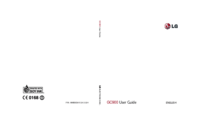


 (65 pages)
(65 pages) (12 pages)
(12 pages)

 (32 pages)
(32 pages) (24 pages)
(24 pages) (37 pages)
(37 pages) (37 pages)
(37 pages) (32 pages)
(32 pages) (38 pages)
(38 pages)

 (68 pages)
(68 pages)







Comments to this Manuals