LG L2000C-SF User Manual Page 1
Browse online or download User Manual for TVs & monitors LG L2000C-SF. LG L2000CN-SFQ Owner's manual
- Page / 24
- Table of contents
- TROUBLESHOOTING
- BOOKMARKS




- User’s Guide 1
- On Safety 2
- Important Precautions 2
- On Installation 3
- On Cleaning 3
- On Repacking 3
- On Disposal 3
- Connecting the Display 4
- Positioning your display 5
- Using the Computer 6
- Control Panel Functions 7
- Front Panel Controls 7
- Screen Adjustment 9
- HORIZONTAL 10
- POSITION 12
- TRACKING 13
- FLATRON F-ENGINE 14
- Troubleshooting 15
- L2000C/L2000CN 18
- With Stand Without Stand 19
- 51.89 cm / 20.43 inches(Max) 19
- Stand Base 20
- Power cord 20
- Preset Modes (Resolution) 21
- Specifications 22
- Indicator 22
- Digitally yours 24
Summary of Contents
Make sure to read the Important Precautions before using the product. Keep the User's Guide(CD) in an accessible place for future reference.See t
A9NOTEThe order of icons may differ depending on the model (A9~A13).On Screen Display(OSD) Selection and Adjustment The following table indicates all
A10On Screen Display(OSD) Selection and Adjustment NOTEOSD (On Screen Display) menu languages on the monitor may differ from the manual.You were intro
A11On Screen Display(OSD) Selection and Adjustment Main menu Sub menu DescriptionBRIGHTNESSCONTRAST GAMMATo adjust the brightness of the screen. To ad
A12On Screen Display(OSD) Selection and Adjustment Main menu Sub menu DescriptionCLOCKPHASETo minimize any vertical bars or stripesvisible on the scre
A13On Screen Display(OSD) Selection and Adjustment IconsMenu NameSub-menu NameMain menu Sub menu DescriptionTo adjust the USER sub-menu function,Press
A14TroubleshootingNo image appearsCheck the following before calling for service.No image appearsIs the power cord of thedisplay connected?Is the
A15TroubleshootingDisplay image is incorrectDisplay Position isincorrect.On the screenbackground, verticalbars or stripes arevisible.Any horizon
A16TroubleshootingHave you installed the display driver?Have you installed thedisplay driver?Do you see an"Unrecognized monitor,Plug&Play
A17Specifications L2000C/L2000CN20.1 inches (51.0cm) Flat Panel Active matrix-TFT LCD Anti-Glare c
A18Specifications L2000CE20.1 inches (51.0cm) Flat Panel Active matrix-TFT LCD Anti
A1This unit has been engineered and manufactured to ensure your personalsafety, however improper use may result in potential electrical shock or fire
A19Specifications Attached( ), Detached ( O )Wall-outlet type or PC-outlet type
A20Specifications Display Modes (Resolution) Horizontal Freq. (kHz) Vertical Freq.
A21Signal Connector Pin Assignment189172416Pin Signal(DVI-D)123456789101112131415T. M. D. S. Data2-T. M. D. S. Data2+T. M. D. S. Data2/4 Shi
A22How to Install the VESA Standard wall mountingVESA wall mountingConnected to another object (stand type and wall-mounted type. This monitor accepts
Digitally yours
A2Important PrecautionsOn InstallationDo not allow anything to rest upon or roll over the power cord, and do not place thedisplay where the power cord
Connecting the DisplayA3100Before setting up the monitor, ensure that the power to the monitor, the computersystem, and other attached devices is turn
A4Connecting the DisplayBefore setting up the monitor, ensure that the power to the monitor, the computersystem, and other attached devices is turned
A5Connecting the DisplayUsing the Computer1. Place the monitor in a convenient, well-ventilated location near your computer. To adjustheight of your m
A6Control Panel FunctionsFront Panel ControlsMENU ButtonUse this button to enter or exit the On Screen Display.Control FunctionOSD LOCKED/UNLOCKEDThis
A7Control Panel FunctionsThis Indicator lights up blue when the displayoperates normally(On Mode). If the display is in SleepMode (Energy Saving), thi
A8On Screen Display (OSD) Control AdjustmentScreen AdjustmentMaking adjustments to the image size, position and operating parameters ofthe display is
More documents for TVs & monitors LG L2000C-SF





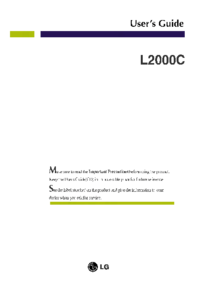

 (22 pages)
(22 pages) (26 pages)
(26 pages) (32 pages)
(32 pages)







Comments to this Manuals