LG E1948S-BN User Manual
Browse online or download User Manual for TVs & monitors LG E1948S-BN. LG E1948S-BN Owner's manual
- Page / 26
- Table of contents
- TROUBLESHOOTING
- BOOKMARKS



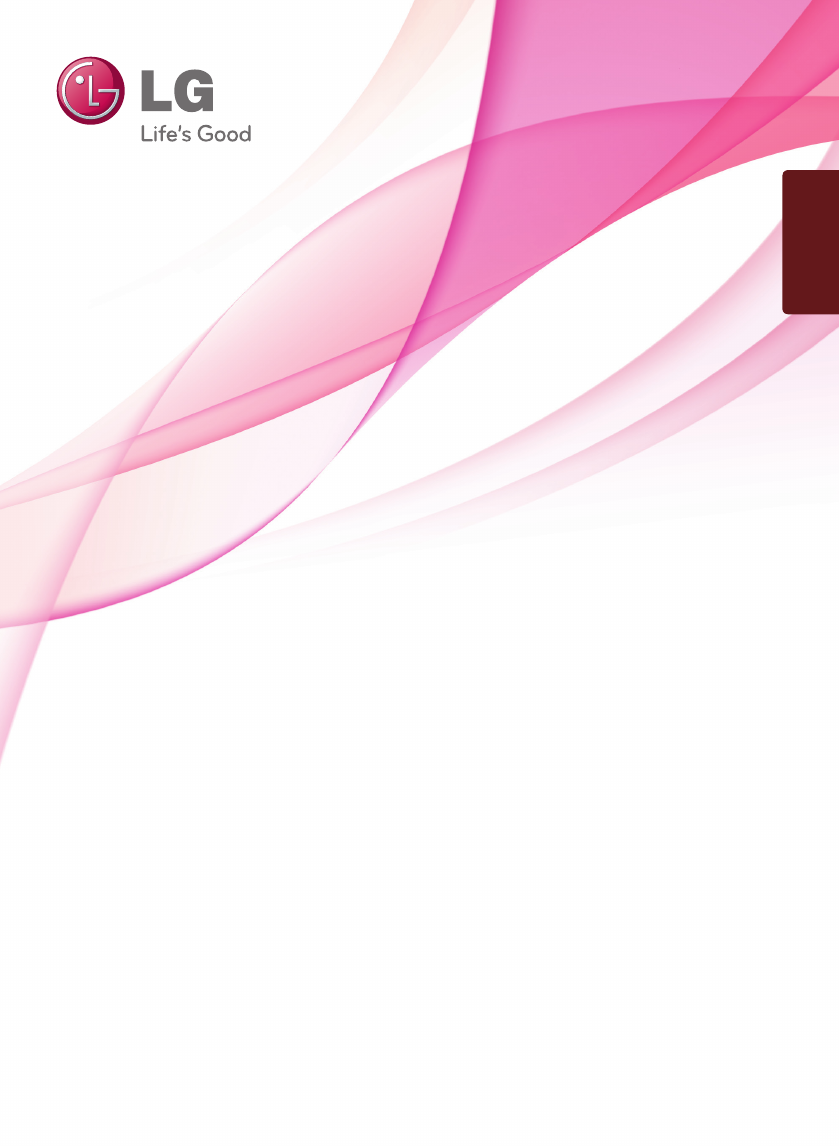
- LCD MONITOR 1
- On Safety 2
- Important Precautions 2
- On Installation 3
- On Cleaning 4
- On Repacking 4
- On Disposal 4
- Accessories 5
- Connecting the Display 6
- Connecting the stand 6
- Disassembling the stand 7
- Positioning your display 8
- Connecting the Display E1948S 9
- Connecting with the PC 9
- Control Panel Functions 10
- Front Panel Controls 10
- Screen Adjustment 12
- : D-SUB(Analog signal) input 13
- , , : Move 14
- Main menu Description 15
- Restart to select sub-menu 16
- , : Move 17
- Troubleshooting 19
- Wall-outlet type 22
- Specifications 23
- Preset Modes (Resolution) 23
- Indicator 23
- Install the Wall mount plate 25
Summary of Contents
www.lg.comOWNER’S MANUALLCD MONITOR LCD MONITOR MODELE1948SPlease read this manual carefully before operating your set and retain it for future refer
9Control Panel FunctionsFront Panel ControlsMENU ButtonOSD LOCKED/UNLOCKEDThis function allows you to lock the current controlsettings, so that they c
10Control Panel FunctionsAUTO ButtonAUTO IMAGE ADJUSTMENTWhen adjusting your display settings, always press theAUTO button on the MONITOR SETUP OSD. (
11On Screen Display (OSD) Control AdjustmentScreen AdjustmentMaking adjustments to the image size, position and operatingparameters of the display is
12On Screen Display(OSD) Selection and Adjustment The following table indicates all the On Screen Display control, adjustment,and setting menus.: D-SU
13On Screen Display(OSD) Selection and Adjustment Main menu Sub menu DescriptionTo adjust the brightness of the screen. Change the inpu
14On Screen Display(OSD) Selection and Adjustment Main menu DescriptionTo choose the language in which thecontrol names are displayed.Press the ,
15On Screen Display(OSD) Selection and Adjustment You were introduced to the procedure of selecting and adjusting an itemusing the OSD system. Listed
16On Screen Display(OSD) Selection and Adjustment Main menu Sub menu DescriptionExit : Exit, : Move: Select another sub-menuTurn on the SUPER ENER
17On Screen Display(OSD) Selection and AdjustmentSUPER SAVINGLED SAVING19 inch33Saving Data depends on the Panel. So,those values should be different
18TroubleshootingNo image appearsCheck the following before calling for service.No image appearsDo you see a "OSD LOCKED" message on the scr
1This unit has been engineered and manufactured to ensure your personal safety,however improper use may result in potential electrical shock or fire
19TroubleshootingDisplay image is incorrect● Display Position isincorrect.● On the screenbackground, verticalbars or stripes arevisible.● Any horizont
20Display image is incorrectTroubleshooting● The screen color ismono or abnormal.● The screen blinks.• Check if the signal cable is properly connected
21Specifications E1948S48.09 cm (18.95 inch) Flat Panel Active matrix-TFT LCD Anti-G
22SpecificationsPreset Modes (Resolution)Display Modes (Resolution) Horizontal Freq. (kHz) Vertical Freq. (Hz)*Recommend ModeE1948S123456789101112*136
231. Place the monitor with its front facing downward on a soft cloth.2. Remove the Stand Body and Stand Base from product in correct direction as sho
24Installing the Wall mount plateWall mount plate(Separate purchase)This is stand-type or wall mount type and isconnectable with Wall mount plate.Plea
Make sure to read the Safety Precautions before using the product.Keep the OWNER’S MANUAL(CD) in an accessible place for furture reference.T
2Important PrecautionsOn InstallationDo not allow anything to rest upon or roll over the power cord, and do not place thedisplay where the power cord
Important Precautions3On CleaningUnplug the display before cleaning the face of the display screen.Use a slightly damp (not wet) cloth. Do not use an
4Accessories!!! Thank for selecting LGE products !!! Please make sure the following items are included with yourmonitor. If any items are missing, con
Connecting the Display5Before setting up the monitor, ensure that the power to the monitor, the computersystem, and other attached devices is turned o
6Connecting the DisplayDisassembling the stand1. Put a cushion or soft cloth on aflatsurface.3.Remove the Stand Body andStand Base from product incorr
7Connecting the DisplayBefore setting up the monitor, ensure that the power to the monitor,the computer system, and other attached devices is turned o
8Connecting the Display E1948SNOTE‘ Self Image Setting Function’? This function provides the user with optimal displaysettings.When the user connects
 (23 pages)
(23 pages) (36 pages)
(36 pages) (22 pages)
(22 pages) (22 pages)
(22 pages) (20 pages)
(20 pages) (40 pages)
(40 pages)







Comments to this Manuals