LG P920 User Manual Page 1
Browse online or download User Manual for Smartphones LG P920. LG LGP920 Owner's manual
- Page / 130
- Table of contents
- TROUBLESHOOTING
- BOOKMARKS




- User Guide 1
- LG-P920 User Guide - English 3
- Contents 4
- Product care and maintenance 10
- WARNING 10
- Efficient phone operation 12
- Road safety 12
- Avoid damage to your hearing 12
- Glass Parts 12
- Important notice 18
- Getting to know your phone 28
- Your Home screen 34
- Google Account Set-up 46
- Making a voice call 48
- Making a video call 48
- Calls/Contacts 50
- Messaging/Email 56
- Social networking 64
- What’s New 66
- Photos and videos 68
- 3D Space 78
- 3D Space Multimedia 80
- Multimedia 82
- Utilities 88
- The WebUtilities 90
- Google applicationsThe Web 92
- LG WorldGoogle applications 94
- SettingsLG World 96
- Settings 100
- Copyrights and trademarks 120
- Accessories 124
- Technical data 124
- Troubleshooting 126
Summary of Contents
General Inquiries<LG Customer Information Centre>0844-847-5847 or +44-844-847-5847* Make sure the number is correct before making a call. User
8SAR data information for residents in countries/regions that have adopted the SAR limit recommended by the Institute of Electrical and Electronics En
98automatically when you turn the phone on its side or upright.Animation – Allows you to set animated transitions when navigating from screen to scree
99automatically when you turn the phone on its side or upright.Animation – Allows you to set animated transitions when navigating from screen to scree
100< Passwords >Visible passwords – Select to show passwords as you type them, or deselect to hide them as you type them.< Device administrat
101< Passwords >Visible passwords – Select to show passwords as you type them, or deselect to hide them as you type them.< Device administrat
102< Manage accounts > List of all Google accounts and other accounts you’ve added to your phone.If you touch an account in this screen, its acc
103< Manage accounts > List of all Google accounts and other accounts you’ve added to your phone.If you touch an account in this screen, its acc
104NOTE: If you don’t have speech synthesiser data installed, only the Install voice data setting will be available.Listen to an example: Plays a brie
105NOTE: If you don’t have speech synthesiser data installed, only the Install voice data setting will be available.Listen to an example: Plays a brie
106connection, additional charges may be applied. If your phone changes to sleep mode when connected to Wi-Fi, the Wi-Fi connection will be disabled a
107connection, additional charges may be applied. If your phone changes to sleep mode when connected to Wi-Fi, the Wi-Fi connection will be disabled a
9SAR data information for residents in countries/regions that have adopted the SAR limit recommended by the Institute of Electrical and Electronics En
108Wi-Fi network name (SSID), enabling you to connect to it with up to five additional computers or other devices. An on-going notification is added
109Wi-Fi network name (SSID), enabling you to connect to it with up to five additional computers or other devices. An on-going notification is added
110- Touch Always allow requests if you would like to automatically accept sharing requests from other devices.Under the Sharing contents section, to
111- Touch Always allow requests if you would like to automatically accept sharing requests from other devices.Under the Sharing contents section, to
1121280x720 (HD) resolution.How to use On-Screen PhoneOn-Screen Phone allows you to view your mobile phone screen from a PC via a USB or Bluetooth con
1131280x720 (HD) resolution.How to use On-Screen PhoneOn-Screen Phone allows you to view your mobile phone screen from a PC via a USB or Bluetooth con
114How to connect your mobile phone to your PCUSB connection: Open Connection Wizard, select "USB Cable connection" and click "Next&quo
115How to connect your mobile phone to your PCUSB connection: Open Connection Wizard, select "USB Cable connection" and click "Next&quo
116the http://update.lgmobile.com or http://www.lg.com/common/index.jsp → select country and language.This feature allows you to update the firmware o
117the http://update.lgmobile.com or http://www.lg.com/common/index.jsp → select country and language.This feature allows you to update the firmware o
10display due to abuse or misuse is not covered under the warranty.Efficient phone operationElectronics devicesAll mobile phones may get interference,
118The rights to all technologies and products that comprise this device are the property of their respective owners:Bluetooth® is a registered tradem
119The rights to all technologies and products that comprise this device are the property of their respective owners:Bluetooth® is a registered tradem
120DivX Video-on-Demand (VOD) movies. To obtain your registration code, locate the DivX VOD section in your device setup menu. Go to vod.divx.com for
121DivX Video-on-Demand (VOD) movies. To obtain your registration code, locate the DivX VOD section in your device setup menu. Go to vod.divx.com for
122These Accessories are available for use with the LG-P920. (Items described below may be optional.)Charger Data cableConnect your LG-P920 and PC.Ste
123These Accessories are available for use with the LG-P920. (Items described below may be optional.)Charger Data cableConnect your LG-P920 and PC.Ste
124This chapter lists some problems you might encounter while using your phone. Some problems require you to call your service provider, but most are
125This chapter lists some problems you might encounter while using your phone. Some problems require you to call your service provider, but most are
126Message Possible causes Possible Corrective MeasuresPhone cannot be switched onOn/Off key held down long enoughBattery is not charged Battery conta
127Message Possible causes Possible Corrective MeasuresPhone cannot be switched onOn/Off key held down long enoughBattery is not charged Battery conta
11display due to abuse or misuse is not covered under the warranty.Efficient phone operationElectronics devicesAll mobile phones may get interference,
128Message Possible causes Possible Corrective MeasuresNo Sound Vibration or manner modeCheck the settings status of the sound menu to make sure you a
12Blasting areaDo not use the phone where blasting is in progress. Observe restrictions, and follow any regulations or rules.Potentially explosive atm
13Blasting areaDo not use the phone where blasting is in progress. Observe restrictions, and follow any regulations or rules.Potentially explosive atm
14Dispose of used batteries according to the manufacturer’s instructions. Please recycle when possible. Do not dispose as household waste.If you need
15Dispose of used batteries according to the manufacturer’s instructions. Please recycle when possible. Do not dispose as household waste.If you need
16Please check this section to see if any problems you have had with your phone are described, before taking the phone in for servicing or calling a s
17Please check this section to see if any problems you have had with your phone are described, before taking the phone in for servicing or calling a s
Wi-Fi (WLAN)This equipment may be operated in all European countries.The WLAN can be operated in the EU without restriction indoors, but cannot be ope
18also monitor how applications and system resources use battery power. To extend the life of your battery:Turn off radio communications that aren&apo
19also monitor how applications and system resources use battery power. To extend the life of your battery:Turn off radio communications that aren&apo
20Important noticefour or more dots. If you set a pattern, the phone screen will lock. To unlock the phone, enter the pattern you have set on the scre
21Important noticefour or more dots. If you set a pattern, the phone screen will lock. To unlock the phone, enter the pattern you have set on the scre
22Important noticeapplication. You do not need to quit an application before opening another one. Use and switch between several open applications. An
23Important noticeapplication. You do not need to quit an application before opening another one. Use and switch between several open applications. An
24Important notice8. Connecting your phone to a computer via USBTo transfer files in your microSD card using USB devices:Install your microSD card on
25Important notice8. Connecting your phone to a computer via USBTo transfer files in your microSD card using USB devices:Install your microSD card on
26Important notice9. Unlock screen when using a data connectionThe LCD display will go dark if untouched for a set time when using a data connection.
27Important notice9. Unlock screen when using a data connectionThe LCD display will go dark if untouched for a set time when using a data connection.
LG-P920 User Guide - EnglishSome parts of this manual may not apply to your phone, depending on its software or your service provider.This handset is
28Installing the SIM card and batteryBefore you can start using your new phone, it has to be set up. To insert the SIM card and battery: To remove the
29Installing the SIM card and batteryBefore you can start using your new phone, it has to be set up. To insert the SIM card and battery: To remove the
30Insert the battery in place by aligning the gold contacts on the phone and the battery.Replace the phone's back cover.3 4 Charging your phoneTh
31Insert the battery in place by aligning the gold contacts on the phone and the battery.Replace the phone's back cover.3 4 Charging your phoneTh
32Getting to know your phoneNOTE: All files on your memory card are deleted when it is formatted.On your home screen, touch the Applications tab to op
33Getting to know your phoneNOTE: All files on your memory card are deleted when it is formatted.On your home screen, touch the Applications tab to op
34Drag - To scroll through a list, or move slowly, drag across the touch screen.Flick - To scroll through a list, or move quickly, flick across the to
35Drag - To scroll through a list, or move slowly, drag across the touch screen.Flick - To scroll through a list, or move quickly, flick across the to
36Lock your phoneWhen you are not using your LG-P920, press the Power key to lock it. This helps avoid accidental touches on the screen and saves batt
37Lock your phoneWhen you are not using your LG-P920, press the Power key to lock it. This helps avoid accidental touches on the screen and saves batt
ContentsGuidelines for safe and efficient use ... 7Important notice ... 17Getting to kno
38Your Home screenIn the Edit Mode menu, touch the type of item you want to add.For example, select Folders from the list and tap it. Select Contacts
39Your Home screenIn the Edit Mode menu, touch the type of item you want to add.For example, select Folders from the list and tap it. Select Contacts
40Your Home screenbattery life and Bluetooth and data connections.The table below explains the meaning of the icons you are likely to see in the statu
41Your Home screenbattery life and Bluetooth and data connections.The table below explains the meaning of the icons you are likely to see in the statu
42Your Home screenIconDescriptionDownload finishedNew emailNew GmailNew Google Talk messageNew messageSong is playingUpcoming eventIconDescriptionPort
43Your Home screenIconDescriptionDownload finishedNew emailNew GmailNew Google Talk messageNew messageSong is playingUpcoming eventIconDescriptionPort
44The first time you open the Google application on your phone, you will be required to sign in with your existing Google account. If you do not have
45The first time you open the Google application on your phone, you will be required to sign in with your existing Google account. If you do not have
46Making a voice callTouch to open the keypad.Enter the number on the keypad. To delete a digit, touch the Clear icon .Touch the Call icon to mak
47Making a voice callTouch to open the keypad.Enter the number on the keypad. To delete a digit, touch the Clear icon .Touch the Call icon to mak
3ContentsGuidelines for safe and efficient use ... 7Important notice ... 17Getting to kn
48Private: You can change the image instead of showing the current private one. Dialpad: Type in a number.Hold: Mute the microphone and pause the vi
49Private: You can change the image instead of showing the current private one. Dialpad: Type in a number.Hold: Mute the microphone and pause the vi
50Touch the hold list to toggle between calls. NOTE: You can touch Merge calls to make a conference call.To end active calls, touch the End icon .V
51Touch the hold list to toggle between calls. NOTE: You can touch Merge calls to make a conference call.To end active calls, touch the End icon .V
52Calls/Contactswill notify you of an incoming call while you are on another call. (This depends on your network provider.)Select line: Allow selectio
53Calls/Contactswill notify you of an incoming call while you are on another call. (This depends on your network provider.)Select line: Allow selectio
54Calls/ContactsTo remove a contact from your favourites list:On the home screen, touch to open your contact list.Touch the Groups tab and select Fa
55Calls/ContactsTo remove a contact from your favourites list:On the home screen, touch to open your contact list.Touch the Groups tab and select Fa
56 WARNING The 160-character limit may vary from country to country, depending on language and how the SMS is coded. WARNING If an image, video or aud
57 WARNING The 160-character limit may vary from country to country, depending on language and how the SMS is coded. WARNING If an image, video or aud
4Adding and editing email accounts 61Social networking ... 62Adding your account to your phone 62Viewing and updating your status .6
58POP3 / IMAP4 – Select protocol type, either POP3 or IMAP4.Incoming server – Enter the incoming email server address.Secure type – TLS/SSL/Off. Port
59POP3 / IMAP4 – Select protocol type, either POP3 or IMAP4.Incoming server – Enter the incoming email server address.Secure type – TLS/SSL/Off. Port
60Messaging/Emailto resume working on it. Your message will also be saved as a draft if you touch the Back key before sending it. Touch Discard to a
61Messaging/Emailto resume working on it. Your message will also be saved as a draft if you touch the Back key before sending it. Touch Discard to a
62You can use your phone for social networking and to manage your micro-blog in on-line communities. You can update your current status, upload photos
63You can use your phone for social networking and to manage your micro-blog in on-line communities. You can update your current status, upload photos
64What’s NewShow notifications for a Missed call, an Unread message, Voice mail, Email in priority order. Notifications over a certain period of time
65What’s NewShow notifications for a Missed call, an Unread message, Voice mail, Email in priority order. Notifications over a certain period of time
66Taking a quick snap Open the Camera application.Holding the phone, point the lens towards the subject you want to photograph.Touch the shutter icon
67Taking a quick snap Open the Camera application.Holding the phone, point the lens towards the subject you want to photograph.Touch the shutter icon
5Adding and editing email accounts 61Social networking ... 62Adding your account to your phone 62Viewing and updating your status .6
68Shot mode – Select shooting mode from Normal or Continuous shot.Image quality – Choose between Super Fine, Fine and Normal. The finer the quality, t
69Shot mode – Select shooting mode from Normal or Continuous shot.Image quality – Choose between Super Fine, Fine and Normal. The finer the quality, t
70Getting to know the viewfinder (Video camera)Switch camera - You can move to the internal camera from the external one.Zoom - Zoom in or out. Altern
71Getting to know the viewfinder (Video camera)Switch camera - You can move to the internal camera from the external one.Zoom - Zoom in or out. Altern
72 Touch to view the last video you recorded.Using advanced settings (Video camera)Using the viewfinder, touch to open all the advanced options.
73 Touch to view the last video you recorded.Using advanced settings (Video camera)Using the viewfinder, touch to open all the advanced options.
743D photos and videosTaking a 3D PhotoabcdeaSwitch camera - You can move to the internal camera from the external one.b3D focus- You can manually fin
753D photos and videosTaking a 3D PhotoabcdeaSwitch camera - You can move to the internal camera from the external one.b3D focus- You can manually fin
76Photos and videoseSettings - Touch this icon to open the settings menu. See Using the advanced settings.3D focus mode - Select the auto 3D focus opt
77Photos and videoseSettings - Touch this icon to open the settings menu. See Using the advanced settings.3D focus mode - Select the auto 3D focus opt
6Please read these simple guidelines. Not following these guidelines may be dangerous or illegal. Exposure to radio frequency energyRadio wave exposur
78 3D CameraTouch the 3D Camera and the screen will switch to 3D camera mode. To create 3D photos and 3D recordings, see the 3D photos and videos on
79 3D CameraTouch the 3D Camera and the screen will switch to 3D camera mode. To create 3D photos and 3D recordings, see the 3D photos and videos on
80Rotate to landscape and touch the MPO viewer.Tilt your phone.To view 3D content,Select the image you want to watch.Rotate to landscape and 3D mode t
81Rotate to landscape and touch the MPO viewer.Tilt your phone.To view 3D content,Select the image you want to watch.Rotate to landscape and 3D mode t
82How to save music/video files to your phoneConnect your phone to the PC using the USB cable.Touch and drag down the status bar on the home screen. S
83How to save music/video files to your phoneConnect your phone to the PC using the USB cable.Touch and drag down the status bar on the home screen. S
84Touch the address you want to export to. Touch the Menu and select Share > Bluetooth > Check if Bluetooth is turned on and select Scan for dev
85Touch the address you want to export to. Touch the Menu and select Share > Bluetooth > Check if Bluetooth is turned on and select Scan for dev
86Setting your alarmOn the home screen, touch the Applications tab and select Alarm Clock. If you want to add a new alarm, touch New alarm.Set the ala
87Setting your alarmOn the home screen, touch the Applications tab and select Alarm Clock. If you want to add a new alarm, touch New alarm.Set the ala
7Please read these simple guidelines. Not following these guidelines may be dangerous or illegal. Exposure to radio frequency energyRadio wave exposur
88Sending the voice recordingOnce you have finished recording, you can send the audio clip by touching Share.Choose between Bluetooth, Email, Gmail an
89Sending the voice recordingOnce you have finished recording, you can send the audio clip by touching Share.Choose between Bluetooth, Email, Gmail an
90for an extended period. Add RSS Feed: Add your favourite web page. When a new item appears on the site, you will automatically be notified by Google
91for an extended period. Add RSS Feed: Add your favourite web page. When a new item appears on the site, you will automatically be notified by Google
92default Gmail view.Touch the Menu key, then touch Refresh to send or receive new emails and to synchronise your emails with your Google account on t
93default Gmail view.Touch the Menu key, then touch Refresh to send or receive new emails and to synchronise your emails with your Google account on t
94Try the easy “Menu” buttons to find what you’re looking for fast.Categories: Find contents by category (e.g. Education, Entertainment, Games, etc).M
95Try the easy “Menu” buttons to find what you’re looking for fast.Categories: Find contents by category (e.g. Education, Entertainment, Games, etc).M
96Internet connection with your computer and turn your phone into a Wi-Fi access point to share your phone's Internet connection with additional
97Internet connection with your computer and turn your phone into a Wi-Fi access point to share your phone's Internet connection with additional
More documents for Smartphones LG P920
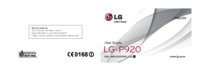




 (103 pages)
(103 pages)








Comments to this Manuals