LG KF510 User Manual
Browse online or download User Manual for Smartphones LG KF510. LG KF510 Owner's manual
- Page / 82
- Table of contents
- BOOKMARKS
- E N G L I S Hwww.lgmobile.com 1
- Bluetooth QD ID B013684 2
- KF510 User Guide 3
- Contents 6
- 04 GET CREATIVE 7
- 08 ACCESSORIES 9
- Getting to know your phone O 10
- Open view 11
- Memory card 15
- Menu map 16
- Your standby screen 17
- X 18
- The status bar 19
- Making a call 21
- In-call options 22
- Adjusting the call volume 22
- Speed dialling 22
- Viewing your call logs 23
- Using call divert 23
- Using call barring 24
- Changing the call settings 24
- Contacts 25
- Deleting all your contacts 27
- Viewing information 27
- Messaging 28
- Entering text 29
- Message folders 31
- Changing your text message 33
- Messaging C 34
- Taking a quick photo 35
- After you’ve taken your photo 35
- Using the quick settings 36
- Using the advanced settings 37
- Using the fl ash 37
- Video camera 39
- Watching your saved videos 41
- MP3 player 42
- Creating a playlist 43
- Playing a playlist 43
- Editing a playlist 43
- MP3 player F 44
- FM radio 45
- Voice recorder M 46
- My stuff 47
- Creating a slide show 49
- Using a sound 49
- Watching a video 49
- Games and Apps 54
- Organiser 55
- Organiser To 56
- Setting your alarm 57
- Using your calculator 57
- Using the stopwatch 57
- Accessing the web 59
- Adding and accessing your 59
- Saving a page 59
- Accessing a saved page 59
- Browser S 60
- Settings 61
- Resetting your phone 63
- Viewing memory status 63
- Accessories 65
- Technical data 66
- Network service 66
- WARNING 68
- Product care and maintenance 69
- Effi cient phone operation 70
- Electronics devices 70
- Road safety 71
- Avoid damage to your hearing 71
- Glass Parts 71
- Blasting area 71
- In aircraft 72
- Children 72
- Emergency calls 72
- Battery information and care 72
- Driver Safety Tips 73
- MANUFACTURER’S WARRANTY 75
Summary of Contents
KF510 E N G L I S Hwww.lgmobile.comMMBB0279027 (1.1) GKF510 User Guide
LG KF510 | User Guide8SET UPCamera/MP3 player keyGetting to know your phone OCharger, Cable, Handsfree connectorALC (Auto Luminance Control) sensorC
9SET UP0102030405060708eyOpen vieworBattery coverBatteryCamera lensMemory card slotBattery cover release latchMirrorFlash
LG KF510 | User Guide10SET UPInstalling the SIM and battery1 Remove the battery coverPress the battery cover release latch. Slide the battery cover
11SET UP0102030405060708de at g l it 4 Install the batteryInsert the top of the battery fi rst into the top edge of the battery compartment. Ensure th
LG KF510 | User Guide12SET UPInstalling the SIM and battery6 Charging your phonePull open the cover of the charger socket on the side of your KF510
13SET UP0102030405060708t ed Installing a memory cardYou can expand the memory space available on your phone using a memory card. The KF510 will suppo
LG KF510 | User Guide14SET UPMenu mapOrganiser1 Calendar2 MemoMy stuff1 Images2 Sounds3 Videos4 Documents5 Others6 External memoryGames & Apps1
150102030405060708YOUR STANDBY SCREENsYour standby screenWhenever your KF510 isn’t in use it will return to your standby screen. From here you can acc
LG KF510 | User Guide16YOUR STANDBY SCREENThe quick keysThe quick keys provide easy, one-touch access to your most used functions. By default, The s
170102030405060708YOUR STANDBY SCREENn. ain The status barThe status bar uses various icons to indicate things like signal strength, new messages and
Bluetooth QD ID B013684
LG KF510 | User Guide18YOUR STANDBY SCREENSelecting functions and optionsYour phone offers a set of functions that allows you to customise the phone
190102030405060708THE BASICSf CallsMaking a call1 Key in the number using the keypad. To delete a digit press .2 Touch to initiate the call.3
LG KF510 | User Guide20THE BASICSCallsIn-call optionsOptions - Choose from a list of further in-call options, including Contacts and Messaging so yo
210102030405060708THE BASICSe n er K..Viewing your call logsTouch Menu, select Call history. Choose to view:All calls - View the complete list of all
LG KF510 | User Guide22THE BASICSUsing call barring1 Touch Menu, select Settings and choose Call. 2 Select Call barring.3 Choose any or all of th
230102030405060708THE BASICSe or:ke y ur e ne ContactsSearching for a contact1 Touch Menu and choose Contacts, select Search or touch from the stand
LG KF510 | User Guide24THE BASICS Copy to SIM/phone - Choose to move or copy to the SIM card or phone (depending on where you originally saved the
250102030405060708THE BASICSr ct ct ect 5 Scroll down to the Photo section. Choose Options and select Images or New image. If you select Images, you
LG KF510 | User Guide26THE BASICSMessagingYour KF510 includes functions related to SMS (Short Message Service), MMS (Multimedia Message Service) and
270102030405060708THE BASICSg d t r, ns Entering textYou can enter alphanumeric characters using the phone’s keypad. For example, storing names in Co
KF510 User GuideSome of the contents in this manual may differ from your phone depending on the software of the phone or your service provider.
LG KF510 | User Guide28THE BASICSSetting up your emailYou can stay in touch on the move using email on your KF510. It’s quick and simple to set up a
290102030405060708THE BASICS.4 to ne y r r.Sending an email using your new accountTo send/receive an email, you should set up an email account (see p
LG KF510 | User Guide30THE BASICSManaging your messagesYou can use your Inbox to manage your messages.1 Touch Menu, select Messaging and choose Inb
310102030405060708THE BASICSes s y en ge t Changing your text message settingsYour KF510 message settings are pre-defi ned so that you can send message
LG KF510 | User Guide32THE BASICSAuto download - Choose to automatically or manually download multimedia messages depending on whether you are at ho
330102030405060708GET CREATIVEer or to us, ry CameraTaking a quick photo1 Open your headset and hold the camera key down on the right side of the ha
LG KF510 | User Guide34GET CREATIVECameraGetting to know the viewfi nderWhen you open the viewfi nder, you’ll see the following icons displayed on the
350102030405060708GET CREATIVEh e ng e.sharper. Touch the < and > arrows and slide the contrast indicator along the bar, towards - for a lower
LG KF510 | User Guide36GET CREATIVECamera3 Touch the fl ash option you’d like to use.4 When you have made your selection the fl ash menu will auto
370102030405060708GET CREATIVEt.Video cameraShooting a quick video1 Open your headset and hold the camera key down on the right side of the handset.
Congratulations on your purchase of the advanced and compact KF510 phone by LG, designed to operate with the latest digital mobile communication techn
LG KF510 | User Guide38GET CREATIVEVideo cameraGetting to know the viewfi nderWhen you open the viewfi nder, you’ll see the following icons displayed
390102030405060708GET CREATIVEy e.e s - s Using the advanced settingsTouch Options to open all the advanced settings options. Use the touchpad arrows
LG KF510 | User Guide40GET CREATIVEMP3 playerMP3 playerYour LG KF510 has a built-in MP3 player so you can play all your favourite music.To access th
410102030405060708GET CREATIVEen to o View playlist - Look at the playlist you are currently listening to.Add to playlist - Adds the current track to
LG KF510 | User Guide42GET CREATIVEMP3 player F Remove all - Remove all of the songs from the playlist. Information - View the playlist informatio
430102030405060708GET CREATIVEFM radiobe to y Using the FM radioYour LG KF510 has an FM radio feature so you can tune into your favourite stations to
LG KF510 | User Guide44GET CREATIVEVoice recorder MUsing the voice recorderUse your Voice recorder to record voice memos or other sounds.Recording y
450102030405060708GET CREATIVEMy stuffYou can store any multimedia fi les into your phone’s memory so that you have easy access to all of your pictures
LG KF510 | User Guide46GET CREATIVEMy stuffSort by - Arrange your images by Date, Type or Name.List view / Thumbnail view - Change the way you view
470102030405060708GET CREATIVErk Creating a slide showIf you want to look at all of the images on your phone or scan through what you’ve got, you can
G, SET UPYOUR STANDBY SCREENTHE BASICSGET CREATIVEGET ORGANISEDBROWSERSETTINGSACCESSORIES0102030405060708
LG KF510 | User Guide48GET CREATIVEMy stuffUsing options while video is pausedBy selecting Options, the video you are playing will be in pause mode
490102030405060708GET CREATIVEg e o pe Auto next play - Allows to set the play mode: Off, Repeat once and Repeat all.• Off: Plays the selected fi le.•
LG KF510 | User Guide50GET CREATIVEMy stuff1 Touch Menu, select Connectivity.2 Select USB Connection.3 Scroll to Mass storage and touch OK.4 In
510102030405060708GET CREATIVEter ve ate e le ed Sending and receiving your fi les using BluetoothBluetooth is a great way to send and receive fi les as
LG KF510 | User Guide52GET CREATIVEGames and AppsGames and AppsYour KF510 comes with preloaded games to keep you amused when you have time to spare.
530102030405060708GET ORGANISED.OrganiserAdding an event to your calendar1 From the standby screen touch Menu, and select Organiser, then Calendar.
LG KF510 | User Guide54GET ORGANISEDOrganiser ToSharing a calendar event1 From the standby screen touch Menu, and select Organiser, then Calendar.
550102030405060708GET ORGANISEDToolsSetting your alarm1 From the standby screen touch Menu, and select Tools, then Alarm clock.2 Select New.3 Scro
LG KF510 | User Guide56GET ORGANISEDTools BConverting a unit1 From the standby screen touch Menu, and select Tools, then Unit converter.2 Choose
570102030405060708BROWSERBrowserrk be n With browser at the tip of your fi ngers, you can get up to date news and weather forecasts as well as informat
LG KF510 | User Guide401 SET UPGetting to know your phone ...8Open view ...9Instal
LG KF510 | User Guide58BROWSERBrowser SViewing your browser history1 Touch Menu and select Browser.2 Select History and select OK.3 A list of we
590102030405060708SETTINGSSettingsWithin this folder you can adapt your settings to make your KF510 personal to you. Note: For information on call set
LG KF510 | User Guide60SETTINGSSettingsTIP! The longer the backlight is on for, the more battery power is used and you may need to charge your phone
610102030405060708SETTINGSo he s be ck s, Resetting your phoneUse Reset to reset all the settings to their factory defi nitions. You need the security
LG KF510 | User Guide62SETTINGSSettingsKF510 removable device folder. See pages 49~51 for further details.Pairing with another Bluetooth device By p
630102030405060708ACCESSORIESur o a t ChargerAccessoriesStereo headsetUser GuideLearn more about your KF510.BatteryData cable and CDConnect and synchr
LG KF510 | User Guide64Technical dataGeneralProduct name : KF510System : GSM 900 / DCS 1800 / PCS 1900Ambient TemperaturesMax : +55°C (discharging
LG KF510 | User Guide66Guidelines for safe and effi cient use WARNING• Mobile Phones must be switched off at all times in aircrafts.• Do not hold
67Guidelines for safe and effi cient usee r d ct by Please read these simple guidelines. Not following these guidelines may be dangerous or illegal. Fu
5222223232323242424252525262626272829 2930303131323204 GET CREATIVECamera ...33 Taking a quick photo
LG KF510 | User Guide68Guidelines for safe and effi cient use• The unit should be kept away from heat sources such as radiators or cookers.• Neve
69Guidelines for safe and effi cient use:y s, Road safetyCheck the laws and regulations on the use of mobile phones in the areas when you drive.• Do n
LG KF510 | User Guide70Guidelines for safe and effi cient useGuidelines for safe and effi cient useIn aircraftWireless devices can cause interference
71Guidelines for safe and effi cient usery ’s s y.ct s y k Driver Safety TipsYour wireless telephone gives you the powerful ability to communicate by v
1. WHAT THIS WARRANTY COVERS:LG offers you a warranty that the enclosed Product and its enclosed accessories will be free from defects in material and
(3) Breakage or damage to antennas, unless caused directly by defects in material or workmanship.(4) If the Customer does not notify LG of the alleged
AUSTRALIA:LG Electronics Australia Pty Ltd2 Wonderland DriveEastern Creek NSW 2766PO Box 212HORSLEY PARK NSW 2175Tel: 1800-638-080Fax: 02-8805-4201NEW
M
MEMO
Viewing a document ... 49 Others ... 49 External memory ...
MEMOM
MEMO
MEMO
5757575757585859595959 59596060616161 616262 08 ACCESSORIESAccessories ............63Network service .....
More documents for Smartphones LG KF510
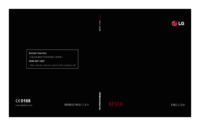



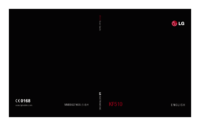



 (110 pages)
(110 pages) (100 pages)
(100 pages)
 (673 pages)
(673 pages) (78 pages)
(78 pages) (256 pages)
(256 pages) (170 pages)
(170 pages)







Comments to this Manuals