Lg LGMS870 User Manual
Browse online or download User Manual for Mobile phones Lg LGMS870. LG LGMS870 User Manual [en] [es]
- Page / 210
- Table of contents
- BOOKMARKS
- Connect 4G 1
- ELECTRICAL SAFETY 3
- INSTALLATION 3
- Take extra precautions 4
- PREVENTION OF HEARING LOSS 5
- SAFETY IN AIRCRAFT 5
- ENVIRONMENT RESTRICTIONS 6
- EXPLOSIVE ATMOSPHERES 6
- ROAD SAFETY 6
- HEARING AIDS 7
- NON-IONIZING RADIATION 8
- Table of Contents 9
- Cautions 10
- Technical Details 11
- FCC RF Exposure Information 12
- Part 15.19 statement 13
- Part 15.21 statement 13
- Part 15.105 statement 13
- Phone Overview 15
- The Basics 16
- Rear View 16
- Side View 17
- Installing the battery 18
- Removing the battery 18
- To remove the microSD card 19
- To unmount the microSD card 19
- Inserting a microSD card 19
- Charging the Phone 20
- Optimizing Battery Life 21
- Setup Wizard 22
- Turning the Phone On and Off 23
- Setting Up Your Device 24
- Your Google Account 25
- Phone’s Status Icons 26
- Network icons 27
- Connectivity icons 27
- System icons 27
- Quick Keys 28
- To return to the Home screen 28
- Touchscreen 29
- Text Input Methods 31
- Text input settings 32
- Your Home screen 34
- Changing the icon size 36
- Opening an application 37
- Opening multiple applications 37
- Working with Menus 38
- Context menus 39
- Managing Notifications 40
- To clear all notifications 41
- Using QuickMemo 42
- Locking the Screen 44
- Hard Reset (Factory Reset) 45
- Disabling the lock sequence 45
- Changing Your Unlock Pattern 45
- Changing Your PIN or Password 46
- Lock timer 46
- Power button instantly locks 47
- The default Lock screen 47
- Customizing the Home Screen 48
- QuickMemo 50
- Connecting to Mobile Networks 52
- Connecting to Wi-Fi Networks 53
- To add a Wi-Fi network 54
- USB connection 55
- Formatting the microSD Card 57
- Using Media sync (MTP) mode 58
- Sending data using Bluetooth 59
- Placing and Ending Calls 60
- Airplane mode 61
- Answering or Rejecting Calls 62
- Working with the Call Log 64
- Calling Your Contacts 65
- Options During a Call 66
- WARNING! 67
- Managing Multiple Calls 68
- Listening to Your Voicemail 69
- MetroWEB 70
- Changing MetroWEB settings 73
- Advanced 74
- Bandwidth management 75
- To search for a location 76
- To get directions 76
- Checking the Weather 78
- Changing Weather Settings 79
- Contacts 80
- Adding Contacts 81
- To share a contact 83
- To communicate with a contact 85
- Joining Contacts 86
- To open the Email application 87
- Incoming Server Settings 87
- The Accounts Screen 88
- To open your Combined inbox 88
- Composing and Sending Email 88
- Working with Account Folders 89
- To add an email account 90
- To change account settings 90
- To delete an email account 90
- Opening Gmail and Your Inbox 91
- To switch accounts 92
- Reading Your Messages 94
- To reread a message 95
- To compose and send a message 95
- Google Account settings 97
- Messaging 98
- Changing Messaging Settings 100
- Communication 101
- COMMON MESSAGE SETTINGS 101
- TEXT MESSAGE (SMS) SETTINGS 101
- NOTIFICATION SETTINGS 101
- To sign out of Google Talk 103
- Chatting with Friends 104
- Changing Google Talk Settings 105
- Voice Dialer 106
- Entertainment 107
- Getting to know the viewfinder 107
- Photo options 107
- Using the focus mode 108
- Taking a quick photo 108
- Once you’ve taken the photo 109
- Viewing your saved photos 109
- Video Camera 111
- Recording a quick video 112
- After recording a video 112
- Your Photos and Videos 113
- To share an album 114
- Working with photos 115
- Working with Videos 116
- To delete a video 117
- Video Wiz 118
- Play Store 120
- Music Player 123
- Playing Music 125
- To control playback 126
- To control playback volume 127
- Working with Playlists 128
- To rename a playlist 129
- Playback controls 129
- Videos options 130
- YouTube 131
- FileShare 132
- SmartShare 133
- Voice Recorder 135
- Managing your Voice Memos 136
- Calendar 137
- Working in Day View 138
- Working in Week View 139
- Working in Month View 140
- Working in Agenda View 141
- Viewing Event Details 142
- Setting an Event Reminder 143
- Calculator 144
- Alarm/Clock 145
- Setting the Timer 146
- Setting the World Clock 147
- Using the Stopwatch 147
- Polaris Office 148
- LG On-Screen Phone 3.0 149
- Settings 152
- Data usage 153
- Home screen 157
- Lock screen 158
- Gestures 158
- Power Saver 159
- PERSONAL 161
- Security 162
- Language & input 163
- Backup & reset 164
- Date & time 165
- Accessibility 165
- PC connection 166
- Developer options 166
- About phone 168
- TIA Safety Information 171
- Phone Operation 172
- Tips on Efficient Operation 172
- Electronic Devices 172
- Pacemakers 172
- Aircraft 174
- Blasting Areas 174
- Safety Information 175
- Charger and Adapter Safety 176
- Battery Information and Care 176
- General Notice 177
- Caution: 178
- Avoid potential hearing loss 178
- American Academy of Audiology 180
- Disorders 180
- FDA Consumer Update 181
- 10 Driver Safety Tips 188
- Consumer Information on SAR 190
- DivX Mobile 194
- Dolby Mobile License notice 194
- LIMITED WARRANTY STATEMENT 202
- 1. WHAT THIS WARRANTY COVERS: 202
- 3. WHAT LG WILL DO: 203
- 4. STATE LAW RIGHTS: 203
- Your Photos and 208
- Videos 111 208
- Printed in Korea 210
Summary of Contents
Connect 4GMFL67696601 (1.0)ENGLISHESPAÑOL
8Technical DetailsCautions The user interface of Google applications (Google Search, Google Maps, Navigation, etc.) can vary depending on its softwa
98Communication If you touch Slideshow, a dialog box opens and allows you to as-semble photos, audios, videos, texts into a slideshow (up to 10 slid
99Communicationmessage limit is reached. Uncheckmark this setting to keep all messages.Text message limit Touch to set the number of text messages to
100CommunicationNotification sound Allows you to select the notification sound when you receive a new message.Vibrate Allows you to set the phone vibr
101CommunicationTalkTo open Google Talk and sign in From the Home screen, touch the Apps Key > Talk . When you first open Google Talk, your
102CommunicationChatting with FriendsTo chat with a friend1. From the Home screen, touch the Apps Key > Talk . If you’re already chatting with
103CommunicationChanging and Monitoring Online StatusTouch here to change your online status.Touch to return to your Friends list.Your current online
104CommunicationVoice DialerCall a Contact by Voice DialingYou can call numbers directly by saying the contact’s name or number.1. From the Home scree
105EntertainmentCameraTo open the Camera application, from the Home screen touch the Apps Key > Camera .Getting to know the viewfinder Time catch
106EntertainmentO Scene mode : Adjust for better image capture in different environments. Choose from Normal, Portrait, Landscape, Sports, Sunset, N
107Entertainment3. Touch the subject on the screen and a focus box will appear in the viewfinder.4. When the focus box turns green, the camera has focu
9Technical DetailsServiceTIA/EIA/IS-96-BTIA/EIA/IS-637TIA/EIA/IS-657IS-801TIA/EIA/IS-707-ASpeech CODECShort Message ServicePacket DataPosition Determi
108EntertainmentShare Touch to open a dialog box to select which application to use to share the photo.Delete Touch to delete the photo, then tou
109EntertainmentVideo CameraTo open the Video Camera, from the Home screen touch the Apps Key > Camcorder . Getting to know the viewfinder Live ef
110Entertainment Color effect : Applies artistic effects to videos. Choose from None, Mono, Sepia, and Negative. Geotagging : Allows you to add
111Entertainment NOTE Additional charges may apply when multimedia messages are downloaded while roaming.Touch to delete the video you just made, and
112EntertainmentGalleryOpening Gallery and Viewing Your AlbumsOpen the Gallery application to view albums of your pictures and videos.To open Gallery
113EntertainmentWorking with photosUse the Gallery application to view pictures that you’ve taken with the Camera application, downloaded, copied onto
114EntertainmentWorking with VideosUse the Gallery application to play videos that you’ve taken with the Camera application and to share them with fri
115EntertainmentTo delete a video1. From the Home screen, touch the Apps Key > Gallery , then touch an album.2. While viewing an album, touch th
116EntertainmentVideo WizYou can make your own movie using your images, videos, and music.1. From the Home screen, touch the Apps Key > Video Wiz
117Entertainment Touch OK to exit after all of the media files have been added. ❷ Delete Media Touch this icon to remove the selected image(s) and
10Technical DetailsConformance TestTS 36.521-1TS 36.521-2TS 36.521-3Evolved Universal Terrestrial Radio Access (E-UTRA); User Equipment (UE) conforman
118EntertainmentPlay StoreTMPlay Store allows you to browse and search for free and paid applications.To open the Play Store application From the Ho
119EntertainmentTo return to the Play Store home screenYou can return directly to the Play Store home screen from most other screens in Play Store.
120Entertainment3. If you agree to the application’s access requirements, touch Accept & download (for free applications) or Accept & buy (for
121EntertainmentMusic PlayerTransferring Music Files to Your PhoneThe Music Player application plays audio files that are stored on your phone’s microS
122EntertainmentOpening Music and Working with Your LibraryAfter you’ve copied some music onto your microSD card you can open the Music Player applica
123EntertainmentTo delete a song from the microSD cardYou can delete music from the microSD card. Touch and hold a song in a Library list. In the Co
124EntertainmentTouch here to restart, play or skip. You can return to the Playback screen from most other screens in the Music Player application
125EntertainmentTo control playback volumeIn addition to the techniques for setting media volume, you can control the volume of music in the Music Pla
126EntertainmentTo use a song as a ringtoneYou can use a song as your phone ringtone, in place of one of the ringtones that come with the phone. Tou
127EntertainmentTo rename a playlist1. Open the Playlist library.2. Touch and hold the desired playlist to display the context menu, then touch Rename
11Technical DetailsVehicle-Mounted External Antenna (Optional, if available.)To satisfy FCC RF exposure requirements, keep 8 inches (20 cm) between th
128EntertainmentVideos optionsThe following options are available from the Videos main screen: Details Touch and hold a video, then touch Details.
129Entertainment YouTubeTMOpening YouTube and Watching VideosYou can browse, search for, view, upload, and rank YouTube videos on your phone with the
130Entertainment Touch the Menu Key for the following options: Add to, Like, Dislike, Copy URL, Flag, Add YouTube TV, Settings, Feedback, and Help
131EntertainmentSmartShareSmartShare uses DLNA (Digital Living Network Alliance) technology to share digital content through a wireless network. Both
132Entertainment4. You can browse through the content library to find the content(s) you want. 5. Touch and hold a content thumbnail and touch Play or
133Entertainment5. Select the device of the remote content library to be uploaded. NOTICE s Some DLNA enabled devices do not support the DMS uploa
134EntertainmentManaging your Voice Memos1. From the Home screen, touch the Apps Key > Voice Recorder .2. Touch .3. Touch the following options
135ToolsCalendarViewing Your Calendar and EventsOpen the Calendar application to view events you’ve created or that others have invited you to.When yo
136ToolsWorking in Day ViewDay view displays a list of the events of one day, in a table of one-hour rows. The current time will be designated as a th
137ToolsWorking in Week ViewWeek view displays a chart of the events of one week. All-day and multi-day events are displayed at the top. To view othe
12Technical DetailsThe LG SPIRIT 4G™ operates on 4G network, based on Long Term Evolution (LTE) technology and Mobile Broadband 4G networks in the Uni
138ToolsWorking in Month ViewMonth view displays a chart of the events of the month. Segments of each day with scheduled events are blue in the day’s
139ToolsWorking in Agenda ViewAgenda view is a list of your events in chronological order by day. A month’s worth of events is displayed. To show earl
140ToolsViewing Event DetailsYou can view more information about an event in a number of ways, depending on the current view.To view information about
141ToolsSetting an Event ReminderYou can set one or more reminders for an event, whether or not you created the event or have permission to edit its o
142ToolsCalculatorAllows you to perform simple mathematical calculations.To open and use the Calculator From the Home screen, touch the Apps Key &
143ToolsAlarm/ClockYou use the Alarm/Clock application to access the Alarms, Timer, World clock, and Stopwatch functions. These functions are accessed
144Tools7. Slide the Alarm volume bar to adjust the volume.8. Touch Auto App Starter if you want to set an application to run when the alarm is stoppe
145ToolsSetting the World ClockThis feature allows you to set up a list of cities to easily check current times in other time zones with a quick glanc
146ToolsPolaris OfficeWith Polaris Office, you can view, create and edit document files on your device. The loaded files can be from microSD cards of your
147Tools5 The document opens for you to view. If you want to edit it, touch anywhere on the screen. To move between pages or pan through the docume
13The BasicsPhone OverviewFront ViewProximity SensorQuick KeysBack KeyHome KeyMenu KeyEarpieceTouchscreenFront Camera Lens NOTES All screen shots in
148Toolsphone (e.g. Gallery, Video Player, Music and Polaris Office) to your PC. Simply right-click on the file and drag it to send it to your PC.- Fil
149Toolsnetwork's traffic. When you enlarge the On-Screen Phone window, the display on the screen might become slow.To check the phone-to-PC conne
150SettingsSettingsThe Settings application contains most of the tools for customizing and configuring your phone. All of the settings in the Settings
151Settings Make phone visible: Tap to allow other Bluetooth devices to see your phone for pairing and connection. A blue checkmark along with a time
152SettingsCallThe Call menu allows you to manage various call settings.VOICEMAIL Voicemail service: Allows you to change your voicemail service. The
153SettingsMore...This menu allows you to manage other network and wireless settings. Airplane mode: Checkmark to disable all wireless connections.
154SettingsDEVICEThe Device settings allow you to configure and manage the general device functions such as sound and display options.SoundThis menu al
155Settings Emergency tone: Allows you to set the emergency tone when an emergency call is placed to Off, Alert, or Vibrate. Vibrate on touch: Check
156Settings Scroll screens circularly: Checkmark to set the Home screens to scroll continuously, eliminating the need to scroll back in the opposite
157Settings Silence incoming calls: Checkmark to enable you to simply flip the device to mute an incoming call ringtone. Snooze or stop alarm: Checkm
14The Basics5. Menu Key Opens an Options menu with options that affect the current screen or application.6. Touchscreen Displays all the information n
158Settings Power saver Tips: Displays tips for using the Power saver function.POWER SAVING ITEMS Auto-sync: Checkmark to turn off Auto-sync when Pow
159SettingsPERSONALThe Personal menu allow you to configure and manage your accounts. Accounts & syncUse the Accounts & sync menu to manage you
160Settings GPS satellites: Checkmark to let applications use GPS to pinpoint your location. Location & Google search: Checkmark to allow Google
161SettingsLanguage & inputUse the Language & input menu to select the language for the text on your phone and for configuring the on-screen ke
162Settings Hide keyboard: Checkmark to hide the keyboard by swiping it downwards. Fuzzy pinyin: Checkmark to automatically correct common pinyin
163Settings Automatic restore: Checkmark to allow the device to automatically restore backed up settings and data when an application is reinstalled
164Settings Power button ends call: Checkmark to allow to end calls by pressing the Power/Lock Key. Auto-rotate screen: Checkmark to allow the device
165Settings Allow mock locations: Checkmark to set the device to a mock location. Desktop backup password: Checkmark to set a password to back up th
166SettingsAbout phoneThe About phone menu allows you to manage your software updates and view various information relating to your device.Software up
167SettingsUpdate your smart phone without a PC (FOTA)This feature allows you to conveniently update your phone’s software to a newer version via Firm
15The BasicsSide ViewVolume KeysPower/ Lock KeyAccessory/Charger Port14. Power/Lock Key Locks the screen with a single press. Press and hold to open
168SettingsUpdate your smart phone by connecting it to your PCThis feature allows you to update the firmware on your phone to a newer version convenien
169SafetyTIA Safety InformationThe following is the complete TIA Safety Information for wireless handheld phones. Exposure to Radio Frequency SignalYo
170SafetyPhone OperationNORMAL POSITION: Hold the phone as you would any other telephone with the antenna pointed up and over your shoulder.Tips on Ef
171SafetyPersons with pacemakers:O Should ALWAYS keep the phone more than six (6) inches from their pacemaker when the phone is turned ON;O Should n
172SafetyAircraftFCC regulations prohibit using your phone while in the air. Switch OFF your phone before boarding an aircraft.Blasting AreasTo avoid
173SafetySafety InformationPlease read and observe the following information for safe and proper use of your phone and to prevent damage. Also, keep t
174SafetyCharger and Adapter SafetyO The charger and adapter are intended for indoor use only.O Insert the battery pack charger vertically into the
175SafetyExplosion, Shock, and Fire HazardsO Do not put your phone in a place subject to excessive dust and keep the minimum required distance betwee
176SafetyO Do not immerse your phone in water. If this happens, turn it off immediately and remove the battery. If the phone does not work, take it t
177SafetyThe amount of sound produced by a portable audio device varies depending on the nature of the sound, the device, the device settings and the
16The BasicsInstalling the Battery and microSD Card NOTE It is important to fully charge the battery before initial use of the phone.Installing the
178SafetyAmerican Academy of Audiology11730 Plaza American Drive, Suite 300Reston, VA 20190Voice: (800) 222-2336Email: [email protected]: www
179SafetyFDA Consumer Update The U.S. Food and Drug Administration’s Center for Devices and Radiological Health Consumer Update on Mobile Phones:1. Do
180SafetyO Design wireless phones in a way that minimizes any RF exposure to the user that is not necessary for device function; andO Cooperate in p
181SafetyThese RF exposures are limited by FCC safety guidelines that were developed with the advice of the FDA and other federal health and safety ag
182SafetyA combination of laboratory studies and epidemiological studies of people actually using wireless phones would provide some of the data that
183Safetywill also include a broad assessment of additional research needs in the context of the latest research developments around the world.7. How
184Safetyphone. SAR is the measurement of the amount of energy absorbed in tissue, either by the whole body or a small part of the body. It is measure
185Safetyprecautionary; it was not based on scientific evidence that any health hazard exists.11. What about wireless phone interference with medical e
186SafetyInternational Commission on Nonlonizing Radiation Protection (http://www.icnirp.de)World Health Organization (WHO) International EMF Project
187Safetyreading an address book or business card, or writing a “to-do” list while driving a car, you are not watching where you are going. It is comm
17The BasicsInserting a microSD card1. Remove the back cover (as demonstrated in the previous instructions) and locate the microSD card slot (microSD
188Safety The above tips are meant as general guidelines. Before deciding to use your mobile device while operating a vehicle, it is recommended that
189Safetyantenna, the lower the power output.Before a phone model is available for sale to the public, it must be tested and certified to the FCC that
190SafetyAdditional information on Specific Absorption Rates (SAR) can be found on the Cellular Telecommunications Industry Association (CTIA) website
191Safetyto generate less interference to hearing devices than phones that are not labeled. M4 is the better/higher of the two ratings.T-Ratings: Phon
192SpecificationsDivX Mobile ABOUT DIVX VIDEO: DivX® is a digital video format created by DivX, LLC, a subsidiary of Rovi Corporation. This is an offici
193FAQPlease check to see if any problems you have encountered with your phone are described in this section, before taking the phone in for service o
194FAQCategory Sub-Category Question AnswerGoogle ServiceGmail Log-InShould I have to log into Gmail whenever I want to access Gmail?Once you log into
195FAQCategory Sub-Category Question AnswerPhone FunctionmicroSD CardWhat is the maximum supported size for a memory card?32GB memory cards are compat
196FAQCategory Sub-Category Question AnswerPhone FunctionUnlock PatternHow do I create the Unlock Pattern?1. From the Home screen, touch the Menu Key
197FAQCategory Sub-Category Question AnswerPhone FunctionLanguage SupportWhich languages are supported when using Play Store?The Play Store applicatio
By selecting a rate plan and activating your phone, you agree to the metroPCS Terms and Conditions of Service available at metropcs.com.Copyright ©201
18The Basics3. Position the 4G micro-SIM card with the label side facing up and slide it into place until it is fully inserted and locked in place.Rem
198FAQCategory Sub-Category Question AnswerPhone FunctionRingtonesCan I use music files for my ringtones?Yes. After saving a music file, you can use it
199FAQCategory Sub-Category Question AnswerRecovery SolutionFactory ResetHow can I perform a factory reset if I can’t access the phone’s setting menu?
200LIMITED WARRANTY STATEMENT1. WHAT THIS WARRANTY COVERS:LG offers you a limited warranty that the enclosed subscriber unit and its enclosed accessor
201LIMITED WARRANTY STATEMENTapplicable limited warranty period.(5) Products which have had the serial number removed or made illegible.(6) This limit
202LIMITED WARRANTY STATEMENTSome states do not allow the exclusive limitation of incidental or consequential damages or limitations on how long an im
203Index12310 Driver Safety Tips 186AAdding a Contact to Your Favorites 81Adding and Editing Email Accounts 88Adding Contacts 79Alarm/Clock 143An
204IndexGGallery 112Getting to Know the Home Screen 26Gmail 89IImportant Customer Information 1Installing the Battery and microSD Card 16JJoining
205IndexINSTALLATION 1Searching Your Phone and the Web 40Selecting Which Contacts are Displayed 83Sending data from your phone using Bluetooth 57S
206IndexYYour Photos and Videos 111YouTubeTM 129
19The BasicsCharging with USBYou can use your computer to charge your phone. To be able to charge with the USB cable, you need to have the necessary U
Printed in Korea
20The BasicsTo monitor and control what uses the batteryThe Battery use screen allows you to see which applications are consuming the most battery pow
21The BasicsTurning the Phone On and OffTurning the phone on㻌 Press and hold the Power/Lock Key for a couple of seconds until the screen turns on.Tu
22The BasicsSetting Up Your DeviceWhen you turn on your wireless device for the first time, you have the option to quickly set up various accounts. Sim
23The BasicsYour Google AccountYou must sign into a Google Account to use Gmail, Google Talk, Google Calendar, and other Google apps; to download appl
24The BasicsPhone’s Status IconsThe Status Bar appears at the top of every screen. It displays icons indicating that you’ve received notifications (on
25The BasicsNetwork icons4G network connected 4G network in useDownloading data through 4G networkUploading data through 4G networkEVDO network connec
26The BasicsGetting to Know the Home ScreenThe Home screen is your starting point to access all the features on your phone. It displays application sh
27The BasicsTo view other Home screen canvases㻌 Slide your finger left or right across the Home screen. The Home screen spans seven screen widths, all
1Important Customer InformationWhen using this product, the safety precautions below must be taken to avoid possible legal liabilities and damages.Ret
28The BasicsContext menu for editing a contact, touch and hold a contact entry until the menu pops up.Drag Touch and hold an item for a moment and th
29The Basicscan find the captured image in the Gallery (Note that you cannot capture an image from some videos and applications).Text Input MethodsOn-s
30The BasicsDelete a characterTouch the Delete Key .Language toggleTouch and hold the Language Key to open a dialog box to set the languages to toggl
31The Basicskeyboard.Touch feedback: Allows you to set key preview, sound feedback, and vibrate feedback when typing.Handwriting: Allows you to set th
32The BasicsYour Home screenCustomizing an application icon from the Home screenYou can further personalize the Home screen by editing application ico
33The BasicsClosing the Applications screenTo manually close the Applications screen, touch the Home Key . NOTE The Applications screen closes auto
34The Basics2. Touch the Menu Key > Sort by > Alphabetical order or Installation date.3. Touch OK.Changing the icon sizeYou can change the siz
35The BasicsOpening and Switching Applications Multi-tasking is easy with AndroidTM because open applications keep running even when you open another
36The BasicsAdding application icons to the Home screenCustomize your Home screen with the applications you use most often.1. Open the Applications sc
37The BasicsContext menusContext menus contain options that apply to a specific item on the screen. To open a Context menu, touch and hold an item on t
2Important Customer InformationHandle battery packs carefullyThis product contains a Li-ion battery. There is a risk of fire and burns if the battery p
38The BasicsManaging NotificationsNotification icons report the arrival of new messages, calendar events, alarms, as well as ongoing events, such as whe
39The BasicsTo clear all notifications1. Open the Notifications panel.2. Touch the Clear icon .All event-based notifications will be cleared; ongoing not
40The Basics Sync On and Sync Off . Auto-rotate screen On and Auto-rotate screen Off . Brightness 100% , Brightness 50% , and Brightness O
41The BasicsVoice SearchTouch to search by voice. In some applications, such as Gmail, Contacts, and MetroWEB, the application’s own search box opens
42The BasicsLocking the ScreenYou can lock your screen so that only you can unlock it to make calls, access your data, buy applications, and prevent u
43The Basics NOTES O You have 5 opportunities to enter your unlock pattern, PIN or password. If you used all the 5 opportunities, you can try again
44The Basics3. Draw your current unlock pattern.4. Touch Pattern to change it. 5. You’re prompted to draw and redraw your new pattern.6. Enter a Backu
45The BasicsPower button instantly locksIf a security lock is enabled, checkmark the box to enable this function so that pressing the Power/Lock Key
46The BasicsCustomizing the Home ScreenYou can personalize your Home screen by adding application icons, shortcuts, widgets, and other items to any Ho
47The BasicsTo remove an item from the Home screen1. Touch and hold the item.2. Drag the item to the Remove icon at the top of the screen.3. When th
3Important Customer InformationO Avoid dropping the phone or battery. If the phone or battery is dropped, especially on a hard surface, and the user
48The BasicsQuickMemoThe QuickMemo feature allows you to create memos and capture screen shots. You can use QuickMemo to easily and efficiently create
49The BasicsConnecting Quickly With Your ContactsAs you build up your list of contacts on your phone, you can use the Quick Contact for Android featur
50Connecting to Networks and DevicesConnecting to Mobile NetworksWhen you buy your phone and sign up for service, your phone is configured to use your
51Connecting to Networks and DevicesConnecting to Wi-Fi NetworksWi-Fi is a wireless networking technology that can provide Internet access at distance
52Connecting to Networks and Devices(Ask your network administrator for details). O When you’re connected to a network, you can touch the network nam
53Connecting to Networks and DevicesTo forget a Wi-Fi networkYou can make the phone forget about the details of a Wi-Fi network that you added. For ex
54Connecting to Networks and DevicesUsing the Status Bar to change the settingsThe Status Bar shows the current USB connection mode so you can easily
55microSD CardmicroSD CardUnmounting and removing the microSD CardTo safely remove the microSD card from your device, first you need to unmount the mic
56microSD Card NOTE The formatting procedure erases all the data on the microSD card, after which the files CANNOT be retrieved. To prevent the loss
57microSD CardSending data from your phone using BluetoothSending data using BluetoothYou can use Bluetooth to send data by opening a corresponding ap
4Important Customer InformationENVIRONMENT RESTRICTIONSDo not use this product in gas stations, fuel depots, chemical plants or where blasting operati
58CallsPlacing and Ending CallsYou can place calls using the Phone application. Calls can be manually dialed using the Dial tab. You can also dial fro
59Calls O You can use other phone features while the call is underway. If you open another application, the Call icon appears in the Status Bar for t
60CallsAnswering or Rejecting CallsWhen you receive a phone call, the Incoming call screen opens with the caller ID and any additional information abo
61CallsTo decline a call and divert it to voicemailO If the screen is unlocked, simply touch the Decline Key .O If the screen is locked, swipe the
62CallsWorking with the Call LogThe Call log is a list of all of the calls you’ve dialed, received, or missed. It offers a convenient way to redial a
63CallsCalling Your ContactsInstead of manually dialing phone numbers using the dial pad, you can use your Contacts list to dial quickly and easily.Yo
64CallsVoice DialerYou can use the Voice Dialer application to place a phone call by speaking the name of a contact or a phone number.To place a call
65CallsTo mute the microphone during a call Touch the Mute Key . The Mute Key lights up to indicate that the microphone is muted. The Mute icon w
66CallsManaging Multiple CallsContact your wireless service provider to learn whether they support conference calls and how many participants you can
67CallsListening to Your VoicemailWhen you have a new voicemail message, the Voicemail notification icon appears in the Status Bar. If you have not se
5Important Customer InformationSAFETY PRECAUTIONS FOR RF EXPOSUREO Avoid using your phone near metal structures (for example, the steel frame of a bu
68WebMetroWEBThe MetroWEB feature allows you to access the internet from your device. Access and selections within this feature are dependent upon you
69Web To go to the home page, touch the Home button in the toolbar. To open a new window, touch the New tab button in the toolbar To view the
70Web To open new incognito tab, touch the Tabs button > Menu Key > New incognito tab. To view the web page details, touch the icon to the
71Web To move the group of bookmark list at once, touch the Menu Key > Move. Touch each bookmark to be moved to checkmark it, touch Move, selec
72WebClear location access Clear location access for all websites.Remember passwords Save usernames and passwords for websites.Clear passwords Clear a
73WebWebsite settings Allows you to manage advanced settings for individual websites.Storage Allows you to set where to store your downloaded data.P
74WebMapsLayers Touch to add layers to the map.Local Touch to find types of places near your location.Maps MenuTouch here to access Map, Local, Navigat
75Web The starting point drop-down menu includes My current location, Contacts, Point on map, and My Places. The destination drop-down menu includ
76Web Touch the Local icon to search for places near your location or your destination. Touch the Directions icon icon to get directions. Tou
77WebTouch to search.Type in the city, state or ZIP code to search the name.Changing Weather SettingsYou can configure a number of settings for the Wea
6Important Customer InformationNON-IONIZING RADIATIONYour device has an internal antenna. This product should be operated in its normal-use position t
78CommunicationContactsThe Contacts application allows you to store names, phone numbers and other information in your phone’s memory.Using Your Conta
79Communication3. The Contact’s information will be displayed. The following options are available. The Dial icon places a call to the number. Th
80Communication7. Touch the Picture frame icon to select a picture to display next to the name in your list of contacts and in other applications.8.
81Communicationcontacts, touch Select all in the top left corner of the screen. Then touch Export and OK.To share a contactYou can share a contact wit
82CommunicationCommunicating with Your ContactsFrom the Contacts, Groups, or Favorites tab, you can quickly call or send a text (SMS) or multimedia me
83CommunicationTo communicate with a contact1. Open the Contacts application.2. Touch the contact with whom you want to communicate.3. In the contact’
84CommunicationJoining ContactsWhen you add an account or add contacts in other ways, such as by exchanging emails, the Contacts application attempts
85CommunicationEmailYou can use the Email application to read email from providers other than Gmail. The Email application supports the following acco
86CommunicationAdvanced Server Settings (Outgoing)Outgoing server – Enter the outgoing email server address.SMTP secure type – Choose from Off, SSL,
87Communication3. Touch the Cc/Bcc, From field to copy or blind copy to other contacts/email addresses.4. Touch the text field and enter the text of the
7Important Customer Information...1Table of Contents ...
88CommunicationAdding and Editing Email Accounts To add an email account1. From the Home screen, touch the Apps Key > Email .2. Select the desir
89CommunicationGmailOpening Gmail and Your InboxWhen you open the Gmail application, the most recent conversations are displayed in your Inbox.To open
90CommunicationTo switch accountsGmail displays conversations and messages from one Google Account at a time. If you have set up more than one Google
91CommunicationNavigating in the Gmail applicationIf you are viewing a message or another label, touch the Back Key until you return to your Inbox.T
92CommunicationReading Your MessagesWhile viewing a list of conversations in your Inbox or in any list of labeled conversations, you can open a conver
93Communicationaddresses and Forward to forward the message to someone else.To reread a messageWhen you open a conversation, messages that you’ve alr
94Communication6. Touch the Menu Key > Attach file if you want to add an attachment to the email.7. Touch the Send icon at the top right corner o
95CommunicationGoogle Account settings 1. From the Home screen, touch the Apps Key > Gmail . 2. Touch the Menu Key > Settings > General s
96CommunicationMessagingTo open Messaging From the Home screen, touch the Messaging Key in the Quick Keys bar.Touch here to create a new message.
97Communication A counter is displayed in the top right corner of the text field to tell you how many characters are left and the number of pages. If

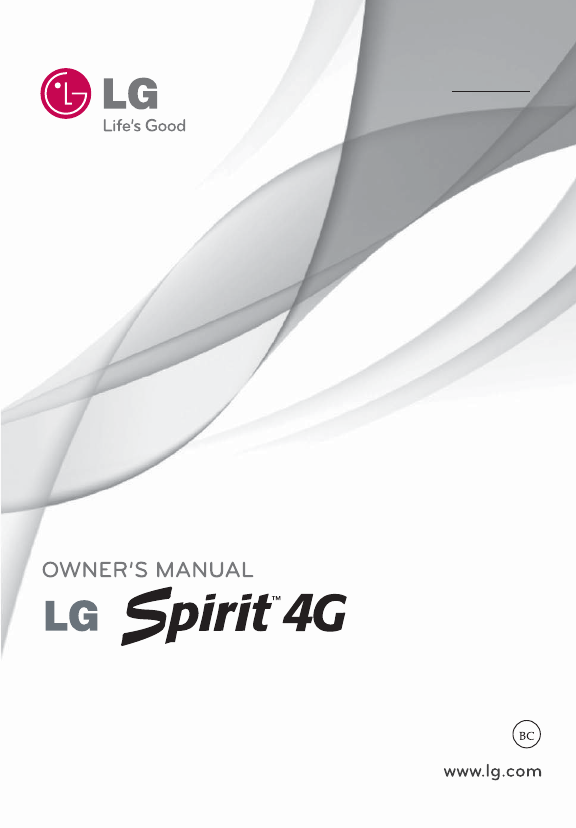

 (218 pages)
(218 pages)







Comments to this Manuals