LG DR898 User Manual Page 1
Browse online or download User Manual for DVD players LG DR898. LG DR898 Owner's manual
- Page / 32
- Table of contents
- TROUBLESHOOTING
- BOOKMARKS




- DRK898/DR898 1
- RISK OF ELECTRIC SHOCK 2
- DO NOT OPEN 2
- Contents 4
- Before you start 5
- Remote control 7
- Main Unit 8
- Hooking up the unit 9
- Component connection 10
- S-Video connection 10
- Digital audio connection 10
- SCART AV 11
- Operating USB Flash Drive 12
- Using the Home Menu 13
- Auto setup 13
- Adjust the SETUP settings 14
- Adjust the general settings 15
- Adjust the language settings 16
- Adjust the audio settings 16
- Adjust the lock settings 16
- Adjust the recording settings 17
- Adjust the disc settings 17
- Displaying disc information 18
- Play a disc 20
- Playing DivX 21
- Listening to a music 22
- Viewing a photo 23
- Recording 24
- Editing a title 25
- Time search 27
- Hiding a chapter or title 27
- Deleting a part 27
- Dividing a title 27
- Naming a title 28
- Combining chapters 28
- Protect a title 28
- Overwriting 28
- Language Codes 29
- Area Codes 29
- Troubleshooting 30
- Resetting the unit 31
- Specifications 32
Summary of Contents
DRK898/DR898BZ03àÌÚÂÌÂÚ ‡‰ÂÒ; http://ua.lge.comàÌÙÓχˆËÓÌ̇fl ÒÎÛÊ·‡ LG; (380-44) 490-7777, 8-800-303-0000ENGLISH
10Hooking up the unit - more you can doComponent connectionConnect one end of the component(Y PB PR) cable to the COMPONENT OUT-PUT jack on the unit a
11Connecting a PAY-TV/Canal Plus DecoderYou can watch or record PAY-TV/Canal Plus programmes if you connect adecoder (not supplied) to the unit. Disco
12Connecting to the AV IN 3 JacksConnect the input jacks (AV IN 3) on the unit to the audio/video out jacks onyour accessory component using audio/vid
13Auto setup - more you can doAdjust the programmed channelsPress HOME, then use bbBB to select [Setup] option. Press ENTER while [Start]is selected.
Using the Home Menu - more you can doSetupStart – Displays SETUP menu. (page 15-18)MOVIEDISC– Displays [Title List] menu, which shows recorded titles
15Adjust the SETUP settings - more you can doAdjust the general settings Auto Programming – This option automatically scans and sets the availablechan
Adjust the language settingsDisplay Menu – Select a language for the Setup menu and on-screen display. Disc Menu/Audio/Subtitle – Select a language fo
17Adjust the recording settingsDisc Record Mode – Select the picture quality for recording from XP, SP, LP,EP or MLP. See recording time of each mode
Before finalizing, check the characterisics between the disc type in the tablebelow.The finalized DVD-RW discs can be unfinalized so that the disc can
19Moving to another titleWhen a disc has more than one title, you can move to another title. Press DISPLAY twice during playback then use v / V to sel
2CAUTION: TO REDUCE THE RISK OF ELECTRIC SHOCK DO NOT REMOVECOVER (OR BACK) NO USER-SERVICEABLE PARTS INSIDE REFER SER-VICING TO QUALIFIED SERVICE PER
Play a disc - more you can doPlaying a disc that contains a menu The menu screen may be displayed first after loading a DVD which contains amenu.DVD –
21Viewing the Title menu If the current DVD title has a menu, the title menu appears on the screen.Otherwise, the disc menu may appears.Last Scene Mem
22Listening to a music - more you can doMusic List menu optionsSelect which file/track you would like to show menu and press ENTER. A menu appears on
Viewing a photo - more you can doPhoto List menu optionsSelect which file/track you would like to show menu and press ENTER. A menu appears on the lef
24Recording - more you can doInstant timer recordingInstant timer recording allow you to make a recording of preset length easily. When the REC is fir
25Timer Recording TroubleshootingEven though the timer is set, the unit will not record when:– There is no disc loaded.– A non-recordable disc is load
Before editing This unit offers various edit options for various disc types. Before you edit,check the disc type, and select the option available for
27Time search You can select the start of a title by searching time. Select a title that you wantto search and press ENTER. Select [Time] in the [Sear
Naming a titleWhen a title is recorded by this unit, the title name will be named by a number.You can change a title name by using this function.Selec
29Language CodesUse this list to input your desired language for the following initial settings: Disc Audio, Disc Subtitle, Disc Menu.Area CodesChoose
3Copyrights Recording equipment should be used only for lawful copying and you areadvised to check carefully what is lawful copying in the area in wh
TroubleshootingGeneralThe power does not turned on.b Plug the power cord into the wall outlet securely.There is no picture.b Select the appropriate vi
Stereo Audio Record and/or Playback is not present.b TV is not Stereo-compatible.b Broadcast program is not in stereo format.b The A/V Output jacks on
32SpecificationsGeneralPower requirements AC 200-240V, 50/60 HzPower consumption 15W Dimensions (approx.) 430 X 49 X 245 mm (w x h x d) without footNe
4ContentsBefore you start . . . . . . . . . . . . . . . . . . . . . . . . . . . . . . . . . . . .5-6Remote control . . . . . . . . . . . . . . . . .
Before you startRecordable and Playable discsThis unit can play and record all widely-used DVD types. The table below shows some specific compatibilit
6Notes on discs Depending on the conditions of the recording equipment or the CD-R/RW (orDVD±R/RW) disc itself, some CD-R/RW (or DVD±R/RW) discs cann
7Remote control* * a POWER: Switches the unit ON or OFF.AV/INPUT: Changes the input source (Tuner, AV1-3, or DVIN).TV/
8Main Unita11 / I (POWER button)Switches the unit ON or OFF. b Disc TrayInsert a disc here.c OPEN/CLOSE (Z)Opens or closes the disc tray.d Remote Sen
9AC IN~C IN~C IN~AC IN~Hooking up the unita Antenna connectionConnect the TerrestrialTV antenna to theANTENNA IN jack onthe unit.b Antenna connection
More documents for DVD players LG DR898
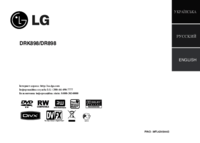
 (42 pages)
(42 pages) (22 pages)
(22 pages) (26 pages)
(26 pages) (15 pages)
(15 pages) (76 pages)
(76 pages) (16 pages)
(16 pages)







Comments to this Manuals