LG LAS750M User Manual
Browse online or download User Manual for Unknown LG LAS750M. LG LAS750M Owner's manual
- Page / 24
- Table of contents
- TROUBLESHOOTING
- BOOKMARKS




- *MFL68864984* 1
- Safety Information 2
- Getting Started4 4
- Getting Started 4
- Table of Contents 5
- Unpacking 6
- Front panel 7
- Rear panel 7
- Remote control 8
- Connecting to your TV 9
- Multi-Room Network Setup 10
- Using the Bridge 15
- 2. Grouping Mode 16
- 3. L/R Stereo Mode 16
- LG HS7 (XX:XX) / 17
- LG LAC850M (XX:XX) 17
- Troubleshooting 18
- How can I initialize speaker? 19
- Speaker is not connected 19
- There are times that speaker 19
- Software Update 19
- MUSICflow system 20
- Mounting the main 22
- About Status LED’s Condition 23
- Specification 23
- OPEN SOURCE 23
- SOFTWARE NOTICE 23
Summary of Contents
Model : MUSICFLOW HS7 LAC850M (HS7)SMART Hi-Fi AUDIOWireless Multi-room Sound BarENGLISH | SIMPLE MANUALTo view the instructions of advanced features
3 Using Multi-RoomUsing Multi-Room10Using Multi-Room3Multi-Room Network SetupStep 1. Home Network Requirementabcda Make sure that wireless network en
Using Multi-Room 11Using Multi-Room3Step 2. Installing “Music Flow Player” App and Media ServerInstalling “Music Flow Player” AppDownload “Music Flow
Using Multi-Room12Using Multi-Room3Step 3. Initial Multi-Room SetupWhen installing the MUSICow product for the rst time, you can choose two types of
Using Multi-Room 13Using Multi-Room3Option 2. Wireless connection (Standard Wireless Connection)When the wired connection is unavailable between MUSIC
Using Multi-Room14Using Multi-Room3m Tip Oers music streaming service in MUSICow system within home router’s Wi-Fi coverage.In the below case, Stand
Using Multi-Room 15Using Multi-Room3, Note for Multi-Room Setup yYou can make all wireless/wired connection according to the location of the router. B
Using Multi-Room16Using Multi-Room3Enjoying Multiple MUSICflow Product1. Home Cinema Mode (Surround Sound Mode)Simply add a LG MUSICow sound bar to y
4 Using External deviceUsing External device 17Using External device4Using External device1. HDMI Input connection To the Blu-ray disc player, DVD pl
5 TroubleshootingTroubleshooting18Troubleshooting5TroubleshootingNo woofer soundYou can set up wireless connection manually, when your connection is n
Troubleshooting 19Troubleshooting5Software UpdateWhen the MUSICow product is connected to your home network, rst of all, check whether the rmware v
1 Getting StartedGetting Started2Getting Started1Safety InformationCAUTIONRISK OF ELECTRIC SHOCK DO NOT OPENCAUTION: TO REDUCE THE RISK OF ELECTRIC
Troubleshooting20Troubleshooting5Music sound breaks and unstable MUSICflow system1. If speaker with breaking sound is connected through wireless conn
Troubleshooting 21Troubleshooting5No TV sound in HDMI (ARC) connectionThe ARC function enables an HDMI capable TV to send the audio streaming to HDMI
6 AppendixAppendix22Appendix6Mounting the main unit on a wallPreparation materialsUnitWall bracket install guideScrewsWall bracketScrews (A)Wall plugS
Appendix 23Appendix6About Status LED’s ConditionColor Status (O) (White)The unit is waiting for network connectionNetwork Status (White)
LG Customer Information CenterCountry TelephoneAustria / Österreich0810-144131Slovenia / Slovenija 080-543543Benelux0900 543 5454 (NL)015 200 255 (BE)
Getting Started 3Getting Started1This device is equipped with a portable battery or accumulator.Safety way to remove the battery from the equipment: R
Getting Started4Getting Started1Declaration of ConformityHereby, LG Electronics European Shared Service Center B.V., declares that this Wireless Multi
Table of Contents 51234561 Getting Started2 Safety Information6 Unpacking6 – Additional Information for some accessories7 Front panel7 Rear pane
Getting Started6Getting Started1Unpacking yWhen mounting this unit on a wall, refer to page 22.Cable tiesSimple ManualOptical cableLAN cableWall brack
Getting Started 7Getting Started1A Display windowB LED indicator: Shows connection status. (Page 23) yWhite (blinking): waiting for network connectio
Getting Started8Getting Started1Remote controlBattery InstallationRemove the battery cover on the rear of the Remote Control, and insert two R03 (size
2 Connecting to your TVConnecting to your TV 9Connecting to your TV2Connecting to your TVMake one of the following connections, depending on the capa
More documents for Unknown LG LAS750M


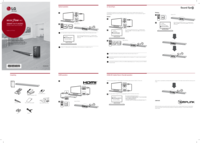

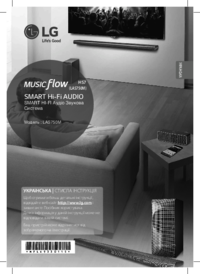








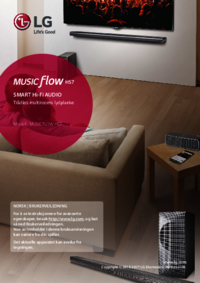




 (21 pages)
(21 pages) (41 pages)
(41 pages) (28 pages)
(28 pages) (6 pages)
(6 pages) (65 pages)
(65 pages)

 (49 pages)
(49 pages) (22 pages)
(22 pages) (4 pages)
(4 pages)







Comments to this Manuals