LG FH6 User Manual
Browse online or download User Manual for Unknown LG FH6. LG FH6 Owner's manual
- Page / 38
- Table of contents
- TROUBLESHOOTING
- BOOKMARKS




- HIGH POWER 1
- SPEAKER 1
- Safety Information 2
- Table of Contents 4
- 4 Troubleshooting 5
- 5 Appendix 5
- Unique Features 6
- Playable file 6
- Requirement 6
- Compatible USB Devices 7
- USB device requirement 7
- Remote control 8
- Top panel 10
- Front panel / Rear panel 12
- How to place the unit 13
- Optional Equipment 14
- Connection 14
- Antenna Connection 15
- Basic Operations 16
- Selecting a folder and 17
- Playback Effect 18
- AUTO DJ 19
- Using BLUETOOTH® 20
- Using the Music Flow 22
- Bluetooth App 22
- Flow Bluetooth” App 23
- Radio Operations 24
- Sound adjustment 25
- JUKE BOX Playback 26
- Other Operations 27
- VOICE CANCELLER 28
- KEY CHANGER 28
- LIGHTING effect 29
- Setting the Clock 30
- Auto power down 31
- AUTO POWER On 32
- Auto function change 32
- LG Sound Sync 33
- Wireless Party Link 34
- Troubleshooting 35
- General specifications 36
- Maintenance 37
- Trademarks and 37
- Licenses 37
Summary of Contents
OWNER’S MANUALHIGH POWER SPEAKER SYSTEMPlease read this manual carefully before operating your set and retain it for future reference. MODEL FH6*MFL6
Getting Started10Getting Started1Top panelabcdefghijklmn
Getting Started 11Getting Started1a USB You can play sound files by connecting the USB deviceb REPEAT / DEMO - Listens to your files repeatedly or r
Getting Started12Getting Started1Front panel / Rear panela Display windowb U (Skip/Search) - Skips forward. - Searches for a section within a file.
Getting Started 13Getting Started1How to place the unitAutomatically optimize the soundIt helps automatically optimize the sound to suit the installat
2 ConnectingConnecting14Connecting2Optional Equipment ConnectionAUX IN ConnectionConnect an output of auxiliary device (Camcorder, TV, Player, etc) t
Connecting 15Connecting2Antenna ConnectionConnect the supplied FM antenna for listening to the radio.Connect the FM wire antenna to the FM antenna con
3 OperatingOperating16Operating3Basic OperationsUSB Operations1. Connect the USB device to the USB port.2. Select USB function by pressing F on the
Operating 17Operating3Selecting a folder and an MP3/WMA fileOn the unit1. Press SEARCH and rotate SCRATCH / SEARCH & LEVEL CONTROL until a desire
Operating18Operating3Deleting an MP3/WMA fileYou can delete file, folder or format by pressing DELETE. 1. - Select the file you want to delete and p
Operating 19Operating3AUTO DJ Auto DJ blends the end of one song into the beginning of another for seamless playback. It equalizes volume across les
1 Getting StartedGetting Started2Getting Started1Safety InformationCAUTIONRISK OF ELECTRIC SHOCK DO NOT OPENCAUTION: TO REDUCE THE RISK OF ELECTRIC
Operating20Operating3Using BLUETOOTH® wireless technologyAbout BluetoothBluetooth is wireless communication technology for short range connection.The
Operating 21Operating3 yWhen using Bluetooth technology, you have to make a connection between the unit and the Bluetooth device as close as possible
Operating22Operating3Using the Music Flow Bluetooth App yOnly Android OS is available to use “Music Flow Bluetooth” app with this unit. yIt is recomme
Operating 23Operating3Activate Bluetooth with “Music Flow Bluetooth” App“Music Flow Bluetooth” app helps to connect your Bluetooth device to this unit
Operating24Operating3Radio OperationsBe sure that both FM antenna is connected. (Refer to page 15)Listening to the radio1. Press F on the remote contr
Operating 25Operating3Sound adjustmentSetting the sound modeThis system has a number of pre-set surround sound elds. The displayed items for the Equa
Operating26Operating3JUKE BOX PlaybackJUKE BOX function enables you to make a playlist of your favorite les from a USB device. A playlist of up to 10
Operating 27Operating3Other OperationsTurn off the sound temporarilyPress on the remote control to mute your sound.You can mute your unit, for examp
Operating28Operating3VOICE CANCELLERYou can enjoy the function while playing the music, by reducing singer vocal of music in the various source. Press
Operating 29Operating3LIGHTING effectThis function offers a party atmosphere by operating the lighting on the unit.Press LIGHTING on the remote contro
Getting Started 3Getting Started1The Power Plug is the disconnecting device. In case of an emergency, the Power Plug must remain readily accessible.Th
Operating30Operating3Setting the Clock1. Turn the unit on.2. Press and hold CLOCK.3. Select time mode by pressing C/V on the remote control.- AM 1
Operating 31Operating3Sleep Timer SettingPress SLEEP on the remote control repeatedly to select delay time between 10 and 180 minutes. After the dela
Operating32Operating3AUTO POWER OnThis unit automatically turns on by an input source : LG TV or BluetoothIf you try to connect your Bluetooth device,
Operating 33Operating3LG Sound SyncYou can control some functions of this unit by your TV’s remote control with LG Sound Sync. It is compatible with L
Operating34Operating3Wireless Party Link ConnectionThe output sound of (MASTER) unit is expanded to (SLAVE) unit. It is compatible with unit that
4 TroubleshootingTroubleshooting 35Troubleshooting4TroubleshootingGeneralProblem Cause & SolutionThe unit does not work properly. yTurn off the
5 AppendixAppendix36Appendix5General specificationsGeneralPower requirements Refer to the main label on the unit.Power consumptionRefer to the main l
Appendix 37Appendix5MaintenanceHandling the UnitWhen shipping the unitPlease save the original shipping carton and packing materials. If you need to s
Table of Contents4Table of Contents1 Getting Started2 Safety Information6 Unique Features6 Playable file Requirement6 – Music file requirement 7
Table of Contents 5123454 Troubleshooting35 Troubleshooting35 – General5 Appendix36 General specifications37 Maintenance37 – Handling the Unit37
Getting Started6Getting Started1Unique FeaturesBluetooth®Listens to music stored on your Bluetooth device.Playback effectsListens to music with variou
Getting Started 7Getting Started1Compatible USB Devices y MP3 Player : Flash type MP3 player. y USB Flash Drive : Devices that support USB2.0 or USB1
Getting Started8Getting Started1Remote controlReplacement of battery(R03)(R03)Remove the battery cover on the rear of the remote control, and insert t
Getting Started 9Getting Started1• • • • • • • • • • • • • • b • • • • • • • • • • • • •REPEAT : Listens to your les repeat
More documents for Unknown LG FH6

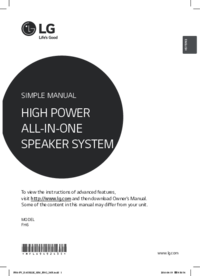
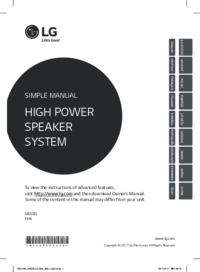

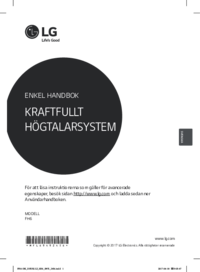



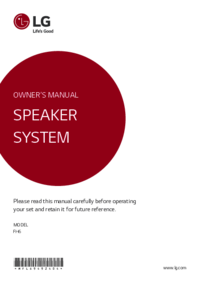






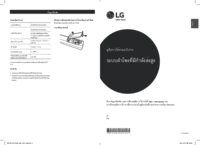





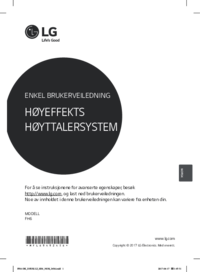


 (22 pages)
(22 pages) (48 pages)
(48 pages) (40 pages)
(40 pages) (29 pages)
(29 pages) (120 pages)
(120 pages) (49 pages)
(49 pages) (16 pages)
(16 pages)







Comments to this Manuals