LG F700P-FB790G-UL User Manual
Browse online or download User Manual for Unknown LG F700P-FB790G-UL. LG F700P Owner's manual
- Page / 17
- Table of contents
- TROUBLESHOOTING
- BOOKMARKS



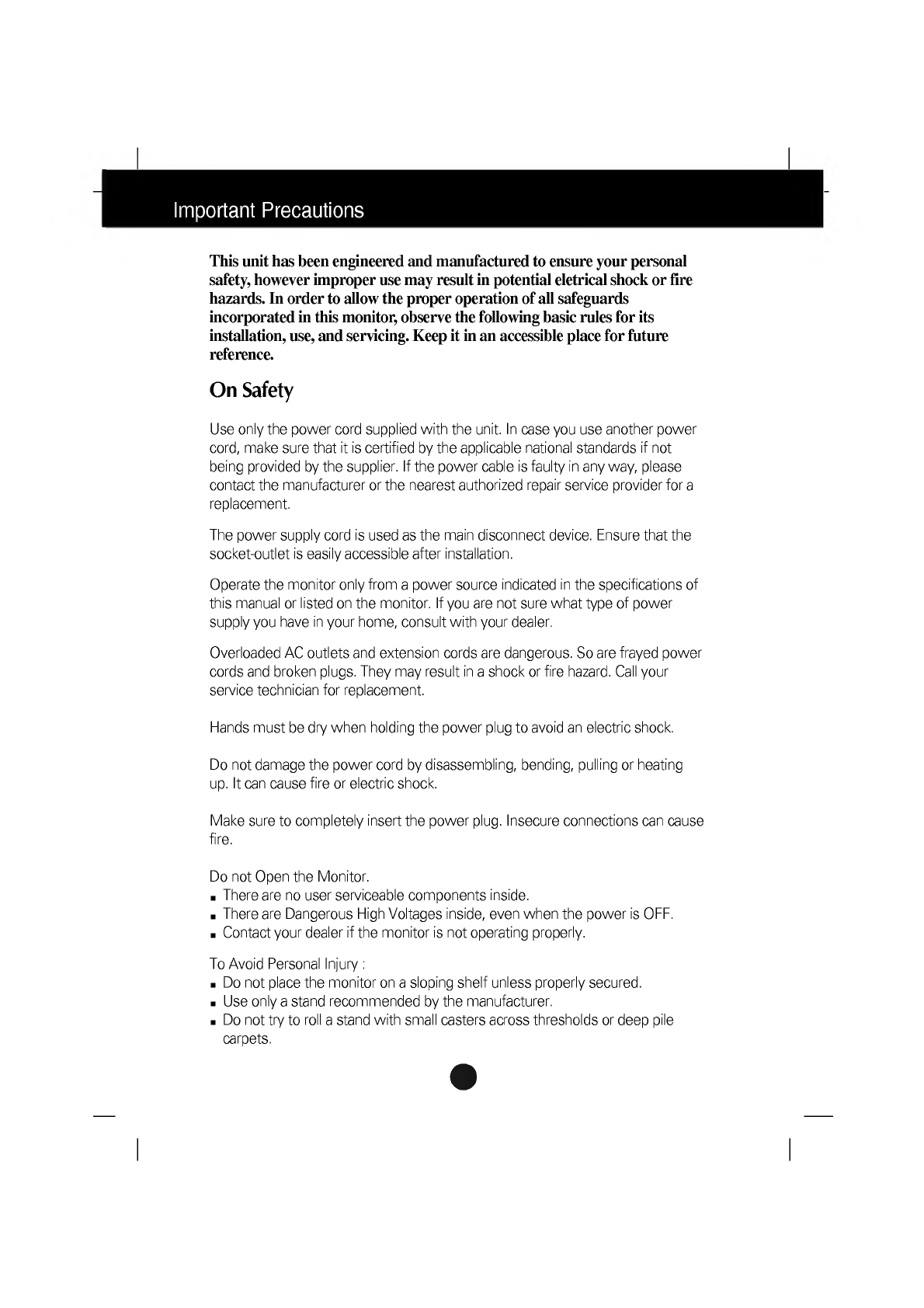
- Important 1
- Cleaning 2
- Repacking 2
- Connecting 3
- Computer 4
- Controls 5
- Adjustment 6
- Display(OSD) 10
- Troubleshooting 12
- Specifications 14
- (Resolution) 15
- (Universal 16
Summary of Contents
A1Thisunithasbeenengineeredandmanufacturedtoensureyourpersonalsafety,howeverimproperusemayresultinpotentialeletricalshockorfirehazards.Inordertoallowt
A10Thisitemisusedtoselectthemonitor'sinputsignallevel.ThenormallevelusedformostPCsis0.7V.Ifthescreenbecomessuddenlywashed-outorblurred,pleasesele
A11DEGAUSSRECALLRESETMOIRECONVER-GENCE*PURITY*OnScreenDisplay(OSD)SelectionandAdjustmentTomanuallydemagnetizethescreentoavoidshowingincorrectimagesorc
A12TroubleshootingCheckthefollowingbeforecallingforservice.NoimageappearsIsthepowercordofthemonitorconnected?Isthepowerindicatorlighton?Isthepoweronan
A13TroubleshootingDoyouseebasicdiscoloration(16colors)?Isthescreencolorunstableormonochrome?Doyouseeblackdotsonthescreen?Doyouseeapartialblurringonthe
A14SpecificationsNOTEInformationinthisdocumentissubjecttochangewithoutnotice.17inches(16.0inchesviewable)PerfectFlatTube90degreedeflection0.24mmSlotpi
PresetModes(Resolution)1234640x480800x6001024x7681280x102443.26953.67468.67791.14685858585VESAVESAVESAVESA
A16MakinguseofUSB(UniversalSerialBus)USBdownstreamPortsconnectthecablesfromUSBcompliantperipherals-suchaskeyboard,mouse,printer,scanner,etcThisisasimp
MakinguseofUSB(UniversalSerialBus)A17Rev.1.1compliedSelf-poweredhub500mAforeach(MAX)12Mbps(full),1.5Mbps(low)1Upstreamport/4DownstreamportsUSBstandard
ToPreventFireorHazards:AlwaysturnthemonitorOFFifyouleavetheroomformorethanashortperiodoftime.NeverleavethemonitorONwhenleavingthehouse.Keepchildrenfro
AA3ConnectingtheMonitorLatchBeforesettingupthemonitor,ensurethatthepoweristurnedofftothemonitor,computersystem,andotherattacheddevices.Carefullysetthe
A4ConnectingtheMonitorUsingtheComputer1.Connectthesignalcable.Whenmated,tightenthethumbscrewstosecuretheconnection.2.Connectthepowercordintoaproperlyp
A5ControlPanelFunctionsFrontPanelControlsButtonsUsethesebuttonstochooseoradjustitemsintheonscreendisplay.MENU(orOSD)ButtonUsethisbuttontoenterorexitth
A6OnScreenDisplay(OSD)ControlAdjustmentScreenAdjustmentMakingadjustmentstotheimagesize,positionandoperatingparametersofthemonitorisquickandeasywiththe
MainmenuSubmenuReferenceA7OnScreenDisplay(OSD)SelectionandAdjustmentToadjustthebrightnessandcontrastofthescreenBrightnessContrastThefollowingtableindi
A8OnScreenDisplay(OSD)SelectionandAdjustmentYouwereintroducedtotheprocedureofselectingandadjustinganitemusingtheOSDsystem.Listedbelowaretheicons,iconn
A9OnScreenDisplay(OSD)SelectionandAdjustmentVerticalSizeToadjustimageheight.HorizontalSizeToadjustimagewidth.ToadjustthesizeofthescreenOSDAdjustDescri
 (26 pages)
(26 pages) (6 pages)
(6 pages) (50 pages)
(50 pages) (32 pages)
(32 pages) (24 pages)
(24 pages) (2 pages)
(2 pages)







Comments to this Manuals