LG CM4560 User Manual Page 29
- Page / 39
- Table of contents
- TROUBLESHOOTING
- BOOKMARKS
Rated. / 5. Based on customer reviews


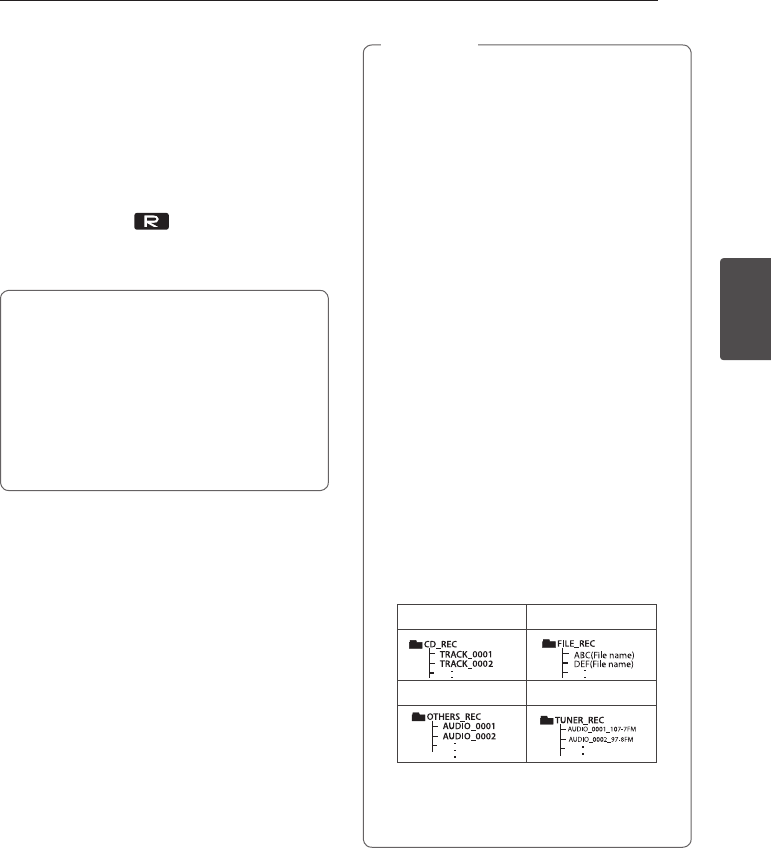
Operating 29
Operating
3
USB copying
You can copy various sound source in USB1 to USB2
on USB function.
1. Connect USB device including desired sound files
to USB1 and select USB1 function.
2. Connect another USB device to USB2.
3. Start the recording by pressing USB REC on the
remote control or USB REC. on the unit.
4. To stop recording, press Z on the remote control
or I on the unit.
The making of unauthorized copies of
copy-protected material, including computer
programs, les, broadcasts and sound
recordings, may be an infringement of
copyrights and constitute a criminal offense.
This equipment should not be used for such
purposes.
Be responsible
Respect copyrights
y You can check the recording percentage rate
for the USB record on the display window
during the recording.
(MP3/WMA le or Audio CD Only)
y During recording MP3/WMA, there is no sound.
y When you stop recording during playback,
the le that has been recorded at that time
will be stored. (Except MP3/WMA les)
y Do not remove the USB device or turn off
the unit during USB recording. If does not, an
incomplete le may be made and not deleted
on PC.
y If USB recording does not work, the message
like “NO USB”, “ERROR”, “USB FULL”, “NOT
SUPPORT” or “FILE MAX” is displayed on the
display window.
y Multi card reader device or External HDD can
not be used for USB recording.
y A le is recorded by about 512 Mbyte when
you record for a long term.
y You may not store more than 2,000 les.
y You can not record in AUTO DJ mode.
y In case of the unsupported MP3/WMA le,
the le recording may be stopped.
y It’ll be stored as follows.
AUDIO CD MP3/WMA
The other source* Tuner
* : AUX and the like.
Tuner : The current recording frequency is
shown.
,
Note
- Mini Hi-Fi 1
- Safety Information 3
- Table of Contents 6
- 4 Troubleshooting 7
- 5 Appendix 7
- Unique Features 8
- Playable file 8
- Requirement 8
- Compatible USB Devices 9
- USB device requirement 9
- Remote control 10
- Front panel 12
- Rear Panel 14
- Connecting to speakers 15
- Optional Equipment 16
- Connection 16
- AUX IN Connection 17
- PORT. IN Connection 17
- Basic Operations 18
- Other Operations 19
- MP3/WMA file 20
- Deleting an MP3/WMA file 20
- AUTO DJ playback 21
- Using a BLUETOOTH® 22
- Using the Music Flow 24
- Bluetooth App 24
- Activate Bluetooth with 25
- “Music Flow Bluetooth” App 25
- Radio Operations 26
- Sound adjustment 27
- Advanced Operations 28
- USB copying 29
- Setting the Clock 30
- Sleep Timer Setting 31
- Auto power down 31
- AUTO POWER On 32
- Auto function change 32
- LG Sound Sync 33
- WIRELESS PARTY LINK 34
- Troubleshooting 35
- General specifications 36
- Speaker specifications 37
- Maintenance 38
- Trademarks and 38
- Licenses 38

 (56 pages)
(56 pages) (24 pages)
(24 pages) (12 pages)
(12 pages) (32 pages)
(32 pages) (29 pages)
(29 pages) (22 pages)
(22 pages)







Comments to this Manuals