LG SJ5 User Manual
Browse online or download User Manual for Soundbar speakers LG SJ5. LG SJ5 Owner’s Manual
- Page / 39
- Table of contents
- TROUBLESHOOTING
- BOOKMARKS




- Wireless 1
- Sound Bar 1
- Safety Information 2
- OPEN SOURCE SOFTWARE NOTICE 4
- INFORMATION 4
- Table of Contents 5
- Unique features 6
- Introduction 6
- Remote control 7
- Front panel 8
- Rear panel 8
- Installing the sound bar 9
- Mounting the main unit 10
- Connecting the AC 12
- Wireless subwoofer 12
- Connecting to your TV 14
- LG Sound Sync 15
- Using an HDMI cable 16
- What is SIMPLINK? 17
- HDMI cable Checklist 18
- Connection through HDMI Cable 18
- Optional equipment 19
- Optical In connection 20
- Portable In connection 20
- USB connection 21
- Compatible USB devices 21
- USB device requirement 21
- Playable file 22
- Basic operations 23
- Other operations 24
- Auto power down 25
- AUTO POWER On/Off 25
- Auto function change 26
- Quick Start 26
- Using BLUETOOTH® 27
- BLUETOOTH connection lock 28
- (BT Lock) 28
- Using BLUETOOTH App 29
- Sound adjustment 31
- Troubleshooting 32
- NOTES to use wireless 33
- NOTES to release Demo mode 34
- Trademarks and licenses 35
- Specifications 36
- Maintenance 38
Summary of Contents
OWNER’S MANUALWirelessSound BarPlease read this manual carefully before operating your set and retain it for future reference. MODEL SJ5 (SJ5, SPJ5-W
Getting Started10Getting Started1Mounting the main unit on a wallYou can mount the main unit on a wall.Because it is difcult to make a connection aft
Getting Started 11Getting Started14. Fix the brackets with screws (A) as shown in the illustration below.Screws (A) and Wall Plugs are not supplied f
2 ConnectingConnecting12Connecting2Connecting the AC AdapterConnect the speaker to the power supply with the supplied AC adapter.1. Connect the supp
Connecting 13Connecting2Manually pairing wireless subwooferWhen your connection is not completed, you can check red LED on the wireless subwoofer and
Connecting14Connecting2Connecting to your TVPlease connect this unit and the TV using the optical digital cable or HDMI cable considering the capabili
Connecting 15Connecting2LG Sound SyncYou can control some functions of this unit by your TV's remote control with LG Sound Sync. It is compatible
Connecting16Connecting2With wireless connection1. Turn on the unit by pressing 1 on the remote control or unit.2. Select the input source to LG TV b
Connecting 17Connecting2 yYou can enjoy the TV audio through the speakers of this unit. In the case of some TV models, you must select the external s
Connecting18Connecting2Additional information for HDMI yWhen you connect an HDMI or DVI compatible device make sure of the following:- Try switching
Connecting 19Connecting2Optional equipment connectionHDMI connectionYou can enjoy the sound and picture from HDMI connection on external device.For en
1 Getting StartedGetting Started2Getting Started1Safety InformationCAUTIONRISK OF ELECTRIC SHOCK DO NOT OPENCAUTION: TO REDUCE THE RISK OF ELECTRIC
Connecting20Connecting2Optical In connectionConnect an optical output jack of external devices to the OPTICAL IN jack.Optical cableTo the optical out
Connecting 21Connecting2USB connectionConnect USB memory device to the USB port on the back of the unit.If an HDMI cable is connected on the unit, ins
Connecting22Connecting2Playable fileSampling FrequencyMP3 : within 32 to 48 kHzWMA : within 32 to 48 kHzOGG : within 32 to 48 kHzFLAC : 32 kHz, 44.1 k
3 OperatingOperating 23Operating3Basic operationsUSB operation1. Connect the USB device to the USB port.2. Select the input source to USB by pressi
Operating24Operating3Other operationsAV SyncWhen receiving audio signals from TV, sound and images may not be matched. In the case, this function can
Operating 25Operating3Auto power downThis unit will turn itself off to save electric consumption if the main unit is not connected to an external devi
Operating26Operating3Auto function changeThis unit recognizes input signals such as Optical, Bluetooth, LG TV and Portable and then changes to the sui
Operating 27Operating3Using BLUETOOTH® technologyAbout BLUETOOTHBluetooth is wireless communication technology for short range connection. The sound m
Operating28Operating33. When this unit is successfully connected with your Bluetooth device, "PAIRED" Your device's name "BT&
Operating 29Operating3Using BLUETOOTH App yOnly Android OS is available to use “Music Flow Bluetooth ” app with this unit. yAdditional data charges ma
Getting Started 3Getting Started1CAUTION concerning the Power CordThe Power Plug is the disconnecting device. In case of an emergency, the Power Plug
Operating30Operating3 y“Music Flow Bluetooth” app will be available in the software version as follow; - Android O/S : Ver 4.0.3 (or later) yIf you u
Operating 31Operating3Sound adjustmentSetting sound effectThis system has a number of pre-set surround sound fields. You can select a desired sound mo
4 TroubleshootingTroubleshooting32Troubleshooting4TroubleshootingGeneralPROBLEM CAUSE & CORRECTIONThe unit does not work properly. yTurn off the
Troubleshooting 33Troubleshooting4PROBLEM CAUSE & CORRECTIONThe unit does not connect with Bluetooth device yTurn off the Bluetooth connection loc
Appendix34Appendix5NOTES to release Demo modePROBLEM CAUSE & CORRECTIONCan not change input source with F button such as BT (Bluetooth), HDMI etc.
5 AppendixAppendix 35Appendix5Trademarks and licensesAll other trademarks are trademarks of their respective owners.Manufactured under license from D
Appendix36Appendix5SpecificationsGeneralPower consumption Refer to the main label.AC adapter yModel : DA-38A25 yManufacturer : Asian Power Devices Inc
Appendix 37Appendix5Wireless subwooferPower requirements Refer to the main label on the wireless subwoofer.Power consumption Refer to the main label o
Appendix38Appendix5MaintenanceHandling the unitWhen shipping the unitPlease save the original shipping carton and packing materials. If you need to sh
Getting Started4Getting Started1Symbols~Refers to alternating current (AC).0Refers to direct current (DC).Refers to class II equipment.1Refers to stan
Table of Contents 512345Table of Contents1 Getting Started2 Safety Information6 Unique features6 Introduction6 – Symbols used in this manual7 R
Getting Started6Getting Started1Unique featuresAuto power downThis unit will turn off by itself for energy saving consumption.LG Sound SyncControls vo
Getting Started 7Getting Started1Remote controlReplacement of BatteryRemove the battery cover on the rear of the remote control, and insert the batter
Getting Started8Getting Started1A Remote sensorB Display windowC The buttons are located on the rear. Front panelA o/p: (Volume) : Adjusts volume leve
Getting Started 9Getting Started1Installing the sound barYou can hear the sound by connecting the unit to the other device : TV, Blu-ray disc player,
More documents for Soundbar speakers LG SJ5
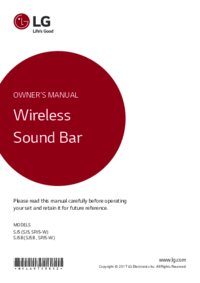


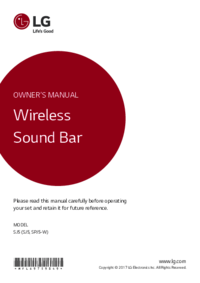

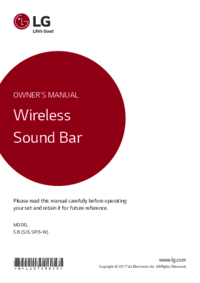

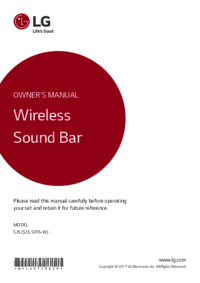

 (24 pages)
(24 pages)







Comments to this Manuals