LG SJ4 User Manual
Browse online or download User Manual for Soundbar speakers LG SJ4. LG SJ4 Owner's manual
- Page / 38
- Table of contents
- TROUBLESHOOTING
- BOOKMARKS




- Wireless 1
- Sound Bar 1
- Safety Information 2
- OPEN SOURCE SOFTWARE NOTICE 4
- INFORMATION 4
- Table of Contents 5
- Unique features 6
- Introduction 6
- Remote control 7
- Front panel 8
- Rear panel 8
- About LED condition 9
- Installing the sound bar 10
- Mounting the main unit 11
- Connecting the AC 13
- Wireless subwoofer 13
- Connecting to your TV 15
- With wired connection 16
- With wireless connection 16
- Using an HDMI cable 17
- HDMI cable Checklist 18
- Connection through HDMI Cable 18
- Optional equipment 19
- OPTICAL IN connection 20
- PORTABLE IN connection 20
- USB connection 21
- Compatible USB devices 21
- USB device requirement 21
- Playable file 22
- Basic operations 23
- Other operations 23
- Auto power down 24
- AUTO POWER On/Off 24
- Auto function change 25
- Quick Start 25
- Using BLUETOOTH® 26
- Using BLUETOOTH App 28
- Sound adjustment 30
- Troubleshooting 31
- NOTES to use wireless 32
- NOTES to release Demo mode 33
- Trademarks and licenses 34
- Specifications 35
- Maintenance 37
Summary of Contents
OWNER’S MANUALWirelessSound BarPlease read this manual carefully before operating your set and retain it for future reference. MODEL SJ4 (SJ4, SPJ4B-
Getting Started10Getting Started1Installing the sound barYou can hear the sound by connecting the unit to the other device : TV, Blu-ray disc player,
Getting Started 11Getting Started1Mounting the main unit on a wallYou can mount the main unit on a wall.Because it is difcult to make a connection af
Getting Started12Getting Started14. Fix the brackets with screws (A) as shown in the illustration below.Screws (A) and Wall Plugs are not supplied fo
2 ConnectingConnecting 13Connecting2Connecting the AC AdapterConnect the speaker to the power supply with the supplied AC adapter.1. Connect the sup
Connecting14Connecting2Manually pairing wireless subwooferWhen your connection is not completed, you can check red LED on the wireless subwoofer and t
Connecting 15Connecting2Connecting to your TVPlease connect this unit and the TV using the optical digital cable or HDMI cable considering the capabil
Connecting16Connecting2With wired connection1. Connect your LG TV to the unit by using an optical cable.Optical cable2. Set up the sound output of
Connecting 17Connecting2Using an HDMI cableIf you connect this unit to a TV that supports HDMI CEC and ARC (Audio Return Channel), you can enjoy the T
Connecting18Connecting2Additional information for HDMI yWhen you connect an HDMI or DVI compatible device make sure of the following:- Try switching
Connecting 19Connecting2Optional equipment connectionHDMI connectionYou can enjoy the sound and picture from HDMI connection on external device.For en
1 Getting StartedGetting Started2Getting Started1Safety InformationCAUTIONRISK OF ELECTRIC SHOCK DO NOT OPENCAUTION: TO REDUCE THE RISK OF ELECTRIC
Connecting20Connecting2OPTICAL IN connectionConnect an optical output jack of external devices to the OPTICAL IN jack.To the optical output jack of ex
Connecting 21Connecting2USB connectionConnect USB memory device to the USB port on the back of the unit.If HDMI cable is connected on the unit, insert
Connecting22Connecting2Playable fileSampling FrequencyMP3 : within 32 to 48 kHzWMA : within 32 to 48 kHzOGG : within 32 to 48 kHzFLAC : 32 kHz, 44.1 k
3 OperatingOperating 23Operating3Basic operationsUSB operation1. Connect the USB device to the USB port.2. Select the input source to USB by pressi
Operating24Operating3Auto power downThis unit will turn itself off to save electric consumption if the main unit is not connected to an external devic
Operating 25Operating3Auto function changeThis unit recognizes input signals such as Optical, Bluetooth, LG TV and Portable and then changes suitable
Operating26Operating3Using BLUETOOTH® technologyAbout BLUETOOTHBluetooth is wireless communication technology for short range connection. The sound ma
Operating 27Operating33. When this unit is successfully connected with your Bluetooth device, BT (Bluetooth) LED will be turned on.4. Listen to musi
Operating28Operating3Using BLUETOOTH App yOnly Android OS is available to use “Music Flow Bluetooth” app with this unit. yAdditional data charges may
Operating 29Operating3 y“Music Flow Bluetooth” app will be available in the software version as follow; - Android O/S : Ver 4.0.3 (or later) yIf you
Getting Started 3Getting Started1CAUTION concerning the Power CordThe Power Plug is the disconnecting device. In case of an emergency, the Power Plug
Operating30Operating3Sound adjustmentSetting sound effectThis system has a number of pre-set surround sound fields. You can select a desired sound mod
4 TroubleshootingTroubleshooting 31Troubleshooting4TroubleshootingGeneralPROBLEM CAUSE & CORRECTIONThe unit does not work properly. yTurn off the
Troubleshooting32Troubleshooting4PROBLEM CAUSE & CORRECTIONThe unit does not connect with Bluetooth device yTurn off the Bluetooth connection lock
Troubleshooting 33Troubleshooting4NOTES to release Demo modePROBLEM CAUSE & CORRECTIONCan not change input source with F button such as BT (Blueto
5 AppendixAppendix34Appendix5Trademarks and licensesAll other trademarks are trademarks of their respective owners.Manufactured under license from Do
Appendix 35Appendix5SpecificationsGeneralPower consumptionRefer to the main label.Networked standby : 1.5 W(If all network ports are activated.)AC ada
Appendix36Appendix5Wireless subwooferPower requirements Refer to the main label on the wireless subwoofer.Power consumption Refer to the main label on
Appendix 37Appendix5MaintenanceHandling the unitWhen shipping the unitPlease save the original shipping carton and packing materials. If you need to s
Getting Started4Getting Started1Symbols~Refers to alternating current (AC).0Refers to direct current (DC).Refers to class II equipment.1Refers to stan
Table of Contents 512345Table of Contents1 Getting Started2 Safety Information6 Unique features6 Introduction6 – Symbols used in this manual7 R
Getting Started6Getting Started1Unique featuresAuto power downThis unit will turn off by itself for energy saving consumption.LG Sound SyncControls vo
Getting Started 7Getting Started1Remote controlReplacement of BatteryRemove the battery cover on the rear of the remote control, and insert the batter
Getting Started8Getting Started1A Remote sensorB Standby LED (Red)C Function LED (White)D The buttons are located on the rear. Front panelA o/p (Volum
Getting Started 9Getting Started1About LED conditionLED Condition DescriptionOPTICAL LED turns on. OPTICAL function is selected.OPTICAL LED blinks twi
More documents for Soundbar speakers LG SJ4
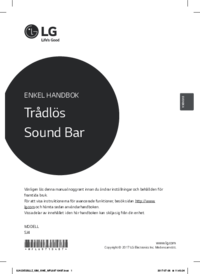




 (36 pages)
(36 pages)







Comments to this Manuals