LG HLX55W User Manual
Browse online or download User Manual for Serial switch boxes LG HLX55W. LG HLX55W Owner's manual
- Page / 94
- Table of contents
- BOOKMARKS




- 3D Blu-ray Disc™ 1
- Wireless Soundbar 1
- Safety Information 2
- 3Safety Information 3
- 4 Safety Information 4
- 5Safety Information 5
- Contents 6
- Maintenance 7
- Troubleshooting 7
- Appendix 7
- Supplied Accessories 9
- Playable Discs 9
- 10 Preparation 10
- Preparation 10
- File compatibility 11
- Compatibility Notes 12
- Regional Code 12
- AVCHD (Advanced Video Codec 12
- High Defi nition) 12
- Certain System Requirements 12
- Remote control 13
- Front panel 14
- Rear panel 15
- Installation 16
- Setting up 18
- Connecting to Your TV 19
- HDMI Connection 20
- What is SIMPLINK? 21
- Video Connection 21
- Resolution Setting 22
- Antenna connection 23
- Connections with 23
- OPTICAL IN connection 24
- Connecting to your 25
- Home Network 25
- Wired Network Setup 26
- Wireless Network Connection 27
- Wireless Network Setup 28
- Notes on Network Connection: 29
- USB device 31
- 32 Installation 32
- Settings 33
- [LANGUAGE] Menu 35
- [AUDIO] Menu 35
- [LOCK] Menu 36
- [NETWORK] Menu 37
- [OTHERS] Menu 38
- Sound Effect 39
- Operation 40
- Using the disc menu 41
- Resume playback 41
- Playing Blu-ray 3D disc 42
- Advanced Playback 43
- Repeating a specifi c portion 44
- Marker Search 44
- Using the search menu 45
- Changing content list view 45
- Viewing content information 46
- Last Scene Memory 46
- Sleep Timer Setting 46
- On-Screen display 47
- Playing from selected time 48
- Hearing a different audio 48
- Selecting a subtitle language 48
- Watching from a different 49
- Changing the TV Aspect Ratio 49
- Changing the Picture Mode 49
- Enjoying BD-LIVE 50
- Playing a movie fi le 51
- Selecting a subtitle fi le 52
- Changing subtitle code page 52
- Viewing a photo 53
- Options while viewing a photo 54
- Listening to music 55
- Audio CD Recording 56
- Viewing information from 57
- Gracenote Media Database 57
- Playing the iPod 59
- Enjoying the iPod IN mode 60
- Radio Operations 62
- Playing content via 63
- About Nero MediaHome 4 64
- Essentials 64
- Sharing fi les and folders 65
- PC requirements 66
- Using NetCast™ 68
- Entertainment Access 68
- About the YouTube menu 69
- Using the virtual keyboard 70
- Searching videos 71
- Picasa Web Albums 72
- Adding friends 73
- Searching photos 74
- Signing in with your account 74
- Using the AccuWeather 75
- Adding more cities 76
- Customer Support 80
- Area Code List 82
- Language code List 83
- Network Software 84
- Video output resolution 86
- Trademarks and Licences 87
- 88 Appendix 88
- Specifi cations 89
- Wireless subwoofer 90
- Important Information 91
- Relating to Network 91
- Services 91
- Open source software 92
- Gracenote® End User 93
- Licence Agreement 93
Summary of Contents
OWNER’S MANUAL3D Blu-ray Disc™ / DVD Wireless Soundbar MODELHLX55W (HLX55W, SHX55-D)P/NO : MFL65899771Please read this manual carefully before operati
10 PreparationPreparation 2NOTE• Depending on the conditions of the recording equipment or the CD-R/RW (or DVD±R/RW) disc itself, some CD-R/RW (or D
11PreparationPreparation2File compatibilityOverallAvailable File extensions: “.jpg”, “.jpeg”, “.png”, “.avi”, “.divx”, “.mpg”, “.mpeg”, “.mkv”, “.mp4”
12 PreparationPreparation 2Regional CodeThis unit has a regional code printed on the rear of the unit. This unit can play only BD-ROM or DVD discs la
13PreparationPreparation2Remote control1234Battery InstallationRemove the battery cover on the rear of the Remote Control, and insert two R03 (size AA
14 PreparationPreparation 2Front panelABCDE FA USB PortB PORT. INC iPod (24 pin) Connect to the furnished iPod cradle.D Display windowE Touch button
15PreparationPreparation2A VIDEO OUTB Antenna ConnectorC OPTICAL IND HDMI OUT (type A, Version 1.3) Connect to TV with HDMI inputs.E LAN portRear pan
16 InstallationInstallation 3Mounting the main unit on a wallYou can mount the main unit on a wall. Prepare screws and brackets supplied.PreperationU
17InstallationInstallation 33. Remove the WALL BRACKET INSTALL GUIDE.4. Fix it with screws (not supplied) as shown in the illustration below.Step 45
18 InstallationInstallation 3Setting upWireless connectionLED indicator of wireless subwooferLED Color OperationBlue The wireless subwoofer is receiv
19InstallationInstallation 3NOTE• If there is a strong electromagnetic wave product nearby, interference may occur. Put the unit (Wireless subwoofer
2 Safety InformationSafety Information 1CAUTIONRISK OF ELECTRIC SHOCK DO NOT OPENCAUTION: TO REDUCE THE RISK OF ELECTRIC SHOCK DO NOT REMOVE COVER (O
20 InstallationInstallation 3HDMI ConnectionIf you have a HDMI TV or monitor, you can connect it to this player using a HDMI cable(Type A, Version 1.
21InstallationInstallation 3What is SIMPLINK?Some functions of this unit are controlled by the TV’s remote control when this unit and LG TV’s with SIM
22 InstallationInstallation 3Resolution SettingThe player provides several output resolutions for HDMI OUT jacks. You can change the resolution using
23InstallationInstallation 3Antenna connectionConnect the supplied antenna for listening to the radio.Antenna ConnectionPlayerNOTEAfter connecting the
24 InstallationInstallation 3 OPTICAL IN connectionYou can enjoy the sound of your component with the digital optical connection from the speakers of
25InstallationInstallation 3Connecting to your Home NetworkThis player can be connected to a local area network (LAN) via the LAN port on the rear pan
26 InstallationInstallation 3Wired Network SetupBefore setting the wired network, you need to connect the broadband internet to your home network.If
27InstallationInstallation 37. If you select [Test] and press ENTER ( ) at step 5 above, the network connection status is displayed on the screen.You
28 InstallationInstallation 3Wireless Network SetupBefore setting the wireless network, you need to: – connect the broadband internet to the wireles
29InstallationInstallation 3[Manual] – Your access point may not be broadcasting its access point name(SSID). Check your router settings through your
3Safety InformationSafety Information1CAUTION concerning the Power CordMost appliances recommend they be placed upon a dedicated circuit; That is, a s
30 InstallationInstallation 3• Some internet connection operations may not be possible due to certain restrictions set by the Internet service provi
31InstallationInstallation 3USB device connectionThis player can play movie, music and photo les contained in the USB device.1. Insert a USB device
32 InstallationInstallation 3NOTE• This player supports USB ash memory/external HDD formatted in FAT16, FAT32 and NTFS when accessing les (music
33InstallationInstallation 3SettingsAdjust the Setup SettingsYou can change the settings of the player in the [Setup] menu.1. Press HOME ().2. Use I
34 InstallationInstallation 3NOTEYou cannot select [4:3 Letter Box] and [4:3 Pan Scan] option when the resolution is set to higher than 720p.Resoluti
35InstallationInstallation 3[LANGUAGE] Menu Display MenuSelect a language for the [Setup] menu and on-screen display.Disc Menu/ Disc Audio/Disc Subtit
36 InstallationInstallation 3DRC (Dynamic Range Control) This function allows you to listen to a movie at a lower volume without losing clarity of so
37InstallationInstallation 3DVD Rating Blocks playback of rated DVD based on their content. (Not all discs are rated.)[Rating 1-8]Rating one (1) has t
38 InstallationInstallation 3[OTHERS] MenuDivX VODABOUT DIVX VIDEO: DivX® is a digital video format created by DivX, Inc. This is an o cial DivX Ce
39InstallationInstallation 3Software InformationDisplays the current software version.UpdateYou can update the software by connecting the unit directl
4 Safety InformationSafety Information 1Europe NoticeLG Electronics hereby declares that this product is in compliance with the essential requirement
40 OperationOperation 4General PlaybackPlaying Discs1. Press OPEN/CLOSE (Z), and place a disc on the disc tray.2. Press OPEN/CLOSE( Z) to close the
41OperationOperation 4To stop playbackPress x (STOP) while playback.To pause playbackPress X (PAUSE) while playback. Press B (PLAY) to resume playback
42 OperationOperation 4Playing Blu-ray 3D discThis player can play the Blu-ray 3D discs which contains separate views for the left and right eyes. Pr
43OperationOperation 43D available Blu-ray 3D DiscsThe “Blu-ray 3D” logo labeled BD-ROM disc can be played on this player with 3D mode output. If you
44OperationOperation 4Repeating a specifi c portionBD DVD AVCHD ACDThis player can repeat a portion you have selected.1. While playback, press REPEAT
45OperationOperation 4Using the search menuBD DVD AVCHD MOVIE MOVIE-N Using search menu, you can easy to nd the point where you want to start playba
46OperationOperation 4Method 21. On the content list, press INFO/DISPLAY ( ) to display the option menu.2. Use U/u to select the [View Change] opti
47OperationOperation 4On-Screen displayYou can display and adjust various information and settings about the content.Displaying content information on
48OperationOperation 4Playing from selected time BD DVD AVCHD MOVIE MOVIE-N1. Press INFO/DISPLAY ( ) during playback. The time search box shows the
49OperationOperation 4Watching from a different angle BD DVDIf the disc contains scenes recorded at di erent camera angles, you can change to a di e
5Safety InformationSafety Information1Notes on Copyrights• Because AACS (Advanced Access Content System) is approved as content protection system for
50OperationOperation 4Enjoying BD-LIVEThis unit allows you to enjoy functions such as picture-in-picture, secondary audio and Virtual packages, etc.,
51OperationOperation 4Playing a movie fi le and VR discYou can play DVD-RW discs that are recorded in Video Recording (VR) format and movie les cont
52OperationOperation 4Selecting a subtitle fi leMOVIEIf a movie le name and the subtitle le name are the same, subtitle le is played automatical
53OperationOperation 4Viewing a photoYou can view photo les using this player.1. Press HOME ().2. Select [Photo] using I/i, and press ENTER ( ).3.
54OperationOperation 4Options while viewing a photoYou can use various options during viewing a photo in full screen.1. While viewing a photo in ful
55OperationOperation 47. Use U/u to select a device, and press ENTER ().Device that you can select are di er depending on the location of the photo
56OperationOperation 4Audio CD RecordingYou can record one desired track or all of the tracks in Audio CD to a USB storage device.1. Insert a USB st
57OperationOperation 4NOTE• The table below shows the average recording time from an audio track with 4 minutes of playback time to a music le with
58OperationOperation 4BD/DVDWhile listening to a music from the movie playback, press MUSIC ID to start loading music information from the Gracenote
59OperationOperation 4Playing the iPodYou can enjoy the sound with your iPod. For details about iPod, refer to the iPod’s User Guide.Preparation• To
6Contents1Safety Information2 Cautions and Warnings2Preparation8 Introduction8 About the “ ” Symbol Display8 Symbols Used in this Manual9 Supplied A
60OperationOperation 4NOTEIf the iPod’s OSD language is selected to simple chinese, the power scroll function is not operated correctly.Enjoying the
61OperationOperation 4NOTE• An error message “CHECK IPOD” or “Connected iPod model is not supported.” appears when:- your iPod is not available for
62OperationOperation 4Radio OperationsBe sure that the antenna are connected. (Refer to the page 23)Listening to the radio1. Press RADIO&INPUT u
63OperationOperation 4CT (Time controlled by the channel)This shows the time and date as broadcast by the station.Playing content via your home networ
64OperationOperation 4NOTE• The le requirements are described on page 11.• You can use various playback functions. Refer to pages 40-49.• Becaus
65OperationOperation 4• Graphics card with at least 32 MB video memory, minimum resolution of 800 x 600 pixels, and 16-bit color settings• Windows®
66OperationOperation 4Accessing a share folder from your PC1. Start your PC that connected on your local area network.2. On your PC, share folders
67OperationOperation 4Entering a network user ID and the passwordDepending on your PC’s environment, you may need to enter a network user ID and the p
68OperationOperation 4Using NetCast™ Entertainment AccessYou can use various content services via Internet with NetCast Entertainment Access feature.
69OperationOperation 4About the YouTube menu There are various options on the YouTube menu. Use U/u/I/i to select an option and press ENTER () to sele
7 1 2 3 4 5 6 74Operation40 General Playback43 Advanced Playback47 On-Screen display50 Enjoying BD-LIVE51 Playing a movie fi le and VR disc53 Viewin
70OperationOperation 4Using the virtual keyboardOn the virtual keyboard, there are two input mode for the entering a character. Press the yellow (Y)
71OperationOperation 4Searching videosYou can search for videos by entering search words of up to 128 characters. 1. Use I/i to select [Search] opti
72OperationOperation 4Picasa Web AlbumsEnjoy photo albums from friends and family on the Picasa Web Albums on-line service.View Picasa Web Albums on
73OperationOperation 4About the Picasa Web Albums menu There are various options on the Picasa Web Albums menu. Use U/u/I/i to select an menu option a
74OperationOperation 4Searching photosYou can enter a search word to nd related photos.1. Select the [Search] on the Picasa Web Albums menu using
75OperationOperation 4Using the AccuWeatherSee on-line local and global weather forcasts from AccuWeather.com.Viewing weather information1. On the pl
76OperationOperation 4Adding more cities1. Use I/i to select [Favorite City List] on the AccuWeather menu, and press ENTER ().2. Press ENTER ( ) wh
77MaintenanceMaintenance 5Notes on DiscsHandling DiscsNever stick paper or tape on the disc.Storing DiscsAfter playing, store the disc in its case. Do
78TroubleshootingTroubleshooting 66TroubleshootingGeneralThe Power does not turned on.• Plug the power cord into the wall outlet securely.The unit d
79TroubleshootingTroubleshooting 6PictureThere is no picture. • Select the appropriate video input mode on the TV so the picture from the unit appear
8 PreparationPreparation 22PreparationIntroductionAbout the “ ” Symbol Display“ ” may appear on your TV display during operation and indicates that t
80TroubleshootingTroubleshooting 6NetworkBD-LIVE feature does notwork.• The connected USB storage may not have enough space. Connect the USB storage
81AppendixAppendix 7Controlling a TV with the Supplied Remote ControlYou can control your TV using the buttons below.TV ControlButtonsButton Operation
82AppendixAppendix 7Area Code ListChoose an area code from this list.Area Code Area Code Area Code Area CodeAfghanistan AFArgentina ARAustralia
83AppendixAppendix 7Language code ListUse this list to input your desired language for the following initial settings: [Disc Audio], [Disc Subtitle] a
84AppendixAppendix 7Network Software UpdateNetwork update notifi cationFrom time to time, performance improvements and/or additional features or servi
85AppendixAppendix 7NOTE• Pressing ENTER () while checking for the update will end the process.• If there is no update available, the Message, “No u
86 AppendixAppendix 7Video output resolutionWhen the non-copy protected media is playing backVideo OutResolutionHDMI OUT576i 576p576p 576p720p 720p10
87AppendixAppendix 7“Blu-ray Disc” is a trademark.“Blu-ray 3D” and “Blu-ray 3D” logo are trademarks of Blu-ray Disc Association.“BD-LIVE” logo is a tr
88 AppendixAppendix 7DivX is a registered trademark of DivX, Inc., and is used under licence.“x.v.Color” is a trademark of Sony Corporation.“AVCHD” a
89AppendixAppendix 7Specifi cationsGeneral• Power requirements: Refer to the main label.• Power consumption: Refer to the main label.• Dimensions (W x
9PreparationPreparation2Supplied AccessoriesVideo cable (1) Batteries (2)Remote control (1) Nero MediaHome4 Essentials software CD-ROM (1)FM antenna (
90 AppendixAppendix 7System• Laser: Semiconductor laser Wavelength: 405 nm / 650 nm• Signal system: Standard NTSC/ PAL color TV system• Frequency re
91AppendixAppendix 7Important Information Relating to Network ServicesPLEASE READ CAREFULLY. USE OF THE NETWORK SERVICES IS SUBJECT TO THE FOLLOWING T
92 AppendixAppendix 7Open source software noticeThe following GPL executables and LGPL libraries used in this product are subject to the GPL2.0/LGPL2
93AppendixAppendix 7Gracenote® End User Licence AgreementThis application or device contains software from Gracenote, Inc. of Emeryville, California (
HLX55W-DP_BGRCLL_ENG_9771.indd 94HLX55W-DP_BGRCLL_ENG_9771.indd 94 2010-08-12 3:51:592010-08-12 3:51:59
More documents for Serial switch boxes LG HLX55W

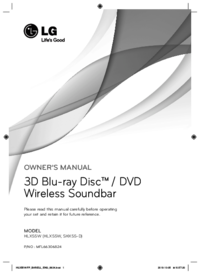


 (88 pages)
(88 pages) (86 pages)
(86 pages)







Comments to this Manuals