LG 60PS40FR User Manual
Browse online or download User Manual for Plasma TVs LG 60PS40FR. LG 60PS40FR คู่มือการใช้งาน
- Page / 102
- Table of contents
- BOOKMARKS



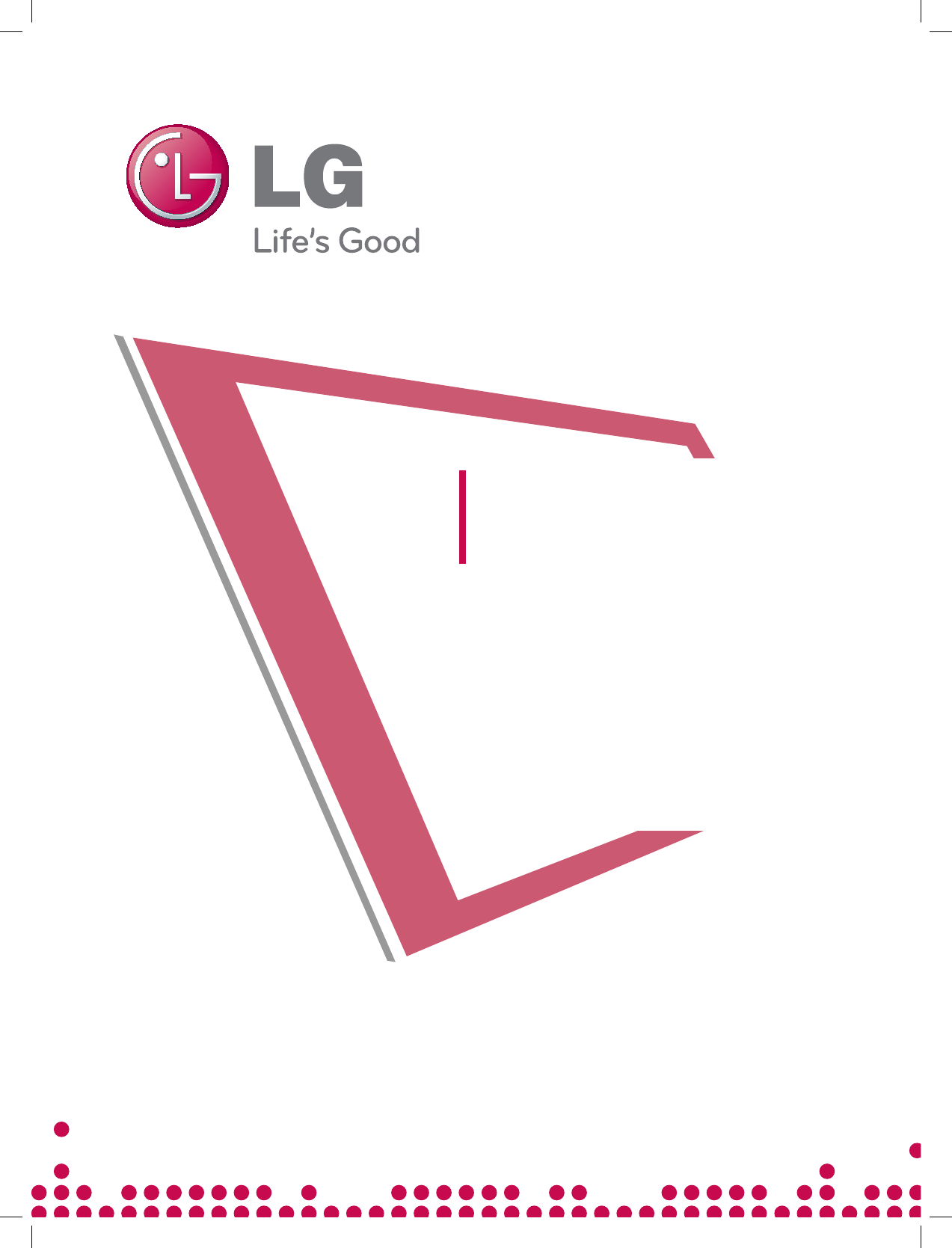
- ¤Ù‹Á×Í¡ÒÃ㪌§Ò¹ 1
- 3
- 7
- 9
- 10
- 10
- 10
- 11
- 11
- 12
- Ferrite Core 12
- 13
- DVD SETUP 15
- VCR SETUP 17
- EXTERNAL EQUIPMENT SETUP 19
- 20
- 21
- 22
- 23
- (Only 42/50PQ1 28
- Installing Batteries 29
- (Except 42/50PQ1 30
- ,42/50PQ3 30
- 32
- 32
- 32
- 33
- 34
- AUTO PROGRAMME TUNING 35
- MANUAL PROGRAMME TUNING 36
- 37
- 37
- 38
- PROGRAMME EDIT 39
- 40
- 41
- 42
- 45
- 46
- • If you select 47
- • If you select “ 47
- 48
- 49
- 49
- 50
- 50
- 51
- 53
- 55
- 56
- 58
- 59
- Press the 61
- 63
- 66
- 67
- TO USE A USB DEVICE 69
- 70
- 71
- 72
- PICTURE CONTROL 73
- 75
- 77
- 79
- 80
- PICTURE RESET 81
- 82
- DEMO MODE 83
- 85
- 85
- 86
- 87
- 87
- 88
- 89
- 90
- 91
- SOUND & LANGUAGE CONTROL 93
- 95
- 96
- 96
- AUTO ON/OFF TIMER SETTING 97
- APPENDIX 99
- Owner Manual 102
Summary of Contents
¤Ù‹Á×Í¡ÒÃ㪌§Ò¹PQ SeriesPS SeriesPLASMA TVÃÒÂÅÐàÍÕ´¡ÒÃ㪌§Ò¹à¾ÔèÁ ËÒä´Œ¨Ò¡ CD-ROM ¤Ù‹Á×Í¡ÒÃ㪌§Ò¹ (á¶Á¾ÃŒÍÁ仡Ѻà¤Ã×èͧ)â´Â¨Ò¡à»´ä´Œ¨Ò¡à¤Ã×èͧ¤ÍÁ¾ÔÇ
10PREPARATION10PREPARATIONSWIVEL STAND This feature is not available for all models.After installing the TV, you can adjust the TV set man-ually to th
100There is a problem in PC mode. (Only PC mode applied)AAdjust resolution, horizontal frequency, or vertical frequency.ACheck the input source.AUse A
LH SeriesLU SeriesLCD TVmodel : ...Serial No.: ...Extend Owner’s Manual th
1111PREPARATIONWALL MOUNT: HORIZONTAL INSTALLATIONAWe recommend the use of a LG Brand wall mountingbracket when mounting the TV to a wall.AWe recommen
12ANTENNA INANTENNA IN12PREPARATIONPREPARATIONANTENNA CONNECTION�For optimum picture quality, adjust antenna direction.�An antenna cable and converter
1313EXTERNAL EQUIPMENT SETUPEXTERNAL EQUIPMENT SETUPHD RECEIVER SETUP�To avoid damaging any equipment, never plug in any power cords until you have fi
1414EXTERNAL EQUIPMENT SETUPEXTERNAL EQUIPMENT SETUPConnecting a set-top box with an HDMI cableConnecting with an HDMI to DVI cableConnect the HDMI ou
1515EXTERNAL EQUIPMENT SETUPDVD SETUPConnecting with a component cableComponent Input portsTo achieve better picture quality, connect a DVD player to
1616EXTERNAL EQUIPMENT SETUPEXTERNAL EQUIPMENT SETUPConnecting with a HDMI cableConnect the HDMI output of the DVD to theHDMI/DVI IN 1, HDMI IN 2o
1717EXTERNAL EQUIPMENT SETUPVCR SETUP�To avoid picture noise (interference), allow adequate distance between the VCR and TV.12AUDIOVARIABLE AUDIO IN1O
1818EXTERNAL EQUIPMENT SETUPEXTERNAL EQUIPMENT SETUPConnecting with a RCA cableConnect the AUDIO/VIDEOjacks between TV and VCR. Match the jack colours
1928EXTERNAL EQUIPMENT SETUPEXTERNAL EQUIPMENT SETUPEXTERNAL EQUIPMENT SETUPOTHER A/V SOURCE SETUPConnect the AUDIO/VIDEOjacks between TV and external
2029EXTERNAL EQUIPMENT SETUPEXTERNAL STEREO SETUPAV IN 1T INLRAUDIOVIDEOAUDIO/MONOANTENNAINAV OUTVARIABLE AUDIO OUTGWhen connecting with external audi
2130EXTERNAL EQUIPMENT SETUPEXTERNAL EQUIPMENT SETUPUSB IN SETUP(except 19/22/26/32/37/42LH2***, 32/42LF2***, 19/22/26LU5***) IN 3Connect the USB devi
2231EXTERNAL EQUIPMENT SETUPPC SETUPThis TV provides Plug and Play capability, meaning that the PC adjusts automatically to the TV's settings. Co
2331.468 70.0931.469 70.0931.469 59.94 37.879 60.31748.363 60.00447.776 59.8747.720 59.79963.668 59.89566.587 59.93423EXTERNAL EQUIPMENT SETUPSuppo
2424EXTERNAL EQUIPMENT SETUPEXTERNAL EQUIPMENT SETUP1MENUScreen Setup for PC modeReturns Position, Size and Phase to the factory default settings.This
2525EXTERNAL EQUIPMENT SETUPAuto Config.ScreenMovePrev.ResolutionPosition GSizePhaseResetIf the picture is not clear after auto adjustment and
2626EXTERNAL EQUIPMENT SETUPEXTERNAL EQUIPMENT SETUPAuto Config.ScreenMovePrev.Resolution GPosition SizePhaseResetTo view a normal picture,
2727EXTERNAL EQUIPMENT SETUPAutomatically adjust the picture position and minimizes image instability. After adjustment, if the image isstill not corr
2828WATCHING TV / PROGRAMME CONTROLWATCHING TV / PROGRAMME CONTROLREMOTE CONTROL KEY FUNCTIONS (Only 42/50PQ1***, 42/50PQ3***)When using the remote co
2929WATCHING TV / PROGRAMME CONTROLFAVFREEZEQ.MENUFAVMARKMENULISTQ.VIEW1234567809MUTEPPAGERETURNINPUTRATIOPOWERAV MODEENERGY SAVINGFREEZEQ.MENUOKTHUMB
31ACCESSORIESACCESSORIESEnsure that the following accessories are included with your TV. If an accessory is missing, please contact thedealer where yo
3030WATCHING TV / PROGRAMME CONTROLWATCHING TV / PROGRAMME CONTROLREMOTE CONTROL KEY FUNCTIONS (Except 42/50PQ1***,42/50PQ3***)When using the remote c
3131WATCHING TV / PROGRAMME CONTROLFAVMUTEMARKPOWERQ. MENU MENUAV MODERETURNOK1234567809Q. VIEWLISTPAGEFREEZERATIOSLEEPENERGY SAVINGVOLUME UP/DOWNMARK
3242WATCHING TV / PROGRAMME CONTROLWATCHING TV / PROGRAMME CONTROLTURNING ON THE TVFirstly, connect the power cord correctly and check the main power
3333WATCHING TV / PROGRAMME CONTROLQUICK MENUDisplay each menu.Select your desired Source. Your TV's OSD (On Screen Display) may differ slightly
3434WATCHING TV / PROGRAMME CONTROLWATCHING TV / PROGRAMME CONTROLON SCREEN MENUS SELECTION AND ADJUSTMENTDisplay each menu.Select a menu item.Move to
3535WATCHING TV / PROGRAMME CONTROLAUTO PROGRAMME TUNING Use this to automatically find and store all available programmes.When you start auto program
3636WATCHING TV / PROGRAMME CONTROLWATCHING TV / PROGRAMME CONTROLMANUAL PROGRAMME TUNINGManual Tuning lets you manually tune and arrange the stations
3737WATCHING TV / PROGRAMME CONTROLNormally fine tuning is only necessary if reception is poor.A Fine TuningSelect Fine.You can assign a station name
3838WATCHING TV / PROGRAMME CONTROLWATCHING TV / PROGRAMME CONTROLPROGRAMME EDIT When a programme number is skipped, it means that you will be unable
3949WATCHING TV / PROGRAMME CONTROLThis function enables you to delete or skip the stored programmes.You can also move some channels and use other pro
4PMENUINPUTOKPREPARATION4PREPARATIONFRONT PANEL CONTROLS�Here shown may differ from your TVPROGRAMMEVOLUMEMENU OKINPUTPOWERPMENUINPUTOK42/50PQ3***Inte
4050WATCHING TV / PROGRAMME CONTROLWATCHING TV / PROGRAMME CONTROLSELECTING THE PROGRAMME LISTYou can check which programmes are stored in the memory
4141WATCHING TV / PROGRAMME CONTROLFAVOURITE PROGRAMME SETUPFavorite programmes is a convenient feature that lets you quickly scan up to programmes of
4242WATCHING TV / PROGRAMME CONTROLWATCHING TV / PROGRAMME CONTROLINPUT LISTTV AV1 AV2Component1HDMI3 HDMI2 HDMI1 RGBComponent2• T V: Select it when w
4343WATCHING TV / PROGRAMME CONTROLThis function operates only with devices with the SIMPLINK logo.Please check the SIMPLINK logo.The product might no
44
4545WATCHING TV / PROGRAMME CONTROLSelected DeviceWhen device is not con-nected (displayed in gray)When a device is connected(displayed in bright colo
4646WATCHING TV / PROGRAMME CONTROLWATCHING TV / PROGRAMME CONTROLOKMoveMenu Language : EnglishInput LabelSIMPLINK : OnKey Lock : OffSet ID : 1ISM Met
4759WATCHING TV / PROGRAMME CONTROLOff CinemaGame SportAV MODEYou can select the optimal images and sounds when connecting AV devices to external inpu
4848WATCHING TV / PROGRAMME CONTROLWATCHING TV / PROGRAMME CONTROLKey Lock : OffKey Lock : OffKEY LOCKThe TV can be set so that the remote control is
4949WATCHING TV / PROGRAMME CONTROLInitializing (Reset to original factory settings)Use to quickly reset all the menu options to their original factor
55PREPARATIONPower/Standby Indicator• Illuminates red in standby mode.• The LED is off while the TV remains on.42/50PQ6***MENUINPUTOKPPPROGRAMMEVOLUME
5060TO USE THE BLUETOOTHPrecautions when using the BluetoothGUse within 10m(-45°~ 45°) range. If you use the device out of the range or within the ran
51TO USE THE BLUETOOTH51SETTING THE BLUETOOTHOKMoveBluetooth : OffTV PIN : 0000Bluetooth Headset : DisconnectedRegistered Bluetooth DeviceMy Bluetooth
52TO USE THE BLUETOOTHTO USE THE BLUETOOTH52SET TV PINOKMoveBluetooth : OnTV PIN : 0000Bluetooth Headset : DisconnectedRegistered Bluetooth DeviceMy B
5363TO USE THE BLUETOOTHYou can only search for the new Bluetooth headset only in the Disconnectedcondition.When you run the search, it will show you
5464TO USE THE BLUETOOTHTO USE THE BLUETOOTHNOTE!G LG recommends the following headset models. (Model name : Nokia(BH-501), Philips(SHB7100), BLUE-TRE
5565TO USE THE BLUETOOTHMANAGING REGISTERED BLUETOOTH DEVICEIf there are no devices registered, Registered Bluetooth Device menu will be deactivated a
5666TO USE THE BLUETOOTHTO USE THE BLUETOOTHMY BLUETOOTH INFORMATIONThis function provides the My Bluetooth Information to the user."Edit" w
5767TO USE THE BLUETOOTHRECEIVING PHOTOS FROM EXTERNAL BLUETOOTH DEVICELISTENING TO THE MUSICS FROM EXTERNAL BLUETOOTH DEVICEReceivingfile(s)1/3CloseE
5868TO USE A USB DEVICETO USE A USB DEVICE (EXCEPT 19/22/26/32/37/42LH2***, 32/42LF2***, 19/22/26LU5***)Precautions when using the USB deviceGOnly a U
5969TO USE A USB DEVICEScreen ComponentsThe On Screen Display may be different from your TV. Images are an example to assist with the TV operation.Mov
6PREPARATION6PREPARATIONBACK PANEL INFORMATIONAHere shown may differ from your TV.Power Cord SocketThis TV operates on an AC power. The voltage isindi
6070TO USE A USB DEVICETO USE A USB DEVICETO USE A USB DEVICEPhoto Selection and PopUp MenuUSB DevicePage 2/3No MarkedPHOTO LISTUp FolderFree Space 13
6171TO USE A USB DEVICESet up the menu in Full-Sized ScreenYou can change the settings to display photos stored on a USB device, on a full-sized scree
6272TO USE A USB DEVICETO USE A USB DEVICETO USE A USB DEVICE1/17SlideshowBGM Delete Option HideGSlideshow : When no picture is selected, all photos i
6373TO USE A USB DEVICEMUSIC LISTPurchased music files(*.MP3) may contain copyright restrictions. Playback of these files may not besupported by this
6474TO USE A USB DEVICETO USE A USB DEVICETO USE A USB DEVICEUSB DevicePage 2/3No MarkedMUSIC LISTUp FolderFree Space 150MBNavigation OPTION Page Chan
6575TO USE A USB DEVICE�If you don't press any button for a while during the play-ing, the play information box (as shown in the below) willfloat
6676TO USE A USB DEVICETO USE A USB DEVICETO USE A USB DEVICEMOVIE LISTThe movie list is activated once USB is detected. It is used when playing movie
6777TO USE A USB DEVICEUSB DevicePage 2/3No MarkedMOVIE LISTUp FolderFree Space 150MBNavigation OPTION Page Change Mark ExitUp FolderMovieMARKTitleDur
6877TO USE A USB DEVICEUSB DevicePage 2/3No MarkedMOVIE LISTUp FolderFree Space 150MBNavigation OPTION Page Change Mark ExitUp FolderMovieMARKTitleDur
6978TO USE A USB DEVICETO USE A USB DEVICETO USE A USB DEVICEPicture SizeSubtitle LanguageAudio LanguageSubtitle File. Language. Sync. PositionF Full
77PREPARATIONSTAND INSTALLATION�Image shown may differ from your TV�When assembling the desk type stand, check whether the bolt is fully tightened. (I
7079TO USE A USB DEVICEConfirm the DivX registration code number of the TV. Using the registration number, movies can be rented orpurchased at www.di
7180TO USE A USB DEVICETO USE A USB DEVICETO USE A USB DEVICEDEACTIVATIONOKMovePhoto ListMusic ListMovie ListDivX Reg. CodeDeactivationUSBSelect USB.S
7281PICTURE CONTROLPICTURE CONTROL• 16:9The following selection will allow you to adjust the pic-ture horizontally, in linear proportion, to fill the
7382PICTURE CONTROLPICTURE CONTROL• 14:9You can view a picture format of 14:9
7474PICTURE CONTROLPICTURE CONTROLENERGY SAVINGIt reduces the plasma display’s power consumption.The default factory setting complies with the Energy
7575PICTURE CONTROLOKMoveAspect Ratio : 16:9Energy Saving : OnPicture Mode : Vivid• Contrast 100• Brightness 50• Sharpness 70• Colour 70• Tint 0PICTUR
7676PICTURE CONTROLPICTURE CONTROLOKMove• Contrast 100• Brightness 50• Sharpness 70• Colour 70• Tint 0• Advanced Control• Picture ResetScreenPICTURE•
7777PICTURE CONTROLMANUAL PICTURE ADJUSTMENTPicture Mode-User optionNOTE!G You cannot adjust colour, sharpness and tint in the RGB-PC mode.Select PICT
7878PICTURE CONTROLPICTURE CONTROLPICTURE IMPROVEMENT TECHNOLOGYDynamic Contrast(Off/Low/High)Adjusts the contrast to keep it at the best level accord
7979PICTURE CONTROLMakes dark parts on the screen look darker.This function works in the following mode: TV, AV, COMPONENT or HDMI.ADVANCED - BLACK(DA
8PREPARATIONCAREFUL INSTALLATION ADVICE8PREPARATION2 1AYou should purchase necessary components to fix the TV safety and secure to the wall from the m
8080PICTURE CONTROLPICTURE CONTROLADVANCED - FILM MODESelect PICTURE.Select Advanced Control.Select Film Mode.Select Onor Off.Makes video clips record
8181PICTURE CONTROLPICTURE RESETSettings of the selected picture modes return to the default factory settings.Select PICTURE.Select Picture Reset.Init
8282PICTURE CONTROLPICTURE CONTROL4IMAGE STICKING MINIMIZATION (ISM) METHODA frozen or still picture from a PC/Video game displayed on the screen for
8383PICTURE CONTROLDEMO MODEUse it to see the difference between XD Demo on and XD Demo off.Note: When you set up the Time control, XD Demo menu is no
8484PICTURE CONTROLPICTURE CONTROL4MODE SETTINGWe recommend setting the TV to “Home Use” mode for the best picture in your home environment.“Store Dem
8585SOUND & LANGUAGE CONTROLAUTO VOLUME LEVELERAuto Volume automatically remains on the same level of volume if you change programmes.Because each
8686SOUND & LANGUAGE CONTROLSOUND & LANGUAGE CONTROLPRESET SOUND SETTINGS-SOUND MODEYou can select your preferred sound setting; Standard, Mus
8787SOUND & LANGUAGE CONTROLGis a trademark of SRS Labs, Inc.GTruSurround XT technology is incorporated under license from SRS Labs, Inc.SOUND SET
8888SOUND & LANGUAGE CONTROLSOUND & LANGUAGE CONTROLAuto Volume : OffClear Voice II : Off• Level 3Balance 0Sound Mode : Standard• SRS TruSurro
8989SOUND & LANGUAGE CONTROLBALANCEYou can adjust the sound balance of the speakers to preferred levels.Select AUDIO.Select Balance.Make desired a
9PREPARATION9BACK COVER FOR WIRE ARRANGEMENT�Image shown may differ from your TV.42/50PQ7***, 50/60PS8*** only After Connecting the cables as necessar
9090SOUND & LANGUAGE CONTROLSOUND & LANGUAGE CONTROLSELECTING AUDIO OUTSelect Monitor Outor Variable outto connect the audio outputs.Monitor
9191SOUND & LANGUAGE CONTROLSettings of the selected Sound Mode return to the default factory settings.Select AUDIO.Select Reset.Initialize the ad
9292SOUND & LANGUAGE CONTROLSOUND & LANGUAGE CONTROLTV SPEAKERS ON/ OFF SETUPYou can adjust the TV internal speaker status.In A V, Component,
93102SOUND & LANGUAGE CONTROLSOUND & LANGUAGE CONTROLI/IIAMono sound selectionIf the stereo signal is weak in stereo reception, you can swit
94103SOUND & LANGUAGE CONTROLNICAM ReceptionWhen NICAM mono is received, you can select NICAM MONOor FM MONO.When NICAM stereo is received, you c
95104SOUND & LANGUAGE CONTROLSOUND & LANGUAGE CONTROLON-SCREEN MENU LANGUAGE SELECTIONThe installation setup menu appears on the TV screen whe
9696TIME SETTINGTIME SETTINGCLOCK SETUPYou must set the time correctly before using on/off timer function.If current time setting is erased by a power
9797TIME SETTINGAUTO ON/OFF TIMER SETTINGThe Off time function automatically switches the TV to standby at a preset time.Two hours after the TV is swi
9898TIME SETTINGTIME SETTINGSLEEP TIMER SETTINGYou do not have to remember to switch the TV off before you go to sleep.The sleep timer automatically s
9915ENGLISHAPPENDIXTROUBLESHOOTINGThe TV does not operate properly.The remote control does not workPower is suddenly turned offACheck to see if there
More documents for Plasma TVs LG 60PS40FR

 (36 pages)
(36 pages) (35 pages)
(35 pages) (79 pages)
(79 pages) (102 pages)
(102 pages)







Comments to this Manuals