LG 50PW450 User Manual
Browse online or download User Manual for Plasma TVs LG 50PW450. LG 50PW450 Owner's manual
- Page / 140
- Table of contents
- TROUBLESHOOTING
- BOOKMARKS



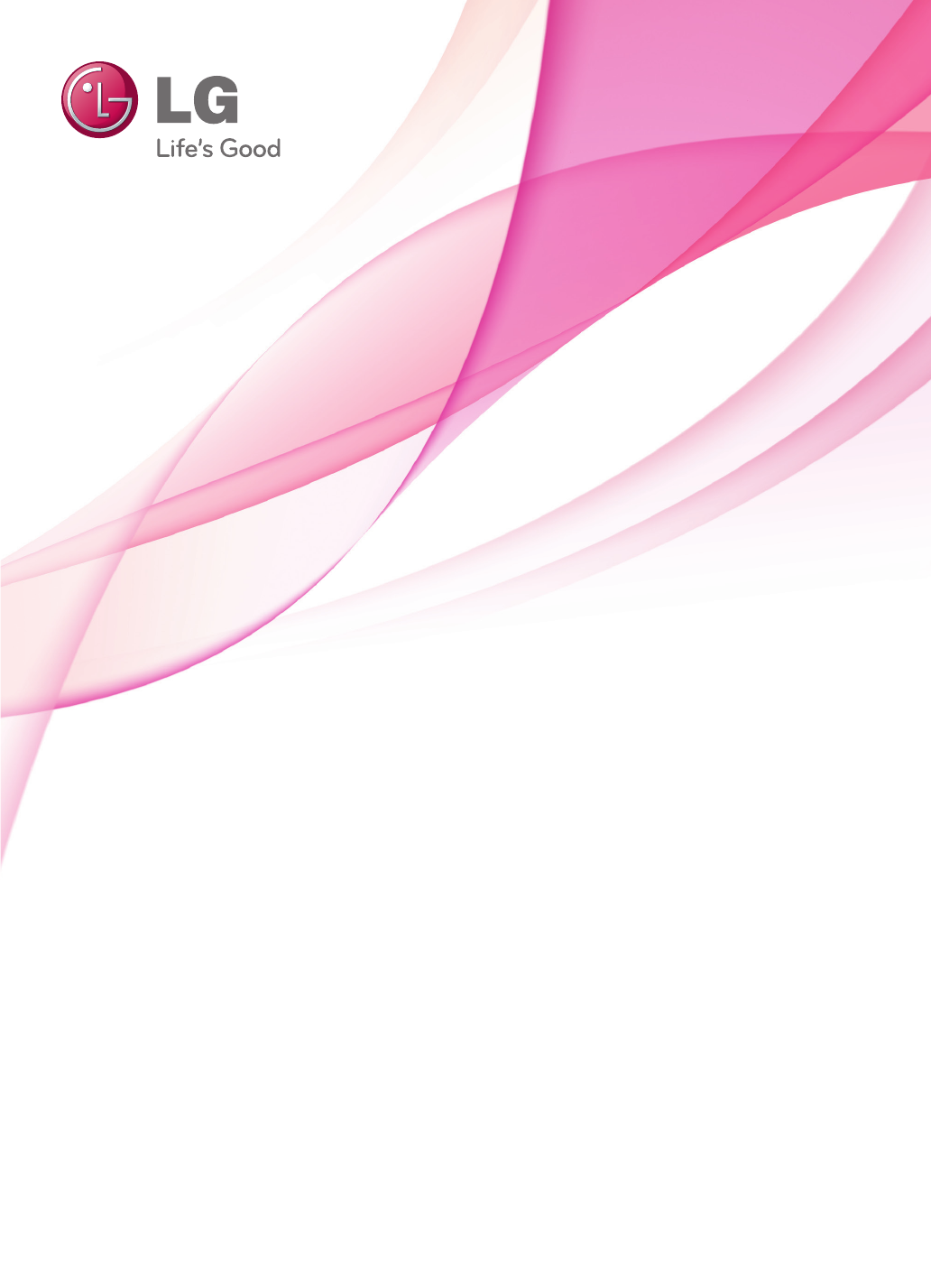
- LCD TV / LED LCD TV / 1
- PLASMA TV 1
- LICENSES 2
- TABLE OF CONTENTS 4
- Separate purchase 9
- Parts and buttons 9
- Attaching the stand 16
- ASSEMBLING AND PREPARING 18
- Not using the Desk Type Stand 19
- Mounting on a table 20
- Mounting on a wall 21
- Tidying cables 23
- Positioning your display 24
- Connection of TV 24
- REMOTE CONTROL 25
- WATCHING TV 29
- Automatically setting up pro 30
- Automatically setting up 32
- Editing your programme list 35
- Selecting the programme list 38
- EPG (Electronic Programme 39
- Guide) (In digital mode) 39
- Schedule List Mode 41
- Adjusting aspect ratio 41
- Full Wide 42
- Changing AV modes 43
- Using the input list 43
- (Child Lock) 44
- Using the quick menu 45
- Testing Software Update 46
- Using Signal Test 47
- Testing the Picture / Sound 47
- 3D IMAGING 48
- When Using 3D Glasses 49
- 3D Imaging Viewing Range 49
- Watching 3D images 50
- Connecting to a wired network 52
- Network Status 53
- ENTERTAINMENT 54
- Browsing files 55
- Viewing movies 56
- Viewing photos 59
- Slideshow 60
- Time elapsed /Duration 62
- DivX registration code 63
- CUSTOMIZING TV SETTINGS 64
- Customizing settings 65
- PICTURE settings 66
- AUDIO settings 72
- TIME settings 75
- LOCK settings 76
- OPTION settings 77
- Disability Assistance 78
- NETWORK Settings 80
- MAKING CONNECTIONS 81
- Connection overview 82
- HDMI connection 83
- DVI to HDMI connection 83
- Component connection 83
- Euro Scart connection 84
- Composite connection 84
- RGB Connection 85
- Connecting to an audio system 86
- Headphone connection 87
- SIMPLINK connection 88
- Page selection 89
- Direct Page Selection 89
- Text Option 90
- DIGITAL TELETEXT 91
- Screen and frame 92
- Cabinet and stand 92
- Power cord 92
- TROUBLESHOOTING 94
- SPECIFICATIONS 100
- ENGENGLISH 101
- Video supported mode 106
- 3D supported mode 106
- IR CODES 107
- EXTERNAL CONTROL DEVICE SETUP 108
- Communication Parameters 109
- Command reference list 109
- (Only LCD TV/LED 113
- LCD TV 113
- Depending on 113
- OPEN SOURCE LICENSE 115
- GNU GENERAL PUBLIC LICENSE 116
- OpenSSL License 132
- Original SSLeay License 132
- Expat license 134
- The FreeType Project LICENSE 134
- JPEG license 136
- X.net license 136
- RSA Data Security license 138
Summary of Contents
www.lg.comOWNER’S MANUALLCD TV / LED LCD TV /PLASMA TVPlease read this manual carefully before operating the set and retain it for future reference.
10ENGENGLISHASSEMBLING AND PREPARINGOnly 50/60PZ25**, 42/50PW45**, 50/60PZ55**, 42/50PT45**ScreenConnection panel (See p.81)SpeakersPCMCIA Card SlotA
100ENGENGLISHSPECIFICATIONSProduct specifications shown above may be changed without prior notice due to upgrade of product functions.MODELS32LK55** 4
101ENGENGLISHSPECIFICATIONSMODELS32LV35** 37LV35**32LV3500-ZA / 32LV3550-ZB32LV350A-ZA / 32LV355A-ZB32LV350N-ZA / 32LV355N-ZB32LV350U-ZA / 32LV355U-ZB
102ENGENGLISHSPECIFICATIONSMODELS32LV34** 42LV34**32LV3400-ZA / 32LV340N-ZA32LV340A-ZA / 32LV340U-ZA42LV3400-ZA / 42LV340N-ZA42LV340A-ZA / 42LV340U-ZA
103ENGENGLISHSPECIFICATIONSProduct specifications shown above may be changed without prior notice due to upgrade of product functions.MODELS32LW45**32
104ENGENGLISHSPECIFICATIONSMODELS22LV55** 26LV55**22LV5500-ZC / 22LV550N-ZC22LV550A-ZC / 22LV550U-ZC22LV5510-ZD / 22LV551N-ZD22LV551A-ZD / 22LV551U-ZD
105ENGENGLISHSPECIFICATIONSHDMI/DVI-DTV supported modeComponent port connecting informationComponent ports on theTVY PBPRVideo output portson DVD play
106ENGENGLISHSPECIFICATIONSVideo supported mode File Extension nameVideo Decoder Audio Codec Max Resolutionmpg, mpeg MPEG1, MPEG2 MP2,MP3,Dolby D
107ENGENGLISHIR CODESCode (Hexa)Function Note08(POWER)Remote control Button (Power On/Off)95 ENERGY SAVING Remote control Button30 AV MODE Remote cont
108ENGENGLISHEXTERNAL CONTROL DEVICE SETUPEXTERNAL CONTROL DEVICE SETUPRS-232C SetupConnect the RS-232C (serial port) input jack to an external contro
109ENGENGLISHEXTERNAL CONTROL DEVICE SETUPCommand reference listCommunication Parameters y Baud rate: 9600 bps (UART) y Data length: 8 bits y Parity :
11ENGENGLISHASSEMBLING AND PREPARINGOnly 60PV25**, 42/50PT35**, 50PV35**, 42PT25**PCMCIA Card SlotAV (Audio and Video) INHDMI INScreenConnection panel
110ENGENGLISHEXTERNAL CONTROL DEVICE SETUPTransmission / Receiving ProtocolTransmission[Command1][Command2][ ][Set ID][ ][Data][Cr][Command 1] : Fi
111ENGENGLISHEXTERNAL CONTROL DEVICE SETUP08. Colour (Command: k i) ► To adjust the screen colour. You can also adjust colour in the PICTURE menu.Dat
112ENGENGLISHEXTERNAL CONTROL DEVICE SETUP12. Remote control lock mode (Command: k m) ► To lock the front panel controls on the monitor and remote con
113ENGENGLISHEXTERNAL CONTROL DEVICE SETUP20. Tune Command (Command: m a) ► Select channel to following physical number.Data00 : High channel dataDat
114ENGENGLISHEXTERNAL CONTROL DEVICE SETUP* Real data mapping 00 :Step 0A : Step 10 (Set ID 10)F : Step 15 (Set ID 15)10 : Step 16 (Set ID 16)64 : St
115ENGENGLISHOPEN SOURCE LICENSEOPEN SOURCE LICENSEOpen source software noticePlease be informed that LG Electronics products may contain open source
116ENGENGLISHOPEN SOURCE LICENSEPreambleThe licenses for most software are designed to take away your freedom to share and change it. By contrast, the
117ENGENGLISHOPEN SOURCE LICENSE1. You may copy and distribute verbatim copies of the Program’s source code as you receive it, in any medium, provid-e
118ENGENGLISHOPEN SOURCE LICENSEThe source code for a work means the preferred form of the work for making modifications to it. For an executable work
119ENGENGLISHOPEN SOURCE LICENSEapplies to it and “any later version”, you have the option of following the terms and conditions either of that versio
12ENGENGLISHASSEMBLING AND PREPARING1 Intelligent sensor - Adjusts the image quality corresponding to the surrounding environment.(Only 32/42/47LK53*
120ENGENGLISHOPEN SOURCE LICENSErender these rights. These restrictions translate to certain responsibilities for you if you distribute copies of the
121ENGENGLISHOPEN SOURCE LICENSEA “library” means a collection of software functions and/or data prepared so as to be conveniently linked with applica
122ENGENGLISHOPEN SOURCE LICENSELibrary) on a volume of a storage or distribution medium does not bring the other work under the scope of this License
123ENGENGLISHOPEN SOURCE LICENSEor source code, so that the user can modify the Library and then relink to produce a modified executable containing th
124ENGENGLISHOPEN SOURCE LICENSEfy simultaneously your obligations under this License and any other pertinent obligations, then as a consequence you m
125ENGENGLISHOPEN SOURCE LICENSEEND OF TERMS AND CONDITIONSHow to Apply These Terms to Your New LibrariesIf you develop a new library, and you want it
126ENGENGLISHOPEN SOURCE LICENSEMozilla Public License 1.1 (MPL 1.1)1. Definitions.1.0.1. “Commercial Use” means distribution or otherwise making the
127ENGENGLISHOPEN SOURCE LICENSEmeans the preferred form of the Covered Code for making modifications to it, including all modules it contains, plus a
128ENGENGLISHOPEN SOURCE LICENSE3.1. Application of License. The Modifications which You create or to which You contribute are governed by the terms o
129ENGENGLISHOPEN SOURCE LICENSE3.6. Distribution of Executable Versions.You may distribute Covered Code in Executable form only if the requirements o
13ENGENGLISHASSEMBLING AND PREPARING1 Intelligent sensor - Adjusts the image quality corresponding to the surrounding environment.2. Touch Button -
130ENGENGLISHOPEN SOURCE LICENSEYOU. SHOULD ANY COVERED CODE PROVE DEFECTIVE IN ANY RESPECT, YOU (NOT THE INITIAL DEVELOPER OR ANY OTHER CONTRIBUTOR)
131ENGENGLISHOPEN SOURCE LICENSEheld to be unenforceable, such provision shall be reformed only to the extent necessary to make it enforceable. This L
132ENGENGLISHOPEN SOURCE LICENSEOpenSSL LicenseCopyright (c) 1998-2008 The OpenSSL Project. All rights reserved. Redistribution and use in source and
133ENGENGLISHOPEN SOURCE LICENSE3. All advertising materials mentioning features or use of this software must display the following acknowledgement:“T
134ENGENGLISHOPEN SOURCE LICENSESOFTWARE. Exc
135ENGENGLISHOPEN SOURCE LICENSEthus encourage you to use the following text:Portions of this software are copyright <year> The FreeType Project
136ENGENGLISHOPEN SOURCE LICENSEDiscusses bugs, as well as engine internals, design issues, specific licenses, porting, etc.Our home page can be found
137ENGENGLISHOPEN SOURCE LICENSEtation files (the “Software”), to deal in the Software without restriction, including without limitation the rights to
138ENGENGLISHOPEN SOURCE LICENSE1. Redistributions of source code must retain the above copyright notice, this list of conditions and the following di
14ENGENGLISHASSEMBLING AND PREPARINGScreenConnection panel (See p.81)Touch buttons2(Except for 32/42/47LK530T)1 Intelligent sensor - Adjusts the ima
The model and serial numbers of the TV is located on the back of the TVRecord it below should you ever need service.MODELSERIALTrade Mark of the DVB D
15ENGENGLISHASSEMBLING AND PREPARINGScreenConnection panel (See p.81)Touch buttons2(Except for32/42LV34**)1 Intelligent sensor - Adjusts the image q
16ENGENGLISHASSEMBLING AND PREPARINGLifting and moving the TVWhen moving or lifting the TV, read the following to prevent the TV from being scratched
17ENGENGLISHASSEMBLING AND PREPARING(Only 22LK33**)1 Lay the TV with the screen side down on a flat surface. yLay a foam mat or soft protective cloth
18ENGENGLISHASSEMBLING AND PREPARING(Only 19/22/26LV25**, 22/26LV55**, 19/22LV23**)1 Lay the TV with the screen side down on a flat surface. yLay a f
19ENGENGLISHASSEMBLING AND PREPARING(Only 22LK33**)1 Lay the TV with the screen side down on a flat surface.2 Remove the 2 screws and pull the stand
2ENGENGLISHLICENSESENGENGLISHLICENSESSupported licenses may differ by model. For more information about licenses, visit www.lg.com.Manufactured under
20ENGENGLISHASSEMBLING AND PREPARINGMounting on a table yImage shown may differ from your TV.1 Lift and tilt the TV into its upright position on a ta
21ENGENGLISHASSEMBLING AND PREPARINGUsing the Kensington security system (This feature isnot available for all models.) yImage shown may differ from y
22ENGENGLISHASSEMBLING AND PREPARINGMake sure to use screws and wall mount bracket that meet the VESA standard. Standard dimensions for the wall mount
23ENGENGLISHASSEMBLING AND PREPARING(Only 26/32LK33**, 32/37/42LK43**, 32/37/42LK45**, 32/42/47LK53**, 32/42LK55**)1 Gather and bind the cables with
24ENGENGLISHASSEMBLING AND PREPARINGPositioning your displayAdjust the position of the panel in various ways for maximum comfort.• Tilt rangeConnectio
25ENGENGLISHREMOTE CONTROLREMOTE CONTROLThe descriptions in this manual are based on the buttons on the remote control. Please read this manual carefu
26ENGENGLISHREMOTE CONTROL + -Adjusts the volume level.MARKSelects a menu or option.FAV (See p.38)Accesses your favourite programme list.3D(Only 3D Mo
27ENGENGLISHREMOTE CONTROLColoured buttons These buttons are used for teletext (on TELETEXT models only), Programme edit.3D SETTING(Only 3D Models)Use
28ENGENGLISHREMOTE CONTROLSUBTITLERecalls your preferred subtitle in digital mode.Control buttons( , , , , )Controls the MY MEDIA menus, or the SI
29ENGENGLISHWATCHING TVWATCHING TV yFor optimum picture quality, adjust antenna direction. yIn poor signal areas, to achieve better picture quality it
3ENGENGLISHLICENSES
30ENGENGLISHWATCHING TV yFor those countries without confirmed DTV broadcasting standards, some DTV features might not work, depending on the DTV broa
31ENGENGLISHWATCHING TV1 Press Home to access the main menus.2 Press the Navigation buttons to scroll to SETUP and press OK.3 Press the Navigation
32ENGENGLISHWATCHING TVCable DTV Setting (In Cable mode only)The range that a user can select from the Service Operator menu differs depending on numb
33ENGENGLISHWATCHING TVNOTE y If the TV scans a blocked programme, you will be prompted to enter your password to keep the pro-gramme scanned. y Symbo
34ENGENGLISHWATCHING TVNOTE y If the TV scans a blocked programme, you will be prompted to enter your password to keep the programme scanned. y L : S
35ENGENGLISHWATCHING TVEditing your programme list1 Press Home to access the main menus.2 Press the Navigation buttons to scroll to SETUP and press
36ENGENGLISHWATCHING TVIn TV mode1 Press the Navigation buttons to scroll to select a programme number to be deleted.2 Press Red button to turn the
37ENGENGLISHWATCHING TVCI [Common interface] Information 1 Press Home to access the main menus.2 Press the Navigation buttons to scroll to SETUP and
38ENGENGLISHWATCHING TVSelecting the programme list 1 Press Navigation buttons to select pro-gramme.2 Press OK to switch to the chosen programme nu
39ENGENGLISHWATCHING TVEPG (Electronic Programme Guide) (In digital mode)This system has an Electronic Programme Guide (EPG) to help your navigation t
4ENGENGLISHTABLE OF CONTENTSTABLE OF CONTENTS2 LICENSES6 ASSEMBLING AND PREPAR-ING6 Unpacking9 Separate purchase9 Parts and buttons16 Lifting an
40ENGENGLISHWATCHING TVNOW/NEXT Guide ModeYou can view a programme being broadcasted and one scheduled to follow.Button DescriptionRed button Change E
41ENGENGLISHWATCHING TVSchedule List ModeIf you’ve created a schedule list, a scheduled programme is displayed at the scheduled time even when you are
42ENGENGLISHWATCHING TV- 4:3: Resizes images to the previous standard 4:3.- Full Wide: When TV receives the wide screen signal, it will let you adj
43ENGENGLISHWATCHING TVChanging AV modesEach AV mode has the optimized image and sound settings. Press AV MODE repeatedly to select an appropriate mod
44ENGENGLISHWATCHING TVThe connected input sources display in black and the disconnected input sources in grey.- To add an input label, press the Blue
45ENGENGLISHWATCHING TVUsing the quick menuCustomize the frequently using menus.1 Press Q. MENU to access the quick menus.2 Press Navigation buttons
46ENGENGLISHWATCHING TVUsing the customer supprotTesting Software UpdateTo download sofrware through the digital terrestrial broadcasting system.1 Pr
47ENGENGLISHWATCHING TVUsing Signal TestTo view information on the Manufacturer, Model/Type, Serial Number and Software Version.1 Press Home to acces
48ENGENGLISH3D IMAGINGThis TV can display in 3D via 3D broadcasting or when the TV is connected to a compatible device, such as a Blu-ray 3D Player. Y
49ENGENGLISH3D IMAGING y To watch the TV in 3D, you must put on your 3D glasses. For best results, you should wear LG Brand 3D glasses. The 3D imaging
5ENGENGLISHTABLE OF CONTENTS64 CUSTOMIZING TV SETTINGS64 Accessing main menus65 Customizing settings65 - SETUP settings66 - PICTURE settings72
50ENGENGLISH3D IMAGING Using 3D quick menu option1 Press 3D SETTING.2 Use the following options while viewing 3D imaging. Button Description3D Pictu
51ENGENGLISH3D IMAGING y Some menus may not work while watching the TV in 3D. y If used 3D effect on the 2D source, 3D may not work. y The 3D imaging
52ENGENGLISHENTERTAINMENTENTERTAINMENTConnecting to a wired network(Depending on model)Connect the TV to a local area network (LAN) via the LAN port a
53ENGENGLISHENTERTAINMENT y If you want to access the Internet directly on your TV, the broadband internet con-nection should always be on. y If you c
54ENGENGLISHENTERTAINMENTTips for using USB storage devices y Only a USB storage device is recognizable. y If the USB storage device is connected thro
55ENGENGLISHENTERTAINMENTcable for an external power source. y If your USB memory device has multiple partitions, or if you use a USB multi-card reade
56ENGENGLISHENTERTAINMENTSupported file formatType Supported file formatMovieDAT,MPG,MPEG,VOB,AVI,DIVX,MP4,MKV,TS,TRP,TP,ASF,WMV,FLV)Movie(*.mpg/*.mpe
57ENGENGLISHENTERTAINMENT7 Control playback by using the following buttons.►01:02:30 / 02:30:25OptionQ.MENU◄► ►II◄◄►►Hide ExitButton DescriptionrStop
58ENGENGLISHENTERTAINMENTSync Adjusts the time synchronisation of the subtitle from -10 secs to +10 secs by steps of 0.5 secs during movie play.Positi
59ENGENGLISHENTERTAINMENTWhen you select the Set Video,,1 Press the Navigation buttons to scroll to make appropriate adjustments. (See p.67)When you
6ENGENGLISHASSEMBLING AND PREPARING Remote control and batteries(AAA) Owner’s ManualPolishing cloth1 (This item is not included for all models.)Ferr
60ENGENGLISHENTERTAINMENTPhoto options1 Press Q. MENU or Home to show the Option menus.2 Press the Navigation buttons to scroll to Set Photo View.,
61ENGENGLISHENTERTAINMENTWhen you select the Set Video,1 Press the Navigation buttons to scroll to make appropriate adjustments. (See p.67)When you s
62ENGENGLISHENTERTAINMENT1 Press Q. MENU to access the Pop-Up menus.2 Press the Navigation buttons to scroll to Set Audio Play. or Set Audio. and pr
63ENGENGLISHENTERTAINMENTDivX registration codeRegistering the DivX codeCheck and register the DivX registration code of your TV so that you can rent
64ENGENGLISHCUSTOMIZING SETTINGSCUSTOMIZING TV SETTINGSAccessing main menus1 Press Home to access the main menus.2 Press the Navigation buttons to s
65ENGENGLISHCUSTOMIZING SETTINGSSETUP● Auto Tuning● Manual Tuning● Programme Edit● Booster : Off● CI Information OKMoveCustomizing setti
66ENGENGLISHCUSTOMIZING SETTINGSPICTURE settings1 Press Home to access the main menus.2 Press the Navigation buttons to scroll to PICTURE and press
67ENGENGLISHCUSTOMIZING SETTINGSSetting DescriptionPicture Mode Selects one of the preset image or customizes options in each mode for the best TV scr
68ENGENGLISHCUSTOMIZING SETTINGSSetting DescriptionTruMotion(Only LCD TV/LED LCD TV)*This feature is not available for all models.It is used for the b
69ENGENGLISHCUSTOMIZING SETTINGSBasic image optionsSetting DescriptionBacklight (Only LCD TV/LED LCD TV)Adjusts the brightness of the screen by contro
7ENGENGLISHASSEMBLING AND PREPARING Only 22LK33**Cable Holder Protection cover(M4x20)x 8Only 26/32LK33**, 32/37/42LK43**, 32/42/47LK53**, 32/37/42LK45
70ENGENGLISHCUSTOMIZING SETTINGSAdvanced image options (Depending on model)Setting DescriptionDynamic Contrast Adjusts the contrast to keep it at the
71ENGENGLISHCUSTOMIZING SETTINGSAdvanced image options (Depending on model)Setting DescriptionColour Temperature Adjusts the overall color of the scre
72ENGENGLISHCUSTOMIZING SETTINGSSetting DescriptionAuto Volume Activates the Auto Volume feature to keep the volume level consistent whenever you chan
73ENGENGLISHCUSTOMIZING SETTINGSSetting DescriptionDigital Audio OutThis function allows you to select your preferred Digital Audio Output.When Dolby
74ENGENGLISHCUSTOMIZING SETTINGSStereo/Dual Reception (In Analogue Mode Only)When a programme is selected, the sound information for the station appea
75ENGENGLISHCUSTOMIZING SETTINGSSetting DescriptionClock Sets the time, date, time zone, and daylight-saving time feature.The time will be set automat
76ENGENGLISHCUSTOMIZING SETTINGSSetting DescriptionLock System Activates or deactivates the lock system.Set Password Changes the 4-digit password. The
77ENGENGLISHCUSTOMIZING SETTINGSOPTION settings1 Press Home to access the main menus.2 Press the Navigation buttons to scroll to OPTION and press OK
78ENGENGLISHCUSTOMIZING SETTINGSSetting DescriptionCountry Selects a desired country. yIf you do not finish the set-up Installation Guide by pressing
79ENGENGLISHCUSTOMIZING SETTINGSSetting DescriptionPower Indicator(Only LCD/LED LCD TV)Sets to turn on or off the indicator light on the TV.If you sel
8ENGENGLISHASSEMBLING AND PREPARING yDo not use any pirated items to ensure the safety and product life span. yAny damages or injuries by using pirate
80ENGENGLISHCUSTOMIZING SETTINGSNETWORK Settings(Depending on model)1 Press Home to access the main menus.2 Press the Navigation buttons to scroll t
81ENGENGLISHMAKING CONNECTIONSMAKING CONNECTIONSConnect various external devices to the TV and switch input modes to select an external device. For mo
82ENGENGLISHMAKING CONNECTIONSConnection overviewConnect various external devices to the ports on the TV back panel.1 Find an external device you wan
83ENGENGLISHMAKING CONNECTIONSConnecting to a HD receiver, DVD, or VCR playerConnect a HD receiver, DVD, or VCR player to the TV and select an appropr
84ENGENGLISHMAKING CONNECTIONSEuro Scart connectionTransmits the video and audio signals from an external device to the TV set. Connect the external d
85ENGENGLISHMAKING CONNECTIONSRGB ConnectionTransmits the analogue video signal from your PC to the TV. Connect the PC and the TV with the supplied D-
86ENGENGLISHMAKING CONNECTIONSConnecting to an audio systemUse an external audio system instead of the built-in speaker. yIf you use an external audio
87ENGENGLISHMAKING CONNECTIONSHeadphone connection(Except for 42PT25**, 60PV25**, 42/50PT35**, 50PV35**, 50/60PZ25**, 42/50PW45**, 50/60PZ55**, 42/50P
88ENGENGLISHMAKING CONNECTIONSSIMPLINK connectionUse the TV remote control to play and control the AV device connected with the HDMI cable through HDM
89ENGENGLISHTELETEXTTELETEXT y This feature is not available in all countries.Teletext is a free service broadcast by most TV stations which gives up-
9ENGENGLISHASSEMBLING AND PREPARINGSeparate purchaseSeparate purchase items can be changed or modified for quality improvement without any notificatio
90ENGENGLISHTELETEXTFastextSpecial Teletext FunctionSelect the each index page.When viewing a TV programme, select this menu to display the time at th
91ENGENGLISHDIGITAL TELETEXTDIGITAL TELETEXT y This function works in UK, Ireland only.The TV gives you access to digital teletext which is greatly im
92ENGENGLISHMAINTENANCEMAINTENANCEUpdate and clean your TV regularly to keep the best performance and to extend the product lifespan.Cleaning your TV
93ENGENGLISHMAINTENANCEPreventing “Image burn” or “Burn-in” on your TV screen yIf a fixed image displays on the TV screen for a long period of time, i
94ENGENGLISHTROUBLESHOOTINGTROUBLESHOOTINGProblem ResolutionCannot control the TV with the remote control. yCheck the remote control sensor on the pro
95ENGENGLISHTROUBLESHOOTINGProblem ResolutionAn image displays in black and white or the colour quality is poor. yAdjust the colour setting in the PIC
96ENGENGLISHSPECIFICATIONSSPECIFICATIONSMODELS42PT25** 60PV25**42PT250-ZA / 42PT250N-ZA42PT250A-ZA / 42PT250K-ZA60PV250-ZA / 60PV250N-ZA60PV250A-ZA /
97ENGENGLISHSPECIFICATIONSMODELS50PZ25** 60PZ25**50PZ250-ZB / 50PZ250N-ZB50PZ250A-ZB / 50PZ250T-ZB60PZ250-ZB / 60PZ250N-ZB60PZ250A-ZB / 60PZ250T-ZBDim
98ENGENGLISHSPECIFICATIONSMODELS22LK33** 26LK33**22LK330-ZB / 22LK330A-ZB22LK330N-ZB / 22LK331-ZA22LK330U-ZB / 22LK335C-ZB26LK330-ZB / 26LK330A-ZB26LK
99ENGENGLISHSPECIFICATIONSMODELS32LK45** 37LK45**32LK450-ZB / 32LK450A-ZB32LK450N-ZB / 32LK450U-ZB32LK451-ZA / 32LK455C-ZB37LK450-ZB / 37LK450A-ZB37LK
 (32 pages)
(32 pages) (16 pages)
(16 pages)







Comments to this Manuals