Lg MS770 User Manual
Browse online or download User Manual for Mobile phones Lg MS770. LG MS770 User Manual
- Page / 190
- Table of contents
- BOOKMARKS
- Connect 4G 1
- ELECTRICAL SAFETY 3
- INSTALLATION 3
- Take extra precautions 4
- PREVENTION OF HEARING LOSS 5
- SAFETY IN AIRCRAFT 5
- ENVIRONMENT RESTRICTIONS 6
- EXPLOSIVE ATMOSPHERES 6
- ROAD SAFETY 6
- HEARING AIDS 7
- NON-IONIZING RADIATION 8
- Table of Contents 9
- Cautions 10
- Technical Details 11
- FCC RF Exposure Information 12
- FCC Notice and Cautions 13
- Part 15.19 statement 13
- Part 15.21 statement 14
- Part 15.105 statement 14
- Phone Overview 15
- The Basics 16
- Rear View 16
- Side View 17
- Installing the battery 18
- Removing the battery 18
- Inserting a microSD card 19
- To remove the microSD card 19
- To unmount the microSD card 19
- Charging the Phone 20
- Optimizing Battery Life 21
- Setup Wizard 22
- Turning the Phone On and Off 23
- Setting Up Your Device 24
- Your Google Account 25
- Phone’s Status Icons 26
- Sound icons 27
- Network icons 27
- Connectivity icons 27
- System icons 28
- Quick Keys 29
- To return to the Home screen 29
- Touchscreen 30
- Text Input Methods 32
- Text input settings 33
- Your Home screen 36
- Sorting applications 37
- Opening an application 38
- Opening multiple applications 38
- Working with Menus 40
- Managing Notifications 41
- To respond to a notification 42
- To clear all notifications 42
- Using QuickMemo 43
- Locking the Screen 45
- Hard Reset (Factory Reset) 46
- Disabling the lock sequence 47
- Changing Your Unlock Pattern 47
- Changing your PIN or Password 48
- Lock timer 48
- Power button instantly locks 48
- The default Lock screen 49
- Customizing the Home Screen 50
- QuickMemo 52
- Viewing the saved QuickMemo 53
- Connecting to Mobile Networks 54
- Connecting to Wi-Fi Networks 55
- To add a Wi-Fi network 56
- USB connection 57
- Formatting the microSD Card 59
- Using Media sync (MTP) mode 60
- Sending data using Bluetooth 61
- Placing and Ending Calls 62
- AIRPLANE mode 63
- Answering or Rejecting Calls 64
- Working with the Call Log 66
- Calling Your Contacts 67
- Options During a Call 68
- WARNING! 69
- Managing Multiple Calls 70
- Listening to Your Voicemail 71
- MetroWEB 72
- Changing MetroWEB settings 75
- Privacy & Security 76
- Accessibility 76
- Advanced 77
- Bandwidth management 78
- To search for a location 78
- To get directions 79
- Maps settings 80
- Checking the Weather 81
- Changing Weather Settings 81
- Contacts 82
- Adding Contacts 83
- To share a contact 85
- To communicate with a contact 86
- Joining Contacts 87
- To open the Email application 89
- Incoming Server Settings 89
- The Accounts Screen 90
- To open your Combined Inbox 90
- Composing and Sending Email 90
- Working with Account Folders 91
- To add an email account 92
- To change account settings 92
- To delete an email account 92
- Opening Gmail and Your Inbox 93
- Reading Your Messages 95
- To reread a message 96
- To compose and send a message 96
- Google Account settings 98
- Messaging 99
- Communication 100
- Changing Messaging Settings 101
- Using the Swype Keyboard 104
- Chatting with Friends 105
- Options while chatting 106
- Status Icons 106
- Voice Dialer 107
- Entertainment 108
- Getting to know the viewfinder 108
- Photo options 108
- Using the focus mode 109
- Taking a quick photo 109
- Once you’ve taken the photo 110
- Viewing your saved photos 110
- Video Camera 112
- Recording a video 113
- After recording a video 113
- Your Photos and Videos 114
- To share an album 115
- Working with Pictures 116
- Working with Videos 117
- To delete a video 118
- Video Wiz 119
- Play Store 121
- Music Player 124
- Playing Music 126
- To control playback 127
- To control playback volume 128
- Working with Playlists 129
- Video Player 130
- To search for videos 132
- Using SmartShare 133
- Voice Recorder 135
- Managing your Voice Memos 136
- Calendar 137
- Working in Day View 138
- Working in Week View 139
- Working in Month View 140
- Working in Agenda View 141
- Viewing Event Details 142
- Setting an Event Reminder 143
- Calculator 144
- Alarm/Clock 145
- Setting the Timer 146
- Setting the World Clock 147
- Using the Stopwatch 147
- Polaris Office 148
- Settings 149
- TIA Safety Information 151
- Phone Operation 152
- Tips on Efficient Operation 152
- Electronic Devices 152
- Pacemakers 152
- Aircraft 154
- Blasting Areas 154
- Safety Information 155
- Charger and Adapter Safety 156
- Battery Information and Care 156
- General Notice 157
- Caution: 158
- Avoid potential hearing loss 158
- American Academy of Audiology 160
- Disorders 160
- FDA Consumer Update 161
- 10 Driver Safety Tips 168
- Consumer Information on SAR 170
- DivX Mobile 174
- Dolby Mobile License notice 174
- LIMITED WARRANTY STATEMENT 182
- 1. WHAT THIS WARRANTY COVERS: 182
- 3. WHAT LG WILL DO: 183
- 4. STATE LAW RIGHTS: 183
Summary of Contents
Connect 4GPrinted in KoreaP/NO : MFL67561601(1.1)
8Technical DetailsCautions The user interface of Google applications (Google Search, Google Maps, Navigation, etc.) can vary depending on its softwa
98Communication A counter is displayed in the top right corner of the text field to tell you how many characters are left and the number of pages. If
99Communication If you touch Slideshow, a dialog box opens and allows you to as-semble photos, audios, videos, texts into a slideshow (up to 10 slid
100CommunicationSTORAGE SETTINGSDelete old messages Checkmark this setting to allow the phone to delete older messages in a thread when the Text mess
101CommunicationNOTIFICATION SETTINGSNotifications Checkmark this setting to allow your phone to receive a notification in the Status Bar whenever you r
102CommunicationTouch Select input method.TOUCH and drag. Choose the type of keyboard you want.Using the Swype KeyboardThe Swype™ keyboard uses error
103CommunicationTalkTo open Google Talk and sign in From the Home screen, touch the Apps Key > Talk . When you first open Google Talk, your
104CommunicationOptions from your Friend’s listFrom the Friends list, touch the Menu Key to select from Display options, End all chats, Sign out, Set
105CommunicationAvailable: Signed into Google Talk and available to chatAway: Signed into Google Talk but not activeBusy: Signed into Google Talk but
106EntertainmentCameraTo open the Camera application, from the Home screen touch the Apps Key > Camera .Getting to know the viewfinder NOTE Def
107EntertainmentSunset, Night, and Smart shutter.O ISO : Controls the camera’s sensitivity to light. Choose from Auto, 400, 200, 100.O White balance
9Technical DetailsServiceTIA/EIA/IS-96-BTIA/EIA/IS-637TIA/EIA/IS-657IS-801TIA/EIA/IS-707-ASpeech CODECShort Message ServicePacket DataPosition Determi
108Entertainment4. When the focus box turns green, the camera has focused on your subject.5. Touch the Capture button to take the picture. NOTE You
109EntertainmentMenu Key Touch to access the following additional options. Set image as Touch to set the photo as the icon identifying a contact
110EntertainmentVideo CameraTo open the Video Camera, from the Home screen touch the Apps Key > Camcorder . Getting to know the viewfinder Video o
111Entertainment Geotagging : Allows you to add location information to the video. This is ideal for geotagging purposes. Choose from Off or On.
112Entertainment NOTE Additional charges may apply when multimedia messages are downloaded while roaming.Touch to delete the video you just made, and
113EntertainmentGalleryOpening Gallery and Viewing Your AlbumsOpen the Gallery application to view albums of your pictures and videos.To open Gallery
114EntertainmentWorking with PicturesUse the Gallery application to view pictures that you’ve taken with the Camera application, downloaded, copied on
115EntertainmentWorking with VideosUse the Gallery application to play videos that you’ve taken with the Camera application and to share them with fri
116EntertainmentTo delete a video1. From the Home screen, touch the Apps Key > Gallery , then touch an album.2. While viewing an album, touch th
117EntertainmentVideo WizYou can make your own movie using your images, videos, and music.1. From the Home screen, touch the Apps Key > Video Wiz
10Technical DetailsConformance TestTS 36.521-1TS 36.521-2TS 36.521-3Evolved Universal Terrestrial Radio Access (E-UTRA); User Equipment (UE) conforman
118Entertainment Touch OK to exit after all of the media files have been added. ❷ Delete Media Touch this icon to remove the selected image(s) and
119EntertainmentPlay StorePlay Store allows you to browse and search for free and paid applications.To open the Play Store application From the Home
120EntertainmentTo return to the Play Store home screenYou can return directly to the Play Store home screen from most other screens in Play Store.
121Entertainment3. If you agree to the application’s access requirements, touch Accept & download (for free applications) or Accept & buy (for
122EntertainmentMusic PlayerTransferring Music Files to Your PhoneThe Music Player application plays audio files that are stored on your phone’s microS
123EntertainmentOpening Music and Working with Your LibraryAfter you’ve copied some music onto your microSD card you can open the Music Player applica
124EntertainmentTo delete a song from the microSD cardYou can delete music from the microSD card. Touch and hold a song in a Library list. In the Co
125EntertainmentTouch here to restart, play or skip. You can return to the Playback screen from most other screens in the Music Player application
126EntertainmentTo control playback volumeIn addition to the techniques for setting media volume, you can control the volume of music in the Music Pla
127EntertainmentTo use a song as a ringtoneYou can use a song as your phone ringtone, in place of one of the ringtones that come with the phone. Tou
11Technical DetailsBodily Contact During OperationThis device was tested for typical use with the back of the phone kept 0.39 inches (1.0 cm) from the
128EntertainmentTo rename a playlist1. Open the Playlist library.2. Tap and hold the playlist to display the Context menu, then tap Rename.3. Enter a
129Entertainmentthen checkmark each video to delete. When all files to be deleted have been checkmarked, touch Delete > OK to confirm. DivX HD Tou
130Entertainment Touch the screen to view the Playback controls. You can pause and play the video or drag the slider to the point in the video you w
131EntertainmentUsing SmartShareSmartShare uses DLNA (Digital Living Network Alliance) technology to share digital content through a wireless network.
132Entertainment5. Touch and hold a content thumbnail and touch Play or touch the Menu Key > Play.To share contents from your phone to your render
133Entertainment4. Touch and hold a content thumbnail, then touch Upload in the Context menu.5. Select the device of the remote content library to b
134EntertainmentManaging your Voice Memos1. From the Home screen, touch the Apps Key > Voice Recorder .2. Touch .3. Touch the following options
135ToolsCalendarViewing Your Calendar and EventsOpen the Calendar application to view events you’ve created or that others have invited you to.When yo
136ToolsWorking in Day ViewDay view displays a list of the events of one day, in a table of one-hour rows. The current time will be designated as a th
137ToolsWorking in Week ViewWeek view displays a chart of the events of one week. All-day and multi-day events are displayed at the top. To view othe
12Technical Detailsany interference received, including interference that causes undesired operation.Part 15.21 statementChanges or modifications that
138ToolsWorking in Month ViewMonth view displays a chart of the events of the month. Segments of each day with scheduled events are blue in the day’s
139ToolsWorking in Agenda ViewAgenda view is a list of your events in chronological order by day. A month’s worth of events is displayed. To show earl
140ToolsViewing Event DetailsYou can view more information about an event in a number of ways, depending on the current view.To view information about
141ToolsSetting an Event ReminderYou can set one or more reminders for an event, whether or not you created the event or have permission to edit its o
142ToolsCalculatorAllows you to perform simple mathematical calculations.To open and use the Calculator From the Home screen, touch the Apps Key &
143ToolsAlarm/ClockYou use the Alarm/Clock application to access the Alarms, Timer, World clock, and Stopwatch functions. These functions are accessed
144Tools4. Touch Snooze duration to open a dialog box to set the amount of time to wait before sounding the alarm again if it is not dismissed. You ca
145ToolsSetting the World ClockThis feature allows you to set up a list of cities to easily check current times in other time zones with a quick glanc
146ToolsPolaris OfficePolaris Office 3.0 is a professional Mobile Office Solution which enables users to conveniently view or edit various types of office
147SettingsSettingsThe Settings application contains most of the tools for customizing and configuring your phone. All of the settings in the Settings
13The BasicsPhone OverviewFront View NOTES All screen shots in this guide are simulated. Actual displays may vary. INSTRUCTIONS to perform task
148Settings - You will not be charged for data for software updates. - Available Software will be checked automatically. - Make sure to
149SafetyTIA Safety InformationThe following is the complete TIA Safety Information for wireless handheld phones. Exposure to Radio Frequency SignalYo
150SafetyPhone OperationNORMAL POSITION: Hold the phone as you would any other telephone with the antenna pointed up and over your shoulder.Tips on Ef
151SafetyPersons with pacemakers:O Should ALWAYS keep the phone more than six (6) inches from their pacemaker when the phone is turned ON;O Should n
152SafetyAircraftFCC regulations prohibit using your phone while in the air. Switch OFF your phone before boarding an aircraft.Blasting AreasTo avoid
153SafetySafety InformationPlease read and observe the following information for safe and proper use of your phone and to prevent damage. Also, keep t
154SafetyCharger and Adapter SafetyO The charger and adapter are intended for indoor use only.O Insert the battery pack charger vertically into the
155SafetyExplosion, Shock, and Fire HazardsO Do not put your phone in a place subject to excessive dust and keep the minimum required distance betwee
156SafetyO Do not immerse your phone in water. If this happens, turn it off immediately and remove the battery. If the phone does not work, take it t
157SafetyThe amount of sound produced by a portable audio device varies depending on the nature of the sound, the device, the device settings and the
14The Basics4. Home Key Returns to the Home screen. If you’re already viewing one of the Home screen extension panes, it navigates you to the central
158SafetyAmerican Academy of Audiology11730 Plaza American Drive, Suite 300Reston, VA 20190Voice: (800) 222-2336Email: [email protected]: www
159SafetyFDA Consumer Update The U.S. Food and Drug Administration’s Center for Devices and Radiological Health Consumer Update on Mobile Phones:1. Do
160SafetyO Design wireless phones in a way that minimizes any RF exposure to the user that is not necessary for device function; andO Cooperate in p
161SafetyThese RF exposures are limited by FCC safety guidelines that were developed with the advice of the FDA and other federal health and safety ag
162SafetyA combination of laboratory studies and epidemiological studies of people actually using wireless phones would provide some of the data that
163Safetywill also include a broad assessment of additional research needs in the context of the latest research developments around the world.7. How
164Safetyphone. SAR is the measurement of the amount of energy absorbed in tissue, either by the whole body or a small part of the body. It is measure
165Safetyprecautionary; it was not based on scientific evidence that any health hazard exists.11. What about wireless phone interference with medical e
166SafetyInternational Commission on Nonlonizing Radiation Protection (http://www.icnirp.de)World Health Organization (WHO) International EMF Project
167Safetyreading an address book or business card, or writing a “to-do” list while driving a car, you are not watching where you are going. It is comm
15The Basics10. 3.5mm Headset Jack Allows you to plug in an optional headset for convenient, hands-free conversations. You can also plug in headphone
168Safety The above tips are meant as general guidelines. Before deciding to use your mobile device while operating a vehicle, it is recommended that
169Safetyantenna, the lower the power output.Before a phone model is available for sale to the public, it must be tested and certified to the FCC that
170SafetyAdditional information on Specific Absorption Rates (SAR) can be found on the Cellular Telecommunications Industry Association (CTIA) website
171Safetyto generate less interference to hearing devices than phones that are not labeled. M4 is the better/higher of the two ratings.Hearing devices
172DivX Mobile ABOUT DIVX VIDEO: DivX® is a digital video format created by DivX, LLC, a subsidiary of Rovi Corporation. This is an official DivX Certi
173FAQPlease check to see if any problems you have encountered with your phone are described in this section, before taking the phone in for service o
174FAQCategory Sub-Category Question AnswerGoogle™ ServiceGmail LoginShould I have to log into Gmail whenever I want to access Gmail?Once you log into
175FAQCategory Sub-Category Question AnswerPhone FunctionSynchronizationIs it possible to synchronize my contacts from all my email accounts?Only Gmai
176FAQCategory Sub-Category Question AnswerPhone FunctionSpeed DialIs Speed Dialing supported?Yes. You can set Speed Dials as well as save a contact d
177FAQCategory Sub-Category Question AnswerPhone FunctionScreen time outMy screen turns off after only 30 seconds. How can I change the amount of time
16The BasicsInstalling the Battery and microSD Card NOTE It is important to fully charge the battery before initial use of the phone.Installing the
178FAQCategory Sub-Category Question AnswerPhone FunctionAlarmWill my alarm be audible or will it go off if the phone is turned off?No, this is not su
179FAQCategory Sub-Category Question AnswerRecovery SolutionFactory ResetHow can I perform a factory reset if I can’t access the phone’s setting menu?
180LIMITED WARRANTY STATEMENT1. WHAT THIS WARRANTY COVERS:LG offers you a limited warranty that the enclosed subscriber unit and its enclosed accessor
181LIMITED WARRANTY STATEMENTapplicable limited warranty period.(5) Products which have had the serial number removed or made illegible.(6) This limit
182LIMITED WARRANTY STATEMENTSome states do not allow the exclusive limitation of incidental or consequential damages or limitations on how long an im
18312310 Driver Safety Tips 166AAdding a Contact to Your Favorites 83Adding and Editing Email Accounts 90Adding Contacts 81Alarm/Clock 143Answeri
184IndexWireless Devices 170FDA Consumer Update 159GGallery 113Getting to Know the Home Screen 26Gmail 91IImportant Customer Information 1Import
185IndexQuickMemo 50RReading Your Messages 93Replying to or Forwarding a Message 95SSafety 149Safety Information 153SAFETY PRECAUTIONS FOR PROPER
186IndexWWeb 70Working in Agenda View 139Working in Day View 136Working in Month View 138Working in Week View 137Working with Account Folders 89
17The BasicsInserting a microSD card1. Remove the back cover (as demonstrated in the previous instructions) and locate the microSD card slot (microSD
Connect 4GPrinted in KoreaP/NO : MFL67561601(1.1)
By selecting a rate plan and activating your phone, you agree to the metroPCS Terms and Conditions of Service available at metropcs.com.Copyright ©201
18The BasicsRemoving the 4G micro-SIM card1. Turn the power off and remove the back cover and take the battery out. 2. Locate the 4G micro-SIM card sl
19The BasicsCharging with USBYou can use your computer to charge your phone. To be able to charge with the USB cable, you need to have the necessary U
20The BasicsTo monitor and control what uses the batteryThe Battery use screen allows you to see which applications are consuming the most battery pow
21The BasicsTurning the Phone On and OffTurning the phone on㻌 Press and hold the Power/Lock Key for a couple of seconds until the screen turns on.Tu
22The BasicsSetting Up Your DeviceWhen you turn on your wireless device for the first time, you have the option to quickly set up various accounts. Sim
23The BasicsYour Google AccountYou must sign into a Google Account to use Gmail, Google Talk, Google Calendar, and other Google Apps; to download appl
24The BasicsPhone’s Status IconsThe Status Bar appears at the top of every screen. It displays icons indicating that you’ve received notifications (on
25The BasicsSound iconsMusic playing Silent modeVibrate mode Wired headset connectedNetwork icons4G network connected 4G network in useDownloading dat
26The BasicsSystem iconsMore icons available System securedSystem error SD card insertedPreparing SD card SD card errorNo SIM card Unknown SIM cardSyn
27The BasicsQuick KeysThe Quick Keys are located at the bottom of the Home screen. : Opens the Phone application which displays the dial pad so yo
1Important Customer InformationWhen using this product, the safety precautions below must be taken to avoid possible legal liabilities and damages.Ret
28The BasicsHome Screen Pane Indicator The bars near the bottom of the screen indicate which Home screen pane you are viewing. TIP! Pinch in on the
29The BasicsDrag Touch and hold an item for a moment and then, without lifting your finger, move your finger on the screen until you reach the target p
30The BasicsClean ViewWallpapers can now be seen without intrusion, simply by using the “pinch” technique that will temporarily hide the icons on the
31The BasicsCut or copy selected textTouch and hold the the highlighted text, then touch Cut or Copy.Paste cut or copied textTouch and hold the locati
32The BasicsVoice typing key: Checkmark to display the Voice typing key on the keyboard.Touch feedback: Allows you to set key preview, sound feedback,
33The BasicsApplications: How to View, Open and SwitchAll of the applications on your phone, including any applications that you downloaded and instal
34The BasicsYour Home screenCustomizing an application icon from the Home screen NOTE This feature allows you to make and use a icon with the picture
35The BasicsCustomizing the Applications screen The phone includes a wide variety of applications and you can download even more applications to your
36The BasicsOpening and Switching Applications Multi-tasking is easy with AndroidTM because open applications keep running even when you open another
37The BasicsAdding application icons to the Home screenCustomize your Home screen with the applications you use most often.1. Open the Applications sc
2Important Customer InformationHandle battery packs carefullyThis product contains a Li-ion battery. There is a risk of fire and burns if the battery p
38The BasicsWorking with MenusThere are two kinds of Android menus: Options menus and Context menus.Options menusOptions menus contain tools that appl
39The BasicsWhen you touch and hold certain items on a screen, a Context menu opens.Managing NotificationsNotification icons report the arrival of new m
40The BasicsTo respond to a notification1. Open the Notifications panel. Your current notifications are listed in the panel, each with a brief descriptio
41The BasicsTap any of the Quick settings icons to toggle through the available settings: QuickMemo activates the ability to write on the current Ho
42The BasicsSearching Your Phone and the WebYou can search for information on your phone and on the web by using the Google search application. Some a
43The BasicsAs you type, search results from your phone, previous search terms, and web search suggestions appear. Touch an item to activate that sear
44The Basics Pattern: Unlocks the screen using a pattern you draw with your finger. The first time you set an unlock pattern, you will see a tutorial w
45The BasicsPrevious steps (for software version MS77010c)1. Turn the phone off.2. Press and hold the following keys at the same time: Volume Down Key
46The Basics4. Touch Pattern to change it. 5. You’re prompted to draw and redraw your new pattern.6. Enter a Backup PIN and touch Continue. Then confir
47The BasicsThe default Lock screenPress the Power/Lock Key to illuminate the touchscreen if it has timed-out. If the unlock sequence is set to Swi
3Important Customer InformationO Avoid dropping the phone or battery. If the phone or battery is dropped, especially on a hard surface, and the user
48The BasicsCustomizing the Home ScreenYou can personalize your Home screen by adding application icons, shortcuts, widgets, and other items to any Ho
49The BasicsTo remove an item from the Home screen1. Touch and hold the item.2. Drag the item to the Remove icon at the top of the screen.3. When th
50The BasicsQuickMemoThe QuickMemo feature allows you to create memos and capture screen shots. You can use QuickMemo to easily and efficiently create
51The BasicsViewing the saved QuickMemoOpen the Gallery and select the QuickMemo album.Connecting Quickly With Your ContactsAs you build up your list
52Connecting to Networks and DevicesConnecting to Mobile NetworksWhen you buy your phone and sign up for service, your phone is configured to use your
53Connecting to Networks and DevicesConnecting to Wi-Fi NetworksWi-Fi is a wireless networking technology that can provide Internet access at distance
54Connecting to Networks and Devicesname in the Wi-Fi settings screen for details about the speed, security, address, and related settings.To receive
55Connecting to Networks and DevicesTo forget a Wi-Fi networkYou can make the phone forget about the details of a Wi-Fi network that you added. For ex
56Connecting to Networks and DevicesUsing the Status Bar to change the settingsThe Status Bar shows the current USB connection mode so you can easily
57microSD CardmicroSD CardUnmounting and removing the microSD CardTo safely remove the microSD card from your device, first you need to unmount the mic
4Important Customer InformationENVIRONMENT RESTRICTIONSDo not use this product in gas stations, fuel depots, chemical plants or where blasting operati
58microSD Card NOTE The formatting procedure erases all the data on the microSD card, after which the files CANNOT be retrieved. To prevent the loss
59microSD CardSending data from your phone using BluetoothSending data using BluetoothYou can use Bluetooth to send data by opening a corresponding ap
60CallsPlacing and Ending CallsYou can place calls using the Phone application. Calls can be manually dialed using the Dial tab. You can also dial fro
61Calls O You can use other phone features while the call is underway. If you open another application, the Call icon appears in the Status Bar for t
62CallsAnswering or Rejecting CallsWhen you receive a phone call, the Incoming call screen opens with the caller ID and any additional information abo
63CallsTo decline a call and divert it to voicemail If the screen is unlocked, simply touch the Decline Key . If the screen is locked, swipe the
64CallsWorking with the Call LogThe Call log is a list of all of the calls you’ve dialed, received, or missed. It offers a convenient way to redial a
65CallsCalling Your ContactsInstead of manually dialing phone numbers using the dial pad, you can use your Contacts list to dial quickly and easily.Yo
66CallsVoice DialerYou can use the Voice Dialer application to place a phone call by speaking the name of a contact or a phone number.To place a call
67CallsTo mute the microphone during a call Touch the Mute Key . The Mute Key lights up to indicate that the microphone is muted. The Mute icon w
5Important Customer InformationSAFETY PRECAUTIONS FOR RF EXPOSUREO Avoid using your phone near metal structures (for example, the steel frame of a bu
68CallsManaging Multiple CallsContact your wireless service provider to learn whether they support conference calls and how many participants you can
69CallsListening to Your VoicemailWhen you have a new voicemail message, the Voicemail notification icon appears in the Status Bar. If you have not se
70WebMetroWEBThe MetroWEB feature allows you to access the internet from your device. Access and selections within this feature are dependent upon you
71Web To open a new window, touch the New tab button in the toolbar To view the list of bookmarks, touch Bookmarks in the toolbar. You can also
72Web To open new incognito tab, touch the Tabs button > Menu Key > New incognito tab. To view the web page details, touch the icon to the
73Web To copy the web address (URL) of the web page, touch Copy link URL. To delete the bookmark, touch Delete bookmark. To use the web page as
74WebPrivacy & SecurityClear cache Clear locally cached content and databases.Clear history Clear the MetroWEB navigation history.Show security wa
75WebINVERTED SCREEN RENDERINGPreview Displays what the screen will look like if the Inverted rendering box is checkmarked.Inverted rendering Checkm
76WebBandwidth managementSearch result preloading Allow MetroWEB to preload hide confidence search results in the background.Load images Display images
77Web You can touch a marker to open a balloon that contains a label. Touch the balloon to open a screen with more information about the location, as
6Important Customer InformationNON-IONIZING RADIATIONYour device has an internal antenna. This product should be operated in its normal-use position t
78Web NOTE To reverse the directions, from the Directions list, touch the Menu Key > Reverse.Switching between common featuresThe Maps applicati
79WebChecking the WeatherThe Weather application provides weather forecasts. You can place a Weather widget on your Home screen for a summary of your
80CommunicationContactsThe Contacts application allows you to store names, phone numbers and other information in your phone’s memory.Using Your Conta
81Communication3. The Contact’s information will be displayed. The following options are available. The Dial icon places a call to the number. Th
827. Touch the Picture frame icon to select a picture to display next to the name in your list of contacts and in other applications.8. When you’re
83Communicationcontacts, touch Select all in the top left corner of the screen. Then touch Export and OK.To share a contactYou can share a contact wit
84Communicating with Your ContactsFrom the Contacts or Favorites tab, you can quickly call or send a text (SMS) or multimedia message (MMS) to a conta
85Communication The Message icon starts a message. The Mail icon starts an email. The Chat icon starts a chat. NOTE Anytime you see the Di
86Communication3. Touch the Menu Key > Join.4. Touch the contact whose information you want to join with the first contact. The information from t
87CommunicationEmailYou can use the Email application to read email from providers other than Gmail. The Email application supports the following acco
7Important Customer Information...1Table of Contents ...
88CommunicationAdvanced Server Settings (Outgoing)Outgoing server – Enter the outgoing email server address.SMTP secure type – Choose from Off, SSL,
89Communication3. Touch the Cc/Bcc, From field to copy or blind copy to other contacts/email addresses.4. Touch the text field and enter the text of the
90CommunicationAdding and Editing Email Accounts To add an email account1. From the Home screen, touch the Apps Key > Email .2. Select the desir
91CommunicationGmailOpening Gmail and Your InboxWhen you open the Gmail application, the most recent conversations are displayed in your Inbox.To open
92Communication NOTE The number to the right of the selected Google Account indicates the number of unread messages you have in that account.
93Communication Sync : Touch this icon to sync your Google Account(s) on your device.While viewing a message, swipe the screen left and right to sc
94Communication While reading messages in a conversation, you can use the icons at the bottom of the screen to archive the entire conversation , de
95Communication NOTE If you want to send the message from a different Google Account, touch the Accounts icon to the right of the current Google Acc
96Communication Note that the conversation text and previous messages are also included in your reply (or forwarded message).3. Touch the Send icon
97CommunicationMessagingOpening the Messaging ApplicationTo open Messaging From the Home screen, touch the Messaging Key in the Quick Keys bar.Tou
More documents for Mobile phones LG MS770
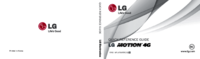


 (134 pages)
(134 pages) (173 pages)
(173 pages) (189 pages)
(189 pages)







Comments to this Manuals