LG LX125 User Manual Page 99
- Page / 186
- Table of contents
- BOOKMARKS
Rated. / 5. Based on customer reviews


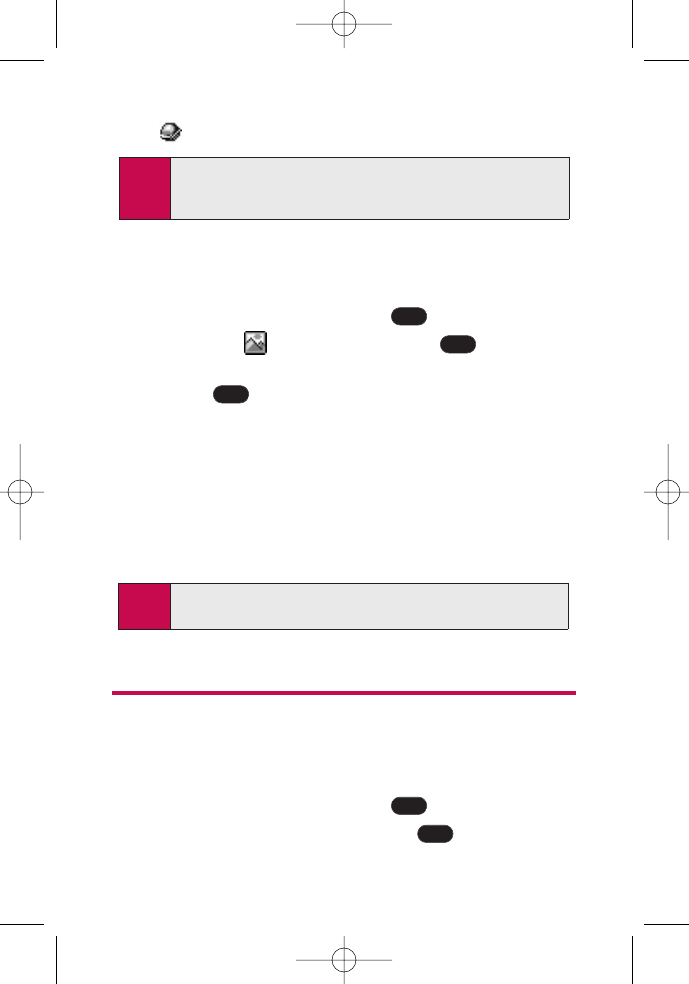
90 Section 2G: Using the Phone Book
䢇
[URL] to add a web site’s URL. to the entry.
To edit Avatar:
1. Display a Contacts entry (see “Finding Contacts Entries”
on page 87).
2. Scroll to <EditEntry> and press .
3. Highlight LG Animation and press .
4. Press the navigation key left or right, select Avatar and
press .
5. Press the navigation key up or down to select Hair, Deco,
Clothes, or Face.
6. Press the navigation key left or right, select the desired
image and press OK (left softkey).
7. Press Save (left softkey) to save the avatar.
8. Press Done (left softkey) to save the Contacts entry.
Adding a Phone Number to a Contacts Entry
To add a phone number to an entry:
1. Display a Contacts entry (see “Finding Contacts Entries”
on page 87).
2. Scroll to <EditEntry> and press .
3. Highlight [Add Number] and press .
OK
OK
Note: After editing and saving Avatar, the entry's image type is
changed from Default to Avatar.
OK
OK
OK
Tip: You can view the next entry by pressing the navigation key
right or view the previous entry by pressing the navigation
key left.
LG LX125_STI (1.0).qxd 3/16/06 5:25 PM Page 90
- LLXX112255 1
- Table of Contents 4
- Introduction 8
- Getting Started 10
- Setting Up Service 12
- Setting Up Your Voicemail 14
- Getting Help 15
- Your Phone 16
- Your Phone: The Basics 18
- Front View of Your Phone 19
- Key Functions 20
- Viewing the Display Screen 22
- Features of Your Phone 23
- Phone Basics 24
- Turning Your Phone On and Off 25
- Removing the Battery 27
- Charging the Battery 27
- Displaying Your Phone Number 29
- Making and Answering Calls 29
- Dialing Options 30
- Answering Calls 31
- Missed Call Notification 32
- Calling Emergency Numbers 33
- In-Call Options 33
- End-of-Call Options 34
- Saving a Phone Number 34
- Finding a Phone Number 35
- With Pauses 36
- Dialing From the Contacts 37
- Plus (+) Code Dialing 37
- Entering Text 39
- Section 2B 44
- Sound Settings 45
- Selecting a Key Tone Length 47
- Alert Notification 48
- Silence All 48
- Display Settings 49
- Changing the Display Screen 50
- Changing the Contrast 51
- Changing the Theme Skin 52
- Changing the Clock Display 53
- Changing the Text Input Font 53
- Changing the Power Save Mode 54
- LocationSettings 55
- Messaging Settings 56
- Callback Number 57
- Adding a Customized Signature 57
- Managing Pre-Set Messages 58
- Airplane Mode 59
- Your Phone’s Settings 60
- 1. Press from standby 61
- 2. Press 61
- Phone Setup Options 62
- Call Answer Mode 63
- Auto-Answer Mode 64
- Dialing Match 64
- Plus Code Dialing 65
- Display Language 65
- Setting Your Phone’s Security 66
- Accessing the Security Menu 67
- Unlocking Your Phone 68
- Changing the Lock Code 68
- Calling in Lock Mode 68
- Restricting Your Phone 69
- Using Special Numbers 70
- Erasing the Contacts 71
- Resetting Your Phone 72
- 2. Select Settings ( ) 73
- 3. Scroll to Web and press 73
- Section 2D 75
- Understanding Roaming 76
- Roaming on Analog Networks 77
- Set Mode 79
- Call Guard 80
- 2. Select Roam Call () 81
- 2. Select Answer () 81
- Navigating Through Menus 82
- Menu Navigation 83
- Menu Structure 83
- Viewing the Menus 84
- 4. Downloads 85
- 5. Web Launch 85
- 6. Tools 85
- 7. Settings 85
- Managing Call History 88
- Viewing History 89
- Call History Options 90
- Saving a Phone Number From 91
- Call History 91
- Deleting Call History 93
- Using the Contacts 94
- Adding a New Contacts Entry 95
- Finding Contacts Entries 96
- Finding Group Entries 97
- Finding Speed Dial Numbers 97
- Contacts Entry Options 98
- Assigning Speed Dial Numbers 101
- Creating Voice Dial Tags 102
- Editing a Contacts Entry 103
- Using the Phone’s Calendar 106
- Using Your Phone’s Calendar 107
- Event Alerts 108
- Viewing Events 109
- Event Alert Menu 109
- Erasing a Day’s Events 110
- Purging Events 111
- Purging All Events 111
- Using Your Phone’s Notepad 113
- Using Your Phone’s Tools 114
- Using the Calculator 115
- World Clock 115
- Section 2I 116
- Using Voice-Activated Dialing 117
- Reviewing Voice Dial Tags 118
- Erasing All Voice Dial Tags 118
- Managing Voice Memos 119
- Voice Memo Options 120
- Erasing Voice Memos 120
- Service Features 122
- Service Features: The Basics 124
- Using Voicemail 125
- Voicemail Notification 126
- New Voicemail Message Alerts 126
- Messages 127
- Voicemail Button Guide 128
- Voicemail Options 129
- Continue Recording 131
- Clearing the Message Icon 132
- Voicemail Menu Key 133
- Using SMS Text Messaging 135
- Accessing SMS Text Messages 137
- Using Caller ID 138
- Responding to Call Waiting 139
- Making a Three-Way Call 140
- Using Call Forwarding 141
- Data Services 142
- Data Services Applications 143
- Your User Name 144
- Launching a Data Connection 145
- Net Guard 146
- Navigating the Web 148
- Selecting 149
- Going Back 149
- Going Home 150
- Messaging 151
- Accessing Instant Messaging 152
- Accessing Wireless Chatrooms 153
- Accessing the Download Menus 154
- Selecting an Item to Download 155
- Downloading an Item 156
- Exploring the Web 157
- Opening the Browser Menu 158
- Creating a Bookmark 160
- Accessing a Bookmark 160
- Deleting a Bookmark 161
- Going to a Specific Web site 161
- Reloading a Web Page 162
- Restarting the Web Browser 162
- Data Services FAQs 163
- Safety and 166
- Warranty Information 166
- Section 4A 168
- 160 Section 4A: Safety 169
- 162 Section 4A: Safety 171
- Caring for the Battery 172
- Using Your Phone With a 173
- Hearing Aid Device 173
- Your LX125 by LG 174
- 166 Section 4A: Safety 175
- FCC Notice 175
- Cautions 175
- Body-Worn Operation 175
- FCC Radiofrequency Emission 176
- Owner’s Record 177
- Manufacturer’s Warranty 178
- Section 4B: Warranty 171 180
- 172 Section 4B: Warranty 181
 (2 pages)
(2 pages) (20 pages)
(20 pages) (100 pages)
(100 pages)







Comments to this Manuals