LG 14D1RB User Manual
Browse online or download User Manual for LCD TVs LG 14D1RB. LG 14D1RB Owner's manual
- Page / 28
- Table of contents
- TROUBLESHOOTING
- BOOKMARKS




- Colour Television 1
- Contents 2
- Installation 3
- Remote control handset 4
- Battery installation 5
- Front panel 6
- Basic operation 7
- On screen menus 8
- Setting up TV stations 10
- Picture adjustment 15
- Sound adjustment (option) 17
- Sound output selection 19
- Stereo/Dual reception 19
- NICAM reception (option) 19
- Time Setting 20
- Other functions 21
- Aerial socket 24
- Euro scart socket (option) 24
- COMPONENT 25
- Troubleshooting check list 27
Summary of Contents
Colour TelevisionOWNER’S MANUALPlease read this manual carefully before operating your set. Retain it for future reference.Record model number and ser
Setting up TV stationsAuto programme scanTo automatically scan the pictures of stored programmes, presstheDD( ) or EE( ) button for about 3 seconds. T
MENU( )PR( )PROKVOLVOLSetting up TV stationsAssigning a station name1. Repeat the ‘Manual programme tuning’ steps 1 to 3.2. Press the DD / EE
Setting up TV stations1 2 34 5 67 8 9MENU0( )PR( )PRVOLVOLProgramme editThis function enables you to delete or skip the stored programmes.Also y
MENU( )PR( )PROKVOLVOLFAVOURITEFavourite programmeThis function lets you select your favourite programmes directly.1. Press the MENU button to
LIST( )PR( )PROKVOLVOLCalling the programme tableYou can check the programmes stored in the memory by displayingthe programme table.Displaying p
Picture adjustment15MENU( )PR( )PROKVOLVOLPSMPSM {TurboOPic. {CSM {Contrast {Brightness {Colour{Sharpness{)O}i{OOKOMENU(Note: Picture menu optio
Eye (option)Eye is an optional function. Only a set with eye option can performthis function.In some models, the set will automatically adjust the pic
Sound adjustment (option)17MENU( )PR( )PROKVOLVOLSSM/Sound adjustment is an optional function only a set with soundadjustment can perform this f
Sound adjustment (option)18MENU( )PR( )PROKVOLVOLSOUNDTURBO/X-WAVE (Wireless Sound) (option)You can also listen to the sound through the FM rece
Sound adjustment (option)Sound output selection(option)In AV mode, you can select output sound for the left and right loud-speakers.Repeatedly press t
ContentsInstallation 3Location and function of controls 4Remote control handsetBattery installation / Front panelBasic operation 7On and off / Program
Time SettingSetting the clock1. Press the MENU button and then DD / EEbutton to select theTime menu.2. Press the GGbutton to select Clock. 3. Pres
Other functionsTV and AV modesInputs can be set for TV or AV mode. AV mode is used when a videocassette recorder (VCR), or other equipment is connecte
Other functionsChild lockThe TV can be set so that the remote control handset is needed tocontrol it. This feature can be used to prevent unauthorized
Other functionsGames (option)Game is an optional function, only a set with game can perform thisfunction by using the remote control handset.1. Press
Connection of external equipmentYou can connect additional equipment, such as VCRs, camcordersetc. to your set.Here shown may be somewhat different fr
Connection of external equipmentS-video / Audio in sockets (S-AV) (option)When connecting the S-video socket of the VCR to the S-VIDEOsocket of the se
27Troubleshooting check listSymptomsNo picture, no soundSound OK, poor picturePicture OK, poor soundPicture blurredLines or streaks in picturePoor rec
InstallationPowerThis set operates on an AC mains supply, the voltage is as indicat-ed on the label on the back cover. Never apply DC power to the set
All the functions can be controlled with the remote control handset.Some functions can also be adjusted with the buttons on the frontpanel of the set.
Location and function of controls510. MUTE switches the sound on or off.11. TV/AVselects TV or AV mode.switches the set on from standby.12. I/II/*(opt
Front panelShown is a simplified representation of front or side panel.Here shown may be somewhat different from your set.1. MAIN POWER (ON/OFF)switch
Basic operationOn and off1. Press the main power button to switch the set on.2. If the set is in standby mode, press the POWER, DD / EE, TV/AVor NUMB
The dialogue between you and your set takes place on screen withan operator menu. The buttons required for the operating steps arealso displayed.Menu
9Setting up TV stationsUp to 100 TV stations can be stored by programme numbers (0 to 99).Once you have preset the stations, you will be able to use t
More documents for LCD TVs LG 14D1RB
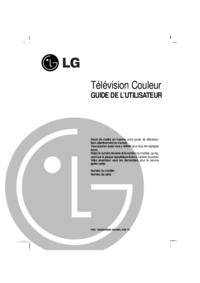

 (28 pages)
(28 pages) (78 pages)
(78 pages) (37 pages)
(37 pages) (30 pages)
(30 pages) (22 pages)
(22 pages) (35 pages)
(35 pages) (124 pages)
(124 pages)







Comments to this Manuals