LG BH6220S User Manual
Browse online or download User Manual for Home cinema systems LG BH6220S. LG BH6520T Owner’s Manual
- Page / 74
- Table of contents
- TROUBLESHOOTING
- BOOKMARKS




- 3D Blu-ray™/ DVD 1
- Home Theater System 1
- Safety Information 3
- Notes on Copyrights 4
- Table of Contents 6
- 5 Troubleshooting 7
- 6 Appendix 7
- Introduction 8
- About the “ 9
- ” Symbol Display 9
- Compatibility Notes 9
- File compatibility 10
- AVCHD (Advanced Video 11
- Codec High Definition) 11
- About DLNA 12
- Certain System Requirements 12
- Regional Code 12
- System Select 12
- Remote control 13
- Front panel 14
- Rear panel 15
- Positioning the system 16
- Speaker Connection 17
- Connecting to Your TV 18
- What is SIMPLINK? 19
- Video Connection 20
- Resolution Setting 20
- Antenna connection 21
- Connections with 22
- OPTICAL IN connection 23
- Connecting to your 24
- Home Network 24
- Wired Network Setup 25
- Notes on Network Connection: 26
- USB device connection 27
- Settings 28
- Adjust the Setup Settings 29
- [DISPLAY] Menu 30
- [LANGUAGE] Menu 31
- [AUDIO] Menu 32
- HD AV Sync 33
- DRC (Dynamic Range Control) 33
- [LOCK] Menu 34
- [NETWORK] Menu 35
- [OTHERS] Menu 35
- Sound Effect 37
- General Playback 38
- Playing Blu-ray 3D disc 39
- Enjoying BD-Live™ 39
- Playing a file on a network 40
- Advanced Playback 42
- Changing content list view 43
- Selecting a subtitle file 43
- Options while viewing a photo 44
- On-Screen display 45
- Setting the [User] option 47
- Audio CD Recording 48
- Radio Operations 49
- Using the Premium 50
- Troubleshooting 51
- Symptom Cause & Solution 52
- Customer Support 53
- Open source software notice 53
- INFO/MENU 54
- FUNCTION 54
- Network Software 55
- About Nero 57
- MediaHome 4 57
- Essentials 57
- Installing Nero MediaHome 4 58
- Sharing files and folders 58
- Area Code List 59
- Language code List 60
- Trademarks and 61
- Licenses 61
- Cinavia Notice 62
- Audio Output Specifications 63
- Specifications 64
- Maintenance 72
- Important Information 73
- Relating to Network 73
- Services 73
Summary of Contents
Please read this manual carefully before operating your set and retain it for future reference.OWNER’S MANUAL3D Blu-ray™/ DVDHome Theater SystemBH622
Getting Started10Getting Started1File compatibilityMovie filesFile LocationFile ExtensionCodec Format Audio Format SubtitleDisc, USB“.avi”, “.divx”,
Getting Started 11Getting Started1 yThe le name is limited to 180 characters. yMaximum les/folder: Less than 2 000 (total number of les and folde
Getting Started12Getting Started1About DLNAThis Player is a DLNA Certied digital media player that can display and play movie, photo and music conten
Getting Started 13Getting Started1Remote controlINFO/MENUFUNCTIONINFO/MENUFUNCTIONINFO/MENUFUNCTIONBattery InstallationRemove the battery cover on the
Getting Started14Getting Started1Front panel12345123456a Disc trayb Display Window c PORT. INd USB Porte Operation buttons R (Open / Close) T (P
Getting Started 15Getting Started1Rear panela AC power cordb Speakers connectorsc Cooling Fand OPTICAL INe Antenna Connectorf AUX (L/R) INPUTg
2 ConnectingConnecting16Connecting2Positioning the systemThe following illustration shows an example of positioning the system. Note that the illustra
Connecting 17Connecting2Speaker ConnectionAttaching the speakers to the player1. Connect speaker wires to the player. Each speaker wire is color-code
Connecting18Connecting2Connecting to Your TVMake one of the following connections, depending on the capabilities of your existing equipment. yHDMI con
Connecting 19Connecting2 yIf a connected HDMI device does not accept the audio output of the player, the HDMI device’s audio sound may be distorted or
Connecting20Connecting2Video ConnectionConnect the VIDEO OUT jack on the player to the video in jack on the TV using a video cable. You can hear the s
Connecting 21Connecting2 yIf your TV does not accept the resolution you have set on the player, you can set resolution to 576p as follows:1. Press B t
22Connecting2ConnectingConnections with external deviceAUX ConnectionYou can enjoy the sound from an external component through the speakers of this s
Connecting 23Connecting2OPTICAL IN connectionYou can enjoy the sound from your component with a digital optical connection through the speakers of thi
Connecting24Connecting2Connecting to your Home NetworkThis player can be connected to a local area network (LAN) via the LAN port on the rear panel. B
Connecting 25Connecting2Wired Network SetupIf there is a DHCP server on the local area network (LAN) via wired connection, this player will automatica
Connecting26Connecting2Notes on Network Connection: yMany network connection problems during set up can often be xed by re-setting the router or mode
Connecting 27Connecting2USB device connectionThis player can play movie, music and photo les contained in the USB device.Playback content in the USB
3 System SettingSystem Setting28System Setting3SettingsInitial SetupWhen you turn on the unit for the rst time, the initial setup wizard appears on
System Setting 29System Setting3Adjust the Setup SettingsYou can change the settings of the player in the [Setup] menu.1. Press HOME ( ).2. Use A/D t
1 Getting StartedGetting Started 3Getting Started1Safety InformationCAUTIONRISK OF ELECTRIC SHOCK DO NOT OPENCAUTION: TO REDUCE THE RISK OF ELECTRIC
System Setting30System Setting3[DISPLAY] MenuTV Aspect RatioSelect a TV aspect ratio option according to your TV type.[4:3 Letter Box]Select when a s
31System Setting3HDMI Color SettingSelect the type of output from the HDMI OUT jack. For this setting, please refer to the manuals of your display de
System Setting32System Setting3[AUDIO] Menu Each disc has a variety of audio output options. Set the player’s Audio options according to the type of
System Setting 33System Setting3HD AV SyncSometimes Digital TV encounters a delay between picture and sound. If this happens you can compensate by set
System Setting34System Setting3[LOCK] MenuThe [LOCK] settings aect only BD-ROM and DVD playback.To access the any features in [LOCK] settings, you m
System Setting 35System Setting3[NETWORK] MenuThe [NETWORK] settings are needed to use the software update, BD Live and on-line content services.Conne
System Setting36System Setting3Network PlayThis function allows you to control the playback of media streamed from DLNA media server by a DLNA certi
System Setting 37System Setting3Sound EffectYou can select a suitable sound mode. Press SOUND EFFECT repeatedly until the desired mode appears on the
4 Operating Operating38Operating4General PlaybackUsing [HOME] menuThe home menu appears when you press HOME (). Use W/S/A/D to select a category and
Operating 39Operating4Playing Blu-ray 3D disceThis player can play the Blu-ray 3D discs which contains separate views for the left and right eyes. Pre
Getting Started4Getting Started1This device is equipped with a portable battery or accumulator. Safety way to remove the battery or the battery from t
Operating40Operating4Playing a file on a network serveryuiThis player can play video, audio and photo les located in a DLNA server through your home
Operating 41Operating4Basic operations for photo contentTo play a slide showPress d (PLAY) to start slide show.To stop a slide showPress Z (STOP) whil
Operating42Operating4Advanced PlaybackRepeat Playbackerotu yDuring playback, press REPEAT (h) repeatedly to select a desired repeat mode. Blu-ray Disc
Operating 43Operating4Changing content list view yuiOn the [Movie], [Music] or [Photo] menu, you can change the content list view.Method 1Press red (R
44Operating4OperatingOptions while viewing a photoiYou can use various options during viewing a photo in full screen.1. While viewing a photo in full
Operating 45Operating4On-Screen displayYou can display and adjust various information and settings about the content.Displaying content information on
Operating46Operating4Playing from selected time eroy1. Press INFO/MENU (m) during playback. The time search box shows the elapsed playing time.2. S
Operating 47Operating4Changing the TV Aspect RatioeoyYou can change the TV aspect ratio setting while playback.1. During playback, press INFO/MENU (m
Operating48Operating4Audio CD RecordingYou can record one desired track or all of the tracks in Audio CD to a USB storage device.1. Insert a USB stor
Operating 49Operating4Radio OperationsBe sure that the antennas are connected. (Refer to the page 21)Listening to the radio1. Press FUNCTION until T
Getting Started 5Getting Started1Important Notice for TV colour systemThe colour system of this player diers according to currently playing discs.For
Operating50Operating4Using the PremiumYou can use various content services via Internet with the Premium feature.1. Check the network connection and
5 TroubleshootingTroubleshooting 51Troubleshooting5TroubleshootingGeneralSymptom Cause & SolutionThe Power does not turned on. yPlug the power c
Troubleshooting52Troubleshooting5NetworkSymptom Cause & SolutionBD-Live feature does not work. yThe connected USB storage may not have enough sp
Troubleshooting 53Troubleshooting5PictureSymptom Cause & SolutionThere is no picture. ySelect the appropriate video input mode on the TV so the
6 Appendix Appendix54Appendix6Controlling a TV with the Supplied Remote ControlYou can control your TV using the buttons below.INFO/MENUFUNCTIONBy pre
Appendix 55Appendix6Network Software UpdateNetwork update notificationFrom time to time, performance improvements and/or additional features or servic
Appendix56Appendix64. If newer version exists, the message “Do you want to download it?” appears. 5. Select [OK] to start update. (Selecting [Cancel
Appendix 57Appendix6About Nero MediaHome 4 EssentialsNero MediaHome 4 Essentials is a software for sharing movie, music and photo les stored on your
Appendix58Appendix6Installing Nero MediaHome 4 Essentials WindowsStart up your computer, and insert the supplied CD-ROM disc into your computer’s CD-R
Appendix 59Appendix6Area Code ListChoose an area code from this list.Area Code Area Code Area Code Area CodeAfghanistan AFArgentina ARAustralia
Table of Contents6Table of Contents1 Getting Started3 Safety Information8 Introduction8 – Playable Discs and symbols used in this manual9 – Abou
Appendix60Appendix6Language code ListUse this list to input your desired language for the following initial settings: [Disc Audio], [Disc Subtitle] a
Appendix 61Appendix6Trademarks and Licenses Blu-ray Disc™, Blu-ray™, Blu-ray 3D™, BD-Live™, BONUSVIEW™ and the logos are trademarks of the
Appendix62Appendix6Cinavia NoticeThis product uses Cinavia technology to limit the use of unauthorized copies of some commercially-produced lm and vi
Appendix 63Appendix6Audio Output SpecificationsJack/SettingSourceHDMI OUTPCM Stereo PCM Multi-Ch DTS Re-encode *3BitStream *1 *2Dolby Digital PCM 2ch
Appendix64Appendix6SpecificationsGeneralPower requirements Refer to main label on the side panel.Power consumption Refer to main label on the side pan
Appendix 65Appendix6SystemLaser Semiconductor laserWavelength 405 nm / 650 nmSignal system Standard PAL/NTSC color TV systemFrequency response 20 Hz t
Appendix66Appendix6Speakers (BH6320H)Front speaker (Left/ Right)Type 2 Way 3 Speaker Max. Input power 282 WImpedance Rated 3 ΩNet Dimensions (W x H x
Appendix 67Appendix6Speakers (BH6420P)Front speaker (Left/ Right)Type 1 Way 1 Speaker Max. Input power 282 WImpedance Rated 3 ΩNet Dimensions (W x H
Appendix68Appendix6Speakers (BH6520T)Front speaker (Left/ Right)Type 1 Way 1 Speaker Max. Input power 282 WImpedance Rated 3 ΩNet Dimensions (W x H x
Appendix 69Appendix6Speakers (BH6620P)Front speaker (Left/ Right)Type 2Way 2Speaker Max. Input power 282 WImpedance Rated 3 ΩNet Dimensions (W x H x
Table of Contents 712345649 – Deleting a saved station49 – Deleting all the saved stations49 – Improving poor FM reception50 Using the Premium5
Appendix70Appendix6Speakers (BH6620S)Front speaker (Left/ Right)Type 1Way 1speaker Max. Input power 282 WImpedance Rated 3 ΩNet Dimensions (W x H x D
Appendix 71Appendix6Speakers (BH6620T)Front speaker (Left/ Right)Type 2Way 2Speaker Max. Input power 282 WImpedance Rated 3 ΩNet Dimensions (W x H x
Appendix72Appendix6MaintenanceHandling the UnitWhen shipping the unitPlease save the original shipping carton and packing materials. If you need to sh
Appendix 73Appendix6Important Information Relating to Network ServicesAll information, data, documents, communications, downloads, les, text, images,
Getting Started8Getting Started1IntroductionPlayable Discs and symbols used in this manualMedia/Term Logo Symbol DescriptionBlu-Raye yDiscs such as mo
Getting Started 9Getting Started1 yDepending on the conditions of the recording equipment or the CD-R/RW (or DVD±R/RW) disc itself, some CD-R/RW (or D
More documents for Home cinema systems LG BH6220S

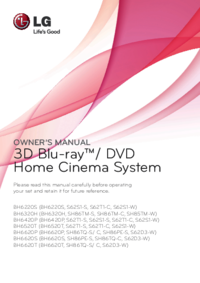

 (62 pages)
(62 pages)







Comments to this Manuals