LG RDD264 User Manual
Browse online or download User Manual for DVD players LG RDD264. LG MDD104 Owner’s Manual
- Page / 22
- Table of contents
- TROUBLESHOOTING
- BOOKMARKS




- MDD64 (MDD64-A0U, MDS64V) 1
- MDD104 (MDD104-A0U, MDS104V) 1
- RDD264 (RDD264-A0U, RDS264V) 1
- Safety Precaution 2
- Contents 3
- Setting up 4
- Hooking up the unit 5
- Main unit 6
- Remote control 7
- Adjust the general settings 8
- 2.1 Speaker Setup (MDT354) 9
- Setting the sound mode 10
- Setting the Clock 11
- Displaying Disc Information 12
- Playing a Disc 12
- Viewing photo files 14
- Listening to the radio 15
- Listening to music from your 16
- Using an USB device 16
- Recording to USB 17
- Recording to TAPE 18
- Synchronized Recording from 18
- CD to Tape 18
- Area Codes 19
- Language Codes 19
- Troubleshooting 20
- Types of Playable Discs 21
- Specifications 22
Summary of Contents
RAs an Energy Star® Partner, LG has determined that this product or product models meet the Energy Star® guidelines for energy efficiency.Energy Star®
10Adjust the lock settings To access the lock options, you must enter the 4-digit password. If you have not yet entered a password you are prompted to
11Enjoying a pre-programmed sound fieldUsing your player as an alarm clock1 Press and hold TIMER. Each functions flashes(Ex. TUNER, USB, ...) 2 Pres
12Displaying Disc Information - More you can doYou can select an item by pressing U u and change or select the setting by pressing I i. Current title
131.5 times faster playback DVD 1 Press B when a disc is already playing to watch and listen. 2 B x1.5 will appear on the screen. 3 Press B again to
14Creating your own program WMA MP3 ACD You can play the contents of a disc in the order you want by arranging the order of the songs on the disc. Th
15Listening to the cassette tapes - More you can doPlaying Fast backward or ForwardAfter pressing .m/M> (bb/BB on the remote control) during playba
16Listening to music from your external deviceThe unit can be used to play the music from many types of external device.1 Connect the external devic
17Recording to USB - More you can doRecording Music file in disc source to USBOne track recording If the USB recording is played during playback of
18Recording to TAPEYou can record a various sound source to TAPE.1 Open the tape deck. > There are 2 tape decks on the unit, open the second one.
19Area CodesChoose a area code from this list.Area CodeAfghanistan AFArgentina ARAustralia AUAustria ATBelgium BEBhutan BTBolivia BOBra
CAUTION: TO REDUCE THE RISK OF ELECTRIC SHOCK DO NOT REMOVE COVER (OR BACK) NO USER-SERVICEABLE PARTS INSIDE REFER SERVICING TO QUALIFIED SERVICE PERS
20TroubleshootingSymptomCause CorrectionNo powerPOWERThe power cord is not plugged in.Plug in the power cord.No sound Some noise occurs.RADIOThe funct
21About the x Symbol Display“ x ” may appear on your TV display during operation and indicates that the function explained in this owner’s manual is n
22Designs and specifications are subject to change without prior notice.SpecificationsGeneralPower supply Refer to main label.Power consumption Re
3Safety Precaution 2Contents 3Setting up 4Hooking up the unit 5Main Unit 6Remote control 7OSD Initial language setting - Optional 8Initial Set
4Attaching the speakers to the unitSetting up Be careful of the following • Be careful to make sure children not to put their hands or any objects in
5Hooking up the unit COMPONENT VIDEO OUT (PROGRESSIVE SCAN) jacks connectionConnect one end of the component (Y PB PR) cable to the COMPONENT VIDEO OU
1 Disc tray2 1/\ Turn ON/OFF.3 Display window4 CLOCK5 TIMER 6 USER EQ7 Selects DVD/CD function. Selects TUNER function. Selects TAPE function. Se
7Remote controlRemote control OperationPoint the Remote Control at the display window and press the buttons.Remote control Battery Installation1 Detac
8Adjust the general settingsON REMOTE 1 Display setup menu SETUP 2 Select a desired option on the first level U u 3 Move to second level i 4
9Adjust the display settings TV Aspect – Select which screen aspect to use based on the shape of your TV screen. [4:3]: Select when a standard 4:3 TV
More documents for DVD players LG RDD264

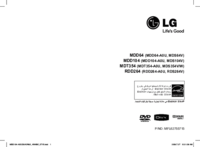
 (28 pages)
(28 pages) (27 pages)
(27 pages) (24 pages)
(24 pages)







Comments to this Manuals