LG LAD4700 User Manual
Browse online or download User Manual for DVD players LG LAD4700. LG LAD4700 Owner’s Manual
- Page / 36
- Table of contents
- TROUBLESHOOTING
- BOOKMARKS




- CAR DVD Receiver 1
- Syntoniseur DVD voiture 1
- Safety note 2
- To ensure safe driving 3
- About the Symbol Display 3
- Region code 3
- Notes on region code 4
- Types of Playable Discs 4
- Notes on DVDs and Video CDs 4
- TV System Selection 4
- Table of contents 5
- Before use 6
- Control Panel 7
- Remote control 7
- Battery installation 8
- Installation 9
- Connection diagram 9
- Connecting to a car 10
- Speaker connections 11
- Basic operation 12
- Using the EQ (Equalizer) 13
- Adjusting the sound level 13
- Changing the general settings 14
- Radio operation 15
- CD/MP3/WMA operation 16
- Intro scan 17
- CD TEXT / ID3 TAG 18
- DISPLAY menu 19
- SET UP menu 20
- TV Aspect 21
- Lock (Parental Control) 22
- Password 23
- Area code 23
- DVD/VCD operation 24
- Press 26
- Photo operation 28
- Movie operation 29
- Playing a movie file 30
- Pre-Stop 30
- Slow motion 31
- AUX operation 32
- Troubleshooting 33
- Language Code List 34
- Area Code List 34
- Reference 35
- Specifications 36
Summary of Contents
CD - R/RWLAD4700_LGEAF_ENG_MFL41634281P/NO: MFL41634281ENGLISHCAR DVD ReceiverRead the manual carefully before using the unitLAD4700/LAD4705/LAD4710FR
10Connecting to a carBefore connecting, make sure that the ignition switch is set to OFF and remove the battery #terminal to avoid short circuits.AAFr
• YELLOW: This lead is for connection to the battery (back-up) terminal from whichpower is always supplied.• BLUE: This lead is for the power antenna
Turning the unit onPress MUTE/PWR (MUTE/PWR on the remote control) or any other buttons.Note: When you insert the CD in the CD slot, the unit turns on
Dual Zone modeYou can listen to the main source through the speakers, and to the secondary source throughthe monitor inserted into the cradle or the o
Changing the general settings1 Press and hold MENU on the control panel so that one of menu items appears.2 Press MENU to scroll between menus .AUX ON
Listening to radio stations1 Press SOURCE (SRC on the remote control) to select the tuner.2 Press BAND repeatedly to select a band.The indicator light
16Playing an Audio CD and MP3/WMA discThe unit can play MP3/WMA formatted recordings on CD-ROM, CD-R or CD-RW discs.Before playing MP3/WMA recordings,
Pause1 Press B X (X on the remote control) during playback.2To return to playback, press B X (PLAY(BB) or X on the remote control).Skip to next or pre
18ShuffleAll of the tracks/files (SHF) or the current selected folder ( SHF) on the disc is played randomly.1 Press SHF during playback.– SHF (or SHF
Displaying Disc information on-screenYou can display various information about the disc loaded on-screen. 1. Press DISPLAY during playback.The display
2Safety noteCAUTION : TO REDUCE THE RISK OF ELECTRICSHOCK DO NOT SPLIT COVER (OR BACK) NOUSER-SERVICEABLE PARTS INSIDE. REFER SERVICING TO QUALIFIED S
Initial SettingsBy using the Setup menu, you can make various adjustments to items such as picture andsound. You can also set a language for the subti
DISPLAYTV Aspect 16:9 :Select when a 16:9 wide TV is connected.4:3 Letter Box :Select when a standard 4:3 TV is connected. Displays a wide picture wit
AUDIOEach DVD disc has a variety of audio output options. Set the player’s AUDIO options according to the type of audio system you use. Dolby Digital
1 Select “Rating” on the Lock menu then press ii( on the remote control).2To access the Rating, Password and Area Code features, you must input the 4-
OthersPBCSet Playback Control (PBC) to On or Off.On: Video CDs with PBC are played according to the PBC.Off: Video CDs with PBC are played in the same
Use the numeric buttons to select the track you want to view.Press DISC MENU/SET UP or RETURN on the remote control to return to the menuscreen. Menu
Moving to another CHAPTER/TRACKWhen a title on a disc has more than one chapter or a disc has more than one track, you canmove to another chapter/trac
Time searchThe Time Search function allows you to start playing at any chosen time on the disc.1. Press DISPLAY during playback. The on-screen display
ZOOMThe Zoom function allows you to enlarge the video image.Press ZOOM on the remote control repeatedly during playback or in the pause mode.- DVD : 1
Moving to another folderPress UU/uu(/ on the remote control) to select the previous or next folder in the disc.Moving to another filePress II/ii(/ on
3• A defective or soiled disc inserted into the unit can cause the sound to dropduring playback.• Handle the disc by holding its inner and outer edges
• Playable Subtitle format : SubRip(*.srt), SAMI(*.smi), SubStation Alpha(*.ssa), MicroDVD(*.sub), SubViewer, 2.0(*.sub), TMPlayer(*.txt), DVD Subtitl
Still picture and frame-by-frame playback1. Press BX (X on the remote control) during playback.The unit will now go into the PAUSE mode. 2.You can adv
Time searchThe Time Search function allows you to start playing at any chosen time on the file.1. Press DISPLAY during playback. The on-screen display
Power doesn’t turn on. / The unit doesn’t operate.Leads and connector are not properly connected. Confirm once more that all connections are correct.
Enter the appropriate code number for the initial settings “Disc Audio”, “Disc Subtitle” and/or“Disc Menu” (See page 20).Enter the appropriate code nu
Playing DivX®VOD contentSome DivX®VOD (video on demand) content may only be playable a fixed number of times.When you load a disc containing this type
GENERALOutput Power . . . . . . . . . . . . . . . . . . . . . . . . . . . . . . . . . . . . . . . . . . . . . .50W x 4CH (Max.)Power Source . . . .
Notes on region code• Most DVD discs have a globe with one or more numbers on it clearly visible on the cover.This number must match your Car DVD Rece
Safety note . . . . . . . . . . . . . . . . . . . . . . . . . . . . . . . . . . . . . . . . . . . . . . . . . . . . . . . . . .2-4Table of contents .
Detaching the control panelYou can detach the control panel when leaving the car.When detaching or attaching the control panel, be careful not to dama
7Control Panel1[MUTE/POWER]Mutes the volume.Switches the unit ON/OFF.[SRC]Selects a source.Rear Seat Entertainment [RSE]Plays two different sources as
8PLAY (B)Starts playback.STOP (x)Stops playback.3 SEARCHSelects a track or file.4 DISPLAYAccesses On-Screen display.5 0-9 number buttons• Selects numb
9InstallationBasic InstallationBefore installing, make sure that the ignition-switch is set toOFF and remove the terminal of the car battery to avoid
More documents for DVD players LG LAD4700

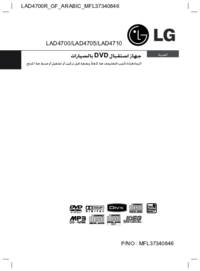
 (37 pages)
(37 pages) (68 pages)
(68 pages)
 (85 pages)
(85 pages) (56 pages)
(56 pages)







Comments to this Manuals