LG HT903TA-AP User Manual
Browse online or download User Manual for DVD players LG HT903TA-AP. LG HT903TA-AP Owner’s Manual [de] [en] [fr] [nl]
- Page / 22
- Table of contents
- TROUBLESHOOTING
- BOOKMARKS



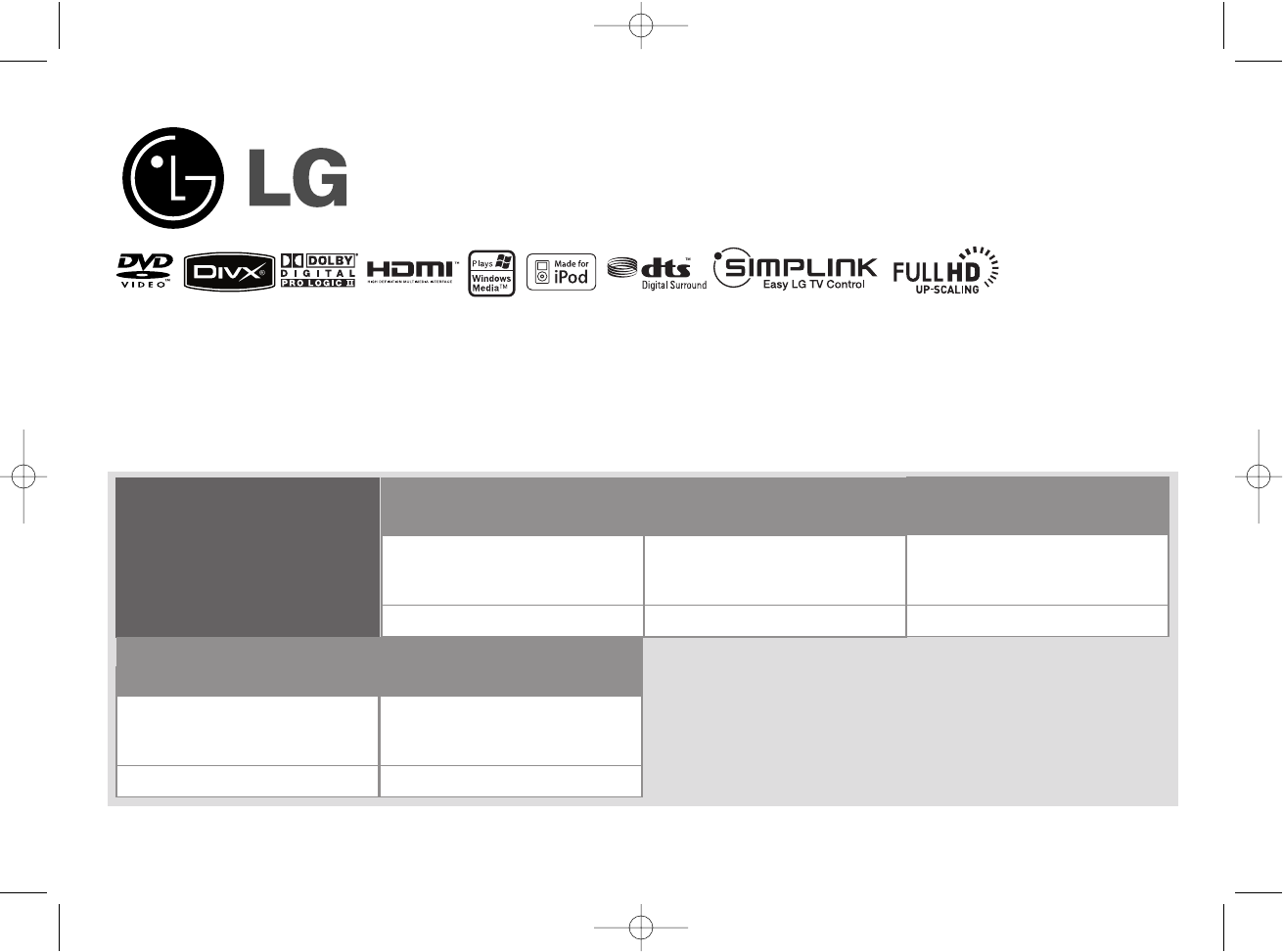
- Unique Features 1
- Safety Precaution 2
- What is SIMPLINK? 3
- In NIGERIA 3
- Setting up 4
- Hooking up the unit 5
- Remote control 7
- Main Unit 8
- Adjust the settings 9
- OSD Initial language settings 9
- Initial Setting the Area Code 9
- Adjust the display settings 10
- Adjust the audio settings 10
- Setting the sound mode 11
- Displaying Disc Information 12
- Playing a Disc or file 12
- Viewing photo files 14
- Listening to the radio 15
- 5.1ch ez Set-up 15
- Listening to music from your 16
- USB device 16
- Recording music from CD to 17
- Language Codes 19
- Area Codes 19
- Troubleshooting 20
- Types of Playable Discs 21
- Specifications 22
Summary of Contents
Model: HT903TA(HT903TA-AP, SH93TA-S/C/W)Unique FeaturesP/NO : MFL570065265.1ch ez Set-upListen sound from TV, DVDand Digital Device with vivid5.1ch mo
10Adjust the display settingsTV Aspect – Select which screen aspect to use based on the shape of your TVscreen. [4:3]: Select when a standard 4:3 TV i
11Adjust the lock settingsTo access the lock options, you must enter the 4-digit password. If you have notyet entered a password you are prompted to
12Displaying Disc Information - more you can doYou can select an item by pressing vV and change or select the setting bypressing bB.Current title (or
13Fast forward or fast reverse Press SCAN (m or M) to play fast forward or fast reverse during playback.You can change the playback speed by pressing
14Creating your own program You can play the contents of a disc in the order you want by arranging the orderof the music files on the disc. The progra
Listening to the radio - more you can doLook for radio stations automaticallyPress and hold TUN.-/TUN.+ for more than a second. The tuner will scan au
16Listening to music from your USB device -more you can doCompatible USB Devices• Devices which require additional program installation when you have
Recording music from CD to your USBdevice - more you can doRecord Audio CD source to USBOne track recording - If the USB recording is played during p
18Listening to music from your iPod - more youcan doPause playback Press PAUSE/STEP (X) to pause playback. Press PLAY (B) to continue play-back.Skip
19Language CodesUse this list to input your desired language for the following initial settings: Disc Audio, Disc Subtitle, Disc Menu.Area CodesChoose
2CAUTION: TO REDUCE THE RISK OF ELECTRIC SHOCK DO NOT REMOVECOVER (OR BACK) NO USER-SERVICEABLE PARTS INSIDE REFER SERVICINGTO QUALIFIED SERVICE PERSO
20TroubleshootingNo powerNo pictureThere is little or no soundThe DVD picture quality is poorA DVD/CD will not playHumming noise heard while aDVD or C
21About the Symbol Display“ ” may appear on your TV display during operation and indicates that thefunction explained in this owner’s manual is not
22GeneralPower supply Refer to main label.Power consumption Refer to main label.Net Weight 3.9 kgExternal dimensions (W x H x D) 430 x 73 x 305 mm
3ContentsSetting up . . . . . . . . . . . . . . . . . . . . . . . . . . . . . . . . .4Hooking up the unit . . . . . . . . . . . . . . . . . . . . . .
4Setting upConnect the red end of each wire to theterminals marked +(plus) and the blackend to the terminals marked - (minus).cc Connect the wires to
5Hooking up the unita Connect jacks on the unit and your TV (DVD player or Digital Device etc.) using the cables.b Plug the power cord into the power
6Hooking up the unitHooking up the unit - more youcan doResolution SettingYou can change the resolution for component videoand HDMI output. To change
7 a INPUT :Changes the input source( AUX, AUX OPT,PORTABLE, USB, OSD IPOD, IPOD)SLEEP : Sets the System to turn off au
8Play/Pause, Function Press and hold down this button forabout 3 seconds then press repeat-edly to select other function.StopTuning (-/+)Skip / Searc
Adjust the settings - more you can doAdjust the language settingsOSD – Select a language for the Setup menu and on-screen display. There is displayed
 (66 pages)
(66 pages) (36 pages)
(36 pages) (35 pages)
(35 pages) (24 pages)
(24 pages)







Comments to this Manuals