LG HT805SH User Manual
Browse online or download User Manual for DVD players LG HT805SH. LG HT805SH Owner’s Manual
- Page / 43
- Table of contents
- TROUBLESHOOTING
- BOOKMARKS



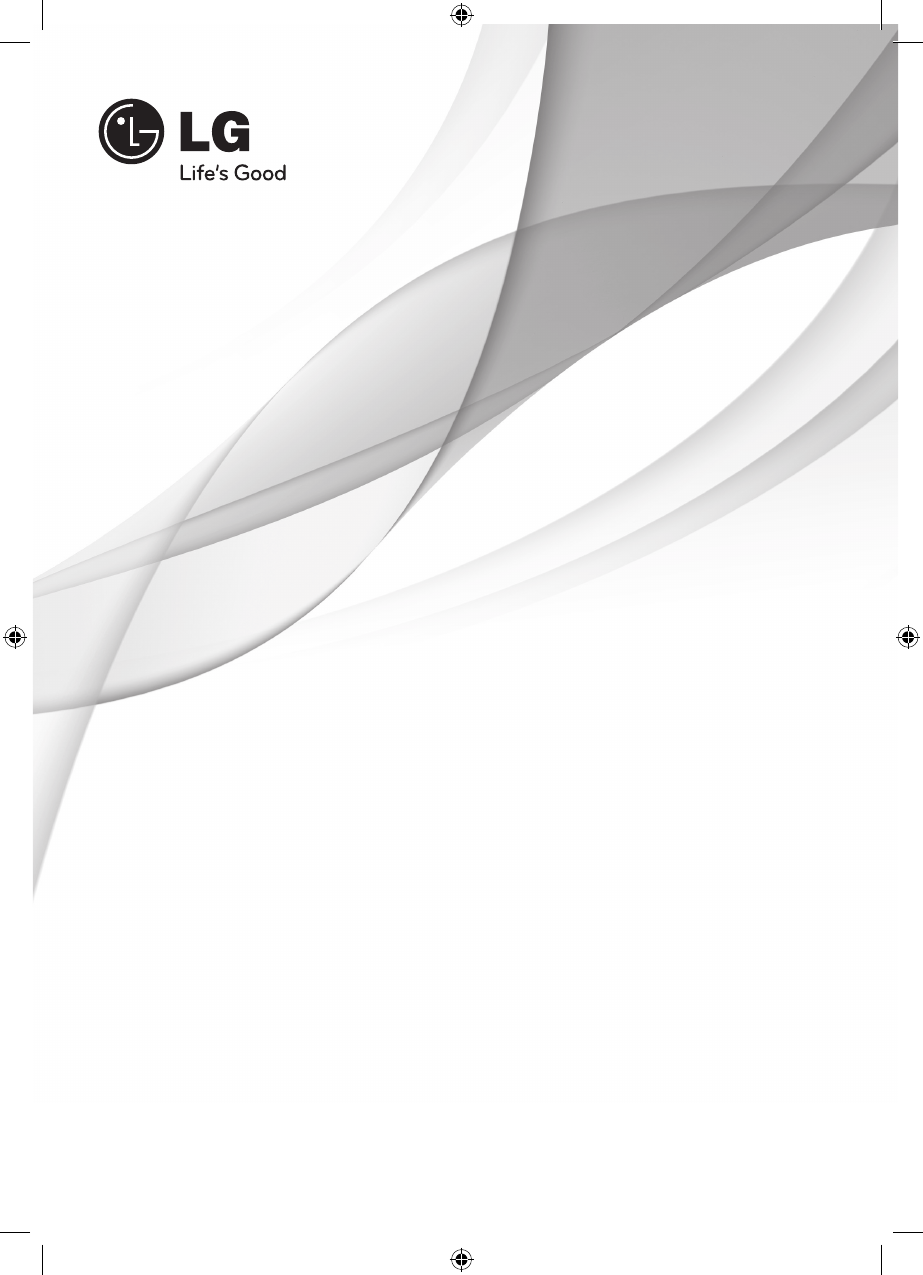
- DVD Receiver System 1
- Safety Information 2
- HT903 trans 3
- Contents 4
- Preparation 6
- Introduction 7
- Playable file 8
- Requirement 8
- Remote control 9
- Front panel 11
- Rear panel 12
- Installation 13
- Positioning the 14
- Connections to Your 15
- HDMI Out Connection 16
- Video Connection 17
- Resolution 18
- Video Output 18
- Optional Equipment 19
- Connection 19
- USB Connection 20
- Antenna Connection 21
- Adjust the setup 22
- Language 23
- 5.1 Speaker Setup 24
- DRC (Dynamic Range Control) 24
- Lock (Parental Control) 25
- Password 26
- Area Code 26
- DivX VOD 26
- Operation 27
- Other Operations 28
- Marked Playback 30
- Changing subtitle code page 30
- Viewing a PHOTO file 31
- Options while viewing a photo 31
- BD572 p45 32
- Radio Operations 33
- Sound adjustment 34
- Advanced Operations 35
- Maintenance 36
- Troubleshooting 37
- Appendix 38
- Area Codes 39
- Trademarks and 40
- Licenses 40
- Specifications 41
- Speakers 42
Summary of Contents
OWNER’S MANUALDVD Receiver SystemMODELHT805SH (HT805SH, SH85SH-F/ S/ C/ W)P/NO : MFL63726924Please read this manual carefully before operating your s
10 PreparationPreparation 2Remote controlabcdef• • • • • • • • • • d • • • • • • • • • SPEAKER LEVEL: Sets the sound level of desir
11PreparationPreparation2Front panela 1/\ (POWER) Switches the unit ON or OFF. b Disc Trayc Display window Shows the current status of the unit.d VO
12 PreparationPreparation 2Rear panela Power cordb Speakers connectors Connect the speaker cables.c Cooling Fand Antenna Connector FM- Connects the
13InstallationInstallation 33InstallationAttaching the speakers to the unit1. Connect the wires to the unit. Match each wire’s colored band to the s
14 InstallationInstallation 3Positioning the systemThe following illustration shows an example of positioning the system. Note that the illustrations
15InstallationInstallation 3Connections to Your TVMake one of the following connections, depending on the capabilities of your existing equipment.NOTE
16 InstallationInstallation 3HDMI Out ConnectionIf you have a HDMI TV or monitor, you can connect it to this unit using a HDMI cable. Connect the HDM
17InstallationInstallation 3Video ConnectionConnect the VIDEO OUT jack on the unit to the video in jack on the TV using a video cable.You can hear the
18 InstallationInstallation 3Resolution SettingThe unit provides several output resolutions for HDMI OUT and COMPONENT VIDEO OUT jacks. You can chang
19InstallationInstallation 3Optional Equipment ConnectionAUX In ConnectionConnect an Output of auxiliary device to the AUX (L/R) INPUT Connector.AUX I
2Safety InformationSafety Information 1CAUTIONRISK OF ELECTRIC SHOCK DO NOT OPENCAUTION: TO REDUCE THE RISK OF ELECTRIC SHOCK DO NOT REMOVE COVER (O
20 InstallationInstallation 3USB ConnectionConnect the USB port of USB Memory (or MP3 player, etc.) to the USB port on the front of the unit.USB Conn
21InstallationInstallation 3OPTICAL In connectionConnect an optical output of Unit (or Digital Device etc) to the OPTICAL IN connector.OPTICAL IN Conn
22 InstallationInstallation 3Adjust the setup settingsBy using the Setup menu, you can make various adjustments to items such as picture and sound.Yo
23InstallationInstallation 3LanguageMenu LanguageSelect a language for the Setup menu and then on screen display.Disc Audio / Disc Subtitle / Disc Men
24 InstallationInstallation 3Audio5.1 Speaker SetupMake the following settings for the built-in 5.1 channel surround decoder.1. Select [5.1 Speaker
25InstallationInstallation 3Vocal Select [On] to mix karaoke channels into normal stereo.This function is eective for multi-channel karaoke DVDs only
26 InstallationInstallation 3PasswordYou can enter or change password.1. Select [Password] on the [Lock] menu and then press i.2. Press ENTER3.
27OperationOperation 44OperationUsing the Home Menu1. Press HOME. Displays the [Home] menu.2. Select an option by using I i. 3. Press ENTER the
28 OperationOperation 4To Do thisStop Press x (STOP)PlaybackPress B (PLAY), MONO/STEREO.PausePress X (PAUSE/STEP).Frame-by-Frame playbackPress X (PAU
29OperationOperation 4To display the DVD Menu DVDWhen you play a DVD which contains several menu, you can select the menu you want using the Menu.1.
3Safety InformationSafety Information1WARNING: Do not install this equipment in a conned space such as a book case or similar unit.CAUTION: Do not bl
30 OperationOperation 4Marked Playback ACD MP3 WMAThe mark function enables you to store your favourite les from any disc or USB device in the unit
31OperationOperation 4Viewing a PHOTO file JPGThis unit can play discs with photo les.1. Select [Photo] on the [Home] menu and press ENTER.Photo me
32 OperationOperation 4BD572 p45Sleep Timer SettingPress SLEEP one or more times to select delay time between 10 and 180 minutes, after the unit wi
33OperationOperation 4Radio OperationsBe sure that both FM aerial is connected. (Refer to the page 21)Listening to the radio1. Press t RADIO&INPU
34 OperationOperation 4Sound adjustmentSetting the surround modeThis system has a number of pre-set surround sound elds. You can select a desired so
35OperationOperation 4Advanced OperationsRecording to USBYou can record music or sound souce to USB device by connecting in to the port on the unit.1.
36 MaintenanceMaintenance 5Notes on DiscsHandling DiscsNever stick paper or tape on the disc.Storing DiscsAfter playing, store the disc in its case.
37TroubleshootingTroubleshooting 6PROBLEM CAUSE CORRECTIONNo power The power cord is disconnected.Plug the power cord into the wall outlet securely.No
38 AppendixAppendix 77AppendixLanguage CodesUse this list to input your desired language for the following initial settings: Disc Audio, Disc Subtitl
39AppendixAppendix 7Area CodesChoose a area code from this list.Afghanistan AFArgentina ARAustralia AUAustria ATBelgium BEBhutan BTBolivia
4 Contents 1 2 3 4 5 6 7ContentsSafety Information2 CAUTIONPreparation6 Unique Features 6 Accessories7 Introduction7 Playable Discs7 Abou
40 AppendixAppendix 7Trademarks and LicensesManufactured under license from Dolby Laboratories. Dolby and the double-D symbol are trademarks of Dolby
41AppendixAppendix 7SpecificationsGeneralPower requirements: Refer to main labelPower consumption: Refer to main label Dimensions (W x H x D): 360 x
42 AppendixAppendix 7SpeakersFront speaker Type: 1 Way 1 speaker Impedance : 4 Ω Rated Input Power: 136 W Max. Input power: 272 W Net Dimensio
HT805SH-F2_BLKALL_ENG_6924.indd 43 2010-03-10 ¿ÀÈÄ 4:02:00
5Contents 1 2 3 4 5 6 730 Changing subtitle code page 31 Viewing a PHOTO file 31 Options while viewing a photo32 Sleep Timer Setting32 Dimmer32
6 PreparationPreparation 22PreparationUnique Features Portable InListens to music from your portable device. (MP3, Notebook, etc)USB Direct Recording
7PreparationPreparation2IntroductionPlayable DiscsThis unit plays DVD±R/RW and CD-R/RW that contains audio titles, DivX, MP3, WMA and/or JPEG les. So
8 PreparationPreparation 2Playable file RequirementMP3/ WMA music file requirement MP3/ WMA le compatibility with this unit is limited as follows :•
9PreparationPreparation2Remote controlRemote controlabcdef• • • • • • • • • • a • • • • • • • • • t RADIO&INPUT: Changes input s
More documents for DVD players LG HT805SH





 (72 pages)
(72 pages) (35 pages)
(35 pages) (21 pages)
(21 pages) (38 pages)
(38 pages)







Comments to this Manuals