LG HB954TBW User Manual Page 1
Browse online or download User Manual for DVD players LG HB954TBW. LG HB954TBW Owner's manual
- Page / 52
- Table of contents
- TROUBLESHOOTING
- BOOKMARKS




- P/NO : MFL62242035 1
- Contents 4
- Introduction 5
- Playable Discs 6
- BD-ROM Disc Features 7
- Regional Code 8
- Compatibility Notes 8
- Certain System Requirements 8
- Remote control 9
- Front panel 10
- Rear panel 11
- Speaker Connection 12
- Assembling the Speakers 12
- Positioning the System 13
- Setting an ID of Wireless 14
- Setting up 15
- Connections to Your TV 16
- Component Video Connection 17
- Video Connection 17
- Resolution Setting 18
- HDMI OUT connection 19
- VIDEO OUT connection 19
- Internet connection 20
- Setting the sound mode 21
- Using the late night function 21
- Using the sleep timer 21
- Using USB devices 22
- Using the Home Menu 23
- Adjust the Setup settings 23
- [DISPLAY] Menu 24
- [LANGUAGE] Menu 25
- [AUDIO] Menu 25
- [NETWORK] Menu 28
- [OTHERS] Menu 29
- Play a disc 30
- Playing repeatedly 31
- Using the search menu 31
- Marker Search 31
- Hearing a different audio 32
- Last Scene Memory 32
- Screen Saver 32
- Displaying disc information 33
- Enjoying BD-LIVE™ 34
- Playing a movie 35
- DivX file requirement 36
- Listening to a music 37
- Viewing a photo 38
- Photo file requirement 39
- Playing YouTube videos 40
- About YouTube playback screen 41
- Playing a video 41
- Searching videos 42
- Listening to the radio 43
- Playing the iPod 43
- Do this on remoteTo 44
- Listening to music from your 45
- Listening to the sound from 45
- Using DIGITAL AUDIO IN jacks 46
- Using HDMI IN jacks 46
- Reference 47
- Language Codes 48
- Area Codes 48
- Troubleshooting 49
- Specifications 51
- Open source software notice 52
Summary of Contents
HB954TBW (HB954TBW-AD / SB94TB-F/S/C/W / W94R)As an ENERGY STAR®Partner, LGhas determined that this productor product models meet theENERGY STAR®guide
10a11/}}(POWER) ButtonSwitches the unit ON or OFF. b Disc TrayInsert a disc here.c iPod Dock Connect your iPod here. Push Z to open the iPod Dock.d Re
11a AC Power CordPlug into the power source.b SPEAKER ConnectorsConnect the speakers.c Cooling Fand FM ANTENNA ConnectorConnect the FM antenna.e DIGIT
12Speaker ConnectionConnect the black end of each wire tothe terminals marked -(minus) and theother end to the terminals marked +(plus).ccConnect the
Positioning the SystemThe following illustration shows an example of positioning the system.Note that the illustrations in these instructions differ f
14Be careful of the followingIf there is a strong electromagnetic wave product nearby, interference mayoccur. Put the unit (Wireless Receiver and main
15Setting upBe careful of the following• Be careful to make sure children do not put their hands or any objects intothe *speaker duct.*Speaker duct: A
16Connections to Your TVMake one of the following connections, depending on the capabilities ofyour existing equipment.Tips:• Depending on your TV and
17Additional Information for HDMI• When you connect a HDMI or DVI compatible device make sure of thefollowing:-Try switching off the HDMI/DVI device a
18Resolution SettingThe player provides several output resolutions for HDMI OUT and COMPONENT VIDEO OUT jacks. You can change the resolution using [Se
19HDMI OUT connection• For the 480i resolution setting, real output resolution of HDMI OUT willchange to 480p.• If you select a resolution manually an
CAUTION: TO REDUCE THE RISK OF ELECTRICSHOCK DO NOT REMOVE COVER (OR BACK) NOUSER-SERVICEABLE PARTS INSIDE REFER SER-VICING TO QUALIFIED SERVICE PERSO
20Internet connectionThis player can be connected to a local area network (LAN) via the LANport on the rear panel.After making the physical connection
•ADSL modem is required to use DSL service and a cable modem isrequired to use cable modem service. Depending on the access methodof and subscriber ag
22Tip:If you select the [Movie], [Photo] or [Music] option when the USB device isconnected and a disc is inserted simultaneously, the menu for selecti
23[Movie] – Start video media’s playback or displays the [MOVIE] menu.[Photo] – Displays [PHOTO] menu. (page 38-39)[Music] – Displays [MUSIC ]menu. (p
24[DISPLAY] MenuTV Aspect Ratio[4:3 Letter Box] – Select when a standard 4:3 TV is connected.Displays theatrical images with masking bars above and be
25[LANGUAGE] Menu Display MenuSelect a language for the [Setup] menu and on-screen display.Disc Menu / Disc Audio / Disc Subtitle Select the language
26HD Audio EffectSelects whether to mix or not mix primary audio and secondary audio.[Off] – Outputs the primary audio only. [On] – Outputs the audio
27RatingBlocks playback of rated disc based on their content. (Not all discs arerated.)[Rating 1-8] – Rating one (1) has the most restrictions and rat
28[NETWORK] MenuThe [NETWORK] settings are needed to use the BD Live and YouTubefeatures.Some BD-ROM discs may enable you to access special BD-ROM sit
29[OTHERS] MenuSkinChanges the background of the initial screen.Java Font Size You can adjust the default text size displayed for the BD-J contents du
3Notes on Copyrights Because AACS (Advanced Access ContentSystem) is approved as content protection system for BD format, similar to use of CSS(Conte
30Notes:• When you turn on the player or replace a disc, the player returns to theinitial default setting. Depending on a disc, a specific type of aud
31Playing repeatedly During playback, press REPEAT repeatedly to select a desired repeatmode. The current title, chapter or track will be played back
32Selecting a subtitle language During playback, press SUBTITLE repeatedly to select a desired subtitlelanguage.ORDuring playback, press DISPLAY to di
33a Title – Current title number/total number of titles.b Chapter – Current chapter number/total number of chapters. c Time – Elapsed playing time. d
34This unit allows you to enjoy functions such as picture-in-picture, secondary audio and Virtual packages, etc., with BD-Video supportingBONUSVIEW (B
35Playing secondary video (picture-in-picture)Secondary video can be played from a disc compatible with the picture-in-picture function.For the playba
36Movie List menu options (DVD-RW (VR mode disc))Use v / V to select a title on the [MOVIE] menu then press ENTER. Themenu options appear.Use v / V to
37Example) Audio CDNote:When the USB device is connected and a disc is inserted simultaneously,the menu for selecting a media will appear. Select a me
38MP3/WMA audio file requirement File extensions: “.mp3”, “.wma”Sampling frequency: within 32 - 48 kHz (MP3), within 32 - 48 kHz (WMA)Bit rate: within
39• Select a folder then press ENTER and you can view the files in thefolder. If you want to move to the upper directory, use v/V/b/B to highlight [UP
ContentsIntroduction . . . . . . . . . . . . . . . . . . . . . . . . . . . . . . . . . . . . . .5-8Remote control . . . . . . . . . . . . . . . . .
40About the YouTube menu There are various options on the YouTube menu. Use v V b B to selectan option and press ENTER to select the options as descri
41About YouTube playback screenWhen you press PLAY (N) or ENTER at the video you want to watch, theplayback screen and content detail will appear on t
42Searching videosYou can search for videos by entering search words of up to 128 characters.Use b B to select [Search] option from the menu and press
Listening to the radio - more you can doLook for radio stations automaticallyPress and hold TUN.-/TUN.+ for more than a second. The tuner will scan au
44Tip:You may use the dock adapter which should be supplied with your iPod tothe dock for the stable use of the iPod.If you need an adapter, consult y
Listening to music from yourportable audio player1 Connect the headphones (or line out ) jackof the portable audio player into the PORT. IN on the rea
Note:•You cannot change the video resolution at the HDMI IN 1/2 mode.Change the video resolution of the connected component.•You cannot operate SIMPLI
47ReferenceControlling a TV with the Supplied Remote ControlYou can control the volume, input source, and power state of yourLG/GoldStar TV with the s
48Language CodesUse this list to input your desired language for Disc Audio, Disc Subtitle and Disc Menu.Area CodesChoose an area code from this list.
49TroubleshootingPossible Cause• The power cord is disconnected.• No disc is inserted.• The TV is not set to receive DVD signal output.• The video cab
5IntroductionTo ensure proper use of this product, please read this owner’s manualcarefully and retain for future reference.This manual provides info
50Resetting the unitIf you observe any of the following symptoms.• The unit is plugged in, but the power will not turn on or off.• The front panel dis
51SpecificationsGeneralPower requirements: Refer to main label.Power consumption: Refer to main label.Dimensions (W x H x D): Approx. 430 x 76 x 379
Open source software noticeThe following GPL executables and LGPL libraries used in this product aresubject to the GPL2.0/LGPL2.1 License Agreements:G
Playable DiscsBlu-ray Disc- Discs such as movies that can be purchased or rented- BD-R/RE discs that contain audio titles, DivX, MP3, WMA, orPhoto fil
7BD-ROM Disc FeaturesBD-ROM Discs can store 25 GB (single layer) or 50 GB (dual layer) on asingle sided disc - about 5 to 10 times the capacity of a D
Regional Code This unit has a regional code printed on the rear of the unit. This unit can playonly BD-ROM or DVD discs labeled same as the rear of th
Remote control a INPUT (TUNER): Changes the input source (FM, AM, AUX, PORTABLE, OPTICAL, COAXIAL, HDMI
More documents for DVD players LG HB954TBW
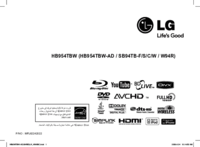

 (22 pages)
(22 pages) (38 pages)
(38 pages) (44 pages)
(44 pages) (22 pages)
(22 pages) (46 pages)
(46 pages) (34 pages)
(34 pages)







Comments to this Manuals