LG DH3120S User Manual
Browse online or download User Manual for DVD players LG DH3120S. LG DH3120S Owner's manual
- Page / 34
- Table of contents
- TROUBLESHOOTING
- BOOKMARKS




- DVD Home Theater 1
- Safety Information 2
- Copyrights 3
- Table of Contents 4
- 5 Troubleshooting 5
- 6 Appendix 5
- Unique Features 6
- Accessories 6
- Introduction 7
- Playable file Requirement 8
- DivX file requirement 9
- Front panel 10
- Rear panel 10
- Remote control 11
- Connecting the 12
- Connections to Your 13
- Optional Equipment 14
- Connection 14
- Antenna Connection 15
- USB Connection 15
- Adjust the Setup 16
- LOCK (Parental Control) 18
- Basic Operations 20
- Other Operations 21
- Radio Operations 24
- Sound adjustment 25
- Advanced Operations 26
- Troubleshooting 27
- Maintenance 28
- Area Code List 29
- Language Code List 30
- Trademarks and 31
- Licenses 31
- Specifications 32
Summary of Contents
DH3120S (DH3120S, SH35SD-S/W)Please read this manual carefully before operating your set and retain it for future reference.OWNER’S MANUALDVD Home Th
Getting Started10Getting Started1Front panel71 3 4 69 825101112a DVD/CD Disc Drawer b Power (1/!)c Open/Close (B) d Display windowe Play/Pause (d/M)
Getting Started 11Getting Started1Remote control13425Battery InstallationRemove the battery cover on the rear of the Remote Control, and insert one (s
2 ConnectingConnecting12Connecting2Connecting the speakersAttaching the speakers to the unitTo connect the cable to the unit, press each plastic nge
Connecting 13Connecting2Connections to Your TVMake one of the following connections, depending on the capabilities of your existing equipment. yDepend
Connecting14Connecting2Video ConnectionConnect the MONITOR jack on the unit to the video in jack on the TV using a video cable.You can hear the sound
Connecting 15Connecting2USB ConnectionConnect the USB port of USB Memory (or MP3 player, etc.) to the USB port on the front of the unit.Removing the U
3 System SettingSystem Setting16System Setting3Adjust the Setup settingsBy using the Setup menu, you can make various adjustments to items such as pi
System Setting 17System Setting3DISPLAYTV AspectSelect which screen aspect to use based on the shape of your TV screen. [4:3]Select when a standard 4:
System Setting18System Setting35.1 Speaker SetupMake the following settings for the built-in 5.1 channel surrounds decoder.1. Press SETUP.2. Use WS
System Setting 19System Setting3RatingBlocks playback of rated DVDs based on their contents. Not all discs are rated.1. Select [Rating] on the [Lock]
1 Getting StartedGetting Started2Getting Started1Safety InformationCAUTIONRISK OF ELECTRIC SHOCK DO NOT OPENCAUTION: TO REDUCE THE RISK OF ELECTRIC
4 OperatingOperating20Operating4Basic Operations1. Insert the disc by pressing OPEN/CLOSE or connect the USB device to the USB port.2. Select the D
Operating 21Operating4Other OperationsDisplaying Disc Information on-screenYou can display various information about the disc loaded on-screen.1. Pre
Operating22Operating4Starting play from selected timeryTo start playing at any chosen time on the le or title.1. Press DISPLAY during playback.2. P
Operating 23Operating4Viewing a PHOTO fileiThis unit can play discs with photo les.1. Select the DVD/CD or USB function by pressing FUNCTION.2. Pres
Operating24Operating4Screen SaverThe screen saver appears when you leave the unit in stop mode for about ve minutes.System Select - OptionalYou must
Operating 25Operating4Sound adjustment Setting the surround modeThis system has a number of pre-set surround sound elds. You can select a desired sou
5 Troubleshooting26Operating4OperatingAdvanced OperationsListening to music from your portable player or external deviceThe unit can be used to play
Troubleshooting 27Troubleshooting5TroubleshootingPROBLEM CORRECTIONNo power Plug the power cord into the wall outlet securely.No pictureSelect the app
6 AppendixAppendix28Appendix6MaintenanceHandling the UnitWhen shipping the unitPlease save the original shipping carton and packing materials. If you
Appendix 29Appendix6Area Code ListChoose an area code from this list.Area Code Area Code Area Code Area CodeAfghanistan AFArgentina ARAustrali
Getting Started 3Getting Started1This device is equipped with a portable battery or accumulator.Safe way to remove the battery or the battery from th
Appendix30Appendix6Language Code ListUse this list to input your desired language for the following initial settings: [Disc Audio], [Disc Subtitle] a
Appendix 31Appendix6Trademarks and Licenses“DVD Logo” is a trademark of DVD Format/Logo Licensing Corporation.DivX®, DivX Certied® and associated log
Appendix32Appendix6SpecificationsGeneralPower requirements Refer to main labelPower consumption Refer to main labelDimensions (W x H x D) Approx. 360 x
Appendix 33Appendix6Front SpeakerType 1 Way 1 SpeakerImpedance Rated 4 ΩInput Power 45 WMax. Input Power 90 WNet Dimensions (W x H x D) 103 x 111 x 94
DH3120S-A2_DARELLK_ENG_6124.indd 34 2012-03-16 2:27:58
Table of Contents4Table of Contents1 Getting Started2 Safety Information6 Unique Features 6 – Portable In6 – USB Direct Recording6 Accessories
Table of Contents 51234565 Troubleshooting27 Troubleshooting6 Appendix28 Maintenance28 – Handling the Unit28 – Notes on Discs29 Area Code Lis
Getting Started6Getting Started1Unique Features Portable InListen to music from your portable device.(MP3, Notebook, etc)USB Direct RecordingRecords m
Getting Started 7Getting Started1IntroductionPlayable DiscsThis unit plays DVD±R/RW and CD-R/RW that contains audio titles, DivX, MP3, WMA and/or JPEG
Getting Started8Getting Started1Playable file RequirementMP3/ WMA music file requirement MP3/ WMA le compatibility with this unit is limited as follows
Getting Started 9Getting Started1DivX file requirement DivX le compatibility with this unit is limited as follows : y Available resolution: within 72
More documents for DVD players LG DH3120S



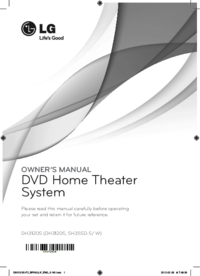








 (39 pages)
(39 pages) (60 pages)
(60 pages) (27 pages)
(27 pages) (16 pages)
(16 pages) (188 pages)
(188 pages) (40 pages)
(40 pages)







Comments to this Manuals