LG ND5520 User Manual
Browse online or download User Manual for Docking speakers LG ND5520. LG ND5520 Owner’s Manual
- Page / 24
- Table of contents
- TROUBLESHOOTING
- BOOKMARKS




- DOCKING SPEAKER 1
- Safety Information 2
- Table of Contents 3
- Main Features 4
- Accessories 4
- Introduction 4
- Playable File 5
- Requirement 5
- Remote Control 6
- Front Panel 7
- Back Panel 7
- Top Panel 7
- Control Panel 8
- Connecting the AC 9
- Setting the Clock 9
- Setting the Clock Manually 10
- Basic Operations 11
- USB Operation 12
- Listening to Music from Your 13
- External Device 13
- How to Affix the Ferrite Core 13
- Radio Operations 14
- Wireless Technology 15
- Using a Bluetooth 15
- Using Bluetooth App 16
- Other Operations 18
- Troubleshooting 20
- Trademarks and 21
- Licenses 21
- Handling the Unit 21
- Specifications 22
Summary of Contents
OWNER’S MANUALMUSIC IN STYLEDOCKING SPEAKERND5520Please read this manual carefully before operating your set and retain it for future reference.http:
Getting Started10Getting Started1Setting the Clock ManuallyIf necessary, you can set the clock manually.1. Press and hold Clock on the back panel for
2 OperatingOperating 11Operating2Basic OperationsiPod/iPhone/iPad OperationYou can enjoy the sound from your iPod/iPhone/iPad through this unit. For
Operating12Operating2USB Operation1. Connect the USB device to the USB port.2. SelecttheUSBfunctionbypressing PFUNCTION or P.Removing the USB
Operating 13Operating2Listening to Music from Your External DeviceThe unit can be used to play the music from many types of external device. (Portable
Operating14Operating2Radio OperationsAntenna ConnectionConnect the FM wire antenna to FM antenna connector. Listening to the Radio1. Press PFUNCTION o
Operating 15Operating2Using a Bluetooth Wireless TechnologyAbout BluetoothBluetooth® is wireless communication technology for short range connection.
Operating16Operating2 yThe sound may be interrupted when the connection interfered by the other electronic wave. yYou cannot control the Bluetooth dev
Operating 17Operating2Install “LG Bluetooth Remote” App by Docking Your iPod/iPhone/iPad onto This Unit1. Connect your iPod/iPhone/iPad to iPod/iPhon
Operating18Operating2Other OperationsUsing Your Unit as an Alarm Clock1. Make sure that you have set the clock correctly. (See“SettingtheClock”on
Operating 19Operating2DimmerPress SLEEP once. The control panel will be darkened by half. To cancel it, press SLEEP repeatedly until the control panel
1 Getting StartedSafety InformationCAUTIONRISK OF ELECTRIC SHOCK DO NOT OPENCAUTION: TO REDUCE THE RISK OF ELECTRIC SHOCK DO NOT REMOVE COVER (OR BA
3 TroubleshootingTroubleshooting203TroubleshootingTroubleshootingProblem Cause & CorrectionNo Power. yPlug in the power cord. yCheck the condition
4 AppendixAppendix 21Appendix4Trademarks and Licenses“Made for iPod,” “Made for iPhone,” and “Made for iPad” mean that an electronic accessory has be
Appendix22Appendix4SpecificationsGeneralAC adapter requirements DC18V02.67A,100-240V,50/60Hz Power consumption 48WDimensions (W x H x D) (
ND5520-FM.BPHLLL_ENG.indd 23 12. 5. 31. �� 2:21
ND5520-FM.BPHLLL_ENG.indd 24 12. 5. 31. �� 2:21
Table of Contents 3Table of Contents1 Getting Started2 Safety Information4 Main Features4 – Made for iPod/iPhone/iPad4 – Portable In4 – USB P
Getting Started4Getting Started1Main FeaturesMade for iPod/iPhone/iPadEnjoys music from iPod/iPhone/iPad with simple connection.Portable InListens to
Getting Started 5Getting Started1Playable File RequirementMP3/WMA Music File Requirement MP3/ WMA le compatibility with this unit is limited as follo
Getting Started6Getting Started1Remote Control1 (POWER) : Switches the unit ON or OFF.SLEEP : Sets the sleep timer.PFUNCTION : Selects the function an
Getting Started 7Getting Started1Front Panela Remote Sensorb 1 Switches the unit ON or OFF.c Control paneld SpeakerBack Panela Alarm On/O - Sets t
Getting Started8Getting Started1Control Panel ySwitch function : Taps P or swipes left or right with your nger. Selects the function and input source
Getting Started 9Getting Started1Connecting the AC Adapter1. Connect the supplied AC power cord to the AC adapter. 2. ConnecttheACadaptercablet
More documents for Docking speakers LG ND5520





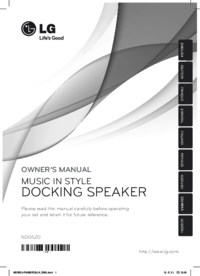


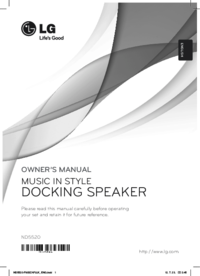
 (22 pages)
(22 pages)







Comments to this Manuals