LG CM4520 User Manual
Browse online or download User Manual for Car media receivers LG CM4520. LG CM4520 Owner’s Manual
- Page / 26
- Table of contents
- TROUBLESHOOTING
- BOOKMARKS



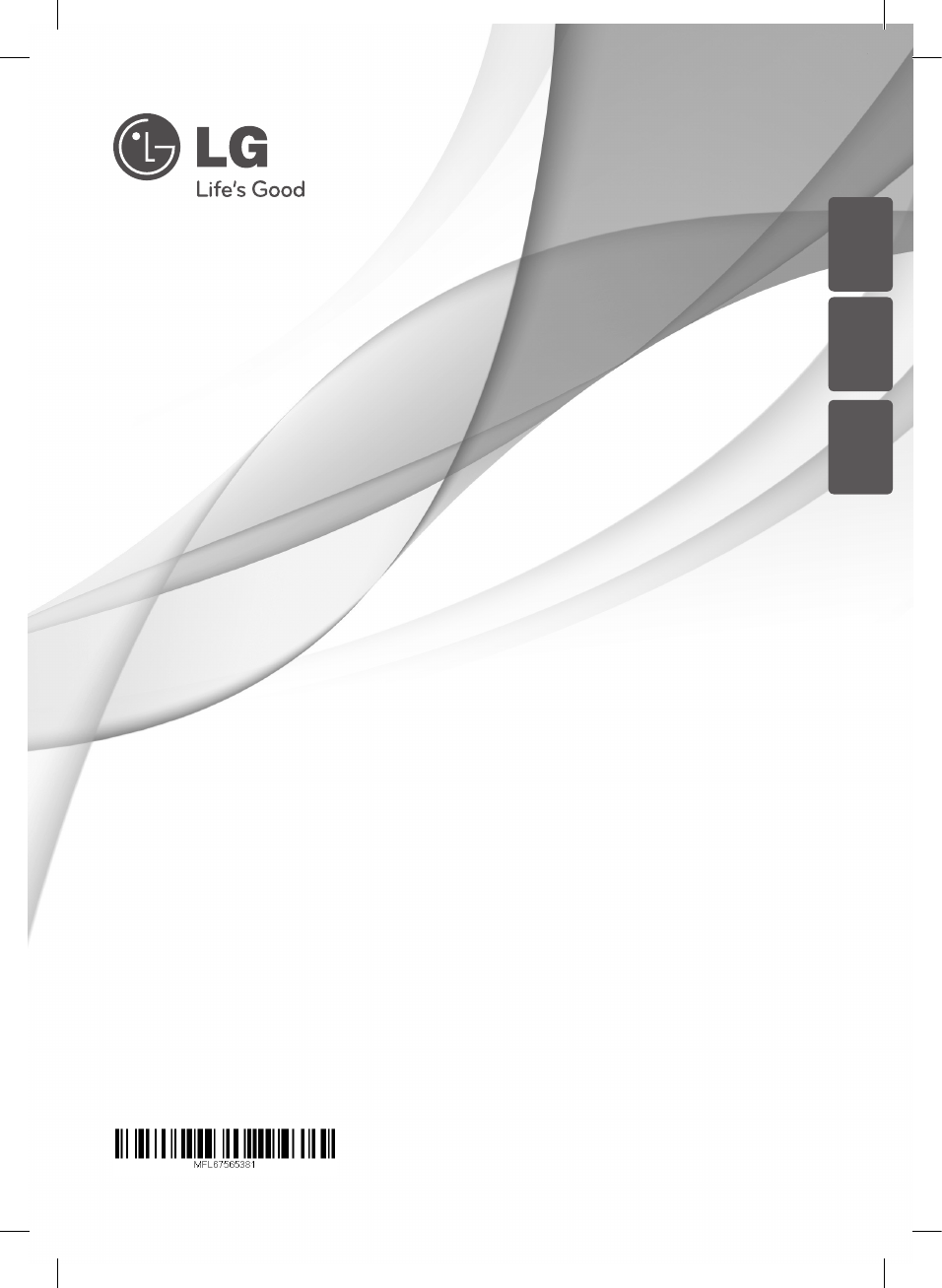
- Mini Hi-Fi System 1
- Safety Information 2
- Table of Contents 4
- 4 Troubleshooting 5
- 5 Appendix 5
- Unique Features 6
- Accesories 6
- Playable file 6
- Requirement 6
- Remote control 7
- Front panel 8
- Rear panel 10
- Connecting to 11
- Optional Equipment 11
- Connection 11
- USB Connection 12
- Antenna Connection 12
- Basic Operations 13
- Other Operations 13
- Deleting an MP3/WMA file 14
- Radio Operations 15
- Sound adjustment 16
- Setting the Clock 17
- Setting the alarm 18
- Sleep Timer Setting 18
- AUTO POWER DOWN 18
- Advanced Operations 19
- To select recording bit rate 20
- Dubbing USB to USB 20
- Troubleshooting 21
- Trademarks and 22
- Licenses 22
- Specifications 23
- Speaker specifications 24
- Maintenance 25
Summary of Contents
Please read this manual carefully before operating your set and retain it for future reference.CM4620 (CM4620, CMS4620F),CM4520 (CM4520, CMS4520F, CM
Getting Started10Getting Started1Rear panela Power cordb ANTENNA (FM/AM) c AUX IN (L/R) connectorsd Speaker terminalsCM4520 Speaker terminalCM4520
2 ConnectingConnecting 11Connecting2Connecting to speakersAttaching the speakers to the unitTo connect the cable to the unit, press each plastic nger
Connecting12Connecting2USB ConnectionConnect the USB port of USB Memory (or MP3 player, etc.) to the USB port on the front of the unit.Removing the US
3 OperatingOperating 13Operating3Basic OperationsCD/USB Operations1. Insert the disc by pressing B(OPEN/CLOSE) or connect the USB device to the USB 1
Operating14Operating3Turn off the sound temporarilyPress MUTE@ to mute your unit.You can mute your unit, for example, to answer the telephone, the “MU
Operating 15Operating3AUTO DJ playbackAuto DJ blends the end of one song into the beginning of another for seamless playback. It equalizes volume acro
Operating16Operating3Presetting the Radio StationsYou can preset 50 stations for FM and AM.Before tuning, make sure to turn down the volume.1. Press F
Operating 17Operating3 y On some speakers, sound may not be heard or heard in low sound depending on the sound mode. y Maybe you need reset the surrou
Operating18Operating3Setting the alarmYou can use the unit as an alarm clock. You have to set the clock before setting the alarm.1. Turn the unit on.
Operating 19Operating3Advanced OperationsListening to the sound from your external deviceThe unit can be used to play the sound from many types of ext
1 Getting StartedGetting Started2Getting Started1Safety InformationCAUTIONRISK OF ELECTRIC SHOCK DO NOT OPENCAUTION: TO REDUCE THE RISK OF ELECTRIC
Operating20Operating3To select recording bit rate and speed1. Press USB REC on the unit or USB REC on the remote control for longer than 3 seconds.2
4 TroubleshootingTroubleshooting 21Troubleshooting4TroubleshootingProblem Cause & CorrectionNo Power. yThe power cord is not plugged in. Plug in t
5 AppendixAppendix22Appendix5Trademarks and LicensesCM4520-AU_DAGOILK_ENG.indd 22 2012-10-17 3:48:15
Appendix 23Appendix5 SpecificationsGeneralModel CM4620 CM4520 CM4420 CM4320Power requirements Refer to main labelPower consumption Refer to main label
Appendix24Appendix5Speaker specificationsFront speakerModel CMS4620F CMS4520F CMS4520F CMS4320FType 2 Way 2 SpeakerImpedance 3 Ω 4 ΩRated Input Power
Appendix 25Appendix5 MaintenanceNotes on DiscsHandling DiscsNever stick paper or tape on the disc.Storing DiscsAfter playing, store the disc in its ca
CM4520-AU_DAGOILK_ENG.indd 26 2012-10-17 3:48:15
Getting Started 3Getting Started1This device is equipped with a portable battery or accumulator. Safety way to remove the battery or the battery from
Table of Contents4Table of Contents1 Getting Started2 Safety Information6 Unique Features6 Accesories6 Playable file Requirement6 – MP3/WMA musi
Table of Contents 5123454 Troubleshooting21 Troubleshooting5 Appendix22 Trademarks and Licenses23 Specifications24 Speaker specifications25 Maintena
Getting Started6Getting Started1Unique FeaturesUSB Direct RecordingRecords music to your USB device. AccesoriesPlease check and identify the supplied
Getting Started 7Getting Started1Battery InstallationRemove the battery cover on the rear of the Remote Control, and insert two (size AAA) batteries w
Getting Started8Getting Started1Front panelCM4520-AU_DAGOILK_ENG.indd 8 2012-10-17 3:48:12
Getting Started 9Getting Started1a Display windowb USB 1 You can play or record sound les by connecting the USB device.c 1/! (Power)d TIMER With t
More documents for Car media receivers LG CM4520

 (36 pages)
(36 pages) (16 pages)
(16 pages)







Comments to this Manuals