LG BP120 User Manual
Browse online or download User Manual for Blu-Ray players LG BP120. LG BP120 Owner’s Manual
- Page / 48
- Table of contents
- TROUBLESHOOTING
- BOOKMARKS




- Blu-ray Disc™/DVD Player 1
- 1 Getting Started 2
- Safety Information 3
- Notes on Copyrights 5
- Table of Contents 6
- 5 Troubleshooting 7
- 6 Appendix 7
- Introduction 8
- About the “ 9
- ” Symbol Display 9
- Compatibility Notes 9
- File requirement 10
- AVCHD (Advanced Video 11
- Codec High Definition) 11
- Certain System Requirements 12
- Regional Code 12
- System Select 12
- Remote control 13
- Rear panel 14
- Front panel 14
- Connecting to Your TV 15
- What is SIMPLINK? 16
- Resolution Setting 16
- Connecting to an 17
- Amplifier 17
- HDMI Output 18
- Digital Audio Output 18
- USB device connection 19
- Settings 20
- [DISPLAY] Menu 21
- [LANGUAGE] Menu 22
- [AUDIO] Menu 23
- [LOCK] Menu 24
- [OTHERS] Menu 25
- General Playback 26
- Advanced Playback 28
- Method 1 29
- Method 2 29
- Selecting a subtitle file 30
- Options while viewing a photo 30
- On-Screen display 31
- Playing from selected time 32
- Selecting a subtitle language 32
- Changing subtitle code page 34
- Changing the Picture Mode 34
- Audio CD recording 35
- Troubleshooting 36
- Customer Support 37
- Open source software notice 37
- Controlling a TV with 38
- Area Code List 39
- Language code List 40
- Trademarks and 41
- Licenses 41
- Cinavia Notice 42
- Audio Output Specifications 43
- Specifications 45
- Maintenance 46
Summary of Contents
OWNER’S MANUALBlu-ray Disc™/DVD Player Please read this manual carefully before operating your set and retain it for future reference.BP120P/NO : MFL
Getting Started10Getting Started1File requirementMovie filesFile LocationFile ExtensionCodec Format Audio Format SubtitleDisc, USB“.avi”, “.divx”, “
Getting Started 11Getting Started1 yThe le name is limited to 180 characters. yMaximum les/Folder: Less than 2000 (total number of les and folders
Getting Started12Getting Started1Certain System RequirementsFor high denition video playback: yHigh denition display that has HDMI input jack. yBD-R
Getting Started 13Getting Started1Battery InstallationRemove the battery cover on the rear of the Remote Control, and insert theR03 (size AAA) battery
Getting Started14Getting Started1Front panela Disc Trayb Display Windowc Remote Sensord B (OPEN/CLOSE)e N (PLAY / PAUSE) f Z (STOP)g 1 (POWER)h US
2 ConnectingConnecting 15Connecting2Connecting to Your TVHDMI ConnectionIf you have a HDMI TV or monitor, you can connect it to this player using a HD
Connecting16Connecting2What is SIMPLINK?Some functions of this unit can be controlled by the TV’s remote control when this unit and a compatible LG TV
Connecting 17Connecting2 yIf your TV does not accept the resolution you have set on the player, you can set resolution to 576p as follows:1. Press B t
Connecting18Connecting2Connecting to an Amplifier via HDMI Output Connect the player’s HDMI OUT jack to the corresponding in jack on your amplier usi
Connecting 19Connecting2USB device connectionThis player can play movie, music and photo les contained in the USB device.Playback content in the USB
1 Getting Started
3 System SettingSystem Setting20System Setting3SettingsInitial SetupWhen you turn on the unit for the rst time, the initial setup wizard appears on
System Setting 21System Setting3[DISPLAY] MenuTV Aspect RatioSelect a TV aspect ratio option according to your TV type.[4:3 Letter Box]Select when a s
System Setting22System Setting3HDMI Color SettingSelect the type of output from the HDMI OUT jack. For this setting, please refer to the manuals of y
System Setting 23System Setting3[AUDIO] Menu Each disc has a variety of audio output options. Set the player’s Audio options according to the type of
System Setting24System Setting3[LOCK] MenuThe [LOCK] settings aect only BD-ROM and DVD playback.To access the any features in [LOCK] settings, you m
System Setting 25System Setting3[OTHERS] MenuDivX® VODABOUT DIVX VIDEO: DivX® is a digital video format created by DivX, LLC, a subsidiary of Rovi Cor
4 OperatingOperating26Operating4General PlaybackUsing [HOME] menuThe home menu appears when you press HOME (n). Use a/d to select a category and press
Operating 27Operating4Basic operations for video and audio contentTo stop playbackPress Z (STOP) while playback.To pause playbackPress M (PAUSE) while
Operating28Operating4Resume playback eroyt uThe unit records the point where you pressed the Z (STOP) depending on the disc. If “MZ (Resume Stop)” ap
Operating 29Operating4Repeating a specific portionerotThis player can repeat a portion you have selected.1. While playback, press REPEAT (h) to selec
Getting Started 3Getting Started1Safety InformationCAUTIONRISK OF ELECTRIC SHOCK DO NOT OPENCAUTION: TO REDUCE THE RISK OF ELECTRIC SHOCK DO NOT REMO
Operating30Operating4Selecting a subtitle fileyIf the subtitle le name is dierent from the movie le name, you need to select the subtitle le on the
Operating 31Operating4Listening to music while slide showiYou can display photo les while listening to music les.1. While viewing a photo in full s
Operating32Operating42. Select an option using w/s.3. Use a/d to adjust the selected option value.4. Press BACK (1) to exit the On-Screen display. y
Operating 33Operating4Hearing a different audio eroy1. During playback, press INFO/MENU (m) to display the On-Screen display. 2. Use w/s to select th
Operating34Operating4Changing subtitle code pageyIf the subtitle is displayed in broken letter, you can change the subtitle code page to view the subt
Operating 35Operating4Audio CD recordingYou can record one desired track or all of the tracks in Audio CD to a USB storage device.1. Insert a USB sto
5 TroubleshootingTroubleshooting36Troubleshooting5TroubleshootingGeneralSymptom Cause & SolutionThe Power does not turned on. yPlug the power co
Troubleshooting 37Troubleshooting5PictureSymptom Cause & SolutionThere is no picture. ySelect the appropriate video input mode on the TV so the
6 Appendix Appendix38Appendix6Controlling a TV with the Supplied Remote ControlYou can control your TV using the buttons below.By pressing You can1 (T
Appendix 39Appendix6Area Code ListChoose an area code from this list.Area Code Area Code Area Code Area CodeAfghanistan AFArgentina ARAustralia
Getting Started4Getting Started1This device is equipped with a portable battery or accumulator. Safety way to remove the battery or the battery from t
Appendix40Appendix6Language code ListUse this list to input your desired language for the following initial settings: [Disc Audio], [Disc Subtitle] a
Appendix 41Appendix6Trademarks and LicensesBlu-ray Disc™, Blu-ray™, BONUSVIEW™ and the logos are trademarks of the Blu-ray Disc Association.“DVD Logo”
Appendix42Appendix6Cinavia NoticeThis product uses Cinavia technology to limit the use of unauthorized copies of some commercially-produced lm and vi
Appendix 43Appendix6Audio Output Specifications*1 The secondary and interactive audio may not be included in the output bitstream if [Digital Output]
Appendix44Appendix6 yThe audio is outputted as PCM 48 kHz/16 bit for MP3/WMA le and PCM 44.1kHz/16 bit for Audio CD while playback. yYou must select
Appendix 45Appendix6SpecificationsGeneralPower requirements Refer to main label on the rear panel.Power consumption 12 WDimensions (W x H x D) Approx.
Appendix46Appendix6MaintenanceHandling the UnitWhen shipping the unitPlease save the original shipping carton and packing materials. If you need to sh
Getting Started 5Getting Started1Notes on Copyrights yBecause AACS (Advanced Access Content System) is approved as content protection system for Blu-r
Table of Contents6Table of Contents1 Getting Started3 Safety Information8 Introduction8 – Playable Discs and symbols used in this manual9 – Abou
Table of Contents 71234565 Troubleshooting36 Troubleshooting36 – General37 – Picture37 – Customer Support37 – Open source software notice6 Appen
Getting Started8Getting Started1IntroductionPlayable Discs and symbols used in this manualMedia/Term Logo Symbol DescriptionBlu-raye yDiscs such as mo
Getting Started 9Getting Started1 yDepending on the conditions of the recording equipment or the CD-R/RW (or DVD±R/RW) disc itself, some CD-R/RW (or D
More documents for Blu-Ray players LG BP120





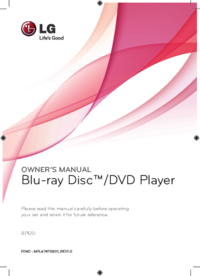








 (67 pages)
(67 pages) (82 pages)
(82 pages) (75 pages)
(75 pages) (68 pages)
(68 pages) (46 pages)
(46 pages) (69 pages)
(69 pages)







Comments to this Manuals