LG SJ6 User Manual
Browse online or download User Manual for Unknown LG SJ6. LG SJ6 Owner’s Manual
- Page / 72
- Table of contents
- TROUBLESHOOTING
- BOOKMARKS



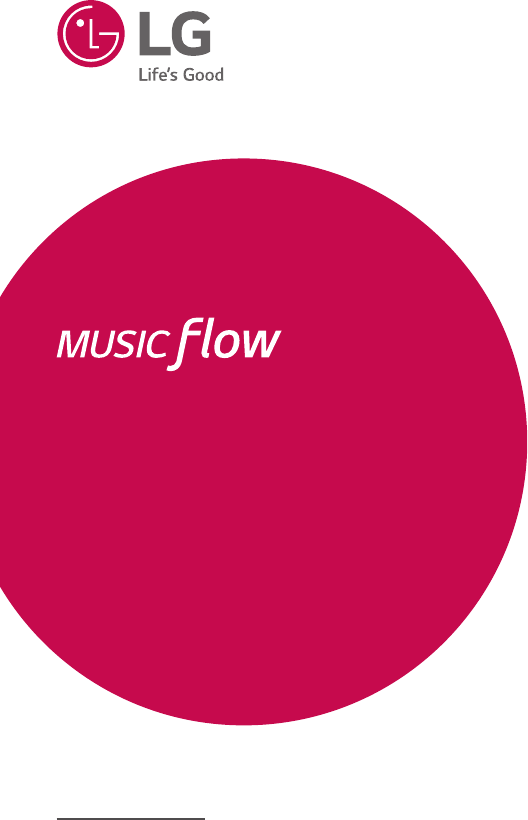
- SMART Hi-Fi 1
- Safety Information 2
- Table of Contents 4
- 4 Troubleshooting 5
- 5 Appendix 5
- Main Features 6
- Introduction 6
- Remote control 7
- Front panel 8
- Rear panel 8
- Installing the sound bar 9
- Mounting the main unit 9
- Organizing cables 11
- Connecting the AC 11
- Wireless subwoofer 11
- Connecting to your TV 12
- LG Sound Sync 13
- Using an HDMI cable 14
- ARC (Audio Return Channel) 15
- What is SIMPLINK? 15
- HDMI cable Checklist 16
- Optional equipment 17
- PORTABLE IN connection 18
- Initial Multi-Room Setup 19
- Installing “Music Flow 19
- Player” App 19
- Connecting the speaker 21
- Network via the Wi-Fi Setup 24
- Method (Android) 24
- Method (iOS) 27
- Notes on Network Connection 29
- Connecting the speakers 30
- (Additional) 30
- Connecting the additional 32
- Wi-Fi Setup Method 32
- Using the Bridge 34
- Use as a wireless extender 36
- Using Media Server for 37
- Sharing music files 38
- Enjoying the Music with 39
- Music Flow Player app 39
- Overview of the side menu 40
- Playing a song 41
- Overview of Playback 42
- Selecting Sound effect 43
- Different ways of 44
- Surround Sound Mode (Home 45
- Cinema Mode) 45
- Seamless playback 47
- Setting the Speaker 48
- [Speakers] Menu 49
- [Alarms/Sleep Timer] Menu 50
- [Account management] Menu 50
- [Time Zone] Menu 50
- [Advanced Settings] Menu 51
- Auto Music Play 52
- Sensitivity Settings 52
- [Chromecast] Menu 53
- [Version Info.] Menu 53
- [Open source licenses] Menu 53
- Using a BLUETOOTH 54
- Wireless Technology 54
- Other operations 56
- Auto function change 58
- Sound adjustment 59
- Standby mode 60
- Reset the Speaker 60
- Troubleshooting 61
- Symptoms Cause & Solution 62
- Application and PC Software 63
- NOTES to use wireless 63
- NOTES to release Demo mode 64
- File requirement 65
- Trademarks and licenses 65
- Specifications 66
- Handling the Speaker 68
- Important Information 68
- Relating to Network 68
- Services 68
- TERMS OF USE 69
- OPEN SOURCE SOFTWARE NOTICE 71
- INFORMATION 71
Summary of Contents
OWNER’S MANUALSMART Hi-Fi AUDIOMODELSJ6 (SJ6, SPJ5-W)SJ6Wireless Multi-room Sound BarTo view the instructions of advanced features, visit http://www.
Getting Started10Getting Started11. Match the TV’s BOTTOM EDGE of Wall bracket install guide with the bottom of TV and attach to the position.2. Wh
2 ConnectingGetting Started 11Getting Started1Organizing cablesYou can organize the cable with cable ties.1. Hold the cables together with cable tie
Connecting12Connecting2 yIt takes a few seconds (and may take longer) for the main unit and the subwoofer to communicate with each other and make soun
Connecting 13Connecting2LG Sound SyncYou can control some functions of this unit by your TV’s remote control with LG Sound Sync. It is compatible with
Connecting14Connecting2With wireless connection1. Turn on the unit by pressing 1 on the remote control or 1 on the unit.2. Select LG TV function by
Connecting 15Connecting2ARC (Audio Return Channel) functionThe ARC function enables an HDMI capable TV to send the audio stream to HDMI OUT of the uni
Connecting16Connecting2Additional information for HDMI yWhen you connect an HDMI or DVI compatible device make sure of the following:- Try switching
Connecting 17Connecting2Optional equipment connectionHDMI connectionYou can enjoy the sound from the external device which is connected to HDMI IN jac
Connecting18Connecting2PORTABLE IN connectionListening to music from your portable playerThe unit can be used to play the music from many types of por
Connecting 19Connecting2Initial Multi-Room SetupWhen installing the Music Flow product for the rst time, you can choose two types of connection as be
1 Getting StartedGetting Started2Getting Started1Safety InformationCAUTIONRISK OF ELECTRIC SHOCK DO NOT OPENCAUTION: TO REDUCE THE RISK OF ELECTRIC
Connecting20Connecting2 yMake sure that your smart device is connected to the internet. yMake sure that your smart device has a scanning application.
Connecting 21Connecting2Connecting the speaker to your Home NetworkUsing a wired network provides the best performance, because the attached devices c
Connecting22Connecting23. If the network password is set, security screen is displayed. Type the password.4. After typing password, tap [Next].5. T
Connecting 23Connecting21. Turn on the unit by using 1 on the remote control or 1 on the unit. The LED indicator starts to blink in white.2. On your
Connecting24Connecting2(If there is an update)8. This application is checking the Version of software of your speaker and then shows the version. Se
Connecting 25Connecting21. Turn on the unit by using 1 on the remote control or 1 on the unit. The LED indicator starts to blink in white.2. On your
Connecting26Connecting29. Then select [Next] on the screen.10. Select [Finish] to complete the connection. After speaker connection, follow the inst
Connecting 27Connecting2Connecting the speaker to your Network via the Wi-Fi Setup Method (iOS)Broadband serviceRouterConnection overview1. Turn on
Connecting28Connecting26. Press the button on the unit. Then the LED indicator blinks in white and red alternately.7. Then select [Next] on the sc
Connecting 29Connecting210. Then select [Next] on the screen.11. Then select [Next] on the screen.12. Select [Complete] to complete the connection.If
Getting Started 3Getting Started1This device is equipped with a portable battery or accumulator.Safety way to remove the battery from the equipment: R
Connecting30Connecting2 yYou need to turn the speaker’s power off and on again if you restart the router. yYou need to perform a factory set and setup
Connecting 31Connecting21. Connect the speaker (Main) to your network. Refer to “Connecting the speaker to your Home network” on page 21. 2. On your
Connecting32Connecting27. Connect one end of the LAN cable to the speaker’s ETHERNET port and connect the other end to your wireless router. Wait a
Connecting 33Connecting21. Connect the speaker (Main) to your network. Refer to “Connecting the speaker to your Home network” on page 21. 2. On your
Connecting34Connecting27. Then select the [Next] on the screen.8. Select [Finish] to complete the connection.Speakers may be not connected if the di
Connecting 35Connecting23. Select the [Add Speaker] on the side menu.4. Select the [Bridge] and tap [Next] on the screen.5. Following the instructi
Connecting36Connecting2Use as a wireless extenderIf there is at least one speaker with wired connection to the routerWhen you want to expand Music Flo
Connecting 37Connecting26. Follow the instruction on Music Flow Player app and tap [Next] on the screen.7. Select [Finish] to complete the connectio
Connecting38Connecting2 yYou might close rewalls and Anti-Virus programs on your PC while installing Music Flow PC Software. yThe Music Flow PC Softw
3 OperatingOperating 39Operating3Enjoying the Music with Music Flow Player appWith Music Flow Player app, you can play music in your smart device. yF
Table of Contents4Table of Contents1 Getting Started2 Safety Information6 Main Features6 Introduction7 Remote control8 Front panel8 Rear panel9
Operating40Operating3Edit the Online streaming Service list1. Launch Music Flow Player app on your smart device. The [Home] appears.2. Tap the [EDIT
Operating 41Operating3Playing a song1. Launch Music Flow Player app on your smart device. The [Home] appears.2. Tap the button. 3. Side menu appea
Operating42Operating3Managing a playlistOn an album screen, tap the [ ] of the desired song. The pull down menu appears. aPlay next – Selects music to
Operating 43Operating3Selecting Sound effectThis speaker has a number of pre-set surround sound elds. You can select a desired sound mode by tapping
Operating44Operating3Different ways of listening to musicThere are a number of differing ways of listening to music : Group, Surround and Seamless pla
Operating 45Operating33. Grouping option appears. Tap the checkbox to select the speaker you want to play with. Then select [OK].4. The speakers is
Operating46Operating33. Surround environment option appears. Select the left and right speakers by tapping connected speakers. Then select [OK].4.
Operating 47Operating3Seamless playbackYou can easily change the playing speaker from your smart device or the speaker to the another speaker without
Operating48Operating3Setting the Speaker with Music Flow Player appWith Music Flow Player app, you can set the connected speaker in your smart device.
Operating 49Operating3[Speakers] MenuYou can adjust speakers connected to your network.aRename – Renames the speaker.bSpeaker LED – Turns on or off sp
Table of Contents 51234557 – Auto display Dimmer57 – Displaying input source information57 – Auto power down57 – AUTO POWER On/Off58 – Auto
Operating50Operating3[Alarms/Sleep Timer] MenuTurns on and off the speaker at a designated time.AlarmsSpeaker will let you know when it is time. Delet
Operating 51Operating3[Advanced Settings] MenuMesh Network Channel If normal playback or group playback is not smooth using multiple speakers includin
Operating52Operating3Auto Music PlayYou can easily change the rendering device from your smart device or a speaker to another speaker by approaching y
Operating 53Operating3[Chromecast] MenuLearn how to castShows how to use Chromecast.Chromecast enabled appsShows available apps on Chromecast.Cast Gro
Operating54Operating3Using a BLUETOOTH Wireless TechnologyAbout BLUETOOTHBluetooth is wireless communication technology for short range connection. Th
Operating 55Operating34. When this unit is successfully connected with your Bluetooth device, “PAIRED” [ your device’s name [ “BT” appears on the di
Operating56Operating3BLUETOOTH connection lock (BT LOCK)You can limit Bluetooth connection to only BT (Bluetooth) and LG TV function to prevent uninte
Operating 57Operating3Turn off the sound temporarilyPress (Mute) to mute your unit.You can mute your unit, for example, to answer the telephone, “MU
Operating58Operating3 yAfter the unit is turned on by AUTO POWER function, it will be automatically turned off if there is no signal for a certain per
Operating 59Operating3 yTo change to optical function, it needs 5 seconds of no signal. yThis unit does not change the function to optical if SIMPLINK
Getting Started6Getting Started1Main FeaturesMade for iPod/iPhone/iPad or Android deviceEnjoys music from iPod/iPhone/iPad or Android device with simp
Operating60Operating3Standby modeThe speaker switches to the standby mode if there is no music playback or no button operation. Standby modeOption 1.I
4 TroubleshootingTroubleshooting 61Troubleshooting4TroubleshootingGeneralSymptoms Cause & SolutionThe unit does not work properly. yTurn off the
Troubleshooting62Troubleshooting4Symptoms Cause & SolutionWhen you feel the output sound of the unit is low.Check the details below and adjust the
Troubleshooting 63Troubleshooting4Application and PC SoftwareSymptoms Cause & SolutionMusic Flow Player app doesn’t work properly.Does an error oc
Troubleshooting64Troubleshooting4NOTES to release Demo modeSymptoms Cause & SolutionCan not change input source with F button such as BT (Bluetoot
Troubleshooting 65Troubleshooting4File requirementAvailable File extensions : “.mp3”, “.wma”, “.ac”, “.aac”, “.ogg”, “.wav”Sampling frequency: within
Appendix66Appendix5SpecificationsGeneralPower requirements 25 V 0 1.52 A (AC adapter)Power consumption Refer to the main label on the unit.AC adapterM
Appendix 67Appendix5Wireless subwoofer Power requirements Refer to the main label on the subwoofer.Power consumption 33 WType 1 Way 1 SpeakerImpedance
Appendix68Appendix5Handling the SpeakerWhen shipping the speakerPlease save the original shipping carton and packing materials. If you need to ship th
Appendix 69Appendix5TERMS OF USEThese Terms of Use apply to those individuals and groups who use LG’s Multiroom Speaker (LG Mutiroom Speaker), any sof
Getting Started 7Getting Started1Remote controlReplacement of BatteryRemove the battery cover on the rear of the remote control, and insert the batter
Appendix70Appendix5services or content provided by third party providers.We may impose limits on the use of or access to certain third party content,
Appendix 71Appendix5OPEN SOURCE SOFTWARE NOTICE INFORMATIONTo obtain the source code under GPL, LGPL, MPL, and other open source licenses, that is con
Getting Started8Getting Started1A Display windowB Remote sensorC LED indicator Shows connection status.D The buttons are located on the rear. Front pa
Getting Started 9Getting Started1Installing the sound barYou can hear the sound by connecting the unit to the other device : TV, Blu-ray disc player,
More documents for Unknown LG SJ6






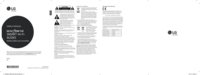

 (20 pages)
(20 pages) (20 pages)
(20 pages)







Comments to this Manuals