LG SJ2 User Manual
Browse online or download User Manual for Unknown LG SJ2. LG SJ2 Owner’s Manual
- Page / 29
- Table of contents
- TROUBLESHOOTING
- BOOKMARKS




- Wireless 1
- Sound Bar 1
- Safety Information 2
- Table of Contents 5
- Unique features 6
- Introduction 6
- Remote control 7
- Front panel 8
- Rear panel 8
- About LED condition 9
- Installing the sound bar 10
- Mounting the main unit 11
- Wireless subwoofer 13
- Connecting to your TV 14
- Optional equipment 15
- USB device requirement 16
- USB connection 16
- Compatible USB devices 16
- Playable file 17
- Basic operations 18
- Other operations 18
- Auto power down 19
- AUTO POWER On/Off 19
- Auto function change 20
- Using BLUETOOTH® 21
- Sound adjustment 23
- Troubleshooting 24
- NOTES to use wireless 25
- Trademarks and licenses 26
- Specifications 27
- Maintenance 28
Summary of Contents
OWNER’S MANUALWirelessSound BarPlease read this manual carefully before operating your set and retain it for future reference. MODEL SJ2 (SJ2, SPJ2B-
Getting Started10Getting Started1Installing the sound barYou can hear the sound by connecting the unit to the other device : TV, Blu-ray disc player,
Getting Started 11Getting Started1Mounting the main unit on a wallYou can mount the main unit on a wall.Because it is difcult to make a connection af
Getting Started12Getting Started14. Fix the brackets with screws (A) as shown in the illustration below.Screws (A) and Wall Plugs are not supplied fo
2 ConnectingConnecting 13Connecting2Wireless subwoofer connectionLED indicator of wireless subwooferLED Color StatusGreen (Blink)Attempting to make c
Connecting14Connecting2Connecting to your TVUsing an OPTICAL cable1. Connect the OPT. IN jack on the back of the unit to OPTICAL OUT jack on the TV u
Connecting 15Connecting2Optional equipment connectionOPT. IN connectionConnect an optical output jack of external devices to the OPT. IN jack.To the d
Connecting16Connecting2USB connectionConnect USB memory device to the USB port on the back of the unit.For more information of playing les on a USB,
Connecting 17Connecting2Playable fileSampling FrequencyMP3 : within 32 to 48 kHzWMA : within 32 to 48 kHzBitrateMP3 : within 80 to 320 kbpsWMA : withi
3 OperatingOperating18Operating3Basic operationsUSB operation1. Connect the USB device to the USB port.2. Select the input source to USB by pressin
Operating 19Operating3Auto power downThis unit will turn itself off to save electric consumption if the main unit is not connected to an external devi
1 Getting StartedGetting Started2Getting Started1Safety InformationCAUTIONRISK OF ELECTRIC SHOCK DO NOT OPENCAUTION: TO REDUCE THE RISK OF ELECTRIC
Operating20Operating3Auto function changeThis unit recognizes input signals such as Optical, Bluetooth and Portable and then changes suitable function
Operating 21Operating3Using BLUETOOTH® technologyAbout Bluetooth Bluetooth is wireless communication technology for short range connection. The sound
Operating22Operating3 yWhen using Bluetooth technology, you have to make a connection between the unit and the Bluetooth device as close as possible a
Operating 23Operating3Sound adjustmentSetting the surround modeThis system has two pre-set surround sound fields. You can select a desired sound mode
4 TroubleshootingTroubleshooting24Troubleshooting4TroubleshootingGeneralPROBLEM CAUSE & CORRECTIONThe unit does not work properly. yTurn off the
Troubleshooting 25Troubleshooting4PROBLEM CAUSE & CORRECTIONWhen you feel the output sound of the unit is low.Check the details below and adjust t
5 AppendixAppendix26Appendix5Trademarks and licensesAll other trademarks are trademarks of their respective owners.Manufactured under license from Do
Appendix 27Appendix5SpecificationsGeneralPower requirements Refer to the main label.Power consumption Refer to the main label.Dimensions (W x H x D) A
Appendix28Appendix5MaintenanceHandling the unitWhen shipping the unitPlease save the original shipping carton and packing materials. If you need to sh
Getting Started 3Getting Started1CAUTION concerning the Power CordThe Power Plug is the disconnecting device. In case of an emergency, the Power Plug
Getting Started4Getting Started1Symbols~Refers to alternating current (AC).0Refers to direct current (DC).Refers to class II equipment.1Refers to stan
Table of Contents 512345Table of Contents1 Getting Started2 Safety Information6 Unique features6 Introduction6 – Symbols used in this manual7 R
Getting Started6Getting Started1Unique featuresAuto power downThis unit supports to turn off by itself for saving energy consumption.Portable InListen
Getting Started 7Getting Started1Remote controlReplacement of batteryRemove the battery cover on the rear of the remote control, and insert battery wi
Getting Started8Getting Started1Front panelRear panelA o/p (Volume) : Adjusts volume level F (Function) : Selects the function. 1 (Standby)B (USB)
Getting Started 9Getting Started1About LED conditionLED Condition DescriptionOPTICAL LED turns on. OPTICAL function is selected.USB LED turns on. USB
More documents for Unknown LG SJ2

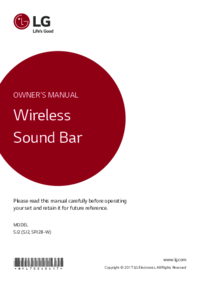














 (80 pages)
(80 pages) (41 pages)
(41 pages) (12 pages)
(12 pages) (25 pages)
(25 pages) (28 pages)
(28 pages) (35 pages)
(35 pages) (36 pages)
(36 pages)







Comments to this Manuals