LG OM4560 User Manual Page 1
Browse online or download User Manual for Unknown LG OM4560. LG OM4560 Owner's manual
- Page / 36
- Table of contents
- TROUBLESHOOTING
- BOOKMARKS




- MINI HI-FI 1
- Safety Information 2
- Table of Contents 4
- 4 Troubleshooting 5
- 5 Appendix 5
- Unique Features 6
- Accessories 6
- Playable file 7
- Requirement 7
- Remote control 8
- Front panel 10
- Rear panel 11
- Optional Equipment 12
- Connection 12
- USB Connection 13
- Antenna Connection 13
- Basic Operations 14
- Deleting an MP3/WMA file 15
- Selecting a folder and 15
- Playback Effect 16
- Using BLUETOOTH® 16
- BLUETOOTH devices 17
- Using the Music Flow 19
- Bluetooth App 19
- Flow Bluetooth” App 20
- Radio Operations 21
- Sound adjustment 22
- Advanced Operations 23
- Other Operations 24
- Setting the Clock 25
- Sleep Timer Setting 26
- Auto power down 27
- LG Sound Sync 28
- WIRELESS PARTY LINK 29
- Troubleshooting 31
- Maintenance 32
- General specifications 33
- Trademarks and Licenses 34
Summary of Contents
Please read this manual carefully before operating your set and retain it for future reference. MODELOM4560OWNER’S MANUALMINI HI-FI AUDIO*MFL69304472
Getting Started10Getting Started1Front panela b c d e f g ha1/! (Power) : Switches the unit ON or OFF.MIC +/- : Adjusts Microphone volume.bF / WIRELES
Getting Started 11Getting Started1Rear panel a b ca Power cord b ANTENNA (FM) c AUX IN (L/R) AUX OUT (L/R)
2 ConnectingConnecting12Connecting2Optional Equipment ConnectionAUX IN ConnectionConnect an output of auxiliary device (Camcorder, TV, Player, etc) t
Connecting 13Connecting2 yThis function is available on CD, USB or BT (Bluetooth) Function. yThe initial Delay is 30 ms. If you want to change the D
3 OperatingOperating14Operating3Basic OperationsCD/USB Operations1. Insert the disc by pressing B on the remote control or on the unit Or connect
Operating 15Operating3Selecting a folder and an MP3/WMA file1. Press PRESET.FOLDER W/S on the remote control repeatedly until a desired folder appear
Operating16Operating3Playback EffectAUTO DJ Auto DJ blends the end of one song into the beginning of another for seamless playback. It equalizes volum
Operating 17Operating3Listening to music stored on the BLUETOOTH devicesPairing your unit and Bluetooth deviceBefore you start the pairing procedure,
Operating18Operating3 yWhen this unit connected with multiple Bluetooth devices, only one device which you are playing keeps Bluetooth connection when
Operating 19Operating3Using the Music Flow Bluetooth App yOnly Android OS is available to use “Music Flow Bluetooth” app with this unit. yIt is recomm
1 Getting StartedGetting Started2Getting Started1Safety InformationCAUTIONRISK OF ELECTRIC SHOCK DO NOT OPENCAUTION: TO REDUCE THE RISK OF ELECTRIC
Operating20Operating3Activate Bluetooth with “Music Flow Bluetooth” App“Music Flow Bluetooth” app helps to connect your Bluetooth device to this unit.
Operating 21Operating3Radio OperationsBe sure that FM antenna is connected. (Refer to page 13)Listening to the radio1. Press F / WIRELESS LINK repeate
Operating22Operating3Sound adjustmentSetting the sound modeThis system has a number of pre-set surround sound elds. The displayed items for the Equal
Operating 23Operating3Advanced OperationsProgrammed PlaybackThe program function enables you to store your favorite les from any disc or USB device.A
Operating24Operating3Other OperationsTurn off the sound temporarilyPress on the remote control to mute your sound.You can mute your unit, for exampl
Operating 25Operating3KEY CHANGERYou can adjust the key to 9 steps (4 steps higher, 4 steps lower and the original key). yTo sharp the key one by one,
Operating26Operating3Using your player as an alarm clock1. Turn the unit on. 2. Press and hold ALARM. 3. Press C/V on the remote control to change t
Operating 27Operating3Auto power downThis unit will turn itself off to save electricity in the case were the main unit is not connected to an external
Operating28Operating3Auto function changeThis unit recognizes input signals such as Bluetooth and LG TV and then changes suitable function automatical
Operating 29Operating3 yYou can also use the remote control of this unit while using LG Sound Sync. If you use TV’s remote control again, the unit syn
Getting Started 3Getting Started1CAUTION concerning the Power CordThe Power Plug is the disconnecting device. In case of an emergency, the Power Plug
Operating30Operating3 yIf you using the LG Sound Sync, this function is not available. If you connect the LG TV Function, “NOT SUPPORT” appears in the
4 TroubleshootingTroubleshooting 31Troubleshooting4TroubleshootingProblem Cause & SolutionThe unit does not work properly. yTurn off the power o
5 AppendixAppendix32Appendix5MaintenanceNotes on DiscsHandling DiscsNever stick paper or tape on the disc.Storing DiscsAfter playing, store the disc
Appendix 33Appendix5General specificationsGeneralPower requirements Refer to the main label.Power consumptionRefer to the main label.Networked standby
Appendix34Appendix5Trademarks and LicensesBluetooth wireless technology is a system which allows radio contact between electronic devices.Connecting i
Table of Contents4Table of Contents1 Getting Started2 Safety Information6 Unique Features6 Accessories7 Playable file Requirement7 – Music file
Table of Contents 51234524 – DEMO24 – Using Microphone24 – VOICE CANCELLER25 – KEY CHANGER25 – LIGHTING25 Setting the Clock25 – Setting the
Getting Started6Getting Started1Unique FeaturesBLUETOOTH®Listens to music stored on your Bluetooth device.AUTO DJBlends the end of one song into the b
Getting Started 7Getting Started1Playable file RequirementMusic file requirement MP3/WMA le compatibility with this unit is limited as follows. ySamp
Getting Started8Getting Started1Remote controlReplacement of battery(R03)(R03)Remove the battery cover on the rear of the Remote Control, and insert t
Getting Started 9Getting Started1• • • • • • • • • • • • • •b • • • • • • • • • • • • •REPEAT : Listens to your tracks/les
More documents for Unknown LG OM4560


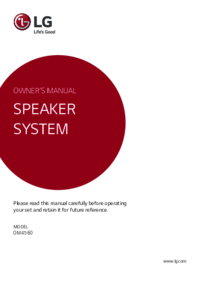
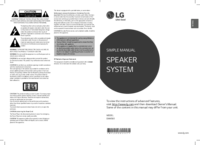


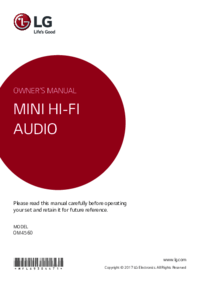



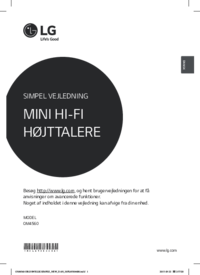

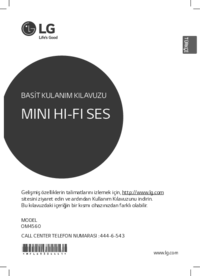
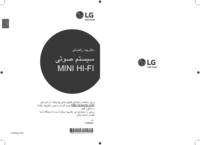






 (20 pages)
(20 pages) (76 pages)
(76 pages) (40 pages)
(40 pages) (18 pages)
(18 pages) (25 pages)
(25 pages) (188 pages)
(188 pages) (2 pages)
(2 pages)







Comments to this Manuals