LG GC900 User Manual Page 1
Browse online or download User Manual for Unknown LG GC900. LG GC900 دفترچه راهنما [ja] [zh]
- Page / 250
- Table of contents
- BOOKMARKS




- Kullanıcı Kılavuzu 1
- Bluetooth QD ID B015267 2
- GC900GC900 Kullanım Kılavuzu 3
- Temel özellikler 6
- Oluşturun 7
- Düzenleyin 8
- Telefonunuzu tanıyın 10
- Açık görünüm 12
- SIM ve pilin takılması 13
- Telefonun şarj edilmesi 15
- Bellek kartı 16
- Bellek kartının 17
- Rehberinizin aktarılması 17
- Menü haritası 18
- Ana ekranınız 19
- Kısa yol tuşları 21
- Çağrılar 27
- Çağrı sesinin ayarlanması 29
- Hızlı arama 29
- İkinci çağrının yapılması 29
- Çağrı yönlendirmenin 31
- Çağrı engellemenin 31
- Görüntülü arama ayarlarının 33
- Rehberin aranması 34
- Yeni kişinin eklenmesi 34
- Grup oluşturulması 35
- Kayıt ayarlarının 36
- Bilgilerin görüntülenmesi 37
- Mesajın gönderilmesi 38
- Metin girilmesi 39
- Abc normal 39
- E-postanın ayarlanması 40
- Yeni hesabınızı kullanarak 41
- E-posta ayarlarının 42
- Mesaj klasörleri 43
- Şablonların kullanılması 43
- İfadelerin kullanılması 44
- Metin mesajı ayarlarının 44
- Multimedya mesajı 45
- Diğer ayarlarınızın 46
- Hızlı fotoğraf çekilmesi 47
- Fotoğraf çektikten sonra 48
- Vizör ekranını tanıma 49
- Flaş kullanımı 50
- Pozlamayı ayarlamak 50
- Sürekli çekim yapma 51
- Gelişmiş ayarların 51
- Resim boyutunun 53
- Bir renk efekti seçilmesi 54
- Dahili kameranın kullanılması 54
- Kayıtlı fotoğraflarınızın 55
- Video kamera 56
- Bir video çektikten sonra 57
- Renk tonunun seçilmesi 61
- Dahili video kameranın 61
- Fotoğrafın duvar kağıdı 64
- Fotoğrafların düzenlenmesi 64
- Fotoğrafa metin eklenmesi 66
- Fotoğrafa efekt eklenmesi 66
- Bir fotoğrafın kırpılması 66
- Fotoğrafa renk vurgusu 67
- Fotoda renklerin yer 67
- Videoların düzenlenmesi 68
- Video uzunluğunun 68
- İki videonun birleştirilmesi 68
- Video ile fotonun 69
- Videoya metin eklenmesi 69
- Videoya foto yapıştırılması 70
- Videoya film müziği 71
- Videonuza canlı ses ekleme 71
- Video hızını değiştirme 72
- Videoya kısma efekti 72
- Film oluşturulması 72
- Multimedya 73
- Görüntüyü yazdırma 75
- Resmin taşınması veya 75
- Sesin kullanılması 77
- Videolar 77
- Müziğin telefona aktarılması 81
- Şarkı çalınması 81
- İstasyonların aranması 83
- Takvime etkinlik eklenmesi 85
- Varsayılan takvim 85
- Yapılacaklar listesine konu 86
- Tarih bulucunun kullanılması 86
- Alarmın ayarlanması 87
- Not eklenmesi 87
- Ses kaydedicisi 88
- Sesin kaydedilmesi 88
- Ses kaydının gönderilmesi 88
- Hesap makinesi kullanılması 89
- Birim dönüştürülmesi 89
- Kronometre’yi kullanma 89
- Dünya saatine şehir 90
- Rehberin senkronize edilmesi 93
- Mesajların senkronize 93
- DivX Dönüştürücü 95
- Tarayıcı 97
- Web erişimi 97
- RSS okuyucuyu kullanma 98
- Tarayıcı geçmişinin 98
- Web tarayıcı ayarlarının 99
- Telefonun modem olarak 99
- Google Haritalar’a erişim 100
- Ekran ayarlarının 101
- Profillerin özelleştirilmesi 101
- Telefon ayarlarının 102
- Dokunma ayarlarınızın 103
- Bağlantı ayarlarının 103
- Uçuş modunu kullanma 105
- Bluetooth kullanarak 106
- Bluetooth ayarlarının 107
- Bluetooth kulaklık 108
- 1. Wi-Fi nasıl kurulur? 109
- 2. Wi-Fi ağ profil desteği 109
- 3. MAC adresi nasıl alınır 110
- Telefon Yazılım Güncelleme 111
- Aksesuarlar 112
- Şebeke hizmeti Teknik veriler 113
- Uyumluluk Beyanı 114
- Radyo frekansı enerjisine 115
- Ürüne özen ve bakım 116
- Telefonun verimli kullanımı 117
- Yol güvenliği 117
- Cam Parçalar 118
- Sorun Giderme 121
- GC900GC900 User Guide 123
- Contents 126
- Get creative 127
- Getting to know your phone 130
- Open view 132
- Charging your phone 135
- Memory card 136
- Formatting the memory card 137
- Transferring your contacts 137
- Menu map 138
- Your home screen 139
- Quick keys 141
- Making a call or a video call 147
- Calling your contacts 147
- In-call options 148
- Adjusting call volume 149
- Speed dialling 149
- Making a second call 149
- Turning off DTMF 150
- Viewing your call logs 150
- Using call divert 151
- Using call barring 151
- Changing the common call 152
- Changing your video call 153
- Contacts 154
- Creating a group 155
- Viewing information 157
- Messaging 158
- Entering text 159
- T9 predictive 159
- Abc manual 159
- Sending an email using your 161
- Message folders 163
- Using templates 163
- Changing your multimedia 165
- Taking a quick photo 167
- Once you’ve taken the photo 168
- Using the flash 170
- Adjusting the exposure 170
- Taking a continuous shot 171
- Using the advanced settings 171
- Changing the image size 174
- Choosing a colour effect 174
- Using the inner camera 175
- Viewing your saved photos 175
- Video camera 176
- After shooting a video 177
- Changing the video image 181
- Watching your saved videos 183
- Your photos and videos 184
- Setting a photo as wallpaper 185
- Editing your photos 185
- Adding text to a photo 187
- Adding an effect to a photo 187
- Cropping a photo 187
- Editing your videos 189
- Trimming the length of the 189
- Merging two videos 189
- Adding text to a video 191
- Overlaying a photo 191
- Changing the video speed 193
- Adding a dimming effect 193
- Creating a movie 193
- Multimedia 194
- Using an image 195
- Printing an image 195
- Using a sound 197
- Transferring music onto your 201
- Deleting a playlist 203
- Using the radio 203
- Searching for stations 203
- Organiser 205
- Setting your alarm 207
- Adding a memo 207
- Using your calculator 209
- Converting a unit 209
- Using the stopwatch 209
- PC Suite 211
- Synchronising your messages 213
- Music Sync 213
- Transferring music using 213
- Windows Media Player 213
- DivX Converter 215
- Accessing the web 216
- Adding and accessing 216
- Using the RSS reader 217
- Accessing a saved page 217
- Viewing your browser history 217
- Changing web browser 218
- Using your phone as a 218
- Access to Google Maps 219
- Settings 220
- Changing your phone 221
- Using memory manager 225
- Changing your Bluetooth 227
- Pairing with another 227
- Bluetooth device 227
- 1. How to set up Wi-Fi 229
- 2. Wi-Fi network profile 230
- 3. How to obtain MAC 231
- Phone Software update 232
- Accessories 233
- DivX VOD registration 234
- Seung Hyoun, Ji / Director 235
- Exposure to radio frequency 236
- Product care and 237
- WARNING 237
- Efficient phone operation 238
- Road safety 238
- Avoid damage to your 239
- Glass Parts 239
- Trouble Shooting 242
- GARANTİ BELGESİ 245
- GARANTİ ŞARTLARI 246
- Electronics 247
- MONTAJ KARTI 248
Summary of Contents
ELECTRONICS INC.GC900 Kullanıcı KılavuzuGC900 Kullanıcı KılavuzuTÜRKÇEENGLISHP/N : MMBB0341138 (1.0) H
8LG GC900 | Kullanım KılavuzuTelefonunuzu tanıyın UYARI: Telefon üzerine ağır bir maddenin konması veya telefon üzerine oturulması LCD ve dokunmatik
98LG GC900 | Kullanım KılavuzuWebBluetooth kullanarak:Bluetooth’un Açık ve hem bilgisayarınız, hem de GC900 tarafından Görünür olduğundan emin olun.
99AyarlarBu klasör GC900’ünüzü kişiselleştirmek için ayarlarınızı adapte etmenize olanak tanır.NOT: Arama ayarları ile ilgili bilgi için 30. sayfaya b
100LG GC900 | Kullanım KılavuzuAyarlarListede mevcut olan tüm sesleri ve alarm seçeneklerini değiştirebilirsiniz, bunlara Sesli arama/Görüntülü aram
101Dokunma ayarlarınızın değiştirilmesi Ana ekrandan öğesini seçin, ardından Ayarlar sekmesinden Telefon ayarları öğesine gidin ve Dokunma ayarları’
102LG GC900 | Kullanım KılavuzuGPS GPS teknolojisi, konumları bulmak amacıyla dünyanın yörüngesindeki uydulardan elde edilen bilgileri kullanır.Bir
103Bellek bilgisinin kullanılmasıGC900’ünüzün üç farklı belleği mevcuttur: telefon, SIM Kartı ve harici bir bellek kartı (bellek kartını ayrıca satın
104LG GC900 | Kullanım KılavuzuBluetooth kullanarak dosyaların gönderilmesi ve alınmasıBluetooth, kablo gerektirmediği ve bağlantı hızlı ve kolay ol
105Bluetooth ayarlarının değiştirilmesiAna ekrandan öğesini seçin, ardından Ayarlar sekmesinden Bluetooth öğesine gelin. tuşuna dokunun.Aşağıda beli
106LG GC900 | Kullanım KılavuzuAyarlarParola korumalı Bluetooth bağlantınız şimdi hazırdır.Bluetooth kulaklık kullanılmasıBluetooth özelliğinizin Aç
107Wireless Manager cihazınızdaki İnternet bağlantılarını Wi-Fi (Kablosuz LAN) ile yönetmenizi sağlar. Telefonunuzun yerel kablosuz ağlara bağlanmasın
9Şarj cihazı, Veri kablosu (USB kablosu)İPUCU: USB kablosunu bağlamadan önce telefon açılana ve şebekeyi bulup kaydolana kadar bekleyin. Ses seviyesi
108LG GC900 | Kullanım KılavuzuSık kullanılan AP’yi profil olarak kaydetmek, bir AP’ye Güvenlik anahtarıyla bağlanılırken Güvenlik anahtarını girmey
109LG Mobile Web Sitesinden Yazılım GüncellemeBu özelliği kullanmak ve daha detaylı bilgi için lütfen LGmobile.com sitesini ziyaret ediniz.Yol: http:/
110LG GC900 | Kullanım KılavuzuAksesuarlarCep telefonunuza uygun, ayrı olarak satılan çeşitli aksesuarlar bulunmaktadır. Kişisel iletişim gereksinim
111Şebeke hizmeti Teknik verilerBu kılavuzda tanıtılan kablosuz telefon E-GSM 900, DCS 1800, GSM 850, PCS 1900 ve W-CDMA şebekelerinde kullanım için o
Uyumluluk BeyanıUyumluluk BeyanıTedarikçi BilgileriİsіmLG Electronics IncAdresLG Twin Tower 20,Yeouido-dong, Yeongdeungpo-gu Seoul, Korea 150-721Ürün
113Güvenli ve verimli kullanım talimatlarıLütfen bu basit talimatları okuyun. Söz konusu talimatları takip etmemeniz tehlikeli ya da yasadışı olabilir
114LG GC900 | Kullanım KılavuzuGüvenli ve verimli kullanım talimatları• SAR veri bilgileri, Elektrik ve Elektronik Mühendisleri Enstitüsü’nün (IEE
115• Telefonun iyi havalandırılmış bir ortamda şarj edilmesi gerekir.• Bu ürünü aşırı duman ya da toza maruz bırakmayın.• Telefonu kredi kar
116LG GC900 | Kullanım Kılavuzu• Mümkünse telefonla uzaktan konuşma (handsfree) kitlerini kullanın.• Araç kullanırken telefon kullanmanız
117Patlatma işlemlerinin yapıldığı alanlarPatlamaların yürütüldüğü bölgelerde telefonunuzu kullanmayın. Yasaklara uyun, ilgili yönetmelikleri ve kural
10LG GC900 | Kullanım KılavuzuAçık görünümPil kapağıPil SIM kart soketiFlaşKamera lensiİPUCU! Tuş takımı kilitliyken ses artırma tuşuna basılı tutar
118LG GC900 | Kullanım Kılavuzu• Yalnız LG pillerini ve şarj aletlerini kullanın. LG şarj aletleri, pil ömrünü en iyi seviyede tutmak için tasarla
119Bu bölüm, telefonunuzu kullanırken karşılaşabileceğiniz bir takım sorunları listelemektedir. Bazı sorunlar, hizmet sağlayıcınızı aramanızı gerektir
120LG GC900 | Kullanım KılavuzuSorun GidermeMesaj Muhtemel nedenler Muhtemel ÇözümlerŞarj hatasıBatarya tamamen boşSıcaklık gerekli kapsamın dışında
GC900GC900 User GuideSome of the contents in this manual may differ from your phone depending on the software of the phone or your service provider.
Congratulations on your purchase of the advanced and compact GC900 phone by LG, designed to operate with the latest digital mobile communication techn
Set upYour home screenThe basicsGet creativeGet organisedThe webSettingsAccessories0102030405060708
4LG GC900 | User GuideContentsSet upGetting to know your phone ... 8Open view ...10Install
5Get creativeCamera ...45Taking a quick photo ...45Once you’ve taken th
6LG GC900 | User GuideContentsSounds ...75Using a sound ...
7Using iSync ...92DivX Converter ...93The webBrowser ...
11SIM ve pilin takılması1 Pil kapağını çıkartınPil kapağını kaldırın.2 Pili çıkartınPili dışarı doğru çekin. UYARI: Telefona zarar verebileceği için
8LG GC900 | User GuideGetting to know your phone WARNING: Putting a heavy object on the phone or sitting on it can damage its LCD and touch screen f
9Charger, Data cable (USB cable)TIP: Before connecting the USB cable, wait until the phone has powered up and has registered on the network. Volume ke
10LG GC900 | User GuideOpen viewBattery coverBattery SIM card socketFlash lightCamera lensTIP! You can turn the ash on by holding down the volume
11Installing the SIM and battery1 Remove the battery coverSlide down the battery cover.2 Remove the batteryPull out the battery. WARNING: Do not rem
12LG GC900 | User GuideInstalling the SIM and battery4 Install the batteryInsert the top of the battery into the top edge of the battery compartmen
13Charging your phoneEnsure the battery is fully charged before using the phone for the first time.With the arrow facing you as shown in the diagram p
14LG GC900 | User GuideMemory cardInstalling a memory cardYou can expand the available memory space on your phone by using a memory card. NOTE: A me
15Formatting the memory cardYour memory card may already be formatted. If it isn’t, you will need to format it before you can start to use it.NOTE: Al
16LG GC900 | User GuideMenu mapTouch in the home screen to open a Top menu. From here you can access further menus by scrolling through the icons:
17Your home screenFrom this screen you can access menu options, make a call, view the status of your phone and much more.Touch screen tipsThe home scr
12LG GC900 | Kullanım KılavuzuSIM ve pilin takılması4 Pili takınPilin üst kısmını öncelikle pil yuvasının üst köşesine yerleştirin. Pilin temas uçl
18LG GC900 | User GuideCustomising the home screenContact home screenMultimedia home screen3 4 Shortcut home screenWidget home screen (active)1 2 Ge
19Quick keysThe quick keys on your home screen provide easy, one-touch access to the functions you use the most.Touch to bring up the touch dialling p
20LG GC900 | User GuideTouch screenThe controls on the GC900 touch screen change dynamically, depending on the task you are carrying out.Opening App
21Zooming In or OutWhen viewing photos, web pages, emails, or maps, you can zoom in and out. Pinch your fingers together or slide them apart.
22LG GC900 | User GuideViewing the status barThe status bar uses different icons to show conditions such as signal strength, new messages and batter
23Icon DescriptionMusic playingEmail being sentEmail receivingMMSMMS sendingMMS receivingSMS sendingNew voicemailNew messageMessage sending has failed
24LG GC900 | User GuideYour home screenUsing the Multi - tasking functionPress the multitasking hard key for two seconds to open the Multitasking
25CallsTIP! Press the power key to lock the touchscreen to prevent calls being made by mistake.Making a call or a video call1 Touch to open the ke
26LG GC900 | User GuideCallsIn-call options Hold - Touch to put a call on hold. Mute - Touch to turn the microphone off so the person you are
27Adjusting call volumeTo adjust the volume during a call, use the up and down button on the right side of the phone. Speed dialling You can assign a
13Telefonun şarj edilmesiTelefonun ilk sefer kullanılmasından önce pilin tam olarak sarj olduğundan emin olun.Resimde gösterildiği gibi ok işareti siz
28LG GC900 | User GuideCallsTurning off DTMFDTMF lets you use numerical commands to navigate within automated calls. DTMF default is set to on. To t
29Using call divertTouch and choose Call settings in the Settings tab.Touch Call divert and select Voice calls and/or Video calls.Choose whether to
30LG GC900 | User GuideCallsTIP! Select Fixed dial number to turn on and compile a list of numbers which can be called from your phone. You’ll need
31Changing your video call settingsFrom the home screen, touch and scroll to Call settings in the Settings tab. Touch Video call settings and select
32LG GC900 | User GuideContactsSearching for a contactThere are two ways to search for a contact:From the home screenFrom the home screen, touch to
33Assign the contact to one or more groups, choosing between No group, Family, Friends, Colleagues, School or VIP.You can also add a Ringtone, Homepa
34LG GC900 | User GuideContactsChanging your contact settingsYou can adapt your contact settings to suit your own preferences.Touch Contacts on the
35Viewing informationTouch Contacts from the Communication tab select and touch Information.From here you can view Service dial numbers, Own numbers,
36LG GC900 | User GuideMessagingMessagingYour GC900 combines SMS, MMS into one intuitive, easy-to-use menu.There are two ways of entering the messa
37Entering text Touch to turn on T9 predictive texting. Touch to change the writing language. Tap to change between the number, symbol and text key
14LG GC900 | Kullanım KılavuzuBellek kartıBellek kartının takılmasıBellek kartı kullanarak telefonunuzun bellek kapasitesini artırabilirsiniz. NOT:
38LG GC900 | User GuideMessagingSetting up your emailYou can keep in touch on the move by using your GC900 to send emails. It’s quick and simple to
39Save sent mail into - Select where to save sent emails (for IMAP4 mailboxes). For POP3 mailboxes, sent mails are always saved to the handset.Downloa
40LG GC900 | User GuideChanging your email settingsYou can change your email settings based on your own preferences.Touch from the home screen, the
41Message foldersYou will recognise the folder structure in your GC900, and it is fairly self-explanatory. NOTE: E-mail account box and Message box ar
42LG GC900 | User GuideMessagingUsing emoticonsLiven up your messages using emoticons. There are some commonly used emoticons already on your phone.
43Changing your multimedia message settingsYour GC900 message settings are pre-defined, so you can send messages immediately. These settings can be ch
44LG GC900 | User GuideMessagingChanging your other settingsScroll to Message settings on the Settings tab then: Voicemail - Touch New profile or t
45Taking a quick photo Press and hold down the camera key on the right side of the phone.Holding the phone horizontally, point the lens towards the su
46LG GC900 | User GuideCameraOnce you’ve taken the photoYour captured photo will appear on the screen. The image name is shown with four icons on th
47Getting to know the viewfinderTIP! You can close all the shortcut options to give a clearer view nder screen. Just touch the centre of the view nd
15Bellek kartının biçimlendirilmesiBellek kartınız zaten biçimlendirilmiş olabilir. Kartınız biçimlendirilmemişse, kullanmaya başlamadan önce biçimlen
48LG GC900 | User GuideCameraUsing the flashThe default flash setting is auto, but there are other options.Select from the left side of the viewfin
49Taking a continuous shotFrom the viewfinder, touch to open all advanced settings options and select Continuous shot in shot mode menu.Position the
50LG GC900 | User GuideShot mode - Choose from the options: Normal - This is default shot type, the photo will be taken in normal way.Continuous sho
51Memory in use - Choose whether to save your photos to the Handset memory or the External memory.Preview style - Choose the preview type whether you
52LG GC900 | User GuideCameraChanging the image sizeThe more pixels, the larger the file, which means the files take up more memory space. If you wa
53Using the inner cameraYour LG GC900 has an inner 640x480 camera for both video calls and taking photos.To switch to the inner camera touch then sel
54LG GC900 | User GuideVideo cameraShooting a quick videoPress and hold down the camera key on the right side of the phone.Then, touch . Or, you ca
55After shooting a videoA still image representing your video will appear on the screen. The name of the video will be shown on the bottom of the scre
56LG GC900 | User GuideVideo cameraGetting to know the viewfinderTIP! You can close all shortcut options to give a clearer view nder screen. Just t
57Adjusting the exposureThe exposure defines the difference between light and dark areas in an image. A low contrast image will appear foggy, whereas
16LG GC900 | Kullanım KılavuzuMenü haritasıBir Üst menü açmak için ana ekranda öğesine dokunun. Buradan simgeler arasında gezinerek daha ileri men
58LG GC900 | User GuideVideo cameraVideo quality - Choose between Super fine, Fine and Normal. The finer the quality, the sharper the video will be.
59Changing the video image sizeThe more pixels, the larger the file size, which means the files take up more memory space. If you want to store more v
60LG GC900 | User GuideVideo cameraChoosing a colour toneUsing the viewfinder, touch in the top left corner.Select Colour effect from the Preview
61TIP! You can still alter the image size, colour e ect, white balance and quality by touching Settings in the same way as when using the main camera
62LG GC900 | User GuideYour photos and videosViewing your photos and videosTouch on the camera preview screen.Your gallery will appear on the scre
63Setting a photo as wallpaperTouch the photo you want to set as wallpaper to open it.Touch the screen to open the options menu.Touch Use as .The scr
64LG GC900 | User Guide Decorate your photo with stamps. Choose from the different stamps and touch your photo where you want to place them. Eras
65Adding text to a photoFrom the editing screen, touch .Select Tex t to add unframed text or choose one of the speech bubble shapes.Enter your text u
66LG GC900 | User GuideAdding a colour accent to a photoFrom the editing screen, touch Image .Choose Colour Accent.Select part of the photo. A trace
67Editing your videosThe video editing features are available for MPEG4 types except 720x480 (D1) resolution.Don‘t record in these formats if you plan
17Ana ekranınızBu ekrandan menü seçeneklerine erişebilir, arama yapabilir, telefonunuzun durumunu görüntüleyebilir ve daha pek çok özellikten faydalan
68LG GC900 | User GuideSaveUndo EffectPreviewMovie editor > MergeFile name 1Duration : 00:00:40 File name 4Duration : 00:00:40 Total : 00:01:20Pr
69Adding text to a videoOpen the video you want to edit, touch option key.Select Edit and select Te xt overlay.Touch and pause playback for setting
70LG GC900 | User GuideTouch OK and then press End when the photo overlay shall be stopped.Touch Save. Replace the existing file or save as a new fi
71Changing the video speedOpen the video you want to edit, touch option key.Select Edit and choose Time scaling.Select one of the options. This can v
72LG GC900 | User GuideYou can store multimedia files in your phone’s memory so you have easy access to all your pictures, sounds, videos and games.
73Using an imageYou can choose images to use as wallpapers and screensavers, or even to identify a caller.Touch then select My stuff from Multimedia
74LG GC900 | User GuideMultimediaMoving or copying an imageAn image can be moved or copied between the phone memory and the memory card. You may wan
75SoundsThe My sounds folder contains Downloaded sounds, Default sounds and Voice recordings. From here you can manage or send sounds or set them as r
76LG GC900 | User GuideMultimediaSending a video clipSelect a video and touch .Touch Send and choose between Message, Email, Bluetooth and Youtube
77Installing a Java game and application Touch then select My stuff on the Multimedia tab.If you insert new memory card, touch External Memory menu.
Bluetooth QD ID B015267WiFi (WLAN)Bu cihaz, harmonik olmayan frekans kullanır ve tüm Avrupa ülkelerinde kullanılması amaçlanmıştır.WLAN, sınırlandırı
18LG GC900 | Kullanım KılavuzuAna ekranın kişiselleştirilmesiRehber ana ekranıMultimedya ana ekranı3 4 Kısayol ana ekranıWidget ana ekranı (etkin)1
78LG GC900 | User GuideMultimediaTransferring a file to your phoneBluetooth is probably the easiest way of transferring a file from your computer to
79MusicYour LG GC900 has a built-in music player that lets you play all your favourite tracks. To access the music player, touch then select Music f
80LG GC900 | User GuideMultimediaPlaying a songTouch then select Music from the Multimedia tab.Touch All tracks.Select the song you want to play t
81Deleting a playlistTouch then select Music from the Multimedia tab.Touch Playlist.Touch the option icon.Touch Remove or Remove all to delete all
82LG GC900 | User GuideTouch Auto scan then Yes . The stations found will be allocated to channel numbers in your phone by selecting Set, Skip and S
83Adding an event to your calendarFrom the home screen select then scroll to Organiser on the Utilities tab. Select the date to which you want to ad
84LG GC900 | User GuideOrganiserAdding an item to your To Do listFrom the home screen select then scroll to Organiser on the Utilities tab. Select
85Setting your alarmFrom the home screen select then scroll to Alarms on the Utilities tab.If you want add a new alarm, touch New alarm. If you want
86LG GC900 | User GuideVoice recorderUse your voice recorder to record voice memos or other audio files.Recording a sound or voiceTouch .Touch Voic
87Using your calculatorFrom the home screen select , then scroll to Calculator on the Utilities tab.Touch the number keys to enter numbers.For simple
19Kısa yol tuşlarıAna ekranda yer alan hızlı tuşlar en çok kullandığınız fonksiyonlara tek tuşla erişim sağlar.Telefon yapmanıza imkan tanımak üzere d
88LG GC900 | User GuideAdding a city to your world clockFrom the home screen, select and scroll to World clock in the Utilities tab.Touch the ico
89PC SuiteYou can synchronise your PC with your phone. This will ensure all your important details and dates match, and also act as a back up to help
90LG GC900 | User GuidePC SuiteCaution! If LG PC Suite is not activated automatically in your PC, please check your CD-ROM setting on PC. Your phon
91Click on File and select Save. You can now select where you want to save your contacts to.NOTE: To back up contacts saved to your SIM card, click on
92LG GC900 | User GuidePC SuiteThe PC will prompt you to launch your preferred music management software.Select Windows Media Player.Go to the Sync
93NOTE: When using Bluetooth, you have to select iSync on in option menu.TIP! To install the iSync menu in Macintosh PC, please visit the website www.
94LG GC900 | User GuideThe webBrowserBrowser gives you a fast, full-colour world of games, music, news, sport, entertainment and loads more, straigh
95Using the RSS readerRSS (Really Simple Syndication) is a family of web feed formats used to publish frequently updated content, such as blog entries
96LG GC900 | User GuideThe webChanging web browser settingsFrom the home screen select then scroll to Connectivity on the Settings tab.Select Brow
97Using Bluetooth:Ensure Bluetooth is switched On and Visible for both your PC and GC900.Pair your PC and GC900 so that a passcode is required to conn
20LG GC900 | Kullanım KılavuzuDokunmatik ekranGC900 dokunmatik ekranı üzerinde bulunan kumanda düğmeleri gerçekleştirmekte olduğunuz görevin içeriği
98LG GC900 | User GuideSettingsThis folder lets you adapt your settings to personalise your GC900.Changing your screen settingsFrom the home screen,
99You can then change all sounds and alert options available in the list, including your Voice/Video ringtone, Volume, Message alerts and others.Chang
100LG GC900 | User GuideChanging your touch settings From the home screen select then scroll to Phone settings > Touch settings on Settings tab
101GPS GPS technology uses information from earth-orbiting satellites to find locations.A receiver estimates the distance to GPS satellites based on t
102LG GC900 | User GuideThere are two types of GPS Navigation Software:- Maps stored on Handset/ Memory Card where no Data connection is required.
103Using memory managerYour GC900 has three available memories: the phone itself, the SIM Card and an external memory card (which you may need to purc
104LG GC900 | User GuideSettingsUsing flight modeTurn flight mode on by selecting then Settings. Touch Profiles and select Flight mode. Flight mode
105You will see where the file has been saved and choose to View the file or Use as. Files will usually be saved to the appropriate folder in My stuff
106LG GC900 | User GuideChoose the device you want to pair with and enter a passcode, then touch OK.Your phone will then connect to the other device
107Wireless Manager allows you to manage Internet connections per Wi-Fi (Wireless LAN) on your device. It allows the phone to connect to local wireles
21Yakınlaştırma veya UzaklaştırmaFotoğrafları, internet sayfalarını, e-postaları veya haritaları görüntülerken uzaklaştırma veya yakınlaştırma yapabil
108LG GC900 | User Guide2. Wi-Fi network profile supportWi-Fi profile support (how to connect to a frequently-used AP or Hidden AP)If the AP does n
109How to save the Wi-Fi profileSelect Saved networks from the Options menu, then select New network and enter values into each field.It is possible t
110LG GC900 | User GuidePhone Software updateLG Mobile Phone Software upgrade in web siteFor more information and using this function, Please visit
111There are a variety of accessories available for your mobile phone, which may be sold separately. You can select these options according to your pe
112LG GC900 | User GuideNetwork service Technical dataThe wireless phone described in this guide is approved for use on E-GSM 900, DCS 1800, GSM 850
Seung Hyoun, Ji / Director E-GSM 900 / DCS 1800 / GSM 850 / PCS 1900 Quad Band and WCDMA Terminal Equipment R&TTE Directive 1999/5/EC13, April, 2
114LG GC900 | User GuideGuidelines for safe and e cient usePlease read these simple guidelines. Not following these guidelines may be dangerous or
115Product care and maintenance WARNINGOnly use batteries, chargers and accessories approved for use with this particular phone model. The use of any
116LG GC900 | User Guide• Do not subject this unit to excessive smoke or dust.• Do not keep the phone next to credit cards or transport tickets;
117• Use a hands-free kit, if available.• Pull off the road and park before making or answering a call if driving conditions so require.• RF en
22LG GC900 | Kullanım KılavuzuDurum çubuğunu görüntülemeDurum çubuğu sinyal gücü, yeni mesajlar, pil ömrü, Bluetooth veya veri bağlantısının etkin k
118LG GC900 | User GuideBlasting areaDo not use the phone where blasting is in progress. Observe restrictions, and follow any regulations or rules.P
119• Do not disassemble or short-circuit the battery pack.• Keep the metal contacts of the battery pack clean.• Replace the battery when it no l
120LG GC900 | User GuideTrouble Shooting This chapter lists some problems you might encounter while using your phone. Some problems require you to c
121 Message Possible causes Possible SolutionsCharging error Battery totally emptyTemperature out of rangeContact problemNo mains voltageCharger d
GARANTİ BELGESİCEP TELEFONUBu belgenin kullanılmasına; 4077 Sayılı Tüketicinin Korunması HakkındaKanun ve bu Kanun’a dayanılarak yürürlüğe konulan Gar
GARANTİ ŞARTLARI1.Garanti süresi,malın teslim tarihinden itibaren başlar ve 2 Yıldır.2.Malın bütün parçaları dahil olmak üzere tamamı firmamızın garan
LG Electronics Ticaret A.Ş.Kaptanpaşa Mah. Piyalepaşa Bulvarı N0: 14Ortadoğu Plaza Kat 7 ve 8 Okmeydanı / ŞİŞLİ İSTANBUL 34384Tel: (0212) 222 85 70Fax
• Montaj kartı bölümü eksiksiz doldurularak yetkili servis tarafından servis fişi ekinde merkeze gönderilmelidir.MONTAJ KARTIMÜŞTERİ BİLGİLERİADI-SOYA
LG YETKİLİ SERVİSLERİNE BAŞVURU FORMULG’yi seçtiğiniz için teşekkür ederiz. Artık, LG kalitesine ve teknolojisiyle üretilmiş bir telefona sahipsiniz.L
23Simge AçıklamaÇoklu-görevMüzik duraklatıldıMüzik çalıyorGönderilmekte olan E-postaAlınan E-postaMMSMMS gönderiliyorMMS alındıSMS gönderiliyorYeni se
Yetkili Servis MerkezleriISTANBUL TELESERVICE INT.Maltepe servis merkezi: Ataturk Cad. Baglarbasi Mah.Cagla Sok. No: 9 Maltepe 34848 / ISTANBULTel: (0
24LG GC900 | Kullanım KılavuzuAna ekranınızÇoklu görev fonksiyonunu kullanmaÇoklu görev menüsünü açmak için çoklu görev tuşuna dokunun. Burada, çal
25ÇağrılarİPUCU! Kazayla çağrı yapmayı engellemek amacıyla dokunmatik ekranı kilitlemek üzere güç tuşuna basın.Arama veya video arama yapma1 Tuş tak
26LG GC900 | Kullanım KılavuzuÇağrılarÇağrı sürecindeki seçenekler Hoparlör - Hoparlörü açmak için öğesine dokunun. Sessiz - Konuşmakta olduğunu
27Çağrı sesinin ayarlanmasıBir çağrı sırasında ses şiddetini ayarlamak için telefonun sağ yanındaki yukarı ve aşağı tuşlarını kullanın. Hızlı arama Sı
GC900GC900 Kullanım KılavuzuBu kılavuzdaki bazı kısımlar telefonun veya hizmet sağlayıcınızın yazılımına bağlı olarak telefonunuzdan farklılık göstere
28LG GC900 | Kullanım KılavuzuÇağrılarDTMF’nin kapatılmasıDTMF, otomatikleştirilmiş çağrılar içinde gezinmeniz için sayısal komutlar kullanmanızı sa
29Çağrı yönlendirmenin kullanılmasıAyarlar sekmesinde öğesine dokunun ve Çağrı ayarları seçin.Çağrı yönlendirme öğesine dokunun ve Sesli aramalar’ı
30LG GC900 | Kullanım KılavuzuÇağrılarÇağrı engelleme şifresi girin. Bu servisi lütfen şebeke operatörünüzden kontrol edin. İPUCU! Telefonunuzdan ar
31Dakika hatırlatıcı - Bir çağrı sırasında her dakikada bir sinyal sesi duymak için düğmeyi sola AÇIK konumuna kaydırın.BT cevap modu - Bluetooth kula
32LG GC900 | Kullanım KılavuzuRehberRehberin aranmasıRehberde arama yapmanın iki yolu bulunmaktadır:Ana ekrandanAna ekranda, Rehber’inizi açmak üzer
33Grup yok, Aile, Arkadaşlar, Çalışma arkadaşları, Okul veya VIP arasından seçim yaparak kişiyi bir ya da daha fazla gruba atayın.Ayrıca Zil sesi, Ana
34LG GC900 | Kullanım KılavuzuRehberKayıt ayarlarının değiştirilmesiKişi ayarlarınızı kendi tercihinize göre yapabilirsiniz.İletişim sekmesinde Rehb
35Bilgilerin görüntülenmesiİletişim sekmesinden Rehber öğesine dokunun, öğesini seçin ve Bilgi öğesine dokunun.Buradan Servis numaraları’nı, Kendi nu
36LG GC900 | Kullanım KılavuzuMesajMesajGC900 telefonunuz SMS, MMS özelliklerini sezgisel ve kullanımı kolay bir menüde toplamıştır.Mesaj merkezine
37 UYARI: Bir SMS’e resim, video ya da ses dosyası eklenmesi durumunda, mesaj otomatik olarak MMS’e dönüştürülecektir, mesaj ücretlendirmesi de buna g
En son dijital mobil iletişim teknolojisi ile çalışmak üzere tasarlanan, gelişmiş ve kompakt tasarıma sahip LG GC900 model bu telefonu satın aldığınız
38LG GC900 | Kullanım KılavuzuMesajE-postanın ayarlanmasıHareket halindeyken e-postalarınızı göndermek üzere GC900’ünüzü kullanarak temas halinde ka
39Sunucuya kaydet - E-postalarınızı sunucuya kaydedip kaydetmeyeceğinizi seçin. Kopyalar her zaman IMAP4 hesabına kaydedilir.Gönd. postayı kaydet - Gö
40LG GC900 | Kullanım KılavuzuE-posta ayarlarının değiştirilmesiE-posta ayarlarınızı kendi tercihlerinize göre değiştirebilirsiniz.Ana ekrandan öğe
41Mesaj klasörleriGC900 klasör yapısı size yabancı gelmeyecektir, zaten açıklama gerektirmeyecek bir yapıdadır. Gelen Kutusu - Aldığınız tüm mesajlar
42LG GC900 | Kullanım KılavuzuMesajİfadelerin kullanılmasıİfadeler kullanarak mesajlarınızı canlandırın. Telefonunuzda genel olarak kullanılan ifade
43Multimedya mesajı ayarlarının değiştirilmesiGC900 mesaj ayarlarınız önceden tanımlanmıştır, bu yüzden hemen mesaj gönderebilirsiniz. Bu ayarlar terc
44LG GC900 | Kullanım KılavuzuMesajDiğer ayarlarınızın değiştirilmesiAyarlar sekmesinde Mesaj Ayarları’na ilerleyin ardından: Telesekreter - Yeni pr
45Hızlı fotoğraf çekilmesi Telefonun sağ tarafındaki kamera tuşuna basın ve basılı tutun.Telefonu yatay tutarak, merceği resmini çekmek istediğiniz ko
46LG GC900 | Kullanım KılavuzuKameraFotoğraf çektikten sonraÇektiğiniz fotoğraf ekranda görüntülenecektir. Resim için uygulanabilecek menüler sağ ta
47Vizör ekranını tanımaİPUCU! Daha geniş bir vizör ekranı elde etmek amacıyla tüm kısayol seçeneklerini kapatabilirsiniz. Yalnızca vizörün merkezine b
KurulumAna ekranınızTemel özelliklerOluşturunDüzenleyinWebAyarlarAksesuarlar0102030405060708
48LG GC900 | Kullanım KılavuzuKameraFlaş kullanımıVarsayılan flaş ayarı otomatiktir ancak farklı seçenekler de vardır.Flaş alt menüsüne girmek için
49Sürekli çekim yapmaTüm gelişmiş ayarları açmak için vizörden öğesine dokunun ve Sürekli çekim öğesini seçin.Konuyu vizörde konumlandırın ve normal
50LG GC900 | Kullanım KılavuzuKayıt modu - Aşağıdaki seçeneklerden birini seçin: Normal - Varsayılan çekim tipidir, fotoğraf normal şekilde çekilir.
51Önizleme stili - Resimleri tam görüntü veya tam ekran olarak görmek istediğiniz önizleme tipini seçin.Simgeleri gizle - Kamera ayar simgelerinin man
52LG GC900 | Kullanım KılavuzuKameraAltı seçenek arasından (8M: 3264x2448, 5M: 2560x1920, 3M: 2048x1536, 2M: 1600x1200, 1M: 1280x960, VGA (640x480),
53İPUCU! Dahili kamera aş veya hassasiyet ayarına sahip olmadığından daha az ayara sahiptir. Ancak ana kamerayı kullandığınızdaki gibi resim boyutun
54LG GC900 | Kullanım KılavuzuVideo kameraHızlı video çekimiTelefonun sağ tarafındaki kamera tuşuna basın ve basılı tutun.Ardından, öğesine dokunun
55Bir video çektikten sonraVideonuzu temsil eden bir hareketsiz görüntü ekranda görüntülenecektir. Videonun adı ekranın alt kısmında, sağdaki dört sim
56LG GC900 | Kullanım KılavuzuVideo kameraVizör ekranını tanımaİPUCU! Daha geniş bir vizör ekranı elde etmek amacıyla tüm kısayol seçeneklerini kapa
57Pozlamayı ayarlamakPozlama bir resimdeki aydınlık ve karanlık alanların farkını belirler. Düşük kontrastlı bir resim sisli görünürken, yüksek çözünü
4LG GC900 | Kullanım KılavuzuİçerikKurulumTelefonunuzu tanıyın ... 8Açık görünüm ...
58LG GC900 | Kullanım KılavuzuVideo kameraartacaktır bu da telefon belleğine daha az video kaydedebilmeniz anlamına gelir.Süre - Videonuz için bir s
59176x144 - En küçük görüntü boyutu ve bu nedenle en küçük dosya boyutu.Vizöre dönmek için OK düğmesine dokunun. İPUCU! LG GC900’ün mükemmel düzenlem
60LG GC900 | Kullanım KılavuzuVideo kameraDahili kameraya geçmek için öğesine dokunun ve ardından Kamera değiştir öğesini seçin ve sonra Ön öğesin
61Fotoğrafların ve videoların görüntülenmesiKamera ön izleme ekranında öğesine dokunun.Galeriniz ekranda belirecektir.Tam açmak için videoya ya da r
62LG GC900 | Kullanım KılavuzuÇektiğiniz fotoğra ar ve videolarFotoğrafın duvar kağıdı olarak ayarlanmasıDuvar kağıdı olarak ayarlamak istediğiniz
63 Fotoğrafınızı mühürlerle süsleyin. Farklı mühür çeşitleri arasından seçim yapın ve fotoğrafınız üzerinde yerleştirmek istediğiniz yere dokunun.
64LG GC900 | Kullanım KılavuzuÇektiğiniz fotoğra ar ve videolarFotoğrafa metin eklenmesiDüzenleme ekranından öğesine dokunun.Çerçevesiz metin ekl
65Fotoğrafa renk vurgusu yapılmasıDüzenleme ekranından Görüntü .Renk öğesini seçin.Fotoğrafın bir bölümünü seçin. Seçilen alanda aynı veya benzeri ren
66LG GC900 | Kullanım KılavuzuÇektiğiniz fotoğra ar ve videolarVideoların düzenlenmesiVideo düzenleme özellikleri 720x480 (D1) çözünürlük dışında M
67KaydetEfektÖnizleFilm düzenleyici > BirleştirDosya adı 1Süre : 00:00:40 Dosya adı 4Süre : 00:00:40 Toplam : 00:01:20Birleştirilen yeni videoyu ka
5OluşturunKamera ...45Hızlı fotoğraf çekilmesi ...45Fotoğraf çektikten sonr
68LG GC900 | Kullanım KılavuzuÇektiğiniz fotoğra ar ve videolarBaşlat’a dokunun ve metin stillerini seçin. Tuş takımını kullanarak metninizi girin
69Kaydet’e dokunun. Var olan dosyayı değiştirin veya yeni bir dosya olarak kaydedin.Daha fazla foto eklemek için bu adımları tekrarlayın.Videoya film
70LG GC900 | Kullanım KılavuzuÇektiğiniz fotoğra ar ve videolarVideo hızını değiştirmeDüzenlemek istediğiniz dosyayı açın, seçenek tuşuna dokunun.
71Telefonunuzun belleğine multimedya dosyalarını kaydedebildiğiniz için tüm resimlerinize, seslerinize, videolarınıza ve oyunlarınıza kolaylıkla ulaşa
72LG GC900 | Kullanım KılavuzuMultimedyaFotoğrafın gönderilmesiBir fotoğraf göndermek için istediğiniz resmi seçin.Gönder’e dokunun. Mesaj, Eposta y
73Gelen çağrı ekranı - Gelen aramalarda görüntülenecek bir resim ayarlayın. Görüntüyü yazdırmaÖnce tuşuna dokunun, ardından Multimedya sekmesinden D
74LG GC900 | Kullanım KılavuzuMultimedyaSlayt gösterisi oluşturulmasıTelefonunuzda bulunan tüm görüntülere bakmak için sizi tüm görüntüleri teker te
75SeslerSeslerim klasörü İndirilen sesler’i, Standart sesler’i ve Ses kayıtları’nı içermektedir. Buradan sesleri yönetebilir, gönderebilir veya zil se
76LG GC900 | Kullanım KılavuzuMultimedyaVideo klibin gönderilmesiBir video seçin ve öğesine dokunun.Gönder’e dokunun ve Mesaj, Eposta ve Bluetooth
77Bir Java oyun ve uygulamasının kurulumu Önce tuşuna dokunun, ardından Multimedya sekmesinden Dosyalarım öğesini seçin.Yeni bir bellek kartı taktığ
6LG GC900 | Kullanım KılavuzuİçerikMultimedya ...71Resimler ...
78LG GC900 | Kullanım KılavuzuMultimedyaDosyanın telefona aktarılmasıBluetooth muhtemelen bilgisayarınızdan telefonunuza bir dosya aktarmanın en kol
79Sanatçılar - Müzik koleksiyonunuzu sanatçıya göre tarayın.Albümler - Müzik koleksiyonunuzu albüme göre tarayın.Türler - Müzik koleksiyonunuzu türe g
80LG GC900 | Kullanım KılavuzuMultimedyaParça listesinin oluşturulmasıTüm parçalar klasöründe bulunan şarkılar arasından seçim yaparak kendi parça l
81İstasyonların aranmasıTelefonunuzda radyo istasyonlarını manuel ya da otomatik olarak arayarak ayarlayabilirsiniz. Bu istasyonlar belirli kanal numa
82LG GC900 | Kullanım KılavuzuMultimedyaKanalların sıfırlanmasıÖnce tuşuna dokunun ve ardından Multimedya sekmesinden FM radyo öğesini seçin. tuşu
83Takvime etkinlik eklenmesiAna ekranda tuşunu seçin ve ardından Uygulamalar sekmesinde Ajanda öğesi üzerine gelin. Takvim’i seçin.Etkinlik eklemek
84LG GC900 | Kullanım KılavuzuAjandaStandart görünüm öğesine dokunun ve Takvim, Hafta, Çizelge, Liste ve Tüm görevler seçenekleri arasından bir terc
85Alarmın ayarlanmasıAna ekranda tuşunu seçin ve ardından Uygulamalar sekmesinde Alarm öğesi üzerine gelin.Yeni alarm kurmak istiyorsanız Yeni alarm
86LG GC900 | Kullanım KılavuzuAjandaSes kaydedicisiSesli notlar ve diğer ses dosyalarını kaydetmek için ses kaydedicinizi kullanın.Sesin kaydedilmes
87Hesap makinesi kullanılmasıAna ekrandan öğesini seçin, ardından Uygulamalar sekmesinden Hesap Makinesi öğesine gelin.Rakamları girmek numara tuşla
7PC Suite ...89LG PC Suite programının bilgisayara kurulması ...
88LG GC900 | Kullanım KılavuzuDünya saatine şehir eklenmesiAna ekrandan öğesini seçin, ardından Uygulamalar sekmesinden Dünya Saati öğesine gelin.
89PC SuiteTelefonunuzu bilgisayarınızla senkronize edebilirsiniz. Böylece tüm önemli bilgileriniz ve tarihler eşleşmiş olur, ayrıca zihninizi rahatlat
90LG GC900 | Kullanım KılavuzuPC SuiteTelefonun bilgisayara bağlanmasıBağlantı menüsünden PC Suite modunu seçin ve ardından USB kablosunu telefonunu
91İPUCU! Telefonunuzun içeriğini bilgisayarda görüntülemeniz, dosyalarınızı sıraya koymanıza, belgelerinizi düzenlemenize ve ihtiyacınız kalmayan içer
92LG GC900 | Kullanım KılavuzuPC SuiteMüzik Senk.Bu menü GC900’e müzik eklemenizi sağlar. Bilgisayarınızdan cihazınıza müzik aktarmaya başlamadan ön
93iSync’i KullanmaMacintosh tarafından desteklenen iSync yazılım eki kurulum dosyasını kurun ve telefonu Bluetooth veya USB ile bağlayın. Bluetooth il
94LG GC900 | Kullanım Kılavuzumesajı görüntülenecektir.DIVX VIDEO HAKKINDA: DivX®, DivX, In. tarafından oluşturulmuş bir dijital video biçimidir. Bu
95WebTarayıcıTarayıcı oyunlar, müzik, haberler, spor, eğlence ve çok daha fazlasından oluşan hızlı ve rengarenk bir dünyayı doğrudan telefonunuza geti
96LG GC900 | Kullanım KılavuzuWebRSS okuyucuyu kullanmaRSS (Really Simple Syndication), blog yazıları, haber başlıkları veya podcast gibi sıklıkla g
97Web tarayıcı ayarlarının değiştirilmesiAna ekrandan öğesini seçin, ardından Ayarlar sekmesinden Bağlantı öğesine gelin.Tarayıcı ayarlarını seçin.P
More documents for Unknown LG GC900








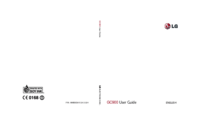
 (23 pages)
(23 pages) (2 pages)
(2 pages) (205 pages)
(205 pages) (36 pages)
(36 pages)







Comments to this Manuals