LG GC900 User Manual Page 1
Browse online or download User Manual for Unknown LG GC900. LG GC900,GC900-Viewty-Smart คู่มือการใช้งาน
- Page / 250
- Table of contents
- BOOKMARKS


- คู่มือการใช้ 1
- Bluetooth QD ID B015267 2
- GC900 คู่มือการใช้ 3
- การติดตั้ง 6
- การทำงานพื้นฐาน 6
- เริ่มต้นงานสร้างสรรค์ 7
- เริ่มต้นการจัดการ 8
- • เมื่อหน้าจอไม่ใช้งาน: 11
- • ระหว่างการใช้สาย: 11
- • ขณะเล่นแทร็ค: 11
- • ไปที่เมนูกล้องถ่ายรูปโดย 11
- LG GC900 12
- เมื่อล็อคปุ่มกด 12
- การใส่ซิมและแบตเตอรี่ 13
- การชาร์จโทรศัพท์ 15
- การ์ดหน่วยความจำ 16
- การฟอร์แมตการ์ด 17
- หน่วยความจำ 17
- การโอนรายชื่อ 17
- แผนผังเมนู 18
- หน้าจอหลักของคุณ 19
- ปุ่มด่วน 21
- การโทรออกหรือการสนทนา 27
- ทางวิดีโอ 27
- การโทรออกโดยใช้รายชื่อ 27
- ตัวเลือกต่างๆ ระหว่างใช้สาย 28
- การปรับระดับเสียง 29
- สายสนทนา 29
- โทรด่วน 29
- การใช้สายที่สอง 29
- การปิด DTMF 30
- การดูบันทึกการโทร 30
- การใช้การโอนสาย 30
- การใช้การป้องกันการโทร 31
- การเปลี่ยนการตั้งค่าการ 32
- โทรทั่วไป 32
- การสนทนาทางวิดีโอ 33
- การค้นหารายชื่อ 34
- การเพิ่มรายชื่อใหม่ 34
- การสร้างกลุ่ม 35
- การเปลี่ยนการตั้งค่าของ 36
- การดูข้อมูล 37
- การส่งข้อความ 38
- การป้อนข้อความ 39
- ระบบช่วยสะกดคำ T9 39
- การป้อนตัวอักษรด้วยตนเอง 39
- การตั้งค่าอีเมล์ 40
- การส่งอีเมล์โดยใช้ 41
- แอคเคาท์ใหม่ 41
- การเปลี่ยนการตั้งค่าอีเมล์ 42
- โฟลเดอร์ข้อความ 43
- การใช้ข้อความอัตโนมัติ 43
- การใช้อีโมติคอน 44
- การเปลี่ยนการตั้งค่าข้อความ 44
- ตัวอักษร 44
- มัลติมีเดีย 45
- การเปลี่ยนการตั้งค่าอื่นๆ 46
- กล้องถ่ายรูป 47
- ทำความรู้จักกับช่องมองภาพ 49
- การถ่ายภาพต่อเนื่อง 51
- การใช้การตั้งค่าขั้นสูง 51
- การเปลี่ยนขนาดภาพ 53
- การดูรูปภาพที่บันทึกไว้ 55
- กล้องวิดีโอ 56
- หลังการถ่ายวิดีโอ 57
- การปรับการรับแสง 59
- การเลือกโทนสี 61
- การใช้กล้องถ่ายวิดีโอตัวใน 61
- รูปภาพและวิดีโอ 63
- ฟิลเตอร์ 65
- ปรับแต่ง 65
- การเน้นสีในรูปภาพ 67
- การสลับสีในรูปภาพ 67
- การรวมรูปภาพเข้ากับวิดีโอ 69
- การเพิ่มข้อความลงในวิดีโอ 69
- การใส่ซาวด์แทร็คลงในวิดีโอ 71
- การใส่เสียงสดลงในวิดีโอ 71
- การลบรายการเพลง 81
- การใช้วิทยุ 81
- การค้นหาสถานี 81
- สมุดบันทึก 83
- การตั้งเวลาการปลุก 85
- การเพิ่มบันทึก 85
- การใช้เครื่องคิดเลข 87
- การแปลงหน่วย 87
- การใช้นาฬิกาจับเวลา 87
- PC ซิงค์ 89
- การซิงโครไนซ์รายชื่อ 91
- การซิงโครไนซ์ข้อความ 91
- ซิงค์เพลง 91
- ตัวแปลง DivX 93
- เว็บไซต์ 94
- การใช้ RSS reader 95
- การเข้าใช้เพจที่บันทึกไว้ 95
- การดูประวัติข้อมูลเบราว์เซอร์ 95
- เข้าใช้งาน Google Maps 97
- การเปลี่ยนการตั้งค่าหน้าจอ 98
- การปรับแต่งโปรไฟล์ 98
- เสียงของคุณ 98
- การเปลี่ยนการตั้งค่าโทรศัพท์ 99
- การเปลี่ยนการตั้งค่าสัมผัส 100
- การเปลี่ยนการตั้งค่า 100
- การเชื่อมต่อ 100
- การใช้ตัวจัดการหน่วย 102
- การใช้โหมด Flight 103
- การส่งและการรับไฟล์โดย 103
- ใช้บลูทูธ 103
- การเปลี่ยนการตั้งค่าบลูทูธ 104
- การจับคู่กับอุปกรณ์บลูทูธอื่น 105
- การใช้ชุดหูฟังบลูทูธ 105
- 1. วิธีการตั้งค่า Wi-Fi 106
- 2. การสนับสนุน 106
- โปรไฟล์เครือข่าย Wi-Fi 106
- 3. การดู MAC แอดเดรส 107
- อัปเดตซอฟต์แวร์โทรศัพท์ 108
- อุปกรณ์เสริม 109
- การลงทะเบียน Divx VOD 110
- Seung Hyoun, Ji / Director 111
- การรับพลังงานคลื่น 112
- ความถี่วิทยุ 112
- การดูแลและการบำรุงรักษา 113
- เครื่องโทรศัพท์ 113
- คำเตือน 113
- การทำงานอย่างมีประสิทธิ 114
- ภาพของโทรศัพท์ 114
- ความปลอดภัยบนท้องถนน 114
- บนเครื่องบิน 116
- การโทรฉุกเฉิน 116
- ข้อมูลเกี่ยวกับแบตเตอรี่และ 116
- การดูแลรักษา 116
- การแก้ปัญหา 118
- GC900GC900 User Guide 123
- Contents 126
- Get creative 127
- Getting to know your phone 130
- Open view 132
- Charging your phone 135
- Memory card 136
- Formatting the memory card 137
- Transferring your contacts 137
- Menu map 138
- Your home screen 139
- Quick keys 141
- Making a call or a video call 147
- Calling your contacts 147
- In-call options 148
- Adjusting call volume 149
- Speed dialling 149
- Making a second call 149
- Turning off DTMF 150
- Viewing your call logs 150
- Using call divert 151
- Using call barring 151
- Changing the common call 152
- Changing your video call 153
- Contacts 154
- Creating a group 155
- Viewing information 157
- Messaging 158
- Entering text 159
- T9 predictive 159
- Abc manual 159
- Sending an email using your 161
- Message folders 163
- Using templates 163
- Changing your multimedia 165
- Taking a quick photo 167
- Once you’ve taken the photo 168
- Using the flash 170
- Adjusting the exposure 170
- Taking a continuous shot 171
- Using the advanced settings 171
- Changing the image size 174
- Choosing a colour effect 174
- Using the inner camera 175
- Viewing your saved photos 175
- Video camera 176
- After shooting a video 177
- Changing the video image 181
- Watching your saved videos 183
- Your photos and videos 184
- Setting a photo as wallpaper 185
- Editing your photos 185
- Cropping a photo 187
- Adding text to a photo 187
- Adding an effect to a photo 187
- Editing your videos 189
- Trimming the length of the 189
- Merging two videos 189
- Adding text to a video 191
- Overlaying a photo 191
- Changing the video speed 193
- Adding a dimming effect 193
- Creating a movie 193
- Multimedia 194
- Using an image 195
- Printing an image 195
- Using a sound 197
- Transferring music onto your 201
- Deleting a playlist 203
- Using the radio 203
- Searching for stations 203
- Organiser 205
- Setting your alarm 207
- Adding a memo 207
- Using your calculator 209
- Converting a unit 209
- Using the stopwatch 209
- PC Suite 211
- Synchronising your messages 213
- Music Sync 213
- Transferring music using 213
- Windows Media Player 213
- DivX Converter 215
- Accessing the web 216
- Adding and accessing 216
- Using the RSS reader 217
- Accessing a saved page 217
- Viewing your browser history 217
- Changing web browser 218
- Using your phone as a 218
- Access to Google Maps 219
- Settings 220
- Changing your phone 221
- Using memory manager 225
- Changing your Bluetooth 227
- Pairing with another 227
- Bluetooth device 227
- 1. How to set up Wi-Fi 229
- 2. Wi-Fi network profile 230
- 3. How to obtain MAC 231
- Phone Software update 232
- Accessories 233
- DivX VOD registration 234
- Exposure to radio frequency 236
- Product care and 237
- WARNING 237
- Efficient phone operation 238
- Road safety 238
- Avoid damage to your 239
- Glass Parts 239
- Trouble Shooting 242
- 0-2878-5757 246
- 0-2878-5757 0-2466-0250 246
- 0-2466-0250 246
- 72/127 10600 248
Summary of Contents
ELECTRONICS INC.GC900 คู่มือการใช้GC900 คู่มือการใช้ไทยENGLISHP/N : MMBB0341144 (1.0) H
8LG GC900 | คู่มือการใช้งานเริ่มทำความรู้จักกับโทรศัพท์ของคุณ คำเตือน: การวางวัตถุที่มีน้ำหนักมากบนโทรศัพท์หรือการ นั่งทับอาจทำให้จอ LCD และการทำงาน
98LG GC900 | คู่มือการใช้งานการเปลี่ยนการตั้งค่าสัมผัส จากหน้าจอหลัก ให้เลือก จากนั้นเลื่อนไปที่ ตั้งค่าโทรศัพท์ ในแท็บตั้งค่า เลือก การตั้งค่าสัม
99GPS เทคโนโลยี GPS ใช้ข้อมูลจาก ดาวเทียมที่โคจรรอบโลกเพื่อค้นหาตำแหน่งเครื่องรับจะประเมินระยะทางไป ถึงดาวเทียม GPS ตามระยะเวลา ที่สัญญาณส่งมาถึงเครื่
100LG GC900 | คู่มือการใช้งานการใช้ตัวจัดการหน่วยความจำโทรศัพท์ GC900 ของคุณมีหน่วยความจำให้เลือกสามแบบ: โทรศัพท์ ซิมการ์ด และการ์ดหน่วยความจำภายนอก
101การใช้โหมด Flightเปิดโหมด Flight โดยการเลือก เปิดโหมด Flight โดยการเลือก แล้วเลือก ตั้งค่า แตะที่ รูปแบบเสียง แล้วเลือก โหมด Flight โหมด Flight
102LG GC900 | คู่มือการใช้งานตั้งค่าในการรับไฟล์:ในการรับไฟล์ 1 คุณต้องตั้งค่าบลูทูธเป็น เปิด โปรดดูข้อมูลเพิ่มเติมเกี่ยวกับ การเปลี่ยนการตั้งค่าบ
103การจับคู่กับอุปกรณ์บลูทูธอื่นโดยการจับคู่โทรศัพท์ GC900 กับอุปกรณ์อื่น คุณสามารถกำหนด รหัสผ่านเพื่อป้องกันการเชื่อมต่อได้ ซึ่งทำให้การจับคู่อุปกรณ
104LG GC900 | คู่มือการใช้งานWireless Manager ช่วยให้คุณจัด การการเชื่อมต่ออินเตอร์เน็ตด้วย Wi-Fi (Wireless LAN) ในเครื่อง ของคุณ โดยให้โทรศัพท์เชื่
105การบันทึก AP ที่ใช้บ่อยเป็นโปร2) ไฟล์ช่วยให้สะดวกในการป้อน รหัสความปลอดภัยเมื่อเชื่อมต่อกับ AP ที่มีประเภทการรักษา ความปลอดภัยดังกล่าวหาก AP นั้นไม
106LG GC900 | คู่มือการใช้งานอัปเดตซอฟต์แวร์โทรศัพท์อัปเกรดซอฟต์แวร์โทรศัพท์ มือถือ LG ในเว็บไซต์ สำหรับข้อมูลอื่นๆ และการใช้ฟังก์ชันนี้ โปรดไปที่ไซ
107โทรศัพท์เคลื่อนที่รุ่นนี้มีอุปกรณ์เสริมหลากหลายให้คุณเลือกใช้ ซึ่งอุปกรณ์เสริมบางชิ้นอาจมีการแยกขาย เลือกใช้อุปกรณ์เหล่านี้ตามลักษณะการสื่อสารส่วนต
9อุปกรณ์ชาร์จ สายเคเบิลข้อมูล (สายเคเบิล USB)เคล็ดลับ: ก่อนการเชื่อมต่อสาย เคเบิล USB ให้รอจน กระทั่งโทรศัพท์เปิด เครื่องและได้ลงทะ เบียนกับเครือข่ายแ
108LG GC900 | คู่มือการใช้งานบริการเครือข่าย ข้อมูลทางเทคนิคโทรศัพท์ไร้สายที่อธิบายไว้ในคู่มือนี้ ได้รับการรับรองให้ใช้ในระบบเครือข่าย GSM 900, DCS
Seung Hyoun, Ji / Director E-GSM 900 / DCS 1800 / GSM 850 / PCS 1900 Quad Band and WCDMA T e rminal Equipment R&TTE Directive 1999/5/EC13, April,
110LG GC900 | คู่มือการใช้งานคำแนะนำเพื่อความปลอดภัยและการใช้งานอย่างมีประสิทธิภาพโปรดอ่านคำแนะนำเบื้องต้นต่อไปนี้ การไม่ปฏิบัติตามคำแนะนำเหล่านี้อ
111Electrical and Electronics Engineers (IEEE) คือ 1.6 วัตต์/กก. โดยเฉลี่ยต่อเนื้อเยื่อ 1 กรัมการดูแลและการบำรุงรักษา เครื่องโทรศัพท์ คำเตือนใช้แบตเตอ
112LG GC900 | คู่มือการใช้งาน• ไม่ควรนำเครื่องโทรศัพท์ไว้ในที่ที่มีฝุ่นหรือควันมากเกินไป• อย่าวางโทรศัพท์ใกล้บัตรเครดิตหรือบัตรโดยสารที่มีแถบแม่
113• พลังงานคลื่นความถี่วิทยุอาจมีผล ต่อระบบอิเล็กทรอนิกส์บางชนิดใน รถของคุณ เช่น วิทยุติดรถยนต์ อุปกรณ์เพื่อความปลอดภัย เป็นต้น• หากรถของคุณติดตั
114LG GC900 | คู่มือการใช้งาน• ห้ามขนถ่ายหรือเก็บก๊าซหรือของเหลวที่ติดไฟง่าย หรือระเบิดได้ในห้องโดยสารของรถ ซึ่งคุณใช้เก็บโทรศัพท์หรืออุปกรณ์ เสริ
115• เปลี่ยนแบตเตอรี่ก้อนใหม่ทันที เมื่อ ประสิทธิภาพการใช้งานลดต่ำลงจนถึงระดับที่ไม่อาจใช้งานต่อได้ แบต เตอรี่นี้สามารถชาร์จใหม่ได้หลาย ร้อยครั้งจนก
116LG GC900 | คู่มือการใช้งานการแก้ปัญหา เนื้อหาในบทนี้จะแสดงถึงปัญหาต่างๆ ที่คุณอาจพบในขณะใช้โทรศัพท์ คุณอาจต้องสอบถามผู้ให้บริการเพื่อแก้ไขปัญหาบ
117ข้อความ สาเหตุที่เป็นไปได้ วิธีการแก้ไขที่เป็นไปได้ข้อผิดพลาดเกี่ยว กับการชาร์จแบตเตอรี่หมดโดยสิ้นเชิงอุณหภูมิสูงหรือต่ำเกินไป มีปัญหาที่ขั้วสัมผั
10LG GC900 | คู่มือการใช้งานภาพแสดงตัวเครื่องเมื่อเปิดฝาครอบฝาปิดแบตเตอรี่แบตเตอรี่ ช่องเสียบ ซิมการ์ดแฟลชเลนส์กล้องเคล็ดลับ! เมื่อล็อคปุ่มกด คุณสาม
118LG GC900 | คู่มือการใช้งานเวอร์ชัน 20061005แอปพลิเคชันหรืออุปกรณ์นี้มีซอฟต์แวร์จาก Gracenote, Inc. of Emeryville, California (“Gracenote”) ซอฟต์แ
119บสุ่มนี้คือเพื่อให้บริการ Gracenote สามารถ นับจำนวนการสืบค้นโดยไม่ต้องทราบข้อมูลใดๆ เกี่ยวกับคุณ สำหรับข้อมูลเพิ่มเติม โปรดดูเว็บเพจของ Gracenote P
GC900GC900 User GuideSome of the contents in this manual may differ from your phone depending on the software of the phone or your service provider.
Congratulations on your purchase of the advanced and compact GC900 phone by LG, designed to operate with the latest digital mobile communication techn
Set upYour home screenThe basicsGet creativeGet organisedThe webSettingsAccessories0102030405060708
4LG GC900 | User GuideContentsSet upGetting to know your phone ... 8Open view ...10Install
5Get creativeCamera ...45Taking a quick photo ...45Once you’ve taken th
6LG GC900 | User GuideContentsSounds ...75Using a sound ...
7Using iSync ...92DivX Converter ...93The webBrowser ...
11การใส่ซิมและแบตเตอรี่1 ถอดฝาปิดแบตเตอรี่หลุนๆแบตเตอรี่ครอบคลุม2 ถอดแบตเตอรี่ออกดึงออกจากแบตเตอรี่ คำเตือน: ห้ามถอดแบตเตอรี่ขณะที่เปิดโทรศัพท์อยู่
8LG GC900 | User GuideGetting to know your phone WARNING: Putting a heavy object on the phone or sitting on it can damage its LCD and touch screen f
9Charger, Data cable (USB cable)TIP: Before connecting the USB cable, wait until the phone has powered up and has registered on the network. Volume ke
10LG GC900 | User GuideOpen viewBattery coverBattery SIM card socketFlash lightCamera lensTIP! You can turn the ash on by holding down the volume
11Installing the SIM and battery1 Remove the battery coverSlide down the battery cover.2 Remove the batteryPull out the battery. WARNING: Do not rem
12LG GC900 | User GuideInstalling the SIM and battery4 Install the batteryInsert the top of the battery into the top edge of the battery compartmen
13Charging your phoneEnsure the battery is fully charged before using the phone for the first time.With the arrow facing you as shown in the diagram p
14LG GC900 | User GuideMemory cardInstalling a memory cardYou can expand the available memory space on your phone by using a memory card. NOTE: A me
15Formatting the memory cardYour memory card may already be formatted. If it isn’t, you will need to format it before you can start to use it.NOTE: Al
16LG GC900 | User GuideMenu mapTouch in the home screen to open a Top menu. From here you can access further menus by scrolling through the icons:
17Your home screenFrom this screen you can access menu options, make a call, view the status of your phone and much more.Touch screen tipsThe home scr
12LG GC900 | คู่มือการใช้งานการใส่ซิมและแบตเตอรี่4 ใส่แบตเตอรี่ใส่แบตเตอรี่โดยให้ด้านบนของแบตเตอรี่ลงไปที่ด้านบนของช่องใส่แบตเตอรี่ก่อน ตรวจดูให้แน
18LG GC900 | User GuideCustomising the home screenContact home screenMultimedia home screen3 4 Shortcut home screenWidget home screen (active)1 2 Ge
19Quick keysThe quick keys on your home screen provide easy, one-touch access to the functions you use the most.Touch to bring up the touch dialling p
20LG GC900 | User GuideTouch screenThe controls on the GC900 touch screen change dynamically, depending on the task you are carrying out.Opening App
21Zooming In or OutWhen viewing photos, web pages, emails, or maps, you can zoom in and out. Pinch your fingers together or slide them apart.
22LG GC900 | User GuideViewing the status barThe status bar uses different icons to show conditions such as signal strength, new messages and batter
23Icon DescriptionMusic playingEmail being sentEmail receivingMMSMMS sendingMMS receivingSMS sendingNew voicemailNew messageMessage sending has failed
24LG GC900 | User GuideYour home screenUsing the Multi - tasking functionPress the multitasking hard key for two seconds to open the Multitasking
25CallsTIP! Press the power key to lock the touchscreen to prevent calls being made by mistake.Making a call or a video call1 Touch to open the ke
26LG GC900 | User GuideCallsIn-call options Hold - Touch to put a call on hold. Mute - Touch to turn the microphone off so the person you are
27Adjusting call volumeTo adjust the volume during a call, use the up and down button on the right side of the phone. Speed dialling You can assign a
13การชาร์จโทรศัพท์ตรวจดูให้แน่ใจว่า 1 ชาร์จแบตเตอรี่ไว้จนเต็ม ก่อนเริ่ม ใช้โทรศัพท์เป็นครั้งแรกหันด้านที่มีลูกศรบนตัวปลั๊กขึ้นข้าง 2 บนตามที่แสดงในร
28LG GC900 | User GuideCallsTurning off DTMFDTMF lets you use numerical commands to navigate within automated calls. DTMF default is set to on. To t
29Using call divertTouch and choose Call settings in the Settings tab.Touch Call divert and select Voice calls and/or Video calls.Choose whether to
30LG GC900 | User GuideCallsTIP! Select Fixed dial number to turn on and compile a list of numbers which can be called from your phone. You’ll need
31Changing your video call settingsFrom the home screen, touch and scroll to Call settings in the Settings tab. Touch Video call settings and select
32LG GC900 | User GuideContactsSearching for a contactThere are two ways to search for a contact:From the home screenFrom the home screen, touch to
33Assign the contact to one or more groups, choosing between No group, Family, Friends, Colleagues, School or VIP.You can also add a Ringtone, Homepa
34LG GC900 | User GuideContactsChanging your contact settingsYou can adapt your contact settings to suit your own preferences.Touch Contacts on the
35Viewing informationTouch Contacts from the Communication tab select and touch Information.From here you can view Service dial numbers, Own numbers,
36LG GC900 | User GuideMessagingMessagingYour GC900 combines SMS, MMS into one intuitive, easy-to-use menu.There are two ways of entering the messa
37Entering text Touch to turn on T9 predictive texting. Touch to change the writing language. Tap to change between the number, symbol and text key
14LG GC900 | คู่มือการใช้งานการ์ดหน่วยความจำ การใส่การ์ดหน่วยความจำคุณสามารถเพิ่มพื้นที่หน่วยความจำ ในโทรศัพท์ได้โดยการใช้การ์ด หน่วยความจำ ที่จะส
38LG GC900 | User GuideMessagingSetting up your emailYou can keep in touch on the move by using your GC900 to send emails. It’s quick and simple to
39Save sent mail into - Select where to save sent emails (for IMAP4 mailboxes). For POP3 mailboxes, sent mails are always saved to the handset.Downloa
40LG GC900 | User GuideChanging your email settingsYou can change your email settings based on your own preferences.Touch from the home screen, the
41Message foldersYou will recognise the folder structure in your GC900, and it is fairly self-explanatory. NOTE: E-mail account box and Message box ar
42LG GC900 | User GuideMessagingUsing emoticonsLiven up your messages using emoticons. There are some commonly used emoticons already on your phone.
43Changing your multimedia message settingsYour GC900 message settings are pre-defined, so you can send messages immediately. These settings can be ch
44LG GC900 | User GuideMessagingChanging your other settingsScroll to Message settings on the Settings tab then: Voicemail - Touch New profile or t
45Taking a quick photo Press and hold down the camera key on the right side of the phone.Holding the phone horizontally, point the lens towards the su
46LG GC900 | User GuideCameraOnce you’ve taken the photoYour captured photo will appear on the screen. The image name is shown with four icons on th
47Getting to know the viewfinderTIP! You can close all the shortcut options to give a clearer view nder screen. Just touch the centre of the view nd
15การฟอร์แมตการ์ดหน่วยความจำการ์ดหน่วยความจำของคุณอาจฟอร์แมตแล้ว หากยังไม่ได้ฟอร์แมต คุณจำเป็นต้องฟอร์แมตการ์ดหน่วยความจำก่อนคุณจึงจะสามารถเริ่มต้นใช้
48LG GC900 | User GuideCameraUsing the flashThe default flash setting is auto, but there are other options.Select from the left side of the viewfin
49Taking a continuous shotFrom the viewfinder, touch to open all advanced settings options and select Continuous shot in shot mode menu.Position the
50LG GC900 | User GuideShot mode - Choose from the options: Normal - This is default shot type, the photo will be taken in normal way.Continuous sho
51Memory in use - Choose whether to save your photos to the Handset memory or the External memory.Preview style - Choose the preview type whether you
52LG GC900 | User GuideCameraChanging the image sizeThe more pixels, the larger the file, which means the files take up more memory space. If you wa
53Using the inner cameraYour LG GC900 has an inner 640x480 camera for both video calls and taking photos.To switch to the inner camera touch then sel
54LG GC900 | User GuideVideo cameraShooting a quick videoPress and hold down the camera key on the right side of the phone.Then, touch . Or, you ca
55After shooting a videoA still image representing your video will appear on the screen. The name of the video will be shown on the bottom of the scre
56LG GC900 | User GuideVideo cameraGetting to know the viewfinderTIP! You can close all shortcut options to give a clearer view nder screen. Just t
57Adjusting the exposureThe exposure defines the difference between light and dark areas in an image. A low contrast image will appear foggy, whereas
16LG GC900 | คู่มือการใช้งานแผนผังเมนูแตะที่ ในหน้าจอหลักเพื่อเปิด เมนูบนสุด จากหน้าจอนี้ คุณสามารถเข้าใช้งานเมนูต่างๆ โดยการเลื่อนไปที่ไอคอน: กา
58LG GC900 | User GuideVideo cameraVideo quality - Choose between Super fine, Fine and Normal. The finer the quality, the sharper the video will be.
59Changing the video image sizeThe more pixels, the larger the file size, which means the files take up more memory space. If you want to store more v
60LG GC900 | User GuideVideo cameraChoosing a colour toneUsing the viewfinder, touch in the top left corner.Select Colour effect from the Preview
61TIP! You can still alter the image size, colour e ect, white balance and quality by touching Settings in the same way as when using the main camera
62LG GC900 | User GuideYour photos and videosViewing your photos and videosTouch on the camera preview screen.Your gallery will appear on the scre
63Setting a photo as wallpaperTouch the photo you want to set as wallpaper to open it.Touch the screen to open the options menu.Touch Use as .The scr
64LG GC900 | User Guide Decorate your photo with stamps. Choose from the different stamps and touch your photo where you want to place them. Eras
65Adding text to a photoFrom the editing screen, touch .Select Tex t to add unframed text or choose one of the speech bubble shapes.Enter your text
66LG GC900 | User GuideAdding a colour accent to a photoFrom the editing screen, touch Image .Choose Colour Accent.Select part of the photo. A trace
67Editing your videosThe video editing features are available for MPEG4 types except 720x480 (D1) resolution.Don‘t record in these formats if you plan
17หน้าจอหลักของคุณจากหน้าจอนี้คุณสามารถเข้าใช้งานตัวเลือกเมนูต่างๆ โทรออก ดูสถานะของโทรศัพท์ และอื่นๆ ได้อีกมากมายเคล็ดลับสำหรับหน้าจอสัมผัสหน้าจอหลัก
68LG GC900 | User GuideSaveUndo EffectPreviewMovie editor > MergeFile name 1Duration : 00:00:40 File name 4Duration : 00:00:40 Total : 00:01:20Pr
69Adding text to a videoOpen the video you want to edit, touch option key.Select Edit and select Te xt overlay.Touch and pause playback for setting
70LG GC900 | User GuideTouch OK and then press End when the photo overlay shall be stopped.Touch Save. Replace the existing file or save as a new fi
71Changing the video speedOpen the video you want to edit, touch option key.Select Edit and choose Time scaling.Select one of the options. This can v
72LG GC900 | User GuideYou can store multimedia files in your phone’s memory so you have easy access to all your pictures, sounds, videos and games.
73Using an imageYou can choose images to use as wallpapers and screensavers, or even to identify a caller.Touch then select My stuff from Multimedia
74LG GC900 | User GuideMultimediaMoving or copying an imageAn image can be moved or copied between the phone memory and the memory card. You may wan
75SoundsThe My sounds folder contains Downloaded sounds, Default sounds and Voice recordings. From here you can manage or send sounds or set them as r
76LG GC900 | User GuideMultimediaSending a video clipSelect a video and touch .Touch Send and choose between Message, Email, Bluetooth and Youtube
77Use the M-Toy menuM-Toy contains preloaded flash games which use the integrated motion sensor. Flash contentsThe Flash contents folder contains all
Bluetooth QD ID B015267
18LG GC900 | คู่มือการใช้งานการปรับแต่งหน้าจอหลักหน้าจอหลักรายชื่อ3 หน้าจอหลักมัลติมีเดีย4 หน้าจอหลักช็อตคัท1 หน้าจอหลัก Widget 2 (ใช้งาน)ทำควา
78LG GC900 | User GuideMultimediaOthersThe Others folder is used to store files that are not pictures, audio files, videos, games or applications. I
79#5,987,525; #6,061,680; #6,154,773, #6,161,132, #6,230,192, #6,230,207, #6,240,459, #6,304,523, #6,330,593, #7,167,857 and other patents issued or p
80LG GC900 | User GuideMultimediaThe file should appear in Music > All tracks.Playing a songTouch then select Music from the Multimedia tab.Tou
81Deleting a playlistTouch then select Music from the Multimedia tab.Touch Playlist.Touch the option icon.Touch Remove or Remove all to delete all
82LG GC900 | User GuideTouch Auto scan then Yes. The stations found will be allocated to channel numbers in your phone by selecting Set, Skip and St
83Adding an event to your calendarFrom the home screen select then scroll to Organiser on the Utilities tab. Select the date to which you want to ad
84LG GC900 | User GuideOrganiserAdding an item to your To Do listFrom the home screen select then scroll to Organiser on the Utilities tab. Select
85Setting your alarmFrom the home screen select then scroll to Alarms on the Utilities tab.If you want add a new alarm, touch New alarm. If you want
86LG GC900 | User GuideVoice recorderUse your voice recorder to record voice memos or other audio files.Recording a sound or voiceTouch .Touch Voic
87Using your calculatorFrom the home screen select , then scroll to Calculator on the Utilities tab.Touch the number keys to enter numbers.For simple
19ปุ่มด่วนปุ่มด่วนบนหน้าจอหลักจะทำให้สามารถเข้าใช้งานฟังก์ชันที่ใช้บ่อยได้อย่างง่ายดายด้วยการกดเพียงปุ่มเดียวแตะเพื่อเปิดปุ่มหมายเลขแบบสัมผัสสำหรับใช้
88LG GC900 | User GuideAdding a city to your world clockFrom the home screen, select and scroll to World clock in the Utilities tab.Touch Add city
89PC SuiteYou can synchronise your PC with your phone. This will ensure all your important details and dates match, and also act as a back up to help
90LG GC900 | User GuidePC SuiteCaution! If LG PC Suite is not activated automatically in your PC, please check your CD-ROM setting on PC. Your phon
91Click on File and select Save. You can now select where you want to save your contacts to.NOTE: To back up contacts saved to your SIM card, click on
92LG GC900 | User GuidePC SuiteThe PC will prompt you to launch your preferred music management software.Select Windows Media Player.Go to the Sync
93NOTE: When using Bluetooth, you have to select iSync on in option menu.TIP! To install the iSync menu in Macintosh PC, please visit the website www.
94LG GC900 | User GuideThe webBrowserBrowser gives you a fast, full-colour world of games, music, news, sport, entertainment and loads more, straigh
95Using the RSS readerRSS (Really Simple Syndication) is a family of web feed formats used to publish frequently updated content, such as blog entries
96LG GC900 | User GuideThe webChanging web browser settingsFrom the home screen select then scroll to Connectivity on the Settings tab.Select Brow
97Using Bluetooth:Ensure Bluetooth is switched On and Visible for both your PC and GC900.Pair your PC and GC900 so that a passcode is required to conn
20LG GC900 | คู่มือการใช้งานหน้าจอสัมผัสการควบคุมบนหน้าจอสัมผัสของ GC900 สามารถเปลี่ยนแปลงได้ ขึ้นอยู่กับงานที่คุณกำลังทำการเปิดแอปพลิเคชันในการเปิด
98LG GC900 | User GuideSettingsThis folder lets you adapt your settings to personalise your GC900.Changing your screen settingsFrom the home screen,
99You can then change all sounds and alert options available in the list, including your Voice/Video ringtone, Volume, Message alerts and others.Chang
100LG GC900 | User GuideChanging your touch settings From the home screen select then scroll to Phone settings > Touch settings on Settings tab
101GPS GPS technology uses information from earth-orbiting satellites to find locations.A receiver estimates the distance to GPS satellites based on t
102LG GC900 | User GuideThere are two types of GPS Navigation Software:- Maps stored on Handset/ Memory Card where no Data connection is required.
103Using memory managerYour GC900 has three available memories: the phone itself, the SIM Card and an external memory card (which you may need to purc
104LG GC900 | User GuideSettingsUsing flight modeTurn flight mode on by selecting then Settings. Touch Profiles and select Flight mode. Flight mode
105You will see where the file has been saved and choose to View the file or Use as. Files will usually be saved to the appropriate folder in My stuff
106LG GC900 | User GuideChoose the device you want to pair with and enter a passcode, then touch OK.Your phone will then connect to the other device
107Wireless Manager allows you to manage Internet connections per Wi-Fi (Wireless LAN) on your device. It allows the phone to connect to local wireles
21การซูมเข้าหรือออกขณะดูรูปภาพ เว็บเพจ อีเมล์ หรือแผนที่ คุณสามารถซูมเข้าและออกได้ เลื่อนนิ้วเข้าหากันหรือแยกออกจากกัน เอกสารเอกสาร
108LG GC900 | User Guide2. Wi-Fi network profile supportWi-Fi profile support (how to connect to a frequently-used AP or Hidden AP)If the AP does n
109How to save the Wi-Fi profileSelect Saved networks from the Options menu, then select New network and enter values into each field.It is possible t
110LG GC900 | User GuidePhone Software updateLG Mobile Phone Software upgrade in web siteFor more information and using this function, Please visit
111There are a variety of accessories available for your mobile phone, which may be sold separately. You can select these options according to your pe
112LG GC900 | User GuideNetwork service Technical dataThe wireless phone described in this guide is approved for use on E-GSM 900, DCS 1800, GSM 850
Seung Hyoun, Ji / Director E-GSM 900 / DCS 1800 / GSM 850 / PCS 1900 Quad Band and WCDMA Terminal Equipment R&TTE Directive 1999/5/EC13, April, 2
114LG GC900 | User GuideGuidelines for safe and e cient usePlease read these simple guidelines. Not following these guidelines may be dangerous or
115Product care and maintenance WARNINGOnly use batteries, chargers and accessories approved for use with this particular phone model. The use of any
116LG GC900 | User Guide• Do not subject this unit to excessive smoke or dust.• Do not keep the phone next to credit cards or transport tickets;
117• Use a hands-free kit, if available.• Pull off the road and park before making or answering a call if driving conditions so require.• RF en
22LG GC900 | คู่มือการใช้งานการดูแถบสถานะแถบสถานะใช้ไอคอนที่แตกต่างกันเพื่อแสดงสถานะ เช่น ความแรงของสัญญาณ ข้อความใหม่ และพลังงานแบตเตอรี่ รวมถึงแสด
118LG GC900 | User GuideBlasting areaDo not use the phone where blasting is in progress. Observe restrictions, and follow any regulations or rules.P
119• Do not disassemble or short-circuit the battery pack.• Keep the metal contacts of the battery pack clean.• Replace the battery when it no l
120LG GC900 | User GuideTrouble Shooting This chapter lists some problems you might encounter while using your phone. Some problems require you to c
121 Message Possible causes Possible SolutionsCharging error Battery totally emptyTemperature out of rangeContact problemNo mains voltageCharger d
122LG GC900 | User GuideGracenote® End User License AgreementThis application or device contains software from Gracenote, Inc. of Emeryville, Califo
123The Gracenote service uses a unique identifier to track queries for statistical purposes. The purpose of a randomly assigned numeric identifier is
www.lge.co.th0-2878-57570-2878-5757 0-2466-02500-2466-0250
72/12710600
72/127 106000-2878-57570-2466-0250
23ไอคอน คำอธิบายเล่นเพลงกำลังส่งอีเมล์ได้รับอีเมล์MMSกำลังส่ง MMSได้รับ MMSกำลังส่ง SMSข้อความเสียงใหม่ข้อความใหม่การส่งข้อความล้มแหลวอีเมล์ใหม่ข้อควา
24LG GC900 | คู่มือการใช้งานหน้าจอหลักของคุณการใช้งานฟังก์ชันมัลติทาสกิ้งแตะปุ่มมัลติทาสกิ้ง เพื่อเปิดเมนู มัลติทาสกิ้ง จากเมนูนี้ คุณสามารถดูแอป
25การโทรเคล็ดลับ! กดปุ่มเปิดปิดเพื่อล็อคหน้าจอสัมผัสเพื่อป้องกันการโทรออกโดยไม่ตั้งใจการโทรออกหรือการสนทนาทางวิดีโอ1 แตะที่ เพื่อเปิดปุ่มกด2 ป้อ
26LG GC900 | คู่มือการใช้งานการโทรตัวเลือกต่างๆ ระหว่างใช้สาย ลำโพง - แตะที่ เพื่อเปิดลำโพง ปิดเสียง - แตะที่ เพื่อปิดไมโครโฟน ดังนั้น บุคคลที
27การปรับระดับเสียงสายสนทนาหากต้องการปรับระดับเสียงระหว่างการใช้สาย ให้ใช้ปุ่มขึ้นและลงทางด้านขวาของโทรศัพท์ โทรด่วน คุณสามารถกำหนดรายชื่อที่โทรออกบ่อ
GC900 คู่มือการใช้ข้อมูลบางอย่างในคู่มือเล่มนี้อาจ แตกต่างจากโทรศัพท์ของคุณ ขึ้นอยู่กับซอฟต์แวร์ของโทรศัพท์ หรือผู้ให้บริการของคุณ
28LG GC900 | คู่มือการใช้งานการโทรการปิด DTMFDTMF ทำให้คุณสามารถใช้คำสั่งตัวเลขเพื่อนาวิเกตในการโทรอัตโนมัติ ค่าเริ่มต้นของ DTMF ตั้งไว้ที่ เปิด ในก
29แตะที่ 4 เปิดใช้ เพื่อเปิดใช้งานป้อนหมายเลขที่ต้องการให้โอน5 สายไปหมายเหตุ: การโอนสายจะมีค่าใช้จ่ายโปรดติดต่อผู้ให้บริการเครือข่ายของคุณสำหรับราย
30LG GC900 | คู่มือการใช้งานการโทรการเปลี่ยนการตั้งค่าการโทรทั่วไปแตะที่ 1 และเลือก ตั้งค่าการโทร ในแท็บตั้งค่าแตะที่ 2 การตั้งค่าทั่วไป ตัวเล
31การเปลี่ยนการตั้งค่าการสนทนาทางวิดีโอจากหน้าจอหลัก ให้แตะที่ 1 และเลื่อนไปที่ ตั้งค่าการโทร ในแท็บตั้งค่า แตะที่ 2 ตั้งค่าสนทนาวิดีโอ และเลือกก
32LG GC900 | คู่มือการใช้งานรายชื่อการค้นหารายชื่อคุณสามารถค้นหารายชื่อได้ 2 วิธี:จากหน้าจอหลักจากหน้าจอหลัก ให้แตะที่ 1 เพื่อเปิด รายชื่อ แตะที่
33กำหนดรายชื่อให้กับกลุ่มหนึ่ง7 กลุ่มหรือมากกว่า เลือกระหว่าง ไม่มีกลุ่ม, ครอบครัว, เพื่อน, เพื่อนร่วมงาน, โรงเรียน หรือ วีไอพี คุณสามารถเพิ่ม 8 เส
34LG GC900 | คู่มือการใช้งานรายชื่อการเปลี่ยนการตั้งค่าของ รายชื่อคุณสามารถเปลี่ยนแปลงการตั้งค่า รายชื่อให้เหมาะสมกับความต้องการของคุณได้แตะที่ 1
35การดูข้อมูลแตะที่ 1 รายชื่อ จากแท็บการติดต่อ เลือก แล้วแตะที่ ข้อมูล จากขั้นตอนนี้ คุณจะสามารถดู 2 เบอร์บริการ, เบอร์ส่วนตัว, ข้อมูลความจำ (พื้น
36LG GC900 | คู่มือการใช้งานข้อความข้อความโทรศัพท์ GC900 ของคุณได้รวม SMS, MMS ไว้ในเมนูที่ใช้ง่ายเพียงเมนูเดียวคุณสามารถเข้าสู่ศูนย์ข้อความได้ 2 วิ
37การป้อนข้อความ แตะเพื่อเปิดระบบป้อนข้อความแบบช่วยสะกดคำ T9 แตะเพื่อเปลี่ยนภาษาที่ใช้เขียน แตะเพื่อเปลี่ยนปุ่มกดระหว่างตัวเลข, สัญลักษณ์ และข้อควา
ขอแสดงความยินดีที่คุณซื้อโทรศัพท์เคลื่อนที่รุ่น GC900 ของ LG ที่ทันสมัยมีขนาดกะทัดรัด ออก แบบให้ทำงานด้วยการใช้เทคโนโลยีการสื่อสาร เคลื่อนที่แบบดิจิตอ
38LG GC900 | คู่มือการใช้งานข้อความการตั้งค่าอีเมล์คุณสามารถติดต่อสื่อสารได้แม้ในขณะเดินทางโดยส่งอีเมล์จาก GC900 ของคุณซึ่งสามารถตั้งค่าอีเมล์แอคเคา
39บันทึกเมล์ที่ส่งไว้ใน - เลือกว่าจะบันทึกอีเมล์ที่ส่ง (สำหรับ เมล์บอกซ์ IMAP4) ไว้ที่ใด สำหรับเมล์บอกซ์ POP3 อีเมล์ที่ส่งจะถูกบันทึกไว้ในตัวเครื่องตั
40LG GC900 | คู่มือการใช้งานการเปลี่ยนการตั้งค่าอีเมล์คุณสามารถเปลี่ยนแปลงการตั้งค่าอีเมล์ตามความต้องการของคุณได้แตะที่ 1 จากหน้าจอหลัก แล้วเลื่อน
41โฟลเดอร์ข้อความคุณจะเข้าใจโครงสร้างโฟลเดอร์ในโทรศัพท์ GC900 ของคุณได้ทันที เนื่องจากโฟลเดอร์ต่างๆ มีโครงสร้างที่เข้าใจง่ายถาดเข้า - ข้อความทั้งหมดที
42LG GC900 | คู่มือการใช้งานข้อความการใช้อีโมติคอนทำให้ข้อความของคุณสนุกสนานมาก ขึ้นด้วยการใช้อีโมติคอน มีอีโมติคอน ที่ใช้กันทั่วไปในโทรศัพท์ของคุณอ
43การเปลี่ยนการตั้งค่าข้อความมัลติมีเดียการตั้งค่าข้อความของโทรศัพท์ GC900 จะได้รับการกำหนดค่าไว้ล่วงหน้าแล้ว ดังนั้น คุณสามารถส่งข้อความได้ทันที คุณ
44LG GC900 | คู่มือการใช้งานข้อความการเปลี่ยนการตั้งค่าอื่นๆเลื่อนไปที่ ตั้งค่าข้อความ ในแท็บตั้งค่า จากนั้น: ข้อความเสียง - แตะที่ โปรไฟล์ใหม่ หรือ
45การถ่ายภาพด่วน กดปุ่มกล้องถ่ายรูปที่ด้านขวาของ 1 โทรศัพท์ค้างไว้ถือโทรศัพท์ในแนวนอน แล้วหัน 2 เลนส์ไปทางวัตถุที่ต้องการถ่ายภาพกดปุ่มถ่ายภาพลงเบาๆ
46LG GC900 | คู่มือการใช้งานกล้องถ่ายรูปเมื่อคุณถ่ายภาพแล้วภาพที่ถ่ายจะปรากฏบนหน้าจอ ชื่อภาพจะแสดงพร้อมด้วย 4 ไอคอนที่ด้านขวาของหน้าจอส่งใช้แก้ชื่อแ
47ทำความรู้จักกับช่องมองภาพเคล็ดลับ! คุณสามารถปิดตัวเลือกช็อตคัทเพื่อให้หน้า จอช่องมองภาพโล่งขึ้นได้ เพียงแตะที่กึ่งกลางของ ช่องมองภาพหนึ่งครั้ง ในการ
การติดตั้งหน้าจอหลักของคุณการทำงานพื้นฐานเริ่มต้นงานสร้างสรรค์เริ่มต้นการจัดการเว็บไซต์ตั้งค่าอุปกรณ์เสริม0102030405060708
48LG GC900 | คู่มือการใช้งานกล้องถ่ายรูปการใช้แฟลชค่าเริ่มต้นของแฟลช คือ อัตโนมัติ แต่คุณสามารถตั้งค่าด้วยตัวเลือกอื่นได้เลือก 1 จากด้านซ้ายของช่อ
49การถ่ายภาพต่อเนื่องจากช่องมองภาพ ให้แตะที่ 1 เพื่อเปิดตัวเลือกการตั้งค่าขั้นสูง ทั้งหมดและเลือก ช็อตต่อเนื่อง จัดให้วัตถุอยู่ในช่องมองภาพ แล้ว
50LG GC900 | คู่มือการใช้งานโหมดช็อต - เลือกจากตัวเลือก: ปกติ - ตัวเลือกนี้เป็นประเภท การถ่ายภาพเริ่มต้น ซึ่งใช้สำหรับการถ่ายภาพแบบปกติช็อตต่อเนื่อง
51ซ่อนไอคอน - เลือกซ่อนไอคอน การตั้งค่ากล้องถ่ายรูปด้วยตนเอง หรืออัตโนมัติการป้องกันภาพสั่นไหว - ช่วยให้คุณสามารถถ่ายภาพ ได้โดยกล้องไม่สั่นอัตโนมัติ
52LG GC900 | คู่มือการใช้งานกล้องถ่ายรูป2048x1536, 2M: 1600x1200, 1M: 1280x960, VGA (640x480), พื้นหลัง, QVGA (320x240), MMS, รายชื่อ) หรือเลือกค่าพ
53หลังจากที่คุณถ่ายภาพแล้ว เครื่อง 3 จะแสดงตัวเลือกทั้งหมดเหมือนกับ การถ่ายภาพด้วยกล้องหลักในการกลับไปยังกล้องหลัก 4 ให้แตะที่ แล้วเลือก สลับไป - ก
54LG GC900 | คู่มือการใช้งานกล้องวิดีโอการถ่ายวิดีโอด่วนกดปุ่มกล้องถ่ายรูปที่ด้านขวาของ 1 โทรศัพท์ค้างไว้จากนั้น แตะที่ 2 หรือคุณสามารถ เข้าสู่เม
55หลังการถ่ายวิดีโอภาพนิ่งที่แสดงวิดีโอของคุณจะปรากฏขึ้นบนหน้าจอ ชื่อของวิดีโอจะแสดงที่ด้านล่างของหน้าจอ พร้อมทั้งไอคอนสี่ไอคอนทางด้านขวาของหน้าจอเล่น
56LG GC900 | คู่มือการใช้งานกล้องวิดีโอ ทำความรู้จักกับช่องมองภาพเคล็ดลับ! คุณสามารถปิดตัวเลือกช็อตคัทเพื่อให้หน้าจอ ช่องมองภาพโล่งขึ้นได้ เพียงแตะ
57การปรับการรับแสงการรับแสงเป็นตัวกำหนดความแตกต่าง ระหว่างแสงและความมืดในภาพ ภาพที่มีระดับความเข้มต่ำจะมีลักษณะมัว ในขณะที่ภาพที่มีความเข้มสูงจะมีลักษ
4LG GC900 | คู่มือการใช้งานสารบัญการติดตั้งเริ่มทำความรู้จักกับโทรศัพท์ของคุณ ��8ภาพแสดงตัวเครื่องเมื่อเปิดฝาครอบ � 10การใส่ซิมและแบตเตอรี่ ��������
58LG GC900 | คู่มือการใช้งานกล้องวิดีโอ คุณภาพของวิดีโอ - เลือกระหว่าง ละเอียดมาก, ละเอียด และ ปกติ คุณภาพที่ละเอียดมากขึ้นเท่าใด ความ คมชัดของวิด
59320x240 (QVGA) - ขนาดภาพเล็กลง ขนาดไฟล์จึงเล็กลงด้วย ซึ่งเป็นวิธี การที่ช่วยประหยัดพื้นที่ หน่วยความจำ176x144 - ขนาดภาพเล็กที่สุด ขนาดไฟล์จึงเล็กที
60LG GC900 | คู่มือการใช้งานกล้องวิดีโอ ในการสลับไปยังกล้องภายใน 1 ให้แตะที่ แล้วเลือก สลับไป จากนั้นเลือก กล้องหน้า จากเมนูดูตัวอย่างหลังจากผ่าน
61การดูรูปภาพและวิดีโอแตะที่ 1 บนหน้าจอดูตัวอย่างในกล้องถ่ายรูปคลังภาพของคุณจะปรากฏบนหน้า2 จอแตะที่วิดีโอหรือรูปภาพเพื่อเปิด3 ทั้งไฟล์เคล็ดลับ! ก
62LG GC900 | คู่มือการใช้งานรูปภาพและวิดีโอ การตั้งค่ารูปภาพเป็นพื้นหลังแตะที่รูปภาพที่คุณต้องการตั้งค่า 1 เป็นพื้นหลังเพื่อเปิดแตะที่หน้าจอเพ
63 การเพิ่มตัวหนังสือลงบนรูปภาพ โปรดดูที่ การเพิ่มข้อความลงในรูปภาพ ในหน้า 64 ตกแต่งรูปภาพของคุณ ด้วยสแตมป์ เลือกจากสแตมป์ต่างๆ แล้วแตะบริเวณที่คุณ
64LG GC900 | คู่มือการใช้งานรูปภาพและวิดีโอ การเพิ่มข้อความลงในรูปภาพจากหน้าจอแก้ไข ให้แตะที่ 1 เลือก 2 ตัวอักษร เพื่อเพิ่มข้อความ แบบไม่ม
65การเน้นสีในรูปภาพจากหน้าจอแก้ไข ให้แตะที่ 1 รูปภาพ เลือก 2 เน้นสี เลือกส่วนหนึ่งส่วนใดของภาพ 3 รอยเส้นจะปรากฏรอบสิ่งต่างๆ ในบริเวณนั้นที่มีสีเห
66LG GC900 | คู่มือการใช้งานรูปภาพและวิดีโอ การแก้ไขวิดีโอคุณสมบัติการแก้ไขวิดีโอใช้ได้กับวิดีโอประเภท MPEG4 ยกเว้นความละเอียด 720x480 (D1) อย่
67บันทึกเอฟเฟกท์ดูตัวอย่างMovie editor > Mergeชื่อไฟล์ 1ระยะเวลา : 00:00:40 ชื่อไฟล์ 4ระยะเวลา : 00:00:40 รวม : 00:01:20กด 6 บันทึก ตามด้วย ไฟล์ใ
5เริ่มต้นงานสร้างสรรค์กล้องถ่ายรูป ������������������������������� 45การถ่ายภาพด่วน ������������������������� 45เมื่อคุณถ่ายภาพแล้ว �����������������
68LG GC900 | คู่มือการใช้งานรูปภาพและวิดีโอ แตะที่บริเวณหน้าจอที่คุณต้อง 5 การให้ข้อความปรากฏขึ้น แล้วแตะ ตกลง บันทึกเลิกทำแสดง ข้อความดูตัวอย
69การใส่ซาวด์แทร็คลงในวิดีโอเปิดวิดีโอที่คุณต้องการตัดต่อ 1 แล้วแตะปุ่มตัวเลือก เลือก 2 แก้ไข แล้วเลือก Audio dubbing โฟลเดอร์ เสียงส่วนตัว จะเปิดข
70LG GC900 | คู่มือการใช้งานรูปภาพและวิดีโอ การเปลี่ยนความเร็วของวิดีโอเปิดวิดีโอที่คุณต้องการตัดต่อ 1 แล้วแตะปุ่มตัวเลือก เลือก 2 แก้ไข แล้
71คุณสามารถจัดเก็บไฟล์มัลติมีเดียลงในหน่วยความจำของโทรศัพท์ได้ ทำให้คุณเข้าใช้งานรูปภาพ เสียง วิดีโอ ละเกมส์ทั้งหมดได้อย่างง่ายดาย หรือคุณยังสามารถบัน
72LG GC900 | คู่มือการใช้งานมัลติมีเดียการใช้รูปภาพคุณสามารถเลือกรูปภาพเพื่อใช้เป็นพื้นหลังและภาพพักหน้าจอ หรือใช้เพื่อระบุผู้โทรเข้าได้แตะที่ 1 แ
73เลือก 4 ย้าย หรือ คัดลอก การสร้างภาพสไลด์หากคุณต้องการดูภาพทั้งหมดบนโทรศัพท์ คุณสามารถสร้างภาพสไลด์เพื่อประหยัดเวลาในการเปิดและปิดภาพแต่ละภาพแตะที
74LG GC900 | คู่มือการใช้งานมัลติมีเดียให้เลือกเสียง แล้วแตะไอคอนเล่น 4 เสียงที่เลือกจะเริ่มเล่นคุณสามารถใช้เสียงได้หลากหลาย5 หน้าที่โดยเลือกเมนู
75การเล่นเกมส์แตะที่ 1 แล้วเลือก แฟ้มข้อมูล ในแท็บมัลติมีเดียแตะเมนู 2 เกมส์หรือแอพพลิเคชัน แตะปุ่ม เริ่ม เพื่อเริ่มต้นเกมส์หรือ3 แอพพลิเคชัน กา
76LG GC900 | คู่มือการใช้งานมัลติมีเดียการดูไฟล์แตะที่ 1 แล้วเลือก แฟ้มข้อมูล จากแท็บมัลติมีเดียแตะที่ 2 เอกสาร เลือกเอกสาร และแตะที่ 3 ดู กา
77ทุกแทร็ค - มีเพลงทั้งหมดในโทรศัพท์ของคุณ เช่น ประเภทฟอร์แมต MP3, WMA, WAV, และ AACสิ่งที่ประทับใจ - ประกอบด้วยเพลง ที่คุณบันทึกเป็นสิ่งที่ประทับใจศิ
6LG GC900 | คู่มือการใช้งานสารบัญการตรวจสอบสถานะหน่วยความจำ �� 73เสียง ����������������������������������������� 73การใช้เสียง ���������������������
78LG GC900 | คู่มือการใช้งานมัลติมีเดียการโอนเพลงไปยังโทรศัพท์วิธีการที่ง่ายที่สุดในการโอนไฟล์เพลงไปที่โทรศัพท์ คือ ทางบลูทูธ หรือสายเคเบิลข้อมูลคุณ
79เครื่องหมายปรากฏอยู่ข้างชื่อเพลงเหล่านั้นแตะที่ 5 เพิ่มเพลง ในการเล่นรายการเพลง ให้เลือกรายการเพลง และแตะที่ เล่น หมายเหตุ: ในการเพิ่มรายการเพลงอี
80LG GC900 | คู่มือการใช้งานมัลติมีเดียแตะที่ 3 สแกนอัตโนมัติ และ ใช่ สถานีที่พบจะถูกกำหนดไว้ในหมายเลขช่องสถานีในโทรศัพท์โดยอัตโนมัติ โดยการเลือก
81การเพิ่มเหตุการณ์ลงในปฏิทินจากหน้าจอหลัก ให้เลือก 1 จากนั้นเลื่อนไปที่ สมุดบันทึก ในแท็บยูทิลิตี เลือก ปฏิทิน เลือกวันที่ที่คุณต้องการเพิ่มเหตุ2
82LG GC900 | คู่มือการใช้งานสมุดบันทึกการเพิ่มรายการลงในสิ่งที่ต้องทำจากหน้าจอหลัก ให้เลือก 1 จากนั้นเลื่อนไปที่ สมุดบันทึก ในแท็บยูทิลิตี ให้เลื
83การตั้งเวลาการปลุกจากหน้าจอหลัก ให้เลือก1 จากนั้นเลื่อนไปที่ ตั้งปลุก ในแท็บยูทิลิตีหากคุณต้องการใส่การตั้งปลุกใหม่ 2 ให้แตะที่ การปลุกใหม่ หาก
84LG GC900 | คู่มือการใช้งานสมุดบันทึกบันทึกเสียงใช้เครื่องบันทึกเสียง เพื่อบันทึกเสียงเตือนความจำหรือไฟล์เสียงอื่นๆการบันทึกเสียงหรือเสียงพูดแตะที่
85การใช้เครื่องคิดเลขจากหน้าจอหลัก ให้เลือก 1 จากนั้นเลื่อนไปที่ เครื่องคิดเลข ในแท็บยูทิลิตีให้แตะปุ่มตัวเลขเพื่อป้อนตัวเลข2 สำหรับการคำนวณอย่าง
86LG GC900 | คู่มือการใช้งานการเพิ่มเมืองในเวลาทั่วโลกจากหน้าจอหลัก ให้เลือก 1 แล้วเลื่อนไปที่ เวลาโลก ในแท็บยูทิลิตีแตะที่ไอคอน 2 แล้วตามด้วย
87PC ซิงค์คุณสามารถซิงโครไนซ์คอมพิวเตอร์กับโทรศัพท์ของคุณได้ เพื่อให้แน่ใจว่ารายละเอียดที่สำคัญทั้งหมดของคุณและวันที่ต่างๆ ตรงกัน รวมทั้งยังเป็นการสำร
7การโอนเพลงโดยใช้ Windows Media Player ��������������������������������������� 90การใช้ iSync ������������������������������� 90ตัวแปลง DivX ���������
88LG GC900 | คู่มือการใช้งานPC ซิงค์ การเชื่อมต่อโทรศัพท์เข้ากับคอมพิวเตอร์เลือกโหมด PC Suite 1 ในเมนูการเชื่อมต่อ จากนั้นเชื่อมต่อสายเคเบิล USB ข
89การซิงโครไนซ์รายชื่อเชื่อมต่อโทรศัพท์เข้ากับ 1 คอมพิวเตอร์ของคุณคลิกที่ไอคอน 2 Contactsเครื่องคอมพิวเตอร์ของคุณจะ 3 อิมปอร์ตและแสดงรายชื่อทั้งหม
90LG GC900 | คู่มือการใช้งานPC ซิงค์ การโอนเพลงโดยใช้ Windows Media Playerจากหน้าจอหลัก ให้เลือก 1 จากนั้นเลื่อนไปที่ การเชื่อมต่อ ในแท็บตั้งค่า
91เคล็ดลับ! ในการติดตั้งเมนู iSync ในคอมพิวเตอร์ Macintosh โปรดดูเว็บไซต์ www.lgmobile.com และดาวน์โหลดปลั๊กอินสำหรับ iSyncตัวแปลง DivXติดตั้งตัวแปลง
92LG GC900 | คู่มือการใช้งานเว็บไซต์ เบราว์เซอร์เบราว์เซอร์ ช่วยให้คุณเข้าถึงโลกของเกมส์ เพลง ข่าว กีฬา ความบันเทิง และอีกมากมายได้โดยตรงถึงโทรศัพท
93การใช้ RSS readerRSS (Really Simple Syndication) เป็นกลุ่มรูปแบบ Web Feed ที่ใช้เพื่อเผยแพร่เนื้อหาที่ได้รับการอัปเดตเป็นประจำ เช่น รายการใน Blog, ห
94LG GC900 | คู่มือการใช้งานเว็บไซต์ การเปลี่ยนการตั้งค่าเว็บเบราว์เซอร์จากหน้าจอหลัก ให้เลือก 1 จากนั้นเลื่อนไปที่ การเชื่อมต่อ ในแท็บตั้งค่าเล
95การใช้บลูทูธ:ตรวจสอบให้แน่ใจว่าได้ตั้งค่าบลูทูธ 1 เป็น เปิด และ มองเห็นได้ ทั้งคอมพิวเตอร์และโทรศัพท์ GC900จับคู่เครื่องคอมพิวเตอร์ของคุณ 2 และ GC
96LG GC900 | คู่มือการใช้งานตั้งค่าในโฟลเดอร์นี้ คุณจะสามารถปรับการตั้งค่าเพื่อให้โทรศัพท์ GC900 ตอบสนองการทำงานในแบบของคุณได้หมายเหตุ: โปรดดูข้อมูล
97คุณจะสามารถเปลี่ยนตัวเลือกเสียง 3 และการเตือนทั้งหมดที่มีอยู่ในรายการได้ รวมทั้ง เสียงเรียกเข้าแบบเสียง/แบบวิดีโอ ระดับเสียง แบบเตือนข้อความ และอื่
More documents for Unknown LG GC900







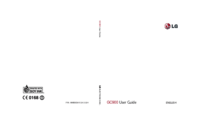


 (32 pages)
(32 pages) (10 pages)
(10 pages) (32 pages)
(32 pages)
 (85 pages)
(85 pages) (26 pages)
(26 pages) (30 pages)
(30 pages) (40 pages)
(40 pages) (52 pages)
(52 pages)







Comments to this Manuals