LG 55UH652T User Manual
Browse online or download User Manual for Unknown LG 55UH652T. LG 43UH652T Owner's manual [en]
- Page / 4
- Table of contents
- BOOKMARKS
Rated. / 5. Based on customer reviews




Network Settings
1 Press the (Home) button on the remote to
access the Home menu. Point the
(Settings) icon and select by pressing the
Wheel (OK) button on the remote.
2 Point the
(All Settings)
icon and select
by pressing the Wheel (OK) button on the
remote.
All Settings
3 Select the Network
→
Wired Connection
(Ethernet) or Wi-Fi Connection.
Picture
NETWORK
TV Name
[LG] WebOS TV WEBOS3
Wired Connection (Ethernet)
Not Connected
Wi-Fi Connection
Not Connected
Wi-Fi Direct
LG Connect Apps
Sound
Programmes
Network
General
Safety
Accessibility
4 The device automatically tries to connect to the
network available (wired network first).
When you select the Wi-Fi Connection, the
network list available is displayed. Choose the
network you wish to use.
Picture
WI-FI NETWORK
Network /
ꔐ WI-FI : AAA
WI-FI : BBB
WI-FI : CCC
WI-FI : DDD
WI-FI : EEE
Add a hidden wireless network
Connect via WPS PBC.
Connect via WPS PIN.
Advanced Wi-Fi Settings
Sound
Programmes
Network
General
Safety
Accessibility
ON
For wireless AP (Router) that have the
symbol, you need to enter the security key.
5 If the connection is successful, the "Connected
to Internet" is displayed.
Picture
NETWORK
TV Name
[LG] WebOS TV WEBOS3
Wired Connection (Ethernet)
Not Connected
Wi-Fi Connection
Connected to Internet
Wi-Fi Direct
LG Connect Apps
Sound
Programmes
Network
General
Safety
Accessibility
You can check the status of connection in
Advanced Wi-Fi settings.
Picture
WI-FI NETWORK
Network /
ꔐ WI-FI : AAA
WI-FI : BBB
WI-FI : CCC
WI-FI : DDD
WI-FI : EEE
Add a hidden wireless network
Connect via WPS PBC.
Connect via WPS PIN.
Advanced Wi-Fi Settings
Sound
Programmes
Network
General
Safety
Accessibility
ON
* Image shown may differ from your TV.
* Image shown on a PC or mobile phone may vary depending on the OS(Operating System).
* App icon positions may vary on the platform, depending on the software version.
SMART TV Quick Setup Guide
www.lg.com
Summary of Contents
Page 1 - SMART TV Quick Setup Guide
Network Settings1 Press the (Home) button on the remote to access the Home menu. Point the (Settings) icon and select by pressing the Wheel (OK
Page 2 - WI-FI NETWORK
Troubleshooting Network Problems1 Press the (Home) button on the remote to access the Home menu. Point the (Settings) icon and select by pressing
Page 3 - Updating the TV Firmware
SmartShare PC SW Installing & Setting1 Install the SmartShare PC SW programme on your PC.2 Go to www.lg.com. Then, select your region. 3 Select
Page 4 - Wi-Fi Direct Setting
Miracast SettingWiDi (Wireless Display) SettingIntel’s WiDi (Wireless Display) technology enables easy and fast connection without wires or internet
More documents for Unknown LG 55UH652T
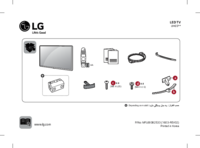
LG 55UH652T User Manual
(48 pages)
 (30 pages)
(30 pages) (36 pages)
(36 pages) (24 pages)
(24 pages) (32 pages)
(32 pages) (4 pages)
(4 pages) (24 pages)
(24 pages) (33 pages)
(33 pages) (24 pages)
(24 pages)







Comments to this Manuals