LG W2252S-PF.AEUQAPN User Manual
Browse online or download User Manual for TVs & monitors LG W2252S-PF.AEUQAPN. LG W1952S-PF Owner's manual
- Page / 25
- Table of contents
- TROUBLESHOOTING
- BOOKMARKS



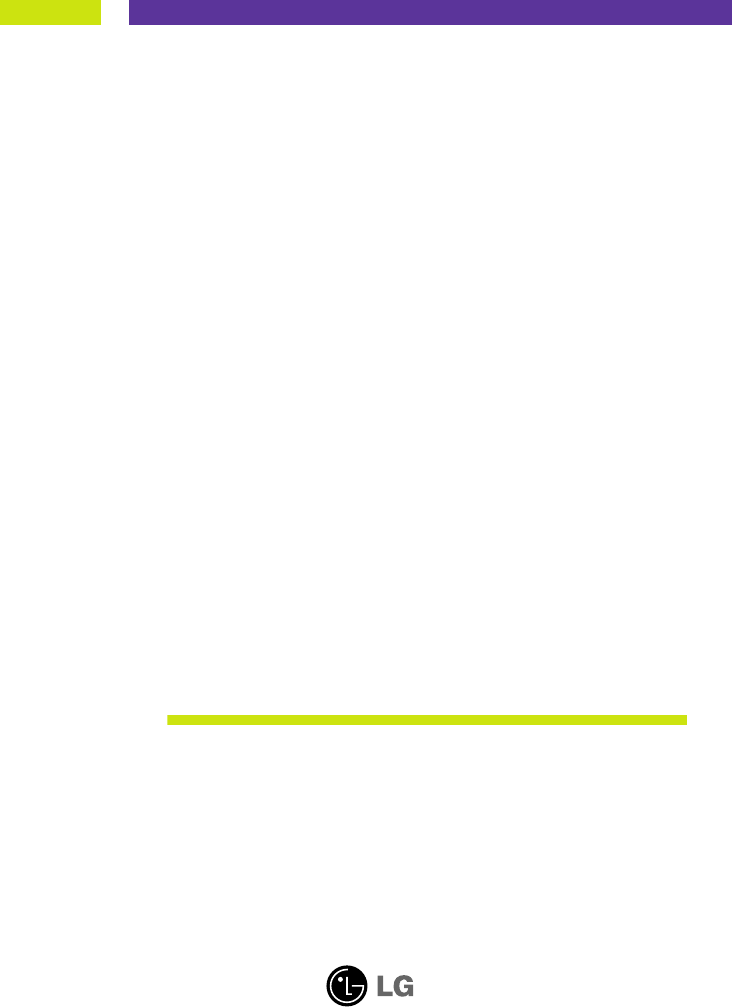
- User’s Guide 1
- On Safety 2
- Important Precautions 2
- On Installation 3
- On Cleaning 3
- On Repacking 3
- On Disposal 3
- Connecting the Display 4
- Connecting the stand 4
- Disassembling the stand 5
- Positioning your display 6
- Using the Computer 7
- Control Panel Functions 8
- Front Panel Controls 8
- Screen Adjustment 10
- COLOR TRACKING SETUP 12
- TRACKING 14
- Troubleshooting 19
- Specifications W1952S 22
- Specifications W2252S 23
- Specifications 24
- Indicator 24
- Preset Modes (Resolution) 24
- Digitally yours 25
Summary of Contents
Make sure to read the Important Precautions before using the product. Keep the User's Guide(CD) in an accessible place for future reference.See t
A9On Screen Display (OSD) Control AdjustmentScreen AdjustmentMaking adjustments to the image size, position and operating parameters ofthe display is
A10NOTEThe order of icons may differ depending on the model (A10~A17 ).On Screen Display(OSD) Selection and Adjustment The following table indicates a
A11On Screen Display(OSD) Selection and Adjustment NOTEOSD (On Screen Display) menu languages on the monitor may differ from the manual.You were intro
A12On Screen Display(OSD) Selection and Adjustment Main menu Sub menu DescriptionBRIGHTNESSCONTRAST GAMMATo adjust the brightness of the screen. To ad
A13On Screen Display(OSD) Selection and Adjustment Main menu Sub menu DescriptionCLOCKPHASESHARPNESSTo minimize any vertical bars orstripes visible on
Restore all factory default settings except"LANGUAGE." Press the , buttons to reset immediately.A14On Screen Display(OSD) Selec
A15On Screen Display(OSD) Selection and Adjustment Main menu Sub menu DescriptionEZ ZOOMINGThe OSD screen will appear when you touch the FUN button on
A16On Screen Display(OSD) Selection and Adjustment Main menu Sub menu DescriptionPHOTO EFFECT- NORMAL:The PhotoEffect function is disabled.- GAUSSIAN
A17On Screen Display(OSD) Selection and Adjustment IconsMenu NameSub-menu NameMain menu Sub menu DescriptionMOVIEINTERNETNORMALDEMOUSERThe OSD screen
A18TroubleshootingNo image appearsCheck the following before calling for service.No image appearsDo you see a "OSD LOCKED" message on the sc
A1This unit has been engineered and manufactured to ensure your personalsafety, however improper use may result in potential electrical shock or fire
A19TroubleshootingDisplay image is incorrect● Display Position isincorrect.● On the screenbackground, verticalbars or stripes arevisible.● Any horizon
A20TroubleshootingHave you installed the display driver?●Have you installed thedisplay driver?●Do you see an"Unrecognized monitor,Plug&Play (
A21A21Specifications W1952SNOTEInformation in this document is subject to change without notice.DisplaySync InputVideo InputResolutionPlug&PlayPow
A22A22Specifications W2252SNOTEInformation in this document is subject to change without notice.DisplaySync InputVideo InputResolutionPlug&PlayPow
A23SpecificationsDisplay Modes (Resolution) Horizontal Freq. (kHz) Vertical Freq. (Hz)1234567891011121314*1516640 x 350720 x 400640 x 480640 x 480800
Digitally yours
A2Important PrecautionsOn InstallationDo not allow anything to rest upon or roll over the power cord, and do not place thedisplay where the power cord
A3Connecting the DisplayImportantThis illustration depicts the general model of connection. Your monitor may differ fromthe items shown in the picture
A4Connecting the DisplayDisassembling the stand1. Put a cushion or soft cloth on a flat surface.2. Place the monitor face down on the cushion or soft
A5Connecting the DisplayBefore setting up the monitor, ensure that the power to the monitor, the computersystem, and other attached devices is turned
A6Using the Computer1. Make sure to turn off the computer and product. Connect the cable as below sketch mapform to .13. Press button on the f
Control FunctionA7Control Panel FunctionsMENU ButtonUse this button to enter or exit from the On Screen Display.FUN ButtonUse this button to enter EZ
A8Control Panel FunctionsThis Indicator lights up as blue when the display isoperating normally(On Mode). If the display is inSleep Mode (Energy Savin
 (26 pages)
(26 pages) (26 pages)
(26 pages)







Comments to this Manuals